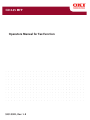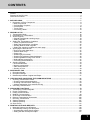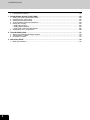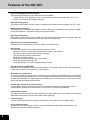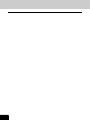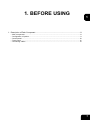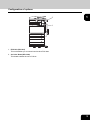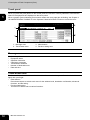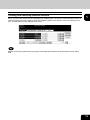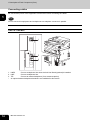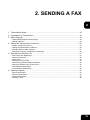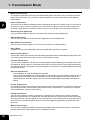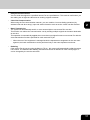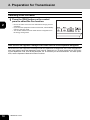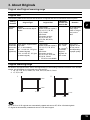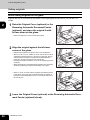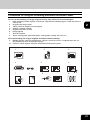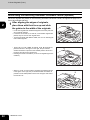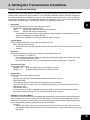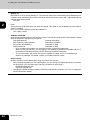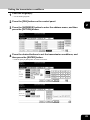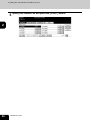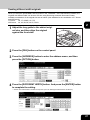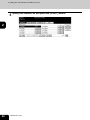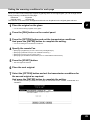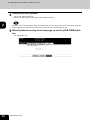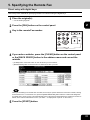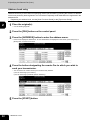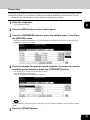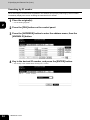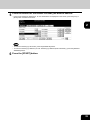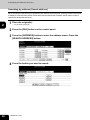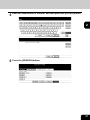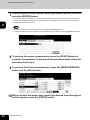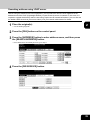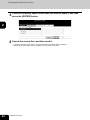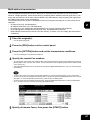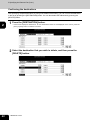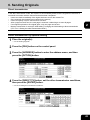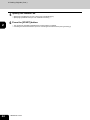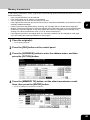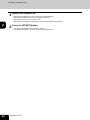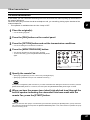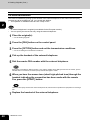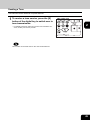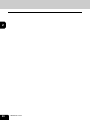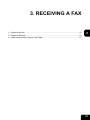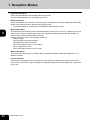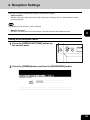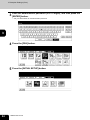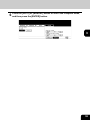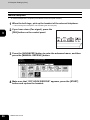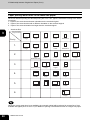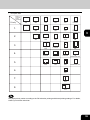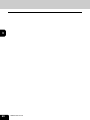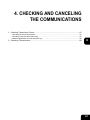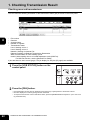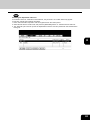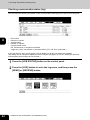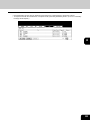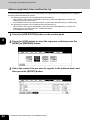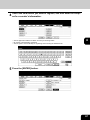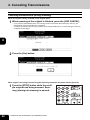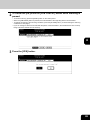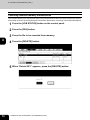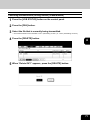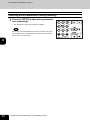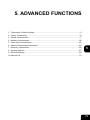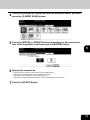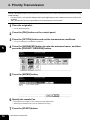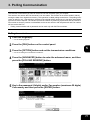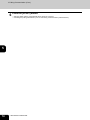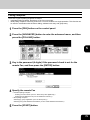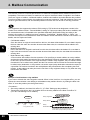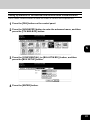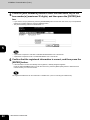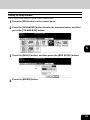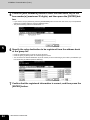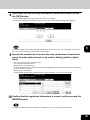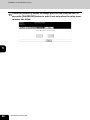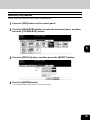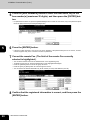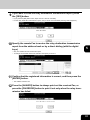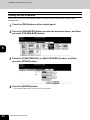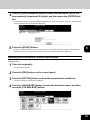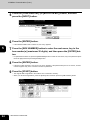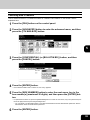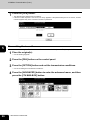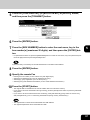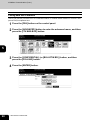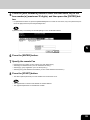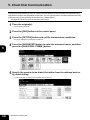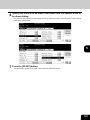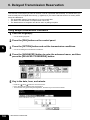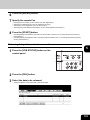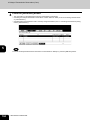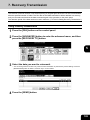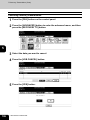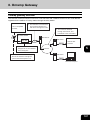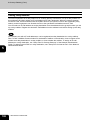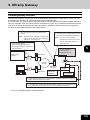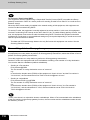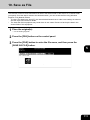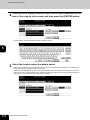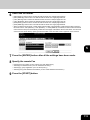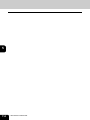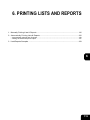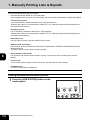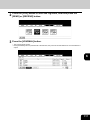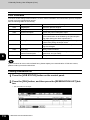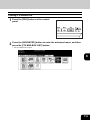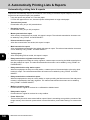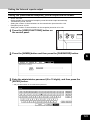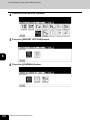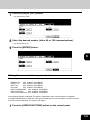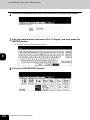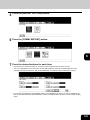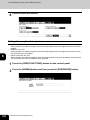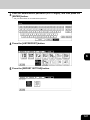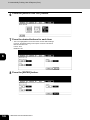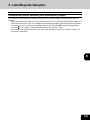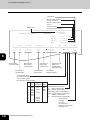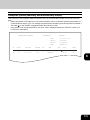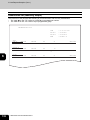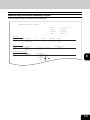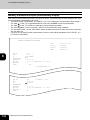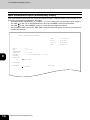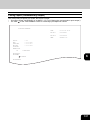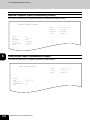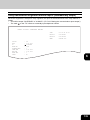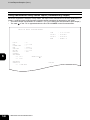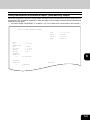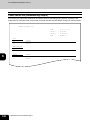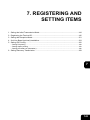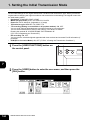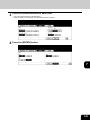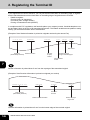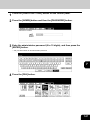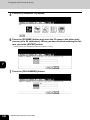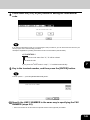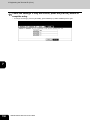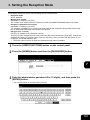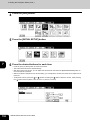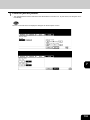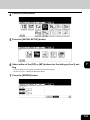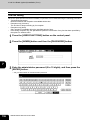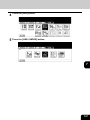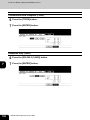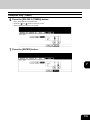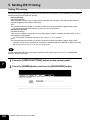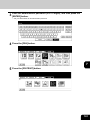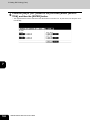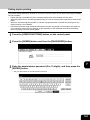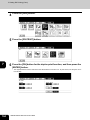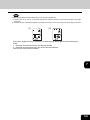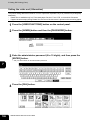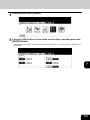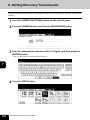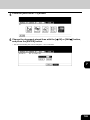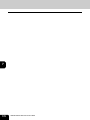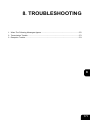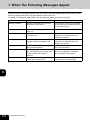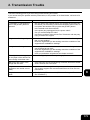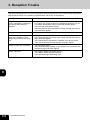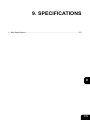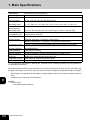Operators Manual for Fax Function
CX1145 MFP
59313901, Rev. 1.0

1
CONTENTS
Preface ....................................................................................................................................................3
Features of the GD-1201.........................................................................................................................4
General Precautions................................................................................................................................5
• .............................................................................................................................................................5
1. BEFORE USING .............................................................................................................................7
1. Description of Each Component ........................................................................................................8
• Main components ............................................................................................................................8
• Configuration of options...................................................................................................................9
• Control panel .................................................................................................................................10
• Touch panel ...................................................................................................................................12
• Connecting cables .........................................................................................................................14
2. SENDING A FAX ..................................................................................................................................15
1. Transmission Mode..........................................................................................................................16
2. Preparation for Transmission...........................................................................................................18
3. About Originals ................................................................................................................................19
• Original size/Original scanning range ............................................................................................19
• Setting originals .............................................................................................................................20
4. Setting the Transmission Conditions ...............................................................................................23
• Variety of optional functions...........................................................................................................23
• Setting the transmission conditions ...............................................................................................25
• Sending different width originals....................................................................................................27
• Setting the scanning conditions for each page ..............................................................................29
5. Specifying the Remote Fax..............................................................................................................31
• Direct entry with digital keys ..........................................................................................................31
• Address book entry........................................................................................................................32
• Group entry....................................................................................................................................33
• Searching by ID number................................................................................................................34
• Searching by address (Search address) .......................................................................................36
• Searching address using LDAP server..........................................................................................39
• Multi-address transmission............................................................................................................41
• Confirming the destinations ...........................................................................................................42
6. Sending Originals.............................................................................................................................43
• Direct transmission ........................................................................................................................43
• Memory transmission.....................................................................................................................45
• Other transmissions.......................................................................................................................47
• Sending a Tone .............................................................................................................................49
3. RECEIVING A FAX ...............................................................................................................................51
1. Reception Modes .............................................................................................................................52
2. Reception Settings...........................................................................................................................53
3. Relationship between Original and Paper........................................................................................57
4. CHECKING AND CANCELING THE COMMUNICATIONS .................................................................61
1. Checking Transmission Result ........................................................................................................62
• Checking reserved transmissions..................................................................................................62
• Checking communication status (log)............................................................................................64
• Address registration from send/receive log ...................................................................................66
2. Canceling Transmissions.................................................................................................................68
5. ADVANCED FUNCTIONS ....................................................................................................................73
1. Transmitting 2-Sided Originals.........................................................................................................74
2. Priority Transmission .......................................................................................................................76
3. Polling Communication ....................................................................................................................77
4. Mailbox Communication...................................................................................................................80
5. Chain Dial Communication ............................................................................................................100
6. Delayed Transmission Reservation ...............................................................................................102
7. Recovery Transmission .................................................................................................................105
8. Onramp Gateway...........................................................................................................................107
9. Offramp Gateway...........................................................................................................................109
10. Save as File ...................................................................................................................................111
6. PRINTING LISTS AND REPORTS .....................................................................................................115
1. Manually Printing Lists & Reports ..................................................................................................116
2. Automatically Printing Lists & Reports ...........................................................................................120
• Automatically printing lists & reports............................................................................................120
• Setting the lists and reports output ..............................................................................................121

2
CONTENTS (Cont.)
3. Lists/Reports Samples ...................................................................................................................129
7. REGISTERING AND SETTING ITEMS...............................................................................................143
1. Setting the Initial Transmission Mode ............................................................................................144
2. Registering the Terminal ID ...........................................................................................................146
3. Setting the Reception Mode...........................................................................................................151
4. 2nd Line Board (optional) Installation ............................................................................................154
5. Setting RX Printing.........................................................................................................................160
• Setting RX printing.......................................................................................................................160
• Setting duplex printing .................................................................................................................163
• Setting the rotate sort (Alternation)..............................................................................................166
6. Setting Recovery Transmission .....................................................................................................168
8. TROUBLESHOOTING ........................................................................................................................171
1. When The Following Messages Appear ........................................................................................172
2. Transmission Trouble ....................................................................................................................173
3. Reception Trouble..........................................................................................................................174
9. SPECIFICATIONS ..............................................................................................................................175
1. Main Specifications ........................................................................................................................176

3
Preface
Thank you for purchasing the OKI fax unit GD-1201. This Operator’s Manual describes the following:
• How to use the Fax functions
• How to perform a Fax communication
• How to inspect this equipment and perform its maintenance
• How to remedy Fax communication problems
Before using this equipment, thoroughly read and understand this Operator’s Manual. To ensure that the
Fax functions are used in optimum working conditions, keep this Operator’s Manual in a handy place for
future reference.
Accessories Provided for Fax Function
• Modular cord: 1
• Operator’s Manual for Facsimile Functions: 1
To ensure correct and safe use of the functions of the GD-1201, this Operator’s Manual describes safety
precautions according to the level of warning.
Before reading this Operator’s Manual, you should fully understand the meaning and importance of the
signal words. These words are classified in the following three levels:
Warning:
Indicates a potentially hazardous situation which, if not avoided, could result in death, serious injury, seri-
ous damage, or fire in the equipment or surrounding assets.
Caution:
Indicates a potentially hazardous situation which, if not avoided, may result in minor or moderate injury,
partial damage of the equipment or surrounding assets, or loss of data.
Note:
Indicates information to which you should pay attention when operating the equipment.
Tip:
Describes handy information that is useful to know when operating the equipment.
The contents of this manual may change without notification.
Company or product name shown in this manual may be a brand name or a trademark of each company.

4
Features of the GD-1201
• Super G3 High-Speed Communication
High-speed communication in the Super G3 mode is enabled.
* “Super G3 Fax” is an appellation of Fax machines with a modem compatible with ITU-T V.34,
which is a new high-speed modem standard.
• JBIG Encoding System
This device uses a JBIG encoding system compatible with standard recommendations of ITU-T T.85.
• Mailbox Communication
This equipment is compatible with mailbox communications (e.g. confidential communication, bulletin
board communication, multi-address relay mail communication).
• Plain Paper Recording
Plain paper is used as the Fax output paper. This means that Faxes output from the digital copier can
be stored as business documents. You can also write on and sign them.
• Address Book for 1000 Destinations
Destinations can be numbered from 001 to 1000 for the address book.
• Dual Access
The following operations are enabled using the memory function:
- Reserving a memory transmission during another memory transmission
- Reserving a memory transmission during a reception
- Copying during a memory transmission
- Receiving data while copying
- Receiving data while printing other received data
- Receiving data while printing a list
- Transmitting data in the memory during printing a report
• High-Resolution (U-FINE) Mode
Detailed technical drawings, fine text and photographs can be clearly reproduced in transmitted docu-
ments with a resolution of 16 dots/mm X 15.4 lines/mm.
• Multi-Address Transmission
This function enables you to transmit a single document to maximum 400 destinations in one operation
by a direct dialing (using digital keys), or by specifying desired destinations in the address book (either
an individual destination or a registered group of destinations). The Internet Fax can be used in combi-
nation with this multi-address transmission.
• A3-Size Data Transmission and Recording
A3/LD originals such as technical drawings can be transmitted without changing their size. The
received data is printed out at the receiver’s Fax machine in A3/LD size (if available).
• 2-Sided Transmission
The data of a 2-sided original can be transmitted in the exact page order of the original by scanning the
data with the Reversing Automatic Document Feeder (optional).
• 2-Sided Printing
You can reduce paper waste by printing received data on both sides of the recording paper.
• 2-Line Communication
Simultaneous communications in 2 lines, such as simultaneous transmission and reception, are
enabled with the 2nd Line Board (optional).

5
General Precautions
When power failure occurs
• Neither Fax nor telephone functions of the device are available in the event of a power failure.
• You can use the external telephone to dial a number to make a call or to receive a call. (See the oper-
ator’s manual of your telephone set for details.)
• The originals stored in the memory might be deleted completely.
• Settings or registration contents such as the date and time or the address book data will not be
deleted.
• All data pertaining to time and destinations set in a certain function such as a delayed communication
or polling reception may be deleted.
• If a power failure has occurred during the scanning of an original or while printing a list, the message
"POWER FAILURE" appears on the touch panel. In this case, the job in progress might have been
deleted due to the power failure. Check the communication status.
• If the data of originals stored in a memory has been deleted due to the power failure, a power failure
list will be printed out when power is restored.


7
1
1. BEFORE USING
1. Description of Each Component ............................................................................................ 8
• Main components................................................................................................................................8
• Configuration of options ......................................................................................................................9
• Control panel.....................................................................................................................................10
• Touch panel.......................................................................................................................................12
• Connecting cables.............................................................................................................................14

8
1.BEFORE USING FAX
1
1. Description of Each Component
Main components
OKI CX1145 MFP
1. Front cover 10. Receiving tray
2. Drawers 11. Color toner (Cyan/Magenta/Yellow)
3. Operator’s Manual pocket (Back side) 12. Original glass
4. Power switch 13. Touch panel
5. Automatic duplexer 14. Control panel
6. Bypass tray 15. Black toner
7. Paper size indicator 16. Used toner bag
8. Original scale 17. Touch panel contrast adjustment dial
9. Scanning area *A and *B: Options
1
2
7
3
4
10
8
9
11
16
15
14
13
12
5
6
*A
*B
(
17
)

9
1
Configuration of options
1. FAX Unit (GD-1201)
This unit enables you to transmit and receive FAX data.
2. 2nd Line Board (GD-1260)
This board enables the use of 2 lines.
2
1

10
1.BEFORE USING FAX
1.Description of Each Component (Cont.)
1
Control panel
Use the buttons on the control panel for various operations and settings.
1. [HELP] button
Use this button to display a desired operation procedure.
2. [USER FUNCTIONS] button
Use this button for paper size or media type setting of drawers, and registration of the copy, scan and
FAX settings (including a default setting change.) See the User Functions Guide for the functions
enabled by this button.
3. [TEMPLATE] button
Use this button to register and recall frequently used copy, scan, and Fax settings as a template.
4. [EXTENSION] button
Any operation with this button is invalid at present. This button is to extend functions in the future.
5. [e-FILING] button
Use this button to access saved image data.
6. [SCAN] button
Use this button to use the scanning function.
7. [COPY] button
Use this button to use the copier function.
8. [FAX] button
Use this button to use the FAX / Internet FAX function.
9. PRINT DATA / MEMORY RX / FAX communication lamps
These lamps show the status of FAX data reception and FAX communication.
10. [INTERRUPT] button
Use this button to interrupt the copy job in process and perform another one. The interrupted job is
resumed by your pressing this button again.

11
1
11. [JOB STATUS] button
Use this button to confirm the job status, printing status, and FAX transmission/reception status of a
print job, scan job and FAX job. ( P.62 “1.Checking Transmission Result”)
12. [ACCESS] button
Use this button when the equipment is managed under the department management or the user man-
agement. If this button is pressed after copying, the next user needs to key in the department code or
user information, otherwise the copier function cannot be used. For the department code or user man-
agement, see the User Functions Guide.
13. [ENERGY SAVER] button
Use this button when you want to shut down the equipment or when you want the equipment to enter
into the energy saving mode. When you press this button, the menu for the energy saving mode
appears. Press the [SLEEP] button on this menu to enter into the energy saving mode and press the
[SHUTDOWN] button to shut down the equipment.
14. [FUNCTION CLEAR] button
When this button is pressed, all selected functions are cleared and returned to the default settings. If
the default setting is changed on the control panel, and copying, scanning, Fax or similar is performed,
the [FUNCTION CLEAR] button blinks.
15. [STOP] button
Use this button to stop any scanning and copying operations in progress.
16. [START] button
Use this button to start copying, scanning and FAX operations.
17. [CLEAR] button
Use this button to correct numbers keyed in, such as the copy quantity.
18. ERROR lamp
This lamp lights when an error occurs and the equipment needs some actions to be taken.
19. [MONITOR/PAUSE] button
Use this button for on-hook transmission or pause entry. Pressing this button in the middle of direct
entry will display “-” as a “pause” on the screen.
20. Digital keys
Use these keys to enter the telephone and Fax numbers, ID numbers and password.
21. Touch panel
Use this panel for the various settings of each function of the copier, scanner and FAX. This panel also
indicates the status of the equipment, such as when you run out of paper or there is a paper jam.

12
1.BEFORE USING FAX
1.Description of Each Component (Cont.)
1
Touch panel
When you press the [FAX] button on the control panel, the functions currently selected or used and the
status of the equipment are displayed on the touch panel.
When a graphic symbol indicating an erroneous status such as a paper jam is blinking, see Chapter 9
“BLINKING GRAPHIC SYMBOLS” in the Operator’s Manual for Basic Function to correct the error.
1. Message area 3. Index buttons
2. Touch-button area 4. Function setting area
Message area
The following information is shown here:
• Equipment status
• Operation instruction
• Cautionary messages
• Transmission resolution
• Number of destinations set
• Date and time
Touch-button area
The function fields shown here are selectable with a direct touch on the panel. Press the desired button
lightly with your finger.
• Index buttons
Press these buttons to switch each menu for the address book, destination confirmation, advanced
functions, and file saving.
• Function setting area
This area is to select and set various functions.
1
2
4
3

13
1
Clearing and canceling function selected
When you press the selected button (highlighted or shaded) again, the function selected with this button is
cleared. To quit (cancel) the setting, press the [CANCEL] button at the bottom of the touch panel (or the
[ALL CLEAR] button on the address book menu).
Buttons on the touch panel which are grayed out denote that functions for these buttons are not select-
able.

14
1.BEFORE USING FAX
1.Description of Each Component (Cont.)
1
Connecting cables
Be sure that the power of the equipment is turned OFF before connecting the cables.
Do not connect this equipment and a telephone to a telephone connector in parallel.
OKI CX1145 MFP
1. LINE2 Connect a telephone line when the 2nd Line Board (optional) is installed.
2. LINE Connect a telephone line.
3. TEL Connect an external telephone (for a remote reception)
* An optional external telephone handset is not available for this version.
22
1
3

15
2
2. SENDING A FAX
1. Transmission Mode..............................................................................................................16
2. Preparation for Transmission ...............................................................................................18
3. About Originals ....................................................................................................................19
• Original size/Original scanning range ...............................................................................................19
• Setting originals.................................................................................................................................20
4. Setting the Transmission Conditions.................................................................................... 23
• Variety of optional functions ..............................................................................................................23
• Setting the transmission conditions...................................................................................................25
• Sending different width originals .......................................................................................................27
• Setting the scanning conditions for each page .................................................................................29
5. Specifying the Remote Fax ..................................................................................................31
• Direct entry with digital keys..............................................................................................................31
• Address book entry ...........................................................................................................................32
• Group entry .......................................................................................................................................33
• Searching by ID number ...................................................................................................................34
• Searching by address (Search address)...........................................................................................36
• Searching address using LDAP server .............................................................................................39
• Multi-address transmission ...............................................................................................................41
• Confirming the destinations...............................................................................................................42
6. Sending Originals.................................................................................................................43
• Direct transmission............................................................................................................................43
• Memory transmission........................................................................................................................45
• Other transmissions ..........................................................................................................................47
• Sending a Tone .................................................................................................................................49

16
2.SENDING A FAX
2
1. Transmission Mode
• Memory Transmission
The original is scanned into memory and automatically starts to be sent once a connection has been
made. Using this mode, you can send the same original to 2 or more remote Faxes (multi-address
transmission).
• Direct Transmission
The remote Fax is dialed immediately, and the original will be sent as it is being scanned. This mode is
useful if you want to confirm connection to the remote Fax or when you want to send an urgent Fax
document. Originals are not stored in memory, and you can only specify one remote Fax at a time.
• Direct Entry with digital keys
You can dial the telephone number of the remote Fax directly using the digital keys
• Address Book Entry
You can specify a remote Fax that has been registered into the address book.
• Multi-address Transmission
You can send the same original to 2 or more remote Faxes in a single operation.
• Group Entry
Originals are sent to the destinations that have already been specified as a group.
• Recovery Transmission
A document is held in the memory after the initially specified number of redial attempts have failed. You
can retransmit the documents held in memory by touching the screen.
• On-hook Transmission
You can make a telephone call and then send the originals without picking up the handset of the exter-
nal telephone. When the line is connected to the remote Fax and a dial tone (short high-pitched tone)
is heard, press the [START] button to send the original. You can also use keypad (digital keys) dialing
and address dialing.
• Off-hook Transmission
* Only available if an external telephone is attached.
Pick up the external telephone, make a telephone call and then send the originals. When the line is
connected to the remote Fax and a response tone (short high-pitched tone) is heard, press the
[START] button to send the original. You can also use keypad (digital keys) dialing and address
dialing.
• Priority Transmission
You can send a priority transmission and interrupt the current communication. This function allows you
to interrupt the current communication and send the Priority Transmission. Transmission is resumed
after completing the current communication.
• Polling Transmission
You can store originals in memory, and wait for a request from a remote Fax to send the originals.
When the request arrives, the originals are automatically sent to the remote Fax that sent the request.
The remote Fax can receive originals at any convenient time. You can also inhibit remote Faxes which
do not have the corresponding password to receive the originals by appending the password to the
document.
• Mailbox Transmission
You can have confidential, bulletin board and multi-address relay mail communication, transmission
box with remote Faxes that support the ITU-T Mailbox functions.

17
2
• Delayed Communications
You can send the original to a specified remote Fax at a specified time. This mode is useful when you
are making use of night-time discounts or sending originals overseas.
• Chain Dial Communication
When using the Fax communication network, you can combine 2 or more dialing operations (by
address book and direct entry), input and send information such as service codes one after another.
• Batch Transmission
The system will automatically send 2 or more reserved jobs to one remote Fax at a time.
This function can reduce the communication cost by sending multiple originals to the same destination
at one time.
This operation is automatically applied when more than one original is sent to one remote Fax with the
same transmission functions specified for each reserved TX job.
* When the use of the equipment is managed under the department management or the user man-
agement, the batch transmission can be performed only in the same department and user.
• Redialing
If the remote Fax is busy by using the Memory TX etc., this system will automatically redial the remote
Fax number. The default of the redialing intervals and counter is different for each country/region. It
can be changed by the service technician.

18
2.SENDING A FAX
2
2. Preparation for Transmission
Switching to the Fax mode
When the use of the equipment is managed under certain functions such as department management
When the use of the equipment is managed under the department management or the user management,
each user needs to enter the department code, user ID, password, etc. To send more than one Fax, enter-
ing the department code, user ID and password, etc. is necessary for each transmission. For these opera-
tions, see the Operator's Manual for Basic Functions.
1
Press the [FAX] button on the control
panel to select the Fax function.
• Be sure to switch over to the Fax mode before carrying out Fax
operations.
• If you leave the equipment for about 45 seconds, it automatically
returns to the copy mode.
• You can also switch to the Fax mode when the equipment is in
the energy-saving mode.

19
2
3. About Originals
Original size/Original scanning range
Original size
The following table shows the size and thickness of originals that can be transmitted via this system.
Original scanning range
As shown in the figures below, even if the original that you are sending contains information in the shaded
section, this information is not printed at the remote Fax.
1. LD, LG, LT-R, ST-R, COMP, A3, A4-R, A5-R, B4, B5-R, FOLIO
2. LT, ST, A4, B5
ST-R, B5-R or A5-R originals are automatically rotated and sent as ST, B5 or A5-sized originals.
LT original is automatically rotated and sent as LT-R-sized original.
Setting
Position
Original Type Original Size
Maximum
Number that
Can be Set
Remarks
Original
Glass
Sheets
Three-dimensional objects
Books
Letter format
(North American version):
LD, LG, LT, LT-R, ST,
ST-R, COMP
A/B format
(European version):
A3, A4, A4-R, A5,
A5-R, B4, B5, B5-R,
FOLIO
- Do not place any
heavy object
(8.8 lb. or 4 kg or
over) on the
glass
Reversing
Automatic
Document
Feeder
(Optional)
Plain paper, original with fil-
ing holes
(2-, 3- and 4-holes):
9.3 - 41.8 lb. 35 - 157 g/m
2
(1-sided Original)
13.3 - 41.8 lb. 50 - 157 g/m
2
(2-sided original)
Letter format
(North American version):
LD, LG, LT, LT-R, ST-R,
COMP
A/B format
(European version):
A3, A4, A4-R, A5-R, B4,
B5, B5-R, FOLIO
* ST/A5 is not available
100 originals
(9.3 - 20 lb.
35 - 80 g/m
2
)
or stacked
height of
originals 16
mm or less
Some of the
originals on the
left may not be
used depending
on paper quality.
12
4 mm 5 mm
5 mm 5 mm
4 mm
5 mm4 mm
4 mm
Page is loading ...
Page is loading ...
Page is loading ...
Page is loading ...
Page is loading ...
Page is loading ...
Page is loading ...
Page is loading ...
Page is loading ...
Page is loading ...
Page is loading ...
Page is loading ...
Page is loading ...
Page is loading ...
Page is loading ...
Page is loading ...
Page is loading ...
Page is loading ...
Page is loading ...
Page is loading ...
Page is loading ...
Page is loading ...
Page is loading ...
Page is loading ...
Page is loading ...
Page is loading ...
Page is loading ...
Page is loading ...
Page is loading ...
Page is loading ...
Page is loading ...
Page is loading ...
Page is loading ...
Page is loading ...
Page is loading ...
Page is loading ...
Page is loading ...
Page is loading ...
Page is loading ...
Page is loading ...
Page is loading ...
Page is loading ...
Page is loading ...
Page is loading ...
Page is loading ...
Page is loading ...
Page is loading ...
Page is loading ...
Page is loading ...
Page is loading ...
Page is loading ...
Page is loading ...
Page is loading ...
Page is loading ...
Page is loading ...
Page is loading ...
Page is loading ...
Page is loading ...
Page is loading ...
Page is loading ...
Page is loading ...
Page is loading ...
Page is loading ...
Page is loading ...
Page is loading ...
Page is loading ...
Page is loading ...
Page is loading ...
Page is loading ...
Page is loading ...
Page is loading ...
Page is loading ...
Page is loading ...
Page is loading ...
Page is loading ...
Page is loading ...
Page is loading ...
Page is loading ...
Page is loading ...
Page is loading ...
Page is loading ...
Page is loading ...
Page is loading ...
Page is loading ...
Page is loading ...
Page is loading ...
Page is loading ...
Page is loading ...
Page is loading ...
Page is loading ...
Page is loading ...
Page is loading ...
Page is loading ...
Page is loading ...
Page is loading ...
Page is loading ...
Page is loading ...
Page is loading ...
Page is loading ...
Page is loading ...
Page is loading ...
Page is loading ...
Page is loading ...
Page is loading ...
Page is loading ...
Page is loading ...
Page is loading ...
Page is loading ...
Page is loading ...
Page is loading ...
Page is loading ...
Page is loading ...
Page is loading ...
Page is loading ...
Page is loading ...
Page is loading ...
Page is loading ...
Page is loading ...
Page is loading ...
Page is loading ...
Page is loading ...
Page is loading ...
Page is loading ...
Page is loading ...
Page is loading ...
Page is loading ...
Page is loading ...
Page is loading ...
Page is loading ...
Page is loading ...
Page is loading ...
Page is loading ...
Page is loading ...
Page is loading ...
Page is loading ...
Page is loading ...
Page is loading ...
Page is loading ...
Page is loading ...
Page is loading ...
Page is loading ...
Page is loading ...
Page is loading ...
Page is loading ...
Page is loading ...
Page is loading ...
Page is loading ...
Page is loading ...
Page is loading ...
Page is loading ...
Page is loading ...
Page is loading ...
Page is loading ...
Page is loading ...
Page is loading ...
Page is loading ...
Page is loading ...
-
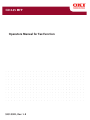 1
1
-
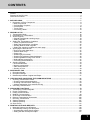 2
2
-
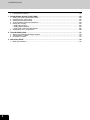 3
3
-
 4
4
-
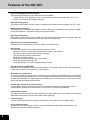 5
5
-
 6
6
-
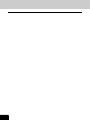 7
7
-
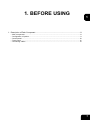 8
8
-
 9
9
-
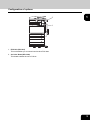 10
10
-
 11
11
-
 12
12
-
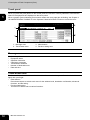 13
13
-
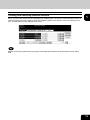 14
14
-
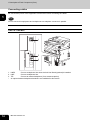 15
15
-
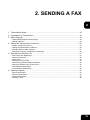 16
16
-
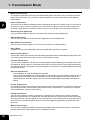 17
17
-
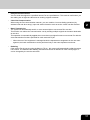 18
18
-
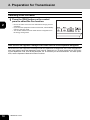 19
19
-
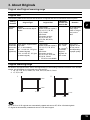 20
20
-
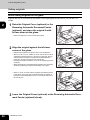 21
21
-
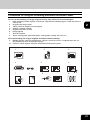 22
22
-
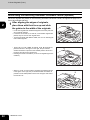 23
23
-
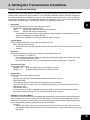 24
24
-
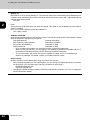 25
25
-
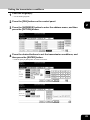 26
26
-
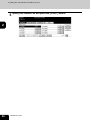 27
27
-
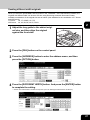 28
28
-
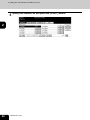 29
29
-
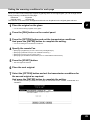 30
30
-
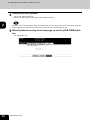 31
31
-
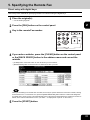 32
32
-
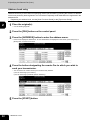 33
33
-
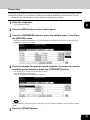 34
34
-
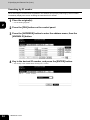 35
35
-
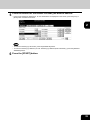 36
36
-
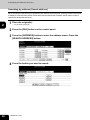 37
37
-
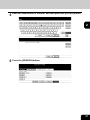 38
38
-
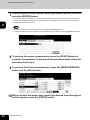 39
39
-
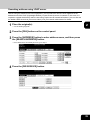 40
40
-
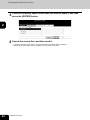 41
41
-
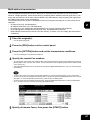 42
42
-
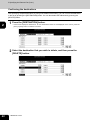 43
43
-
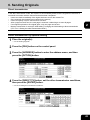 44
44
-
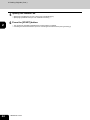 45
45
-
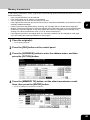 46
46
-
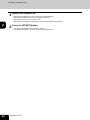 47
47
-
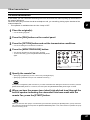 48
48
-
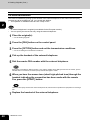 49
49
-
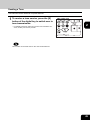 50
50
-
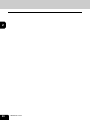 51
51
-
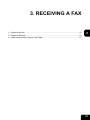 52
52
-
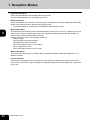 53
53
-
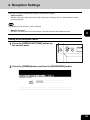 54
54
-
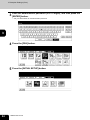 55
55
-
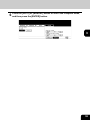 56
56
-
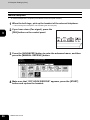 57
57
-
 58
58
-
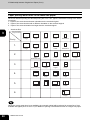 59
59
-
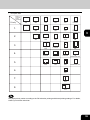 60
60
-
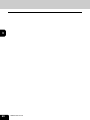 61
61
-
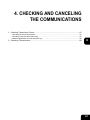 62
62
-
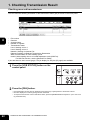 63
63
-
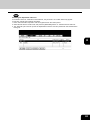 64
64
-
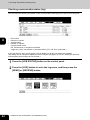 65
65
-
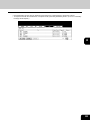 66
66
-
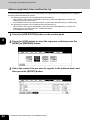 67
67
-
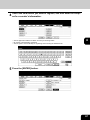 68
68
-
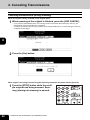 69
69
-
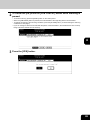 70
70
-
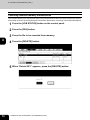 71
71
-
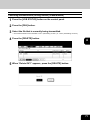 72
72
-
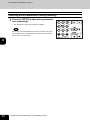 73
73
-
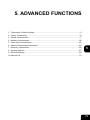 74
74
-
 75
75
-
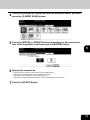 76
76
-
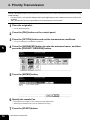 77
77
-
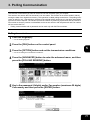 78
78
-
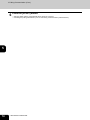 79
79
-
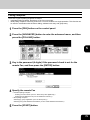 80
80
-
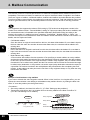 81
81
-
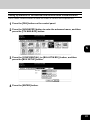 82
82
-
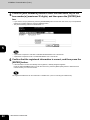 83
83
-
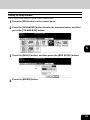 84
84
-
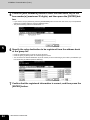 85
85
-
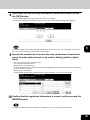 86
86
-
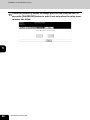 87
87
-
 88
88
-
 89
89
-
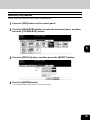 90
90
-
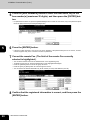 91
91
-
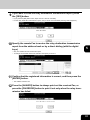 92
92
-
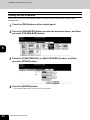 93
93
-
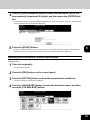 94
94
-
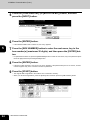 95
95
-
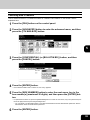 96
96
-
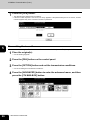 97
97
-
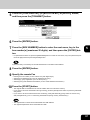 98
98
-
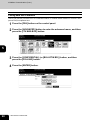 99
99
-
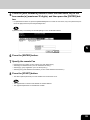 100
100
-
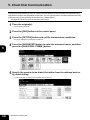 101
101
-
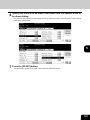 102
102
-
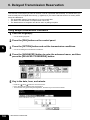 103
103
-
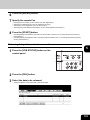 104
104
-
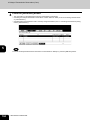 105
105
-
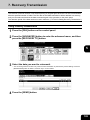 106
106
-
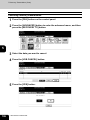 107
107
-
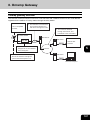 108
108
-
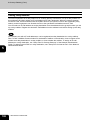 109
109
-
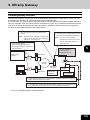 110
110
-
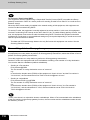 111
111
-
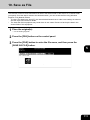 112
112
-
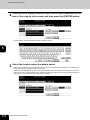 113
113
-
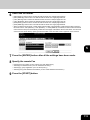 114
114
-
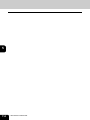 115
115
-
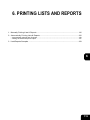 116
116
-
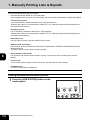 117
117
-
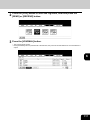 118
118
-
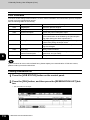 119
119
-
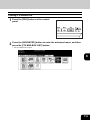 120
120
-
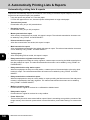 121
121
-
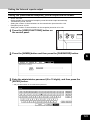 122
122
-
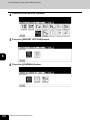 123
123
-
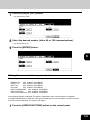 124
124
-
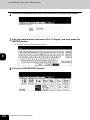 125
125
-
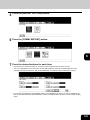 126
126
-
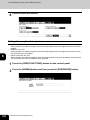 127
127
-
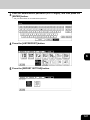 128
128
-
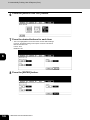 129
129
-
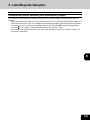 130
130
-
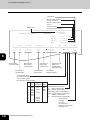 131
131
-
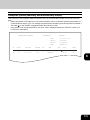 132
132
-
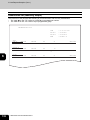 133
133
-
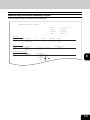 134
134
-
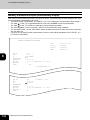 135
135
-
 136
136
-
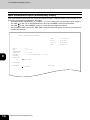 137
137
-
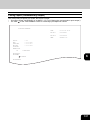 138
138
-
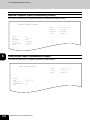 139
139
-
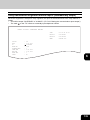 140
140
-
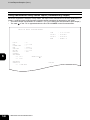 141
141
-
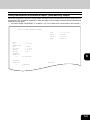 142
142
-
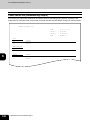 143
143
-
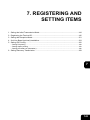 144
144
-
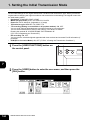 145
145
-
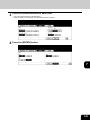 146
146
-
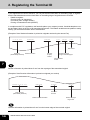 147
147
-
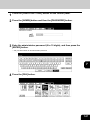 148
148
-
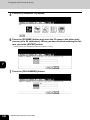 149
149
-
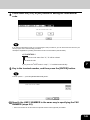 150
150
-
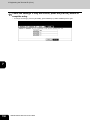 151
151
-
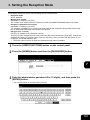 152
152
-
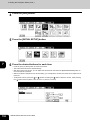 153
153
-
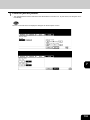 154
154
-
 155
155
-
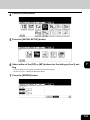 156
156
-
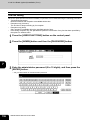 157
157
-
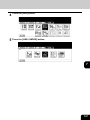 158
158
-
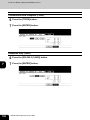 159
159
-
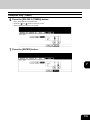 160
160
-
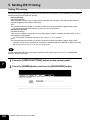 161
161
-
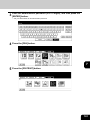 162
162
-
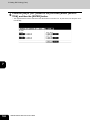 163
163
-
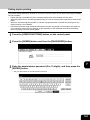 164
164
-
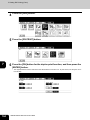 165
165
-
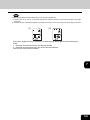 166
166
-
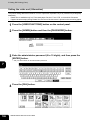 167
167
-
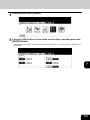 168
168
-
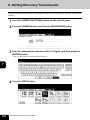 169
169
-
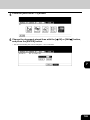 170
170
-
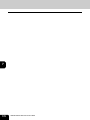 171
171
-
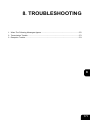 172
172
-
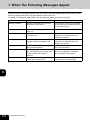 173
173
-
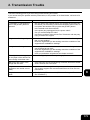 174
174
-
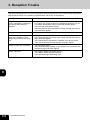 175
175
-
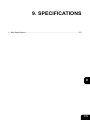 176
176
-
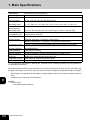 177
177
Ask a question and I''ll find the answer in the document
Finding information in a document is now easier with AI
Related papers
Other documents
-
Toshiba GD-1210 User manual
-
Hitachi GD-1200 User manual
-
Toshiba GD-1170 User manual
-
Toshiba Fax Machine GD-1220 User manual
-
Toshiba GD-1270 User manual
-
Toshiba GD-1260 User manual
-
Xerox M24 User guide
-
KYOCERA CS 7353ci User guide
-
KYOCERA CS 3212i 120V60HZ User guide
-
Triumph-Adler 3262i Owner's manual