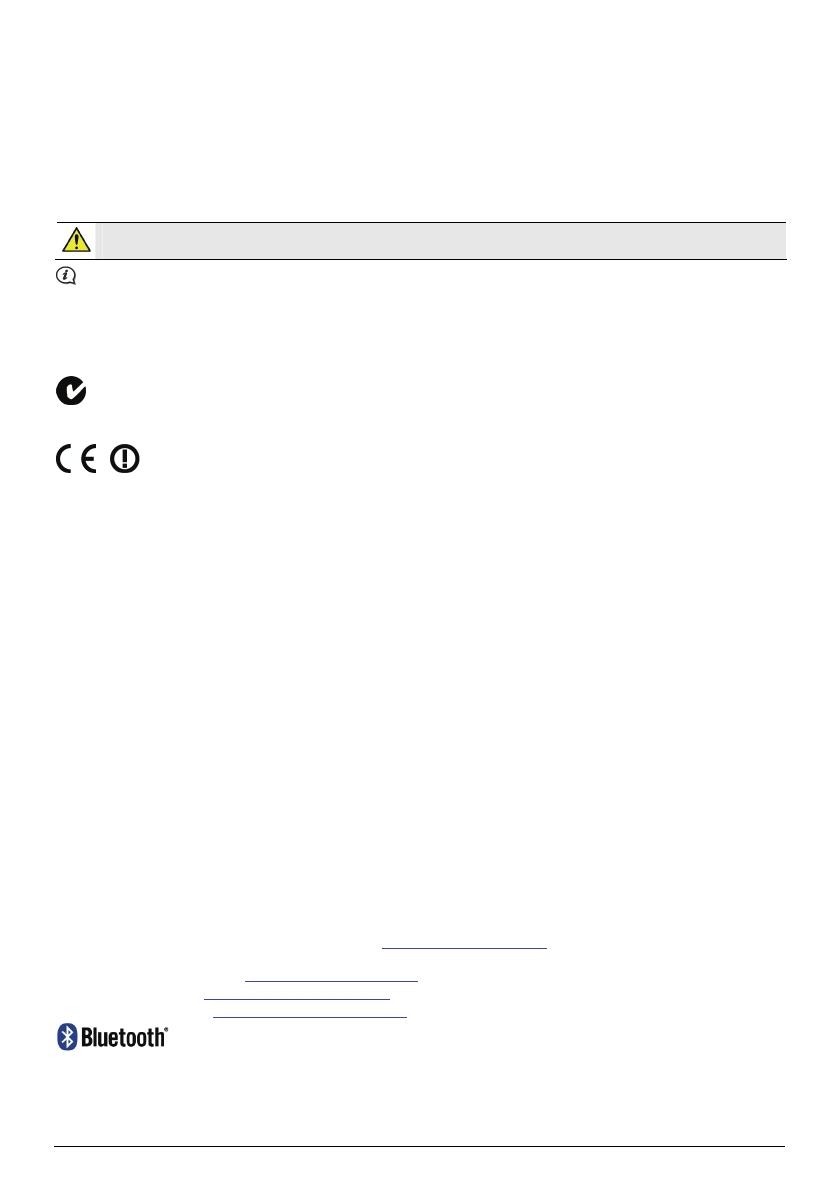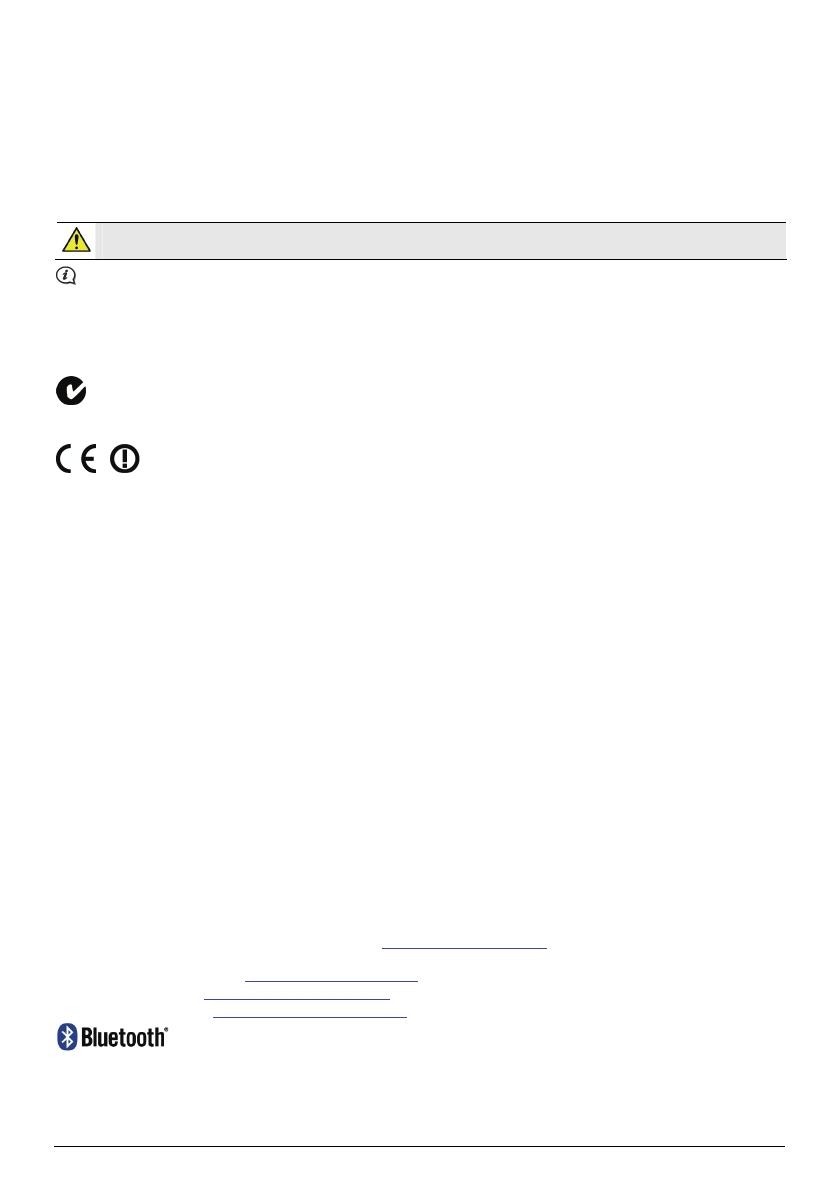
17
Disclaimer
Navman operates a policy of ongoing development. Navman reserves the right to make changes and improvements to any of the
products described in this document without prior notice. Navman does not warrant that this document is error-free. The screenshots
and other presentations shown in this manual may differ from the actual screens and presentations generated by the actual product. All
such differences are minor and the actual product will deliver the described functionality as presented in this User Manual in all material
respects.
Compliance
WARNING This product, its packaging and its components contain chemicals known to the State of California to cause cancer,
birth defects or reproductive harm. This Notice is being provided in accordance with California’s Proposition 65.
For regulatory identification purposes, Navman S-Series is assigned a model number of N214.
The manufacturer is not responsible for any radio or TV interference caused by unauthorized modifications to this equipment. Such
modifications could void the user’s authority to operate the equipment.
Marking labels located on the exterior of your Navman indicate the regulations that your model complies with. Please check
the marking labels on your Navman and refer to the corresponding statements in this chapter. Some notices apply to specific
models only.
The user needs to turn off the Navman when exposed to areas with potentially explosive atmospheres such as petrol stations, chemical
storage depots and blasting operations.
Products with the CE marking comply with Radio & Telecommunication Terminal Equipment Directive (R&TTE) (1999/5/EC), the
Electromagnetic Compatibility Directive (2004/108/EC) and the Low Voltage Directive (2006/95/EC) - issued by the Commission of the
European Community. Compliance with these directives implies conformity to the following European Standards:
EN 301 489-1: Electronic compatibility and Radio spectrum Matters (ERM), Electromagnetic Compatibility (EMC) standard for radio
equipment and services; Part 1: Common technical requirements.
EN 301 489-9: (Bluetooth and FM Transmitter): Electromagnetic compatibility and Radio spectrum Matters (ERM), ElectroMagnetic
Compatibility (EMC) standard for radio equipment and services; Part 9: Specific conditions for wireless microphones, similar Radio
Frequency (RF) audio link equipment, cordless audio and in-ear monitoring devices.
EN 301 489-17: Electronic compatibility and Radio spectrum Matters (ERM), Electromagnetic Compatibility (EMC) standard for radio
equipment and services; Part 17: Specific conditions for 2.4 GHz wideband transmission systems and 5 GHz high performance RLAN
equipment.
EN 300 328 (Bluetooth): Electromagnetic compatibility and Radio spectrum Matters (ERM); Wideband Transmission systems; Data
transmission equipment operating in the 2.4 GHz ISM band and using spread spectrum modulation techniques; Harmonized EN
covering essential requirements under article 3.2 of the R&TTE Directive
EN 301 357-2 (FM Transmitter): Electromagnetic compatibility and Radio spectrum Matters (ERM); Cordless audio devices in the
range 25 MHz to 2000 MHz; Part 2: Harmonized EN covering essential requirements of article 3.2 of the R&TTE Directive.
EN 55022: Radio disturbance characteristics
EN 55024: Immunity characteristics
EN 61000-3-2: Limits for harmonic current emissions
EN 61000-3-3: Limitation of voltage fluctuation and flicker in low-voltage supply system
IEC 60950-1:2001: Product Safety
The manufacturer cannot be held responsible for modifications made by the User and the consequences thereof, which may alter the
conformity of the product with the CE Marking.
Hereby, Navman Technology Limited declares that this N214 is in compliance with the essential requirements and other relevant
provisions of Directive 1999/5/EC.
The software is based in part on the work of the Independent JPEG Group.
The software application uses modified versions of the Minimal XML Library, Flickr Library and Python Library. The libraries and their
use are covered by the GNU Lesser General Public License (www.gnu.org/licenses/lgpl.html). The modified source code is available
from the following URLs:
Minimal XML Library: www.navman.com/files/mxml.zip
Flickr Library: www.navman.com/files/flickrnet.zip
Python Library: www.navman.com/files/python25.zip
Bluetooth QD ID B014607