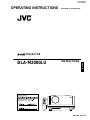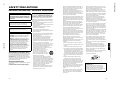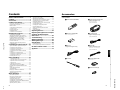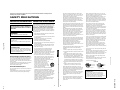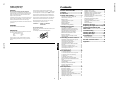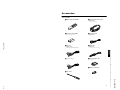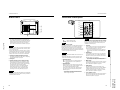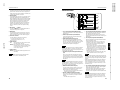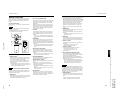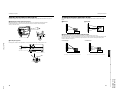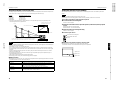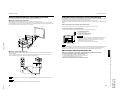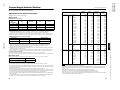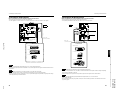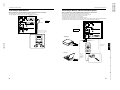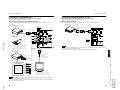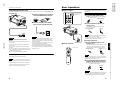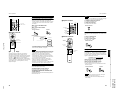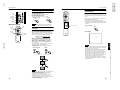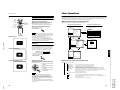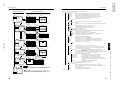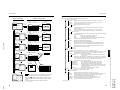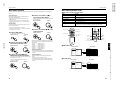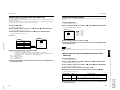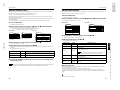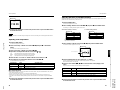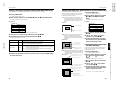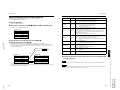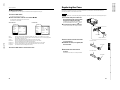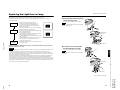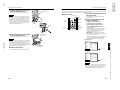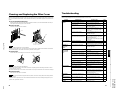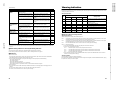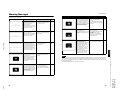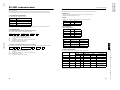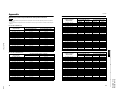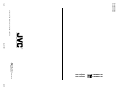JVC DLA-M2000LU User manual
- Category
- Data projectors
- Type
- User manual
This manual is also suitable for

DLA-M2000LU
DLA-M2000LE
OPERATING INSTRUCTIONS (DLA-M2000LU / DLA-M2000LE)
Mar.2000 No.51781
ENGLISH
PROJECTOR
DLA-M2000LU
INSTRUCTIONS
U
T
D
W
FOCUS
–
+
ZOOM
SHIFT
VOLUME
–
+
QUICK
ALIGN.
SHUTER
–
+
E
N
T
E
R
HIDE
OPERATE
PRESET
ESCAPE
DIGITAL
ZOOM
KEYSTONE
PC
+
–
VIC SELECT
MENU
FREEZE
VIDEO
RM-M2000 REMOTE CONTROL UNIT
®
(Lenses are optional)

No.517811-2
DLA-M2000LU
2
SAFETY PRECAUTIONS
IMPORTANT INFORMATION
About burning-in of the D-ILA device
Do not allow the same still picture to be projected for a long
time or an abnormally bright video picture to be projected.
Do not project video images with high-intensity or high-
contrast on a screen. The video image could be burned in to
the D-ILA device.
Use special care when projecting video games or computer
program images. There is no problem with ordinary
video-cassette playback images.
About the installation place
Do not install the projector in a place that cannot support its
weight securely.
If the installation place is not sturdy enough, the projector
could fall or overturn, possibly causing personal injury.
IMPORTANT SAFEGUARDS
Electrical energy can perform many useful functions. This
unit has been engineered and manufactured to assure your
personal safety. But
IMPROPER USE CAN RESULT IN
POTENTIAL ELECTRICAL SHOCK OR FIRE HAZARD
. In
order not to defeat the safeguards incorporated into this
product, observe the following basic rules for its installation,
use and service. Please read these “Important Safeguards”
carefully before use.
– All the safety and operating instructions should be read
before the product is operated.
– The safety and operating instructions should be retained
for future reference.
– All warnings on the product and in the operating
instructions should be adhered to.
– All operating instructions should be followed.
– Place the projector near a wall outlet where the plug can
be easily unplugged.
– Unplug this product from the wall outlet before cleaning.
Do not use liquid cleaners or aerosol cleaners. Use a
damp cloth for cleaning.
– Do not use attachments not recommended by the
product manufacturer as they may be hazardous.
– Do not use this product near water. Do not use
immediately after moving from a low temperature to high
temperature, as this causes condensation, which may
result in fire, electric shock, or other hazards.
– Do not place this product on an unstable cart, stand, or
table. The product may fall, causing serious injury to a
child or adult, and serious damage to the product. The
product should be mounted according to the
manufacturer’s instructions, and should use a mount
recommended by the manufacturer.
– When the product is used on a cart, care
should be taken to avoid quick stops,
excessive force, and uneven surfaces
which may cause the product and cart to
overturn, damaging equipment or causing
possible injury to the operator.
– Slots and openings in the cabinet are provided for
ventilation. These ensure reliable operation of the
product and protect it from overheating. These openings
must not be blocked or covered. (The openings should
never be blocked by placing the product on bed, sofa,
rug, or similar surface. It should not be placed in a built-in
installation such as a bookcase or rack unless proper
ventilation is provided and the manufacturer’s
instructions have been adhered to.)
For proper ventilation, separate the product from other
equipment, which may prevent ventilation and keep /
distance more than 23-
5
/
8
" (60 cm).
WARNING :
TO PREVENT FIRE OR SHOCK HAZARDS, DO
NOT EXPOSE THIS APPLIANCE TO RAIN OR
MOISTURE.
CAUTION :
To reduce the risk of electric shock, do not remove cover.
Refer servicing to qualified service personnel.
This projector is equipped with a 3-blade grounding-
type plug to satisfy FCC rule. If you are unable to insert
the plug into the outlet, contact your electrician.
FCC INFORMATION (U.S.A. only)
CAUTION:
Changes or modification not approved by
JVC could void the user’s authority to operate the
equipment.
NOTE:
This equipment has been tested and found to
comply with the limits for a Class A digital device,
pursuant to Part 15 of the FCC Rules. These limits are
designed to provide reasonable protection against
harmful interference when the equipment is operated
in a commercial environment. This equipment
generates, uses, and can radiate radio frequency
energy and, if not installed and used in accordance
with the instruction manual, may cause harmful
interference to radio communications. Operation of this
equipment in a residential area is likely to cause
harmful interference in which case the user will be
required to correct the interference at his own
expense.
3
ENGLISHFRANÇAIS
– This product should be operated only with the type of
power source indicated on the label. If you are not sure
of the type of power supply to your home, consult your
product dealer or local power company.
– This product is equipped with a three-wire plug. This
plug will fit only into a grounded power outlet. If you are
unable to insert the plug into the outlet, contact your
electrician to install the proper outlet. Do not defeat the
safety purpose of the grounded plug.
– Power-supply cords should be routed so that they are not
likely to be walked on or pinched by items placed upon or
against them. Pay particular attention to cords at doors,
plugs, receptacles, and the point where they exit from the
product.
– For added protection of this product during a lightning
storm, or when it is left unattended and unused for long
periods of time, unplug it from the wall outlet and
disconnect the cable system. This will prevent damage
to the product due to lightning and power line surges.
– Do not overload wall outlets, extension cords, or
convenience receptacles on other equipment as this can
result in a risk of fire or electric shock.
– Never push objects of any kind into this product through
openings as they may touch dangerous voltage points or
short out parts that could result in a fire or electric shock.
Never spill liquid of any kind on the product.
– Do not attempt to service this product yourself as
opening or removing covers may expose you to
dangerous voltages and other hazards. Refer all service
to qualified service personnel.
– Unplug this product from the wall outlet and refer service
to qualified service personnel under the following
conditions:
a) When the power supply cord or plug is damaged.
b) If liquid has been spilled, or objects have fallen on the
product.
c) If the product has been exposed to rain or water.
d) If the product does not operate normally by following
the operating instructions. Adjust only those controls
that are covered by the Operation Manual, as an
improper adjustment of controls may result in damage
and will often require extensive work by a qualified
technician to restore the product to normal operation.
e) If the product has been dropped or damaged in any
way.
f ) When the product exhibits a distinct change in
performance – this indicates a need for service.
– When replacement parts are required, be sure the
service technician has used replacement parts specified
by the manufacturer or with same characteristics as the
original part. Unauthorized substitutions may result in
fire, electric shock, or other hazards.
– Upon completion of any service or repairs to this product,
ask the service technician to perform safety checks to
determine that the product is in proper operating
condition.
– The product should be placed more than one foot away
from heat sources such as radiators, heat registers,
stoves, and other products (including amplifiers) that
produce heat.
– When connecting other products such as VCR’s, and
personal computers, you should turn off the power of this
product for protection against electric shock.
– Do not place combustibles behind the cooling fan. For
example, cloth, paper, matches, aerosol cans or gas
lighters that present special hazards when over heated.
– Do not look into the projection lens while the illumination
lamp is turned on. Exposure of your eyes to the strong
light can result in impaired eyesight.
– Do not look into the inside of this unit through vents
(ventilation holes), etc. Do not look at the illumination
lamp directly by opening the cabinet while the
illumination lamp is turned on. The illumination lamp also
contains ultraviolet rays and the light is so powerful that
your eyesight can be impaired.
– Do not drop, hit, or damage the light-source lamp (lamp
unit) in any way. It may cause the light-source lamp to
break and lead to injuries. Do not use a damaged light-
source lamp. If the light-source lamp is broken, ask your
dealer to repair it. Fragments from a broken light-source
lamp may cause injures.
– Xenon gas is enclosed with high pressure inside the light-
source lamp (lamp unit) of this projector. If you drop or
impart a shock to the lamp, or discard it as is, there is the
possibility of explosion, leading to personal injury. Use
special care when handling the lamp. For any unclear
points, consult your product dealer.
– Do not “ceiling-mount” the projector to a place which
tends to vibrate; otherwise, the attaching fixture of the
projector could be broken by the vibration, possibly
causing it to fall or overturn, which could lead to personal
injury.
– Use only the accessory cord designed for this product to
prevent shock.
The power supply voltage rating of this product is
AC 120 V, the power cord attached conforms to the
following power supply voltage. Use only the power cord
designated by our dealer to ensure Safety and EMC.
When it is used by other power supply voltage, power
cable must be changed.
Ensure that the power cable used for the projector is the
correct type for the AC outlet in your country.
Consult your product dealer.
*DO NOT allow any unqualified person to
install the unit.
Be sure to ask your dealer to install the unit (eg.
attaching it to the ceilling) since special technical
knowledge and skills are required for installation.
If installation is performed by an unqualified person, it
may cause personal injury or electrical shock.
Power cord
Power supply voltage: AC 120 V

No.51781
1-3
DLA-M2000LU
4
Contents
SAFETY PRECAUTIONS................. 2
Contents........................................... 4
Accessories ..................................... 5
Controls and Features .................... 6
Front Side / Top Surface / Right Side .....................6
Left-hand Side / Rear Side......................................7
Bottom Surface .......................................................8
Control Panel on the Projector................................9
Connector Panel ...................................................11
Remote Control Unit..............................................12
Installing Batteries.................................................14
Precautions for using batteries..............................14
Installing the Projector.................. 15
Precautions for Installation....................................15
Adjusting the Inclination of the Projector...............16
Installing the Projector against the Screen............17
Projection Distance and Screen Size....................18
Setting the Amount of Lens Shifting......................19
Effective Range and Distance of the
Remote Control Unit..............................................20
Setting the Position Selecting Screw for
Ceiling Mounting ...................................................21
Connecting to Various Devices.... 22
Signals that Can Be Input to the Projector............22
Connecting to Video Devices................................24
Connecting to Hi-Vision Devices...........................25
Connecting to Other Devices................................26
Connecting to Devices which Control the
Projector................................................................27
Connecting to Computer Devices .........................28
Connecting to Computer Devices (Cont.) .............29
Connecting the Power Cord..................................30
Removing the Lens Cap........................................30
Basic Operations........................... 31
1. Turning on the Power........................................31
2. Select the Input source to be Projected............32
3. Adjust the Screen Size (Zooming) ....................32
4. Adjust Focus .....................................................33
5. Adjusting Sound Volume...................................33
Turning off Image and Sound (HIDE)....................34
Removing the Trapezoidal Distortion of the
Image....................................................................34
Quick Alignment Function
(QUICK ALIGN.)....................................................35
Displaying a Still Picture (FREEZE)......................36
Zooming a Part of the Image
(DIGITAL ZOOM +/–)............................................36
Menu Operations........................... 37
Basic Menu Operation...........................................42
Basic Menu Operation (Cont.)...............................43
Changing the Color System
(Video Menu Mode Only)......................................44
Changing the Language Display...........................45
Changing the Screen aspect ratio/HDTV format
(Video Menu Mode Only)......................................45
Adjusting Tracking / Phase ...................................46
Adjusting Picture Quality...................................... 47
Adjusting Color temperature................................. 48
Adjusting the Video Screen/Menu Position.......... 49
Changing the Image Tone/Aspect Ratio
(Video Menu Mode Only) ..................................... 50
Changing the Image Size - Resize Function
(PC Menu Mode Only).......................................... 51
Changing the Clamp pulse position
(PC Menu Mode Only).......................................... 51
Setting and Adjusting Other Functions
(OPTIONS)........................................................... 52
Getting Information............................................... 54
Replacing the Fuse........................55
Replacing the Light-Source Lamp56
Cleaning and Replacing the
Filter Cover.....................................60
Troubleshooting.............................61
Warning Indication.........................63
Warning Messages ........................64
Specifications.................................66
Outside dimensions.............................................. 68
Pin assignment (Specifications for terminals) ......69
RS-232C external control..............70
Appendix.........................................72
5
ENGLISHDEUTSHFRANÇAISITALIANOESPAÑOL
Accessories
The following accessories are included with this projector. Check for them; if any item is missing, please
contact your dealer.
■
■■
■
Remote control unit (RM-M2000G)
■
■■
■
AA/R6-size dry cell battery (
×
××
×
2)
(for checking operation)
■
■■
■
Power cord
[approx. 8.2 ft (approx. 2.5 m)]
■
■■
■
Hex. wrench
■
■■
■
Personal computer connection cable
[approx. 6.56 ft (approx. 2 m)]
(D-sub, 3-row 15 pin)
Type : QAM 0104-002
■
■■
■
AV connection cable
[approx. 6.56 ft (approx. 2 m)]
Type : QAM 0303-001
■
■■
■
Remote cable
[approx. 9.84 ft (approx. 3 m)]
(3.5 mm dia. stereo mini plug)
Type : QAM 0081-001
■
■■
■
Conversion adapter for Mac
(for Macintosh)
■
■■
■
BNC-RCA Conversion plug

No.517811-4
DLA-M2000LE
ENGLISH
PROJECTOR
DLA-M2000LE
INSTRUCTIONS
U
T
D
W
FOCUS
–
+
ZOOM
SHIFT
VOLUME
–
+
QUICK
ALIGN.
SHUTER
–
+
E
N
T
E
R
HIDE
OPERATE
PRESET
ESCAPE
DIGITAL
ZOOM
KEYSTONE
PC
+
–
VIC SELECT
MENU
FREEZE
VIDEO
RM-M2000 REMOTE CONTROL UNIT
(Lenses are optional)

No.51781
1-5
DLA-M2000LE
1
ENGLISHDEUTSHFRANÇAISITALIANOESPAÑOL
Thank you for purchasing this projector. Before using it, read and follow all instructions carefully to take full
advantage of the projector’s capabilities.
SAFETY PRECAUTIONS
IMPORTANT INFORMATION
About burning-in of the D-ILA device
Do not allow the same still picture to be projected for a long
time or an abnormally bright video picture to be projected.
Do not project video images with high-intensity or high-
contrast on a screen. The video image could be burned in to
the D-ILA device.
Use special care when projecting video games or computer
program images. There is no problem with ordinary
video-cassette playback images.
About the installation place
Do not install the projector in a place that cannot support its
weight securely.
If the installation place is not sturdy enough, the projector
could fall or overturn, possibly causing personal injury.
IMPORTANT SAFEGUARDS
Electrical energy can perform many useful functions. This
unit has been engineered and manufactured to assure your
personal safety. But IMPROPER USE CAN RESULT IN
POTENTIAL ELECTRICAL SHOCK OR FIRE HAZARD. In
order not to defeat the safeguards incorporated into this
product, observe the following basic rules for its installation,
use and service. Please read these “Important Safeguards”
carefully before use.
– All the safety and operating instructions should be read
before the product is operated.
– The safety and operating instructions should be retained
for future reference.
– All warnings on the product and in the operating
instructions should be adhered to.
– All operating instructions should be followed.
– Place the projector near a wall outlet where the plug can
be easily unplugged.
– Unplug this product from the wall outlet before cleaning.
Do not use liquid cleaners or aerosol cleaners. Use a
damp cloth for cleaning.
– Do not use attachments not recommended by the
product manufacturer as they may be hazardous.
– Do not use this product near water. Do not use
immediately after moving from a low temperature to high
temperature, as this causes condensation, which may
result in fire, electric shock, or other hazards.
– Do not place this product on an unstable cart, stand, or
table. The product may fall, causing serious injury to a
child or adult, and serious damage to the product. The
product should be mounted according to the
manufacturer’s instructions, and should use a mount
recommended by the manufacturer.
– When the product is used on a cart, care
should be taken to avoid quick stops,
excessive force, and uneven surfaces
which may cause the product and cart to
overturn, damaging equipment or causing
possible injury to the operator.
– Slots and openings in the cabinet are provided for
ventilation. These ensure reliable operation of the
product and protect it from overheating. These openings
must not be blocked or covered. (The openings should
never be blocked by placing the product on bed, sofa,
rug, or similar surface. It should not be placed in a built-in
installation such as a bookcase or rack unless proper
ventilation is provided and the manufacturer’s
instructions have been adhered to.)
For proper ventilation, separate the product from other
equipment, which may prevent ventilation and keep
distance more than 60 cm.
WARNING :
TO PREVENT FIRE OR SHOCK HAZARDS, DO
NOT EXPOSE THIS APPLIANCE TO RAIN OR
MOISTURE.
WARNING :
THIS APPARATUS MUST BE EARTHED.
CAUTION :
To reduce the risk of electric shock, do not
remove cover.
Refer servicing to qualified service personnel.
MACHINE NOISE INFORMATION
(Germany only)
Changes Machine Noise Information Ordinance 3.
GSGV, January 18, 1991: The sound pressure
level at the operator position is equal or less than
70 dB(A) according to ISO 7779.
FRANÇAIS
– This product should be operated only with the type of
power source indicated on the label. If you are not sure
of the type of power supply to your home, consult your
product dealer or local power company.
– This product is equipped with a three-wire plug. This
plug will fit only into a grounded power outlet. If you are
unable to insert the plug into the outlet, contact your
electrician to install the proper outlet. Do not defeat the
safety purpose of the grounded plug.
– Power-supply cords should be routed so that they are not
likely to be walked on or pinched by items placed upon or
against them. Pay particular attention to cords at doors,
plugs, receptacles, and the point where they exit from the
product.
– For added protection of this product during a lightning
storm, or when it is left unattended and unused for long
periods of time, unplug it from the wall outlet and
disconnect the cable system. This will prevent damage
to the product due to lightning and power line surges.
– Do not overload wall outlets, extension cords, or
convenience receptacles on other equipment as this can
result in a risk of fire or electric shock.
– Never push objects of any kind into this product through
openings as they may touch dangerous voltage points or
short out parts that could result in a fire or electric shock.
Never spill liquid of any kind on the product.
– Do not attempt to service this product yourself as
opening or removing covers may expose you to
dangerous voltages and other hazards. Refer all service
to qualified service personnel.
– Unplug this product from the wall outlet and refer service
to qualified service personnel under the following
conditions:
a) When the power supply cord or plug is damaged.
b) If liquid has been spilled, or objects have fallen on the
product.
c) If the product has been exposed to rain or water.
d) If the product does not operate normally by following
the operating instructions. Adjust only those controls
that are covered by the Operation Manual, as an
improper adjustment of controls may result in damage
and will often require extensive work by a qualified
technician to restore the product to normal operation.
e) If the product has been dropped or damaged in any
way.
f ) When the product exhibits a distinct change in
performance – this indicates a need for service.
– When replacement parts are required, be sure the
service technician has used replacement parts specified
by the manufacturer or with same characteristics as the
original part. Unauthorized substitutions may result in
fire, electric shock, or other hazards.
– Upon completion of any service or repairs to this product,
ask the service technician to perform safety checks to
determine that the product is in proper operating
condition.
– The product should be placed more than one foot away
from heat sources such as radiators, heat registers,
stoves, and other products (including amplifiers) that
produce heat.
– When connecting other products such as VCR’s, and
personal computers, you should turn off the power of this
product for protection against electric shock.
– Do not place combustibles behind the cooling fan. For
example, cloth, paper, matches, aerosol cans or gas
lighters that present special hazards when over heated.
– Do not look into the projection lens while the illumination
lamp is turned on. Exposure of your eyes to the strong
light can result in impaired eyesight.
– Do not look into the inside of this unit through vents
(ventilation holes), etc. Do not look at the illumination
lamp directly by opening the cabinet while the
illumination lamp is turned on. The illumination lamp also
contains ultraviolet rays and the light is so powerful that
your eyesight can be impaired.
– Do not drop, hit, or damage the light-source lamp (lamp
unit) in any way. It may cause the light-source lamp to
break and lead to injuries. Do not use a damaged light-
source lamp. If the light-source lamp is broken, ask your
dealer to repair it. Fragments from a broken light-source
lamp may cause injures.
– Xenon gas is enclosed with high pressure inside the light-
source lamp (lamp unit) of this projector. If you drop or
impart a shock to the lamp, or disard it as is, there is the
possibility of explosion, leading to personal injury. Use
special care when handling the lamp. For any unclear
points, consult your product dealer.
– Do not “ceiling-mount” the projector to a place which
tends to vibrate; otherwise, the attaching fixture of the
projector could be broken by the vibration, possibly
causing it to fall or overturn, which could lead to personal
injury.
– Use only the accessory cord designed for this product to
prevent shock.
The power supply voltage rating of this product is AC 200V
-AC 240 V, the power cord attached conforms to the
following power supply voltage. Use only the power cord
designated by our dealer to ensure Safety and EMC.
When it is used by other power supply voltage, power
cable must be changed.
Ensure that the power cable used for the projector is the
correct type for the AC outlet in your country.
Consult your product dealer.
*DO NOT allow any unqualified person to
install the unit.
Be sure to ask your dealer to install the unit (eg.
attaching it to the ceilling) since special technical
knowledge and skills are required for installation.
If installation is performed by an unqualified person, it
may cause personal injury or electrical shock.
Power cord
For United Kingdom
For European
continent countries
2

No.517811-6
DLA-M2000LE
3
ENGLISHDEUTSHFRANÇAISITALIANOESPAÑOL
POWER CONNECTION
(United Kingdom only)
WARNING
Do not cut off the main plug from this equipment.
If the plug fitted is not suitable for the power points in your
home or the cable is too short to reach a power point, then
obtain an appropriate safety approved extension lead or
adapter or consult your dealer.
If nonetheless the mains plug is cut off, remove the fuse and
dispose of the plug immediately, to avoid a possible shock
hazard by inadvertent connection to the main supply.
If a new main plug has to be fitted, then follow the instruction
given below:
WARNING:
THIS APPARATUS MUST BE EARTHED.
IMPORTANT:
The wires in the mains lead on this product are coloured in
accordance with the following cord:
Green-and-yellow: Earth
Blue: Neutral
Brown: Live
As these colours may not correspond with the coloured
making identifying the terminals in your plug, proceed as
follows:
The wire which is coloured green-and-yellow must be
connected to the terminal which is marked with the letter
E or the safety earth or coloured green or green-and-yellow.
The wire which is coloured blue must be connected to the
terminal which is marked with the letter N or coloured black.
The wire which is coloured brown must be connected to the
terminal which is marked with the letter L or coloured red.
When replacing the fuse, be sure to use only a correctly
rated approved type, re-fit the fuse cover.
IF IN DOUBT —— CONSULT A COMPETENT
ELECTRICIAN.
How To Replace The Fuse
Open the fuse compartment with the blade screwdriver, and
replace the fuse.
(* An example is shown in the illustration below.)
Fuse
4
Contents
SAFETY PRECAUTIONS................. 2
Contents........................................... 4
Accessories ..................................... 5
Controls and Features .................... 6
Front Side / Top Surface / Right Side .....................6
Left-hand Side / Rear Side......................................7
Bottom Surface .......................................................8
Control Panel on the Projector................................9
Connector Panel ...................................................11
Remote Control Unit..............................................12
Installing Batteries.................................................14
Precautions for using batteries..............................14
Installing the Projector.................. 15
Precautions for Installation....................................15
Adjusting the Inclination of the Projector...............16
Installing the Projector against the Screen............17
Projection Distance and Screen Size....................18
Setting the Amount of Lens Shifting......................19
Effective Range and Distance of the
Remote Control Unit..............................................20
Setting the Position Selecting Screw for
Ceiling Mounting ...................................................21
Connecting to Various Devices.... 22
Signals that Can Be Input to the Projector............22
Connecting to Video Devices................................24
Connecting to Hi-Vision Devices...........................25
Connecting to Other Devices................................26
Connecting to Devices which Control the
Projector................................................................27
Connecting to Computer Devices .........................28
Connecting to Computer Devices (Cont.) .............29
Connecting the Power Cord..................................30
Removing the Lens Cap........................................30
Basic Operations........................... 31
1. Turning on the Power........................................31
2. Select the Input source to be Projected............32
3. Adjust the Screen Size (Zooming) ....................32
4. Adjust Focus .....................................................33
5. Adjusting Sound Volume...................................33
Turning off Image and Sound (HIDE)....................34
Removing the Trapezoidal Distortion of the
Image....................................................................34
Quick Alignment Function
(QUICK ALIGN.)....................................................35
Displaying a Still Picture (FREEZE)......................36
Zooming a Part of the Image
(DIGITAL ZOOM +/–)............................................36
Menu Operations........................... 37
Basic Menu Operation...........................................42
Basic Menu Operation (Cont.)...............................43
Changing the Color System
(Video Menu Mode Only)......................................44
Changing the Language Display...........................45
Changing the Screen aspect ratio/HDTV format
(Video Menu Mode Only)......................................45
Adjusting Tracking / Phase ...................................46
Adjusting Picture Quality...................................... 47
Adjusting Color temperature................................. 48
Adjusting the Video Screen/Menu Position.......... 49
Changing the Image Tone/Aspect Ratio
(Video Menu Mode Only) ..................................... 50
Changing the Image Size - Resize Function
(PC Menu Mode Only).......................................... 51
Changing the Clamp pulse position
(PC Menu Mode Only).......................................... 51
Setting and Adjusting Other Functions
(OPTIONS)........................................................... 52
Getting Information............................................... 54
Replacing the Fuse........................55
Replacing the Light-Source Lamp56
Cleaning and Replacing the
Filter Cover.....................................60
Troubleshooting.............................61
Warning Indication.........................63
Warning Messages ........................64
Specifications.................................66
Outside dimensions.............................................. 68
Pin assignment (Specifications for terminals) ......69
RS-232C external control..............70
Appendix.........................................72

No.51781
1-7
DLA-M2000LE
5
ENGLISHDEUTSHFRANÇAISITALIANOESPAÑOL
Accessories
The following accessories are included with this projector. Check for them; if any item is missing, please
contact your dealer.
■
■■
■
Remote control unit (RM-M2000G)
■
■■
■
AA/R6-size dry cell battery (
×
××
×
2)
(for checking operation)
■
■■
■
Power cord
[approx. 2.5 m]
■
■■
■
■■
■
Personal computer connection cable
[approx. 2 m]
(D-sub, 3-row 15 pin)
■
■■
■
AV connection cable
[approx. 2 m]
■
■■
■
Remote cable
[approx. 3 m]
(3.5 mm dia. stereo mini plug)
■
■■
■
Conversion adapter for Mac
(for Macintosh)
■
■■
■
BNC-RCA Conversion plug
(for United Kingdom)
(for European continental countries)
■
■■
■
Hex. wrench

No.517811-8
DLA-M2000LU
DLA-M2000LE
6
Controls and Features
Front Side / Top Surface / Right Side
1
Exhaust vents
Vents for cooling fans through which warm air comes out.
CAUTION
• Do not block the exhaust vents, or heat will build up inside,
possibly causing a fire. Also, do not touch the vents, or this
could give you a low-temperature burn.
2
Carrying handle
Raise this handle when carrying the projector.
CAUTIONS
• When carrying the projector, do not transmit shocks to it.
Also be careful to keep it balanced.
• Do not carry it while the light-source lamp is on or the
cooling fan is operating. This could cause personal injury.
3
AC IN (power input) terminal
This is the power input terminal where the supplied
power cord is connected. For details, refer to page 30.
4
Fuse holder
A fuse rated 15A/250V is installed. (Power source
protection)
To replace the fuse, refer to page 55.
CAUTION
• When replacing the fuse, use the same rating and type.
Otherwise, a fire may occur and/or the projector may be
damaged.
5
MAIN POWER switch
This is the main power switch. When it is turned on, the
projector goes into stand-by state, and the STAND BY
indicator on the control panel comes on. (Refer to
page 31.)
ON [ ]: The main power turns on.
OFF [ ]: The main power turns off.
6
Adjustable feet (for adjusting the height and
angle)
By extending the feet, the projector angle can be
adjusted up to +7°.
For details, refer to “Adjusting the Inclination of the
Projector” on page 16.
7
Lens
One of the optional lens units should be installed before
using the projector.
A lens-hole blind cover (black one) is installed when the
projector is shipped from the factory.
For details on the types of optional lenses available, refer
to page 18.
CAUTION
• Please consult your authorized dealer or service center for
information about attaching an optional lens.
8
Lens cap
This is the lens cap provided for the optional lens.
When you are not using the projector, attach the lens cap
to protect the lens from dirt or being damaged. (Refer to
page 30.)
9
Remote sensor
When operating with the remote control, aim it toward
this sensor. (Refer to page 20.)
9
7
5
4
3
2
1
LAMP TEMP
HID
E
PC
VIDEO
MENU
KEYSTONE
VOLUME
PR
ES
ET
ESC
APE EN
T
E
R
O
PERATE
8
6
7
Controls and Features
ENGLISHDEUTSHFRANÇAISITALIANOESPAÑOL
Left-hand Side / Rear Side
p
Lens shift knob cap
When you have mounted a lens that uses the lens shift
function, open this cap and rotate the lens shift knob to
move the lens position. For more information, refer to
“Setting the Amount of Lens Shifting” on page 19.
q
Speaker
This is the location of the built-in speaker.
w
Connector panel
For details, refer to “Connector Panel” on page 11.
e
Rear adjustable foot (for leveling the projector)
It is set at the shortest position when shipped from the
factory. Turn the foot to make the projector level.
Adjustment can be made in the range of +1.5° and –1.5°
from the horizontal position. For details, refer to
“Adjusting the Inclination of the Projector” on page 16.
r
Air inlet
This is the air inlet. Do not cover or obstruct this slot.
t
Control panel
For details, refer to “Control Panel on the Projector” on
page 9.
t
q
e
w
r
p
VIDEO
PC
DOWN
UP
LAMP TEMP
STAND BY
MENU
KEYSTONE VOLUM
E
PRESET
ESCAPE
ENTER
OPERATE
HIDE

No.51781
1-9
DLA-M2000LU
DLA-M2000LE
8
Controls and Features
Bottom Surface
y
Air inlet (filter)
Air is taken in through the filter to cool the light-source
lamp. If the filter is blocked or if something that obstructs
the flow of air is placed around the projector, heat may
build up inside and could cause a fire. For required
space, refer to “Precautions for Installation” on page 15.
CAUTION
• Be careful as paper, cloth or soft cushion could be drawn in
if placed nearby. Do not block the filter, or heat may build
up and could cause a fire.
• Clean the filter periodically. For details, refer to “Cleaning
and Replacing the Filter Cover” on page 60. Deposition of
dirt on the filter reduces the cooling effect, causing heat to
build up inside, which could cause a fire or malfunction.
u
Opening for replacing the light-source lamp
For replacing the light-source lamp, refer to “Replacing
the Light-Source Lamp” on page 56.
i
Fixing foot
o
Position selecting screw for ceiling mounting
When using the projector in an upside-down, ceiling-
mounted position (inverted top-to-bottom and right-to-
left), the “position selecting screw for ceiling mounting”
must be turned to switch to ceiling mounting.
This will correct variance in color images (shading),
which otherwise would occur in ceiling mounting.
For more information, refer to “Setting the Position
Selecting Screw for Ceiling Mounting” on page 21.
CAUTION
• To ceiling-mount and adjust the projector, special expertise
and technique are necessary. Be sure to ask your dealer or
specialist to perform this work.
i
y
u
o
9
Controls and Features
ENGLISHDEUTSHFRANÇAISITALIANOESPAÑOL
Control Panel on the Projector
1
STAND BY Indicator
ON : When in stand-by mode.
Blinking: When in cool-down mode.
Memo
About the cool-down mode:
This projector has a function to cool down the heated lamp for a
fixed period of time (approx. 120 seconds) after projection is
finished. This feature is referred to as the cool-down mode.
The purpose of the cool-down mode is to prevent inner parts
from being deformed or broken by heat from the heated lamp
as well as to prolong the life of the lamp.
CAUTIONS
• Do not turn off the MAIN POWER switch while in the cool-
down mode.
• Do not place the projector on its side or stand it upright
while in the cool-down mode; this may block the vents.
2
OPERATE indicator
ON : When the projector is in operation (projecting).
OFF : When the projector is not in operation (not
projecting).
3
OPERATE button
When the projector is in the stand-by mode, press this
button one second or more, and the projector is turned
on, causing the OPERATE indicator to light.
Press it one second or more again, and the projector
goes into the cool-down mode, then stand-by mode.
(Refer to page 31.)
* You cannot use the OPERATE button for about one
minute after the lamp blinks. Press the button after a
minute or longer has elapsed.
Memo
While in the cool-down mode (STAND BY indicator is blinking):
Even if you press the OPERATE button, the projector is not
turned on. Wait until the projector enters stand-by mode
(STAND BY indicator stays lit).
4
PC button
Use this button to select a device connected to the PC 1
or PC 2 terminals. Each time you press the button, the
selection alternates between PC 1 and PC 2.
* “PC1” or “PC2” will be displayed on the top right of the
projected image. (This function can be disabled by the
menu.)
5
VIDEO button
Use this button to select a device such as a video deck
connected to the AV IN (Y/C or VIDEO) terminal of the
projector. Each time you press the button, the selection
alternates between Y/C and VIDEO.
* “Y/C” or “VIDEO” will be displayed on the top right of the
projected image. (This function can be disabled by the menu.)
6
MENU button
Use this button to enter or exit the menu mode. The main
menu appears or disappears at the screen. For details,
refer to “Basic Menu Operation” on page 42.
7
ENTER button
This button will be used in the menu mode. Use to
display the hierarchical menus. Also use when “ENTER”
is displayed against the item on the menu screen or
when the “All reset” selection is confirmed. For details,
refer to “Basic Menu Operation” on page 42.
8
Cursor buttons
5
/
∞
/
2
/
3
These buttons will be used in the menu mode to select an
item, or to set or adjust the value. For details, refer to
“Basic Menu Operation” on page 42.
VIDEO
PC
DO
W
N
UP
L
A
M
P
T
E
MP
STAND BY
MENU
KE
Y
ST
O
NE
V
O
LUME
PRE
SET
ESC
AP
E
ENTER
O
P
ERA
TE
H
IDE
3
4
5
6
7
2
1
e
t
w
q
p
9
8
r
LAMP TEMP
STAND BY
HIDE
PC
VIDEO
MENU
KEYSTONE VOLUME
PRESET
ESCAPE ENTER
OPERATE

No.517811-10
DLA-M2000LU
DLA-M2000LE
10
Controls and Features
9
ESCAPE button
This button will be used in the menu mode to return to the
previous menu. When the main menu is displayed, this
button will cause the menu to disappear. For details, refer
to “Basic Menu Operation” on page 42.
p
PRESET button
This PRESET button only works as a reset button for the
direct button adjustment of the VOLUME button and
KEYSTONE button of the control panel and the VOLUME
button and DIGITAL ZOOM button of the remote control.
When adjusting the volume, keystone or digital zoom
(when the setting is displayed on the screen) the
adjusted value is reset to that which was set when the
projector was shipped from the factory. Of the menu
items, this button only works for the keystone setting
screen.
q
KEYSTONE / buttons
Use these buttons to correct a trapezoidal distortion of
the projected image. (Refer to page 34.)
w
HIDE button
Use this button to turn off the image on the screen and
audio sound temporarily. Pressing it again restores the
image and audio sound to resume. (Refer to page 34.)
e
VOLUME +/– buttons
Use these buttons to adjust the sound volume:
+ : Increase the volume level. (0 → 50)
– : Decrease the volume level. (50 → 0)
(Refer to page 33.)
r
LAMP indicator
ON : After the light-source lamp has been used for
more than approx. 900 hours.
Blinking
: After the light-source lamp has been used for
more than approx. 1000 hours. Replace the light-
source lamp. Refer to “Replacing the Light-
Source Lamp” on page 56.
t
TEMP indicator
Blinking: The temperature inside the projector has risen
abnormally.
Note
• While the TEMP indicator is blinking (during abnormal
temperature), the power is automatically cut off.
11
Controls and Features
ENGLISHDEUTSHFRANÇAISITALIANOESPAÑOL
Connector Panel
1
Y/C (S-video) input terminal (Mini DIN 4 pin)
Connect this terminal to the S-video output terminal of a
video deck, etc.
2
VIDEO (composite video) input terminal (BNC)
Connect this terminal to the composite video output
terminal of a video deck, etc.
3
AUDIO input terminal (RCA pin jack)
This is a monaural-audio input terminal for devices
connected to the VIDEO IN terminals, such as a video
deck, etc. Connect the audio output signal of a device to
be used to this terminal. The input audio signal is
reproduced by the speaker of the projector.
Note
• When the video signal source (Y/C or VIDEO) is switched
with the VIDEO button, it is necessary to reconnect the
audio cable to the active device since the projector has only
a single AUDIO input terminal.
4
PC AUDIO (computer audio) input terminal (mini
jack)
This is an monaural-audio input terminal for a device
connected to the PC 1 or PC 2 terminals. Connect the
audio output signal of a device to be used to this terminal.
The input audio signal is reproduced by the speaker of
the projector.
Note
• When the PC input terminal signal source (PC1 or PC2) is
switched with the PC button, it is necessary to reconnect
the audio cable to the active device since the projector has
only a single PC AUDIO input terminal.
5
REMOTE terminal (stereo mini jack)
To use the remote control as a wired unit, connect the
supplied remote cable between the remote control’s
terminal and this jack. (Refer to page 20.)
* The remote sensor will stop working when the cable is
connected to the remote terminal.
6
RS-232C CONTROL terminal (D-sub 9 pin)
This is the RS-232C interface-specified terminal. The
projector can be controlled by a computer connected
externally.
* For details, refer to page 27 and 70.
7
PC (computer) OUT terminal (D-sub 3-row 15 pin)
This is the terminal for video output from the monitor of
the computer connected to PC1 or PC2.
The computer input signal projected on the screen is
output. A display monitor can be used by connecting it to
this terminal.
8
PC (computer) 2 input terminals (BNC
×
× ×
×
5)
These are multipurpose video input terminals that allow
input of the following signals.
• Analog RGB signals, vertical sync (V) signals, and
horizontal sync (H) signals / composite signals (Cs).
(Devices which have analog RGB signal output
terminals can be connected.)
* Input of external sync signals is automatically detected.
Detection of H/V signals or Cs signals causes automatic
switching to external sync. The priority order is H/V > Cs.
• Component signals (Y, B-Y, R-Y) or DTV-format (Y, P
B
,
P
R
) signals. (Devices which have component output
terminals can be connected.)
* For details about DTV-format signals (480i, 480p, 720p,
1080i) compatible with this unit, refer to page 22.
Notes
• In order to use this terminal, the input signal must be used
to select the “PC 2 (BNC)” setting in the option items of the
menu. Use the input signal to change the setting. (Refer to
page 52.)
• When computer-related signals are input, the uppermost
edge of the image may appear to bow if the sync signal
input is composite sync (Cs) or G on sync signal. In this
case, use separate sync signals for vertical sync (V) and
horizontal sync (H).
9
PC (computer) 1 input terminal (D-sub 3-row 15 pin)
This is an input terminal dedicated to computer signals
(RGB video signals and sync signals).
Connect the display output terminal of the computer to
this terminal. When a Macintosh computer is to be
connected, use the supplied conversion adapter for Mac.
Note
• When computer-related signals are input, the uppermost
edge of the image may appear to bow if the sync signal
input is composite sync (Cs) or G on sync signal. In this
case, use separate sync signals for vertical sync (V) and
horizontal sync (H).
7
9
8
6
2
5
4
3
1
VIDEO
PC
DOWN
UP
L
A
M
P
T
EMP
ST
A
ND
B
Y
M
E
NU
K
E
Y
S
T
O
N
E
V
OLUM
E
PRES
E
T
E
S
C
A
PE
E
N
T
ER
O
PERAT
E
HI
D
E
Y
P
B/B-Y
P
R/R-Y
H
V
G
B
R
AUDIO
REMOTE
PC AUDIO
RS-232C
Y/C VIDEO

No.51781
1-11
DLA-M2000LU
DLA-M2000LE
12
Controls and Features
Remote Control Unit
On the remote control, the same buttons as on the control
panel of the projector are provided except for the following
buttons. For the same buttons, operation is the same in
principle.
For remote control only:
DIGITAL ZOOM +/-, QUICK ALIGN., FREEZE, ZOOM T/W,
FOCUS +/-
Notes
• The ZOOM T/W buttons work only if the lens unit with a
zooming function is used.
• The following buttons are not used with this projector.
VIC SELECT, SHIFT U/D, SHUTTER
1
Remote control’s signal transmitter
2
OPERATE button
When the projector is in the stand-by mode, press this
button one second or more, and the projector is turned
on, causing the OPERATE indicator to light.
Press it one second or more again, and the projector
goes into the cool-down mode, then stand-by mode.
(Refer to page 31.)
* The OPERATE button will not work for approximately 1
minute from when the light-source lamp is turned on. Use
the button after approximately 1 minute.
Memo
While in the cool-down mode (STAND BY indicator is
blinking):
Even if you press the OPERATE button, the projector is not
turned on. Wait until the projector enters stand-by mode
(STAND BY indicator stays lit).
3
MENU button
Use this button to enter or exit the menu mode. The main
menu appears or disappears at the screen. For details,
refer to “Basic Menu Operation” on page 42.
4
Cursor (
5
/
∞
/
2
/
3
) /ENTER button
When using this as the cursor button, press it in the 5
/
∞
/
2
/
3 directions to select menu items or adjust settings.
When using it as the ENTER button, press the button
straight down.
ENTER is used in the menu mode. Use to display the
hierarchical menus. Also use when “ENTER” is displayed
against the item on the menu screen or when the “All
reset” selection is confirmed. For details, refer to “Basic
Menu Operation” on page 42.
5
PC button
Use this button to select a device connected to the PC 1
or PC 2 terminals. Each time you press the button, the
selection alternates between PC 1 and PC 2. (Refer to
page 32.)
* “PC 1” or “PC 2” will be displayed on the top right of the
projected image. (This function can be disabled using the
menu.)
6
VIDEO button
Use this button to select a device such as a video deck
connected to the AV IN terminal (VIDEO or Y/C input
terminal) of the projector. Each time you press the button,
the selection alternates between Y/C and VIDEO. (Refer
to page 32.)
* “Y/C” or “VIDEO” will be displayed on the top right of the
projected image. (This function can be disabled by the
menu.)
7
Wired remote control terminal
To use the remote control as a wired unit, connect the
supplied remote cable between this terminal and the
REMOTE terminal on the back of the projector. (Refer to
page 20.)
* The remote control’s signal transmitter will stop working
when the cable is connected to this terminal.
8
KEYSTONE / buttons
Use these buttons to correct a trapezoidal distortion of
the projected image. (Refer to page 34.)
9
DIGITAL ZOOM +/– buttons
A part of image can be magnified up to four times on the
screen.
Each time the + or – button is pressed, the image is
enlarged or the enlarged image is reduced by a certain
degree. (Refer to page 36.)
* Images which are enlarged with the digital zoom become
less clear.
* Depending on the video signal source (UXGA, etc.), this
button does not work.
p
ESCAPE button
This button is used in the menu mode to return to the
previous menu. When the main menu is displayed, this
button will cause the menu to disappear. For details, refer
to “Basic Menu Operation” on page 42.
E
N
T
E
R
HIDE
OPERATE
PRESET
ESCAPE
DIGITAL
ZOOM
KEYSTONE
PC
RM-M2000 REMOTE CONTROL UNIT
U
T
+
D
W
–
VIC SELECT
MENU
LENS
RM-M2000 REMOTE CONTROL UNIT
FOCUS
–
+
FREEZE
VIDEO
ZOOM
SHIFT
VOLUME
–
+
QUICK
ALIGN.
SHUTTER
–
+
DIGITAL
ZOOM
KEYSTONE
–
VIDEO
1
3
2
4
5
6
q
p
w
9
8
e
y
r
t
u
7
13
Controls and Features
ENGLISHDEUTSHFRANÇAISITALIANOESPAÑOL
q
PRESET button
This PRESET button only works as a reset button for the
direct button adjustment of the VOLUME button and
KEYSTONE button of the control panel and the VOLUME
button and DIGITAL ZOOM button of the remote control.
When adjusting the volume, keystone or digital zoom
(when the setting is displayed on the screen) the
adjusted value is reset to that which was set when the
projector was shipped from the factory. Of the menu
items, this button only works for the keystone setting
screen.
w
FREEZE button
During projection of an image on the screen, press this
button to obtain a still picture.
To restore normal projection, press it again. (Refer to
page 36.)
* Depending on the video signal source (UXGA, etc.), this
button does not work.
e
HIDE button
Use this button to turn off the image on the screen and
audio sound temporarily. Pressing it again makes the
image and audio sound to resume. (Refer to page 34.)
r
FOCUS +/– buttons
Use these buttons to adjust the focus of the projected
video image.
+: The focus point becomes more distant.
–: The focus point becomes nearer.
t
VOLUME +/– buttons
Use these buttons to adjust the sound volume:
+ : Increase the volume level. (0 → 50)
– : Decrease the volume level. (50 → 0)
(Refer to page 33.)
y
QUICK ALIGN. (Quick Alignment) button
Use this button to automatically align “Brightness”,
“Contrast”, “Horizontal and vertical position”, “Tracking”
and “Phase” for the projected image.
During the automatic alignment, “Quick Alignment”
appears on the screen, and disappears after alignment is
finished. (Refer to page 35.)
* The “Quick Alignment” function only works when the
signal is input from the input terminal of either PC 1 or PC
2. It does not work when the signal is input from the
VIDEO IN terminal (VIDEO or Y/C input terminal).
CAUTION
• Automatic alignment with the quick alignment function
should be carried out on a bright still-picture. This function
may not work correctly on a dark picture or motion-picture.
If adjustment with this function is not satisfactory, adjust
“Brightness”, “Contrast”, “Horizontal and vertical position”,
“Tracking” and “Phase” in the menu mode.
u
ZOOM T/W buttons
Use these buttons to adjust the projected screen size.
(They work only if the lens unit with a zooming function is
used.)
T (Tele): The projected screen size decreases.
W (Wide): The projected screen size increases.

No.517811-12
DLA-M2000LU
DLA-M2000LE
14
Controls and Features
Installing Batteries
Install batteries in the remote control. If the remote control has started to work erratically, replace the
batteries.
1
Open the back cover.
Open the back cover in the direction of the arrow.
2
Install the batteries.
Place the two supplied batteries (AA/R6-size) in the
remote control as illustrated below.
3
Close the back cover.
First fit the claws on the back cover in the case, then
close the back cover in the direction of the arrow.
Precautions for using batteries
If batteries are used incorrectly, they may crack or
leak liquid. This could cause a fire, burn, malfunction,
or staining or damaging of the surroundings.
Beware of the following:
• Do not mix new and old batteries.
• Do not mix different types of batteries as they differ in
characteristics.
• Place batteries so they match the polarities indicated:
(+) to (+) and (–) to (–).
• Be sure to put the minus (–) end in first to avoid
short-circuiting.
• Use only designated batteries.
• Remove the batteries if the remote is not to be used for a
prolonged period.
• When the batteries are exhausted, replace them
immediately. Otherwise, liquid could leak, or malfunction
could occur due to leaking liquid. If the leaked liquid
contacts the skin, wipe it off with a cloth, otherwise the skin
could become rough.
• Do not put batteries into a fire or try to recharge them.
• Batteries run for six months to one year in normal use.
However, the batteries supplied are for confirming
operation and may not run that long. When the remote
control starts failing to work properly, replace the batteries
with new ones.
15
Installing the Projector
ENGLISHDEUTSHFRANÇAISITALIANOESPAÑOL
Installing the Projector
Precautions for Installation
CAUTIONS
1. Before instalation, do not connect the projector’s power cord.
2. Do not install the projector in the following places:
• Where there is water, humidity or dust.
• Where the projector may be subjected to oil, smoke or cigarette smoke.
• On a soft surface such as a carpet or cushion.
• Where the projector may be subjected to direct sunlight.
• Where temperature is high or humidity is low.
Allowable operation temperature range: 41°F to 95°F (+5°C to +35°C)
Allowable relative humidity range: 20% to 80% (no condensation)
Allowable storage temperature range: 14°F to 140°F (–10°C to +60°C)
■
When installing the projector, observe the following:
• Do not use the projector placed on its side.
Avoid using the projector placed on its side. This could cause a malfunction.
• Use the projector within the specified angle.
Do not use the projector inclined ±30° horizontally (left/right). This could cause color variation or shorten the lamp life.
• Do not block the exhaust vents.
Do not use a cover which encloses the projector air-tight or blocks the exhaust vents. Allow sufficient space around the
projector. When the projector is enclosed in a space of the following dimensions, use an air conditioner so the temperature
inside becomes equal to the outside temperature.
Allowable minimum space required
600mm
200mm
300mm
300mm
200mm

No.51781
1-13
DLA-M2000LU
DLA-M2000LE
16
Installing the Projector
Adjusting the Inclination of the Projector
The vertical angle and the leveling of the projector can be adjusted with the adjustable feet at the bottom of the projector.
■
Adjusting the vertical angle of the projector
While pushing the levers on both sides upward, raise the projector. The adjustable feet automatically extend.
To retract the feet, push the levers and lower the projector slowly; the projector is fixed at the position
where you release the levers.
■
Leveling the projector
Lift the projector, rotate the rear adjustable foot, and adjust the horizontal angle until the projector is level.
PC
AUDIO
AUDIO
AUDIO OUT
REMOTE
H/Cs
V
R
G
B
COMPUTER
OUT
RS-232C
Y/C
VIDEO
Adjustable feet (at the front)
lever
ShortenExtend
Adjustable foot (at the rear)
Fixing foot (at the rear)
17
Installing the Projector
ENGLISHDEUTSHFRANÇAISITALIANOESPAÑOL
Installing the Projector against the Screen
The projector should be placed so that the center line of the lens is at a right angle to the screen as shown in the following
figures.
■
Side view
■
Top view
■ Trapezoidal-distortion correctable maximum angle
The projector has a function to correct the trapezoidal distortion of the projected image on the screen.
To correct this distortion, use the KEYSTONE buttons on the projector. (Refer to “Removing the Trapezoidal Distortion of the
Image” on page 34.) Also, correction is possible by using the “Keystone” menu. (Refer to “Setting and Adjusting Other
Functions (OPTIONS)” on page 52.)
LAMP TEMP
STAND BY
HIDE
PC
VIDEO
MENU
KEYSTONE VOLUME
PRESET
ESCAPE ENTER
OPERATE
Correctable angle:
Up to approx. 20° upward from the horizontal line
Correctable angle:
Up to approx. 20° downward from the horizontal line

No.517811-14
DLA-M2000LU
DLA-M2000LE
18
Installing the Projector
Projection Distance and Screen Size
• The range of projection distances that can be focused depends on the lens unit (optional) to be used. When the aspect ratio
of the screen is 4:3, the range is as follows and you need to install the projector within this range.
Lens type
Approximate projection distance
GL-M2910G 0.77 m to 4.03 m
GL-M2915SG 1.76 m to 4.50 m
GL-M2920ZG 2.77 m to 19.71 m
GL-M2930SZG 4.74 m to 29.87 m
*: The value for projection distance is a guide (reference) one. The projected image size may vary depending on the
manufacturing tolerance of the projection lens.
Notes
• For detailed relationship between projection distances and projection screen sizes, refer to Appendix A. The relationships for
both 4:3 and 16:9 ratios are listed there.
• When installing a screen, use a 4:3 aspect-ratio picture.
• (A 16 : 9 aspect-ratio picture is projected based on the width of the range in which a 4:3 aspect-ratio picture is projected.)
• The diagonal length of a 16:9 aspect-ratio screen is about 91.8% that of a 4:3 aspect-ratio screen. This value is only a guide
(reference).
• If sunlight or lamp light strikes the projection screen directly, the picture tends to become pale and dim. Use a curtain or
other means to shield the light.
• Set the projector horizontally on a surface that is within the range of adjustable angles (up/down adjustment angle: +7° ;
horizontal adjustment angle: ±1.5°).
• If the keystone is adjusted, the projected screen becomes smaller.
• When hanging from the ceiling, use a dedicated hanging fixture (not supplied).
■ Optional Lenses
This projector does not include a lens. You can select one of the optional lenses to adjust the projection distance. Please ask
your authorized dealer or service center to install the lens.
Lens model Function
GL-M2910G Powered focus for rear projection, short focal length (subject ratio 1:1), 0% influence.
GL-M2915SG
Powered focus, short focal length (subject ratio 1.5:1), powered image adjustment (2%
zoom), includes manual vertical shift function, 30%-55% influence
GL-M2920ZG Powered zoom/powered focus lens (subject ratio 2:1-3:1), 50% influence.
GL-M2930SZG
Powered zoom/powered focus long focal length lens (subject ratio 2.9:1-5.5:1), includes
manual vertical shift function, 30%-55% influence.
90˚ 90˚ 90˚
Screen
Change of projection screen
according to aspect ratio
Screen with 4:3 aspect ratio
Screen with 16:9 aspect ratio
Center line of the lens
To move the Shift position by 50%, set the bottom edge of the projec-
tion screen so that it is at the same height as the center of the lens.
19
Installing the Projector
ENGLISHDEUTSHFRANÇAISITALIANOESPAÑOL
Setting the Amount of Lens Shifting
When the lens unit (optional) with the lens shifting function is used, the projected screen can be shifted up and down in
position.
Notes
• The amount of shifting is within the range of approx. 30% to 55%.
• After finishing the lens shift setting, tighten the SHIFT LOCK fixing bolt firmly so that the lens will not move.
1
Turn the cap on the top of the projector to open it.
2
Loosen the SHIFT LOCK fixing bolt.
Use the hex. wrench supplied.
3
Rotate the LENS SHIFT knob to adjust the position (shift amount) of the projected
screen.
Rotate it to the right: The lens shifts upward.
Rotate it to the left: The lens shifts downward.
4
Tighten the SHIFT LOCK fixing bolt firmly.
Use the hex. wrench supplied.
5
Turn the cap to close it.
■ Projected screen position image by amount of shift
* The projected screen position can only shift in an up-and-down direction.
The illustration shows the screen shifted sidewise for the purpose of explanation.
SHIFT LOCK fixing bolt
LENS SHIFT knob
Approx. 55%
Approx. 50%
Approx. 30%

No.51781
1-15
DLA-M2000LU
DLA-M2000LE
20
Installing the Projector
Effective Range and Distance of the Remote Control Unit
The remote control unit can be used as either a wireless remote control unit or a wired one.
■
Using as a wireless remote control unit
Aim the remote control unit toward the remote sensor on the front or the rear of the projector.
The operable distance of the remote control unit is about 10 m for direct reception. The remote control unit can be used by
having it reflected on the screen. In this case, the total distance of “A+B” should be about 10 m or less. The operable angles
of the remote control unit are 15° right and left, and 15° up and down.
■
Using as a wired remote control unit
Connect the supplied remote cable between the wired terminal of the remote control unit and the REMOTE terminal on the
rear of the projector.
Using it as a wired remote control, you do not have to worry about the operative angle of the unit, though the operative
distance is limited by the length of the remote cable (approx. 9.84 ft (approx. 3 m.))
Note
• When the remote control unit is used as a wired unit, its signal transmitter and the projector’s remote sensor do not work.
CAUTION
• Do not extend the remote cable. Doing so could cause a malfunction of the projector.
15˚
15˚
15˚
15˚
B
A
Projector
Screen
Remote control unit
V
I
DEO
PC
D
O
W
N
U
P
L
A
MP
T
E
MP
S
TAN
D
BY
ME
N
U
KEY
ST
O
NE
VO
LUME
P
R
E
S
ET
ES
C
A
P
E
E
N
T
E
R
O
P
ERATE
H
I
D
E
E
N
T
E
R
HIDE
OPERATE
PRESET
ESCAPE
DIGITAL
ZOOM
KEYSTONE
PC
RM-M2000 REMOTE CONTROL UNIT
+
–
VIC SELECT
MENU
FREEZE
VIDEO
REMOTE
RS-232C
Remote cable (supplied)
21
Installing the Projector
ENGLISHDEUTSHFRANÇAISITALIANOESPAÑOL
Setting the Position Selecting Screw for Ceiling Mounting
When using the projector in an upside-down, ceiling-mounted position (inverted top-to-bottom and right-to-left), the “position
selecting screw for ceiling mounting” must be turned to switch to ceiling mounting.
This will correct variance in color images (shading), which otherwise would occur in ceiling mounting.
To revert to normal desktop setting, turn the “position selecting screw for ceiling mounting” back to the initial position (factory-
shipped).
When using the projector in an upside-down, ceiling-mounted position:
Turn the “position selecting screw for ceiling mounting” fully counterclockwise (until it is turning idly).
To again use the projector in a normal desktop setting:
Turn the “position selecting screw for ceiling mounting” fully clockwise (until it firmly tightens).
For normal desktop mounting:
Turn the screw clockwise.
For upside-down, ceiling-mounting:
Turn the screw counterclockwise.
•To ceiling-mount and adjust the projector, special expertise and technique are
necessary. Be sure to ask your dealer or a specialist to perform this work.
•To turn the “position selecting screw for ceiling mounting”, use a Philips
screwdriver with a 30-mm or longer shank.
The screw is located in the hole shown in the illustration.
Note
• When using the projector in a ceiling-mounted position, you should reverse the projected image by changing the settings of
Right Left rev. and Top Bottom inv. menus. For details, refer to page 52. You can also change these settings without
receiving a video signal. In this case, refer to “Menu Transition Diagram in No signal Menu Mode” on page 37.
When installing (adjusting/setting) the unit
• When using “Top Bottom inv.” on the “Options” menu, reset the unit by following the procedure below.
• This reset procedure must be performed before operating the unit.
1. Change the “Top Bottom inv.” Setting on the “Options” menu.
2. Press the OPERATE button to enter the unit into the stand-by mode.
3. Press the OPERATE button again to turn on the unit.
• Adjust the focus after projecting a picture for 30 minutes or longer.
Position selecting screw for ceiling mounting
CAUTIONS

No.517811-16
DLA-M2000LU
DLA-M2000LE
22
Connecting to Various Devices
Before connection, be sure to turn off the projector and connected devices.
Read the manual which comes with each device thoroughly.
Signals that Can Be Input to the Projector
The following signals can be input to the projector:
■
Video signals
(1) Response to color systems
*1:Responds if Y/C output is available.
*2:Signifies that component signals (“Y, P
B
, P
R
” / “Y, B-Y, R-Y” / “G, B, R, H/C
S
, V”) conform to the signal timing
(synchronization and video period) of each color system. The color systems are used for convenience only.
*3:To use these signals, it is required to set the “PC2 (BNC)” item in the submenu Options 1 to “YP
B
P
R
”. (Refer to page 52.)
*4:To use these signals, it is required to set the “PC2 (BNC)” item in the submenu Options 1 to “RGB”. (Refer to page 52.)
(2)
Response to double density (*5), high-vision signals
*5:Signals whose density of scanning lines/field is twice as high.
*6:Responds to signals whose horizontal scanning frequency is 31.5 kHz. NTSC can be made twice as dense by a line
doubler (separately available: recommended article). Also, possible to respond to fully-specified, decoded
wide-clear-vision signal and decoded 525P progressive signal.
*7:Responds to signals whose horizontal scanning frequency is 33.5 kHz. PAL can be made twice as dense by a line doubler
(separately available: recommended article).
*8:To use these signals, it is required to set the “PC2 (BNC)” item in the submenu Options 1 to “YP
B
P
R
”. (Refer to page 52.)
*9:To use these signals, it is required to set the “PC2 (BNC)” item in the submenu Options 1 to “RGB”. (Refer to page 52.)
(3) Response to DTV-format signals
DTV-format signals (480i, 480p, 720p, 1080i) can be input to the Y, P
B
/B-Y, P
R
/R-Y*
10
input terminals.
*10:To use these signals, it is required to set the “PC2 (BNC)” item in the submenu Options 1 to “YP
B
P
R
”. (Refer to page 52.)
■
Computer signals
Signals with the following scanning frequencies can be input to the PC 1 or PC 2 (G, B, R, H/C
S
, V) terminals.
Be sure that the computer to be used suffices the following conditions:
• The computer has the video signal output port.
Be sure that the computer has the video signal output port by reading the instruction book of the computer.
The video signal output port is generally called as “RGB port”, “monitor port”, or “video port”. If the computer-monitor hybrid
type or note type is used, it may need to prepare for an external output port. Also, there will be the type to which an external
output port cannot be installed.
• The resolution and the scanning frequencies are within the range specified in the table on page 23.
Be sure that the resolution and the scanning frequencies of the video signal are within the range. A video signal out of range
cannot be used. (Even signals out of the range could be projected. However, it may not sharp enough. On the other hand,
even some of the signals within the range may require adjustment depending on the video board used.)
When a signal other than listed in the table on page 23 is input, the image could be partially erased or an unneeded fold-over
image could appear.
Even signals in the frequency range that can be input may not be displayed normally depending on the type of the signal.
Composite sync (C
S
) and G on Sync signals cannot be handled depending on the devices connected.
NTSC NTSC4.43 PAL SECAM
VIDEO ‡‡‡‡
Y/C ‡
‡*
1
‡ - - - - -
Y, P
B
/B-Y, P
R
/R-Y*
3
‡*
2
‡*
2
‡*
2
‡*
2
G, B, R, H/C
S
, V*
4
‡*
2
‡*
2
‡*
2
‡*
2
Input terminal
NTSC*
6
NTSC*
7
High-vision signal
Y, P
B
/B-Y, P
R
/R-Y
*
8
‡‡‡
G, B, R, H/C
S
, V
*
9
‡‡‡
Horizontal scanning frequency
15kHz - 105kHz
Vertical scanning frequency
50Hz - 100Hz
Color system
Input terminal
23
Connecting to Various Devices
ENGLISHDEUTSHFRANÇAISITALIANOESPAÑOL
■ Allowable input signals
Notes
• The resolution for the input signals is listed in the above table.
• Even signals in the frequency range that can be input may not be displayed normally depending on the type of the signal.
• When a signal other than listed above is input, the image could be partially erased or an unneeded fold-over image could
appear.
• Some signals other than listed above can be displayed. But they may require adjustment.
• Even some of the signals listed above may require adjustment depending on the video board used.
• Composite sync (C
S
) and G on Sync signals cannot be handled depending on the devices connected.
• The VGA signal of the PC system could be displayed in 480p mode of the VIDEO system. (In this case, the projector enters
video menu mode when the MENU button is pressed.)
Signal
Horizontal
resolution
Hor [Pixels]
Vertical
resolution
Ver [Lines]
Horizontal
frequency
H [kHz]
Vertical
frequency
V [Hz]
PC system PC98 VESA350 640 350 37.86 84.13
PC/AT PC98 640 400 24.83 56.42
DOS/V VGA 60Hz 640 480 31.47 59.94
VGA 72Hz 640 480 37.86 72.81
VGA 75Hz 640 480 37.50 75.00
VGA 85Hz 640 480 43.27 85.01
SVGA 56Hz 800 600 35.16 56.25
SVGA 60Hz 800 600 37.88 60.32
SVGA 72Hz 800 600 48.08 72.19
SVGA 75Hz 800 600 46.88 75.00
SVGA 85Hz 800 600 53.67 85.06
XGA 43Hz 1024 768/2 35.52 43.48
XGA 60Hz 1024 768 48.36 60.00
XGA 70Hz 1024 768 56.48 70.07
XGA 75Hz 1024 768 60.02 75.03
XGA 85Hz 1024 768 68.68 85.00
SXGA 43Hz 1280 1024/2 46.43 43.44
SXGA 60Hz 1280 1024 63.98 60.02
SXGA 75Hz 1280 1024 79.98 75.03
SXGA 85Hz 1280 1024 91.15 85.02
UXGA 60Hz 1600 1200 75.00 60.00
Mac MAC13 640 480 35.00 66.67
MAC16 832 624 49.73 74.55
MAC19 1024 768 60.24 74.93
MAC21 1152 870 68.68 75.06
Video system Video HDTV (1035i) 60Hz 33.75 60.00
HDTV (1035i) 59Hz 33.72 59.94
480p 720 483 31.47 59.94
720p 60Hz 1280 720 45.00 60.00
720p 59Hz 1280 720 44.96 59.94
1080i 60Hz 1920 1080/2 33.75 60.00
1080i 59Hz 1920 1080/2 33.72 59.94
NTSC 15.734 60
PAL 15.625 50
SECAM 15.625 50

No.51781
1-17
DLA-M2000LU
DLA-M2000LE
24
Connecting to Various Devices
Connecting to Video Devices
Before connection, be sure to turn off both the projector and video device.
• Read thoroughly the manual that comes with each video device.
• Use the supplied AV connection cable. An AV connection cable with an S-video (Y/C) terminal is not supplied.
Notes
• Connect a composite image signal output device or Y/C (S-video) image output device.
• When an image signal is input to the AV IN (VIDEO or Y/C) terminal, input the sound signal to the AUDIO terminal of the AV
IN terminals.
Memo
• When connecting a video device, use a TBC along with it, or one which has a built-in TBC.
• Use of an extension cable to connect a video device and the projector could cause video degradation.
• When a signal with much jitter is reproduced on a VCR, or special-effect playback is performed, the upper part of the image
or the image itself may be erased or distorted.
Y
P
B/B-Y
P
R/R-Y
H
V
G
B
R
AUDIO
REMOTE
PC AUDIO
RS-232C
Y/C VIDEO
• Camcorder
To Y/C
AV connection cable
(accessory)
To VIDEO
To AUDIO
Video devices
• Laser videodisc player
• VCR (Video cassette recorder)
S-video cable
(separately available)
BNC-RCA
conversion plug
(accessory)
To AV IN
25
Connecting to Various Devices
ENGLISHDEUTSHFRANÇAISITALIANOESPAÑOL
Connecting to Hi-Vision Devices
Before connection, be sure to turn off both the projector and Hi-Vision devices.
• Read thoroughly the manual that comes with each Hi-Vision device.
• Use separately available BNC cables and audio cables to connect Hi-Vision devices.
Notes
• Connect a component signal output device or DTV-format signal output device.
• When the PC2 input terminal is used, “PC2 (BNC)” must be selected from the menu options. Refer to “Setting and Adjusting
Other Functions (OPTIONS)” on page 52.
• When the image signal is input to the PC2 input terminal, input the sound signal to the PC AUDIO terminal.
Memo
• Other devices with component signal output terminals (DVD player (NTSC), etc.) can be connected.
(*DVD: Digital Video Disc)
• DTV-format signals (480i, 480p, 720p, 1080i) can be input. For DTV-format signals which can be handled, refer to “Video
signals” on page 22.
Y
P
B/B-Y
P
R/R-Y
H
V
G
B
R
AUDIO
REMOTE
PC AUDIO
RS-232C
Y/C VIDEO
• Text/video camera
• Hi-Vision video camera
Hi-Vision devices
• W-VHS VCR
BNC cable
(separately available)
To P
R
/R-Y
To P
B
/B-Y
To PC AUDIO
To Y
Audio cable
(separately available)
To PC2

No.517811-18
DLA-M2000LU
DLA-M2000LE
26
Connecting to Various Devices
Connecting to Other Devices
Before connection, be sure to turn off both the projector and other devices to be connected.
• Read thoroughly the manual that comes with the device to be connected.
• Use the supplied AV connection cable or the cable supplied with the game device.
Y
P
B/B-Y
P
R/R-Y
H
V
G
B
R
AUDIO
REMOTE
PC AUDIO
RS-232C
Y/C VIDEO
Cable supplied with the
game device, or supplied
AV connection cable
Game device, etc.
To AUDIO
To VIDEO
BNC-RCA
conversion plug
(accessory)
To AV IN
27
Connecting to Various Devices
ENGLISHDEUTSHFRANÇAISITALIANOESPAÑOL
Connecting to Devices which Control the Projector
Before connection, be sure to turn off both the projector and devices to be connected.
• Read thoroughly the manual that comes with each device to be connected.
• By connecting a computer to the RS-232C terminal, you can control the projector.
* Obtain connection cables as required. Use a reverse connection cable.
* For details, refer to “RS-232C external control” on page 70.
* For further details, consult your dealer or an authorized service center.
• The supplied remote control can be used as a wired remote control. Use the supplied remote cable to connect the REMOTE
terminal of the main unit with the wired remote control terminal of the remote control. (Refer to page 20.)
Y
P
B/B-Y
P
R/R-Y
H
V
G
B
R
AUDIO
REMOTE
PC AUDIO
RS-232C
Y/C VIDEO
E
N
T
E
R
HIDE
OPERATE
PRESET
ESCAPE
DIGITAL
ZOOM
KEYSTONE
PC
RM-M2000 REMOTE CONTROL UNIT
+
–
VIC SELECT
MENU
FREEZE
VIDEO
• Desktop type
To RS-232C connector
To RS-232C connector
RS-232C
reverse
connection
cable
(separately
available)
To RS-232C connector
• Note type
To REMOTE terminal
To wired remote control terminal
Remote cable
(Supplied)
TO CONTROL

No.51781
1-19
DLA-M2000LU
DLA-M2000LE
28
Connecting to Various Devices
Connecting to Computer Devices
Before connection, be sure to turn off both the projector and computer devices.
• Read thoroughly the manual that comes with each device.
■ Connection to an IBM PC or IBM-compatible computer
• Use the supplied personal computer connection cable. Also, prepare cables required for connecting the devices
connected.
Notes
• When connecting an audio output terminal such as a computer sound source to the projector, connect to the PC AUDIO
terminal using the separately available audio cable.
• When the PC2 input terminal is used, “PC2 (BNC)” must be selected from the menu options. Refer to “Setting and Adjusting
Other Functions (OPTIONS)” on page 52.
Y
P
B/B-Y
P
R/R-Y
H
V
G
B
R
AUDIO
REMOTE
PC AUDIO
RS-232C
Y/C VIDEO
POWER
• Desktop type
To PC 1
Personal Computer
connection cable (supplied)
To monitor
connector
To R
To G
To B
• Notebook type
*There are some notebook types which
do not allow the computer’s LCD to work if
an external display is connected. With
such a notebook computer, the LCD
display and external display output need
to be switched.
• RGB output devices
• Desktop type
To monitor connector
Separate cable
(separately
available)
To PC 2
To H/Cs
To V
Laser video disc
player, etc.
To G
To B
To R
To H/Cs
To V
To PC 2
To PC 2
To PC 1
To PC OUT
Cable supplied with
the display (or
separately available)
(D-sub 3-row 15-pin)
*When a display monitor is connected to
the PC OUT terminal, you can view the
video from the computer on the monitor.
Display monitor
29
Connecting to Various Devices
ENGLISHDEUTSHFRANÇAISITALIANOESPAÑOL
Connecting to Computer Devices (Cont.)
Before connection, be sure to turn off both the projector and computer devices.
• Read thoroughly the manual that comes with each device.
■ Connection to Macintosh
• Use the supplied Personal computer connection cable and the supplied conversion adapter for Mac.
Notes
• When connecting an audio output terminal such as a computer sound source to the projector, connect to the PC AUDIO
terminal using the separately available audio cable.
• Other connections are the same as in the connection example for IBM PC or IBM compatible PCs.
Y
P
B/B-Y
P
R/R-Y
H
V
G
B
R
AUDIO
REMOTE
PC AUDIO
RS-232C
Y/C VIDEO
• Desktop type
Conversion adapter for Mac
(supplied)
To monitor connector
Personal computer connection cable
(supplied)
To PC 1
To PC 1

No.517811-20
DLA-M2000LU
DLA-M2000LE
30
Connecting to Various Devices
Connecting the Power Cord
After all devices have been finished being connected, connect the supplied power cord. At this time, do not yet turn on the
MAIN POWER switch.
CAUTIONS
To prevent fire and electric shock, observe the
following:
• When you do not use devices, pull out their power cords
from wall outlets.
• Do not connect the devices with power cords other than
those supplied.
• Do not use mains voltage other than the power voltage
indicated.
• Do not scar, damage, or work on the power cords. Also, do
not put a heavy object on, heat, or stretch the power cords,
otherwise they may be damaged.
• Do not insert or pull out the plugs with a wet hand.
1
Insert the supplied power cord into the
power input terminal of the projector.
2
Insert the main plug of the supplied
power cord into a suitable wall outlet.
CAUTIONS
• Do not turn on the projector without installing the lens unit
(optional). Doing so can cause the lens-hole blind cover
(black one) initially installed to be deformed by heart from
the light-source lamp.
• Since the power requirement of the projector is high, insert
the power plug directly into a wall outlet.
• Use the supplied power cord with the ferrite core only.
• Do not remove the ferrite core from the supplied power
cord; Otherwise, there may be a possibility that a harmful
interference occurs.
Removing the Lens Cap
Remove the lens cap before using the projector.
Note
• The lens cap is supplied with the lens unit (optional). It
should be attached to the lens when the projector is not
used.
• Do not operate the projector with the lens cap attached.
Doing so can deform the lens cap because of the heat. A
metallic lens cap can get hot and cause injury.
L
A
M
P
T
E
MP
HI
D
E
PC
VIDE
O
M
E
N
U
KE
Y
S
TONE
VO
L
UME
P
R
E
S
E
T
E
S
C
A
PE
E
N
T
ER
OPE
R
AT
E
Power cord (supplied)
31
ENGLISHDEUTSHFRANÇAISITALIANOESPAÑOL
Basic Operations
■ Projector’s buttons
■ Remote control unit
The following describes the basic procedure for normal use
of the projector.
1. Turning on the Power
1
Turn on the MAIN POWER switch.
ON [ ❙
❙❙
❙ ] :The main power turns on and the STAND BY
indicator comes on.
2
Press the OPERATE button for one
second or more.
• The OPERATE indicator lights and the projected
screen slowly appears.
Notes
• After the power is turned on, the image may be jumbled for a
few seconds, but this is not a malfunction.
• After the indicator comes on, it can take a minute or so for
the lamp to warm up and operate consistently.
■ Turning off the Power
1
Press the OPERATE button for one
second or more.
• The STAND BY indicator changes to blinking, and the
projector goes into cool-down mode. The cool-down
mode will continue for approximately 120 seconds.
Note
• The OPERATE button will not work for approximately 1
minute from when the light-source lamp is turned on. Use
the button after approximately 1 minute.
2
Turn off the MAIN POWER switch after the
STAND BY indicator changes to steady on.
OFF [‡
‡‡
‡] :The MAIN POWER switch turns off and the
STAND BY indicator goes off.
CAUTION
• Do not turn off the MAIN POWER switch during cool-down
mode (the STAND BY indicator blinking). Turn it off after
the STAND BY indicator becomes on (stand-by mode).
LA
MP
T
E
M
P
H
IDE
PC
V
I
D
E
O
M
E
NU
K
E
Y
S
T
ON
E
VOLU
ME
P
R
E
SET
E
S
C
A
P
E
EN
TER
OP
E
R
A
T
E
LAMP TEMP
STAND BY
HIDE
PC
VIDEO
MENU
KEYSTONE VOLUME
PRESET
ESCAPE ENTER
OPERATE
STAND BY indicator
OPERATE indicator
OPERATE button
U
T
D
W
FOCUS
–
+
ZOOM
SHIFT
VOLUME
–
+
QUICK
ALIGN.
SHUTER
–
+
E
N
T
E
R
HIDE
OPERATE
PRESET
ESCAPE
DIGITAL
ZOOM
KEYSTONE
PC
+
–
VIC SELECT
MENU
FREEZE
VIDEO
RM-M2000 REMOTE CONTROL UNIT
OPERATE button
STAND BY
OPERATE
Projector’s indicator
OPERATE
STAND BY
OPERATE
Remote control unit
Projector
OPERATE
STAND BY
OPERATE
Remote control unit
Projector
(Blinking)
STAND BY
OPERATE
Projector
Page is loading ...
Page is loading ...
Page is loading ...
Page is loading ...
Page is loading ...
Page is loading ...
Page is loading ...
Page is loading ...
Page is loading ...
Page is loading ...
Page is loading ...
Page is loading ...
Page is loading ...
Page is loading ...
Page is loading ...
Page is loading ...
Page is loading ...
Page is loading ...
Page is loading ...
Page is loading ...
-
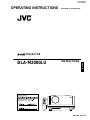 1
1
-
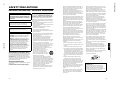 2
2
-
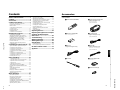 3
3
-
 4
4
-
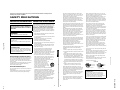 5
5
-
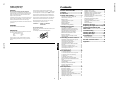 6
6
-
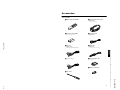 7
7
-
 8
8
-
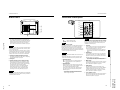 9
9
-
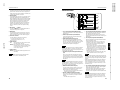 10
10
-
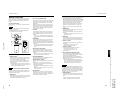 11
11
-
 12
12
-
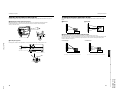 13
13
-
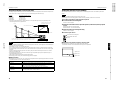 14
14
-
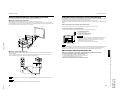 15
15
-
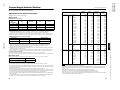 16
16
-
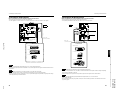 17
17
-
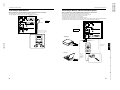 18
18
-
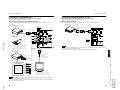 19
19
-
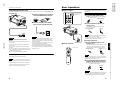 20
20
-
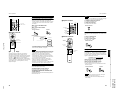 21
21
-
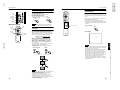 22
22
-
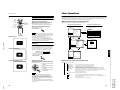 23
23
-
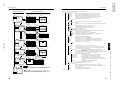 24
24
-
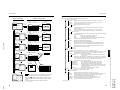 25
25
-
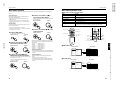 26
26
-
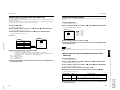 27
27
-
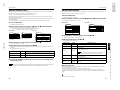 28
28
-
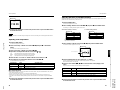 29
29
-
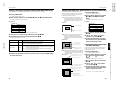 30
30
-
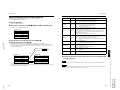 31
31
-
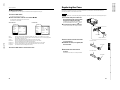 32
32
-
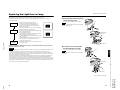 33
33
-
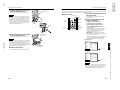 34
34
-
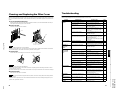 35
35
-
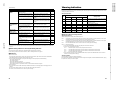 36
36
-
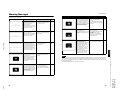 37
37
-
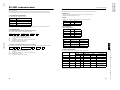 38
38
-
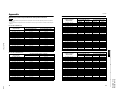 39
39
-
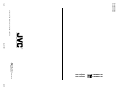 40
40
JVC DLA-M2000LU User manual
- Category
- Data projectors
- Type
- User manual
- This manual is also suitable for
Ask a question and I''ll find the answer in the document
Finding information in a document is now easier with AI
Related papers
-
JVC DLA-HX1U - D-ila Home Theater Projector User manual
-
JVC DLA-SX21E User manual
-
JVC DLA-SX21U, DLA-SX21E, DLA-SX21SU, DLA-SX21SE User manual
-
 DILA 788 User manual
DILA 788 User manual
-
JVC DLA-G11U User manual
-
Meridian Projection Television DLA-HD2KE User manual
-
JVC JVC DLA-G15U User manual
-
JVC DLA-G15U-V - D-ila Cineline Projector Instructions Manual
-
JVC DLA-M4000LU - D-ila Projector Instructions Manual
-
JVC DLA-G150CLU User manual
Other documents
-
Mitsubishi SL2U XL1X User manual
-
Meridian Audio FDP-DILA2 User manual
-
Mitsubishi X300 User manual
-
 Mitsubishi Electronics S290U User manual
Mitsubishi Electronics S290U User manual
-
Premier Mounts P5080F User manual
-
Dukane ImagePro 9100HC User manual
-
Panasonic PT-D995U User manual
-
Epson Home Theater System EH-TW3200 User manual
-
Meridian D-ILA 1080MF1 User manual
-
Infocus LP 740 User manual