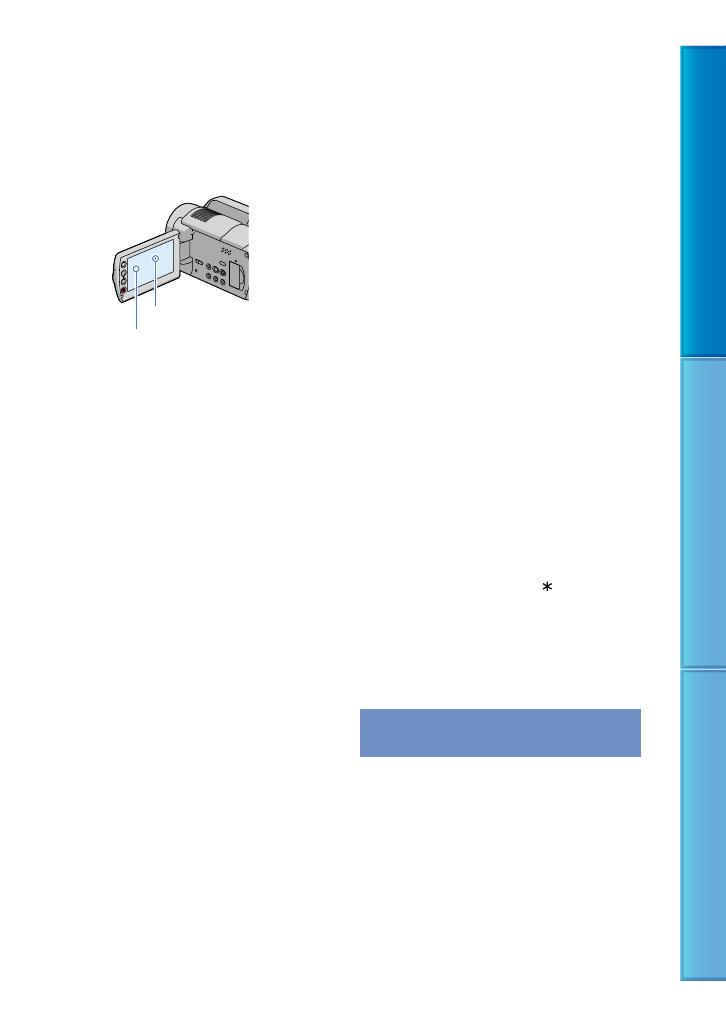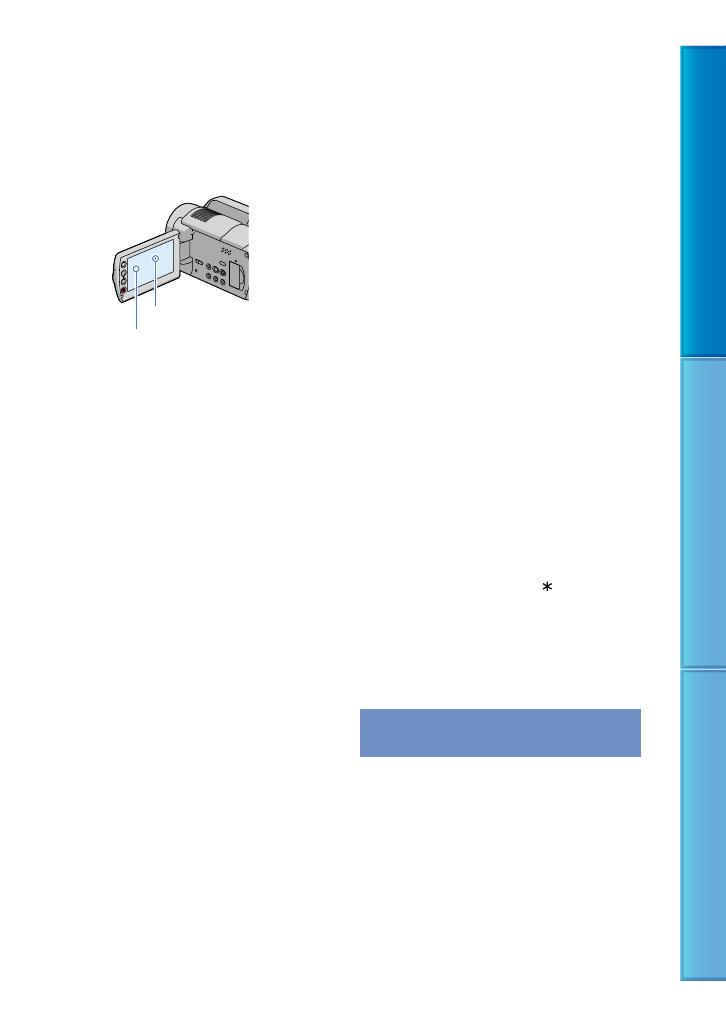
16
Table of Contents Useful Recording Techniques Index
99.99% of the pixels are operational for effective
use. However, there may be some tiny black
points and/or bright points (white, red, blue,
or green in color) that appear constantly in
the viewfinder and on the LCD screen. These
points are normal results of the manufacturing
process and do not affect the recording in any
way.
White, red, blue or green point
Exposing the LCD screen, or the lens to direct
sunlight for long periods of time may cause
malfunctions.
Do not aim at the sun. Doing so might cause
your camcorder to malfunction. Take images
of the sun only in low light conditions, such as
at dusk.
About changing the language setting
The on-screen displays in each local language are
used for illustrating the operating procedures.
Change the screen language before using your
c
amcorder if necessary (p. 22).
Recording
Before starting to record, test the recording
function to make sure that the image and sound
are recorded without any problems.
Compensation for the contents of recordings
cannot be provided, even if recording or
playback is not possible due to a malfunction of
the camcorder, storage media, etc.
TV color systems differ depending on the
country/region. To view your recordings on a
TV, you need an NTSC system-based TV.
Television programs, films, video tapes,
and other materials may be copyrighted.
Unauthorized recording of such materials may
be contrary to the copyright laws.
Playing back recorded images on other
devices
Your camcorder is compatible with MPEG4
AVC/H.264 High Profile for high definition
image quality (HD) recording. Therefore,
you cannot play back images recorded with
high definition image quality (HD) on your
camcorder with the following devices;
Other AVCHD format compatible devices
which are not compatible with High Profile
Devices which are not compatible with the
AVCHD format
Discs recorded with high definition
image quality (HD)
This camcorder captures high definition footage
in the AVCHD format. DVD media containing
AVCHD footage should not be used with DVD
based players or recorders, as the DVD player/
recorder may fail to eject the media and may
erase its contents without warning. DVD media
containing AVCHD footage may be played on
a compatible Blu-ray Disc
player/recorder or
other compatible device.
Carl Zeiss lens
Your camcorder is equipped with a Carl Zeiss
lens, which was developed jointly by Carl Zeiss,
in Germany, and Sony Corporation, and produces
superior images. It adopts the MTF measurement
system for video cameras and offers a quality
typical of a Carl Zeiss lens.
For HDR-XR200/XR200V
The lens for your camcorder is T
-coated to
suppress unwanted reflections and faithfully
reproduce colors.
MTF= Modulation Transfer Function. The
number value indicates the amount of light from a
subject coming into the lens.
Notes on using the Hard Disk Drive
Handycam
Save all your recorded image data
To prevent your image data from being lost,
save all your recorded images on external media
periodically. It is recommended that you save
the image data on a disc such as a DVD-R using
your computer (see Operating Guide). Also,
you can save your image data using a VCR, or a
D
VD/HDD recorder (p. 66).
Black point