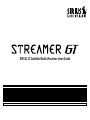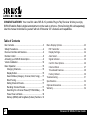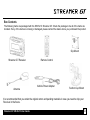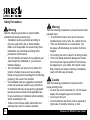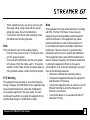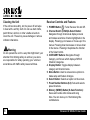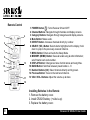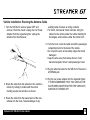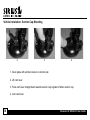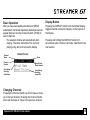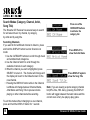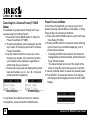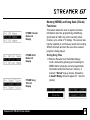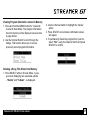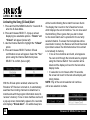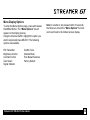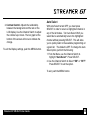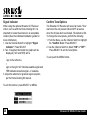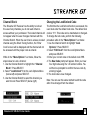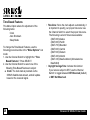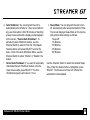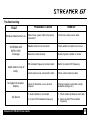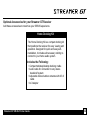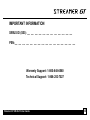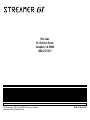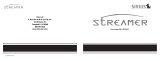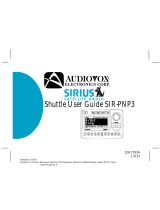Sirius Satellite Radio SIR-SL1C User manual
- Category
- Car video systems
- Type
- User manual
This manual is also suitable for
Sirius Satellite Radio Streamer GT SIR-SL1C lets you enjoy SIRIUS Satellite Radio’s digital entertainment on the road or at home. This portable Plug-n-Play Receiver enables you to navigate through channels and display screens, select items, and adjust volume with user-friendly controls. With the included wireless remote control, you can operate the device without leaving the driver's seat. Program up to 30 of your favorite channels into five preset banks for quick and easy access. You can also save up to 10 artist names and song titles to quickly recall and enjoy your favorite music.
Sirius Satellite Radio Streamer GT SIR-SL1C lets you enjoy SIRIUS Satellite Radio’s digital entertainment on the road or at home. This portable Plug-n-Play Receiver enables you to navigate through channels and display screens, select items, and adjust volume with user-friendly controls. With the included wireless remote control, you can operate the device without leaving the driver's seat. Program up to 30 of your favorite channels into five preset banks for quick and easy access. You can also save up to 10 artist names and song titles to quickly recall and enjoy your favorite music.




















-
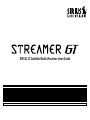 1
1
-
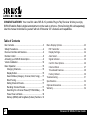 2
2
-
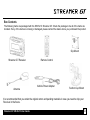 3
3
-
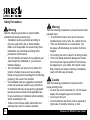 4
4
-
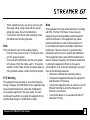 5
5
-
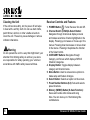 6
6
-
 7
7
-
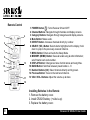 8
8
-
 9
9
-
 10
10
-
 11
11
-
 12
12
-
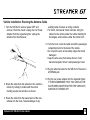 13
13
-
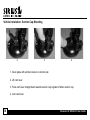 14
14
-
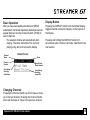 15
15
-
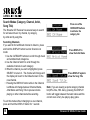 16
16
-
 17
17
-
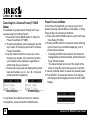 18
18
-
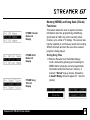 19
19
-
 20
20
-
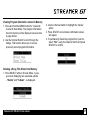 21
21
-
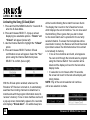 22
22
-
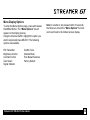 23
23
-
 24
24
-
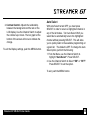 25
25
-
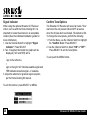 26
26
-
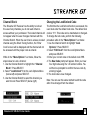 27
27
-
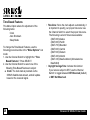 28
28
-
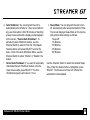 29
29
-
 30
30
-
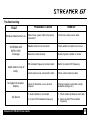 31
31
-
 32
32
-
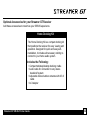 33
33
-
 34
34
-
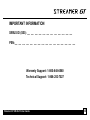 35
35
-
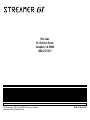 36
36
Sirius Satellite Radio SIR-SL1C User manual
- Category
- Car video systems
- Type
- User manual
- This manual is also suitable for
Sirius Satellite Radio Streamer GT SIR-SL1C lets you enjoy SIRIUS Satellite Radio’s digital entertainment on the road or at home. This portable Plug-n-Play Receiver enables you to navigate through channels and display screens, select items, and adjust volume with user-friendly controls. With the included wireless remote control, you can operate the device without leaving the driver's seat. Program up to 30 of your favorite channels into five preset banks for quick and easy access. You can also save up to 10 artist names and song titles to quickly recall and enjoy your favorite music.
Ask a question and I''ll find the answer in the document
Finding information in a document is now easier with AI
Related papers
-
Sirius Satellite Radio SIR-STRPNP1 User manual
-
Sirius Satellite Radio SCFM1, Starbase User manual
-
Sirius Satellite Radio SCV1 User manual
-
Sirius Satellite Radio SBTV091807a User manual
-
Sirius Satellite Radio BOOM BOX PROJECT User manual
-
Sirius Satellite Radio XTR8CK User manual
-
Sirius Satellite Radio XTR8CK User manual
-
Sirius Satellite Radio SV1 SIRIUS One User manual
-
Sirius Satellite Radio SP3 User manual
-
Sirius Satellite Radio 3 User manual
Other documents
-
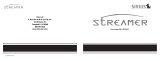 American Wireless SIR-STRPNP1 User manual
American Wireless SIR-STRPNP1 User manual
-
Advent SIRIUS CE1000SR User manual
-
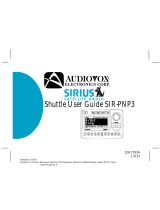 Audiovox Electronics SIRPNP3 User manual
Audiovox Electronics SIRPNP3 User manual
-
Sirius SUPV1, Universal Plug & Play Vehicle Kit Owner's manual
-
 Adir Pro ADI715-05 User manual
Adir Pro ADI715-05 User manual
-
Avermedia PW313 Quick start guide
-
NGS NCUTSTREAMERV2 Datasheet
-
Audiovox 128-6812 User manual
-
Sirius ST3TK1, Starmate 3 Receiver Kit Owner's manual
-
Sirius ST4TK1, Starmate 4 Receiver Kit Owner's manual