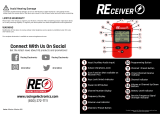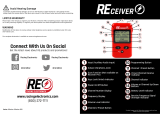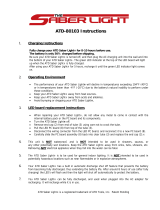Page is loading ...

68P81062C95-F
© 1993, 1992, 1991, 1990 by Motorola, Inc., Radio Products Group
8000 W. Sunrise Blvd., Ft. Lauderdale, FL 33322
Printed in U.S.A. 9/93. All Rights Reserved.
RSS Technical Support • 708-576-0246
68P81062C95-F
Motorola
8000 West Sunrise Boulevard
Fort Lauderdale, Florida 33322
SABER
TM
Portable Radios
Radio Service Software
User's Guide
Software Part Number: RVN4002K

FOREWORD
The SABER Radio Service Software has been updated (R07.01.00) to include the following new
features and capabilities:
1. Removal of Advanced Stat-Alert
TM
feature, Emergency Call, to free additional PL space for
Advanced Stat-Alert radios only.
2. Correct problems found in R07.00.00 release software.
3. Installation of new calibration routines to allow this software to operate on computers with
high clock speeds.
COMPUTER SOFTWARE COPYRIGHTS
The Motorola equipment described in this manual may include copyrighted Motorola computer
programs stored in semiconductor memories or other media. Laws in the United States and other
countries preserve for Motorola certain exclusive rights for copyrighted computer programs,
including the exclusive right to copy or reproduce in any form the copyrighted computer program.
Accordingly, any copyrighted Motorola computer programs contained in the Motorola equipment
described in this manual may not be copied or reproduced in any manner without the express
permission of Motorola. Furthermore, the purchase of Motorola equipment shall not be deemed
to grant either directly or by implication, estoppel, or otherwise, any license under the copyrights,
patents or patent applications of Motorola, except for the normal nonexclusive, royalty free
license to use that arises by operation of law in the sales of a product.

TABLE OF CONTENTS
FOREWORD...............................................................................................
inside front cover
COMPUTER SOFTWARE COPYRIGHTS....................................................
inside front cover
LIST OF FIGURES..................................................................................................................
iii
LIST OF TABLES....................................................................................................................
iii
ACRONYMS AND ABBREVIATIONS....................................................................................
iv
I. INTRODUCTION............................................................................................................... 1
A. About This Guide .........................................................................................................1
B. Functions Performed....................................................................................................1
C. Customer Support........................................................................................................2
II. GETTING STARTED ..................................................................................................... 3
A. How This Manual Is Organized....................................................................................3
B. How The Screens Are Organized ...............................................................................3
C. How To Read The Screens..........................................................................................5
D. How To Use The Keyboard..........................................................................................6
E. The MAIN Menu ..........................................................................................................7
III. HARDWARE INSTALLATION.............................................................................................9
A. Host Computer and Options Required.........................................................................9
B. Optional Hardware Requirement................................................................................10
C. Connecting The Radio To The Computer...................................................................10
IV. SOFTWARE INSTALLATION..........................................................................................12
A. How To Install The Software ......................................................................................12
B. How To Configure The Software For Your Computer.................................................15
V. THE HELP SCREEN ......................................................................................................19
VI. SERVICING THE RADIO ................................................................................................20
A. How to Set Up............................................................................................................20
B. Align Radio Parameters.............................................................................................22
1. Oscillator Warp....................................................................................................23
2. Power Level.........................................................................................................24
3. Low Battery Threshold.........................................................................................25
4. Battery Save Squelch..........................................................................................25
5. Audio Processing.................................................................................................26
6. Sidetone Volume..................................................................................................26
7. DTMF Dial Delay .................................................................................................27
8. DTMF Tone ON Time...........................................................................................27
9. DTMF Tone OFF Time.........................................................................................27
10. Secure Deviation Offset.......................................................................................27
11. Microphone Gain .................................................................................................29
, Motorola, SABER, SABER IE, Private-Line, Digital Private-Line, Quik-Call, Quik-Call II, MDC-600, MDC-1200,
Stat-Alert, and Handie-Talkie are trademarks of Motorola, Inc.
IBM PC/XT/AT and Personal System 2 are registered trademarks of International Business Machines Corporation.
68P81062C95-F
© 1993, 1992, 1991, 1990 by Motorola, Inc., Radio Products Group
8000 W. Sunrise Blvd., Ft. Lauderdale, FL 33322
Printed in U.S.A. 9/93. All Rights Reserved.
SABER
TM
Portable Radios
Radio Service Software User's Guide
R07.01.00

C. Align Channel Parameters.........................................................................................30
1. Squelch................................................................................................................31
2. VCO and Reference Modulation Alignment ........................................................32
3. Battery Save Enable............................................................................................33
D. Align Scan Controls...................................................................................................33
1. Scan Monitor Hold Time........................................................................................34
2. Scan Receive Response Time..............................................................................35
3. Scan Transmit Response Time.............................................................................35
4. Scan Priority Squelch ........................................................................................36
VII. GET/SAVE/PROGRAM CODEPLUG
DATA FROM/TO DISK/CODEPLUG................................................................................37
A. The READ function ....................................................................................................38
B. The WRITE function...................................................................................................39
C. The LOAD/SAVE/DELETE functions ........................................................................42
VIII.CHANGE/CREATE/VIEW RADIO PERSONALITY .......................................................44
View Radio Personality.....................................................................................................45
A. F3: CREATE Radio Personality File...........................................................................46
B. Radio Feature Options...............................................................................................48
C. Channel Information...................................................................................................54
D. Auto Dial / Access and Hangup Codes......................................................................60
E. Manual Interconnect Access and Hangup Codes......................................................61
F. Format Scan Lists......................................................................................................62
G. Format Selectable PL.................................................................................................64
IX. PRINT RADIO PERSONALITY ....................................................................................65
APPENDIX -1 ERROR MESSAGES .............................................................................67
APPENDIX -2 KEYBOARD COMMANDS.....................................................................69
APPENDIX -3 HOW TO FORMAT A DISK....................................................................70
APPENDIX -4 SABER MODELS...................................................................................71
APPENDIX -5 OPTIONS LIST AND DEFINITIONS......................................................72
APPENDIX -6 QUIK-CALL II FREQUENCIES AND CODES .......................................85
APPENDIX -7 SQUELCH CODES ................................................................................89
GLOSSARY ........................................................................................................................90
INDEX ...................................................................................................................................96
ii

LIST OF FIGURES
FIGURE TITLE PAGE
1 Radio Service Software Program Tree ............................................................4
2 Screen Display Format ....................................................................................5
3 MAIN menu......................................................................................................7
4 Connecting the Radio to the Computer..........................................................10
5 Setup Computer Configuration ......................................................................15
6 PC Configuration............................................................................................16
7 Configure Screen Colors................................................................................17
8 Test Setup for Alignment Procedure..............................................................20
9 Service/Alignment Menu................................................................................21
10a Align Radio Menu 1........................................................................................22
10b Align Radio Menu 2........................................................................................22
11 Align Channel Menu.......................................................................................30
12 Align Scan Menu............................................................................................33
13 Get/Save/Program Menu...............................................................................37
14 Read Radio Display.......................................................................................38
15 Write Data to Radio........................................................................................40
16 Extraction of Radio Alignment Data...............................................................41
17 Save RPF Display..........................................................................................43
18 Change/Create/View Codeplug Menu ...........................................................44
19 View Radio Information Menu........................................................................45
20 CREATE RPF Menu ......................................................................................46
21 Options Screen..............................................................................................48
22 Quik- Call II System Selection Screen...........................................................51
23 Quik -Call II H701 Parameters Screen...........................................................52
24 Quik- Call II H702 Parameters Screen...........................................................52
25 Quik- Call II H703 Parameters Screen...........................................................53
26 Multiple Repeater Access Codes Screen .................................................... 53
27 Channel Information Screen..........................................................................54
28 Wide View Screen..........................................................................................58
29 Autodial Setup Screen...................................................................................60
30 Manual Telephone Interconnect Screen ........................................................61
31 Create/Modify Scan Lists Screen...................................................................62
32 Create/Modify Selectable PL Codes..............................................................64
33 Print Menu......................................................................................................65
LIST OF TABLES
TABLE TITLE PAGE
1. Motorola System............................................................................................85
2. General Electric System ................................................................................86
3. Plectron System.............................................................................................87
4. Federal System..............................................................................................88
iii

ACRONYMS and ABBREVIATIONS
ASCII: American Standard Code for Information Interchange.
COM 1 & COM 2: The logical names of the two serial ports available on IBM PC
computers (if the computer is so equipped.)
CSQ: Carrier Squelch.
DOS: Disk Operating System, or Data Operated Squelch.
DPL: Digital Private Line.
DTMF: Dual Tone Multi-Frequency.
DVP: Digital Voice Protection.
EEPROM: Electrically Erasable Programmable Read Only Memory.
EPROM: Electrically Programmable Read Only Memory.
LED: Light Emitting Diode.
MDC: Motorola Digital Communications:
PC: Personal Computer.
PL: Private Line.
PTT: Push To Talk.
RAM: Random Access Memory.
RAT: Repeater Access Tone.
RIB: Radio Interface Box.
RPF: Radio Personality File.
RSS: Radio Service Software.
TOT: Time Out Timer.
TPL: Tone Private Line Squelch.
UHF: Ultra High Frequency.
VCO: Voltage Control Oscillator.
VHF: Very High Frequency.
iv

I. INTRODUCTION
A. About This Guide
The SABER portable radio contains a new generation of advanced integrated circuits with all rf
and signalling parameters controlled by the radio's microprocessor. This Radio Service Software
package is required to perform all alignment adjustments on the radio. The SABER radio does
not contain any internal adjustable components (i.e. coils, pots, etc...). This guide gives you
step-by-step procedures that teach you how to use this software product to program and align
SABER radios. The radio models supported by this field programmer are explained in
Appendix -4.
Instructions for the following tasks are provided in this guide :
• The Help Screen
• Servicing The Radio
• Get/Save/Program Codeplug Data From/To Disk/Codeplug
• Change/Create/View Radio Codeplug Data
• Print Codeplug Data
• Setup Computer Configuration
The file that is created, loaded from a database, saved to a database, or modified, refers to a
data file called the Radio Personality File that contains the customer personality information.
Database, here, refers to a computer storage media such as a hard disk drive or a floppy disk.
The data files are stored in, or retrieved from the database using the factory order number or any
other name as the file name.
This user's manual has been written for the SABER Radio Service Software and provides
detailed explanations on how to use this software package. Files that are programmed into
radios can also be read back to review the personality of the radio. This capability can be
valuable as an aid to generate an order for more of the same type of radio if no hard copy of the
original order is available. As an added benefit, the system serves to automatically archive the
files, if stored, for future reference or for the generation of new orders.
B. Functions Performed
The SABER Radio Service Software package will allow you to accomplish the following
functions:
• HELP provides information regarding the current menu or highlighted data field. General
information is available for the keyboard, print, and others.
• SERVICE radio, provides a multi-level menu that permits access to radio and channel
alignment, service aids, and board replacement.
Introduction 1

• GET/SAVE/PROGRAM codeplug data from/to disk/codeplug is used to read codeplug
data from disk or a radio and/or program/save the modified codeplug data back to disk or
to the radio.
• CHANGE/CREATE/VIEW radio codeplug, provides a multi-level menu that is used to
change, create, or view codeplug features and option configurations.
• PRINT will print the radio personality present in the current Radio Service Software. A
printer is required and should be connected to the LPT1 parallel port of an IBM PC.
• SETUP COMPUTER CONFIGURATION will configure your SABER Radio Service
Software to your particular application and computer.
• EXIT will leave the Radio Service Software and return to DOS.
C. Customer Support
If you encounter a problem, first review your hardware setup (Section III-C.) and the information
provided on Error Messages in Appendix -1.
Problems requiring additional analysis will be referred to the appropriate Area FTR (Field
Technical Representative) group for investigation. Radio Service Software problems will be
handled by the Area FTR manager within standard MOTOROLA C&E procedures for the
resolution of technical product problems.
2 Introduction

II. GETTING STARTED
A. How This Manual Is Organized
This section called GETTING STARTED, describes how to hook up the radio to your computer
and how to install the software. The operation of the software is described, including how to read
the screens, the keyboard commands, and how the screens are organized.
The MAIN MENU and all available Radio Service Software functions are described in detail. In
the remaining three sections, the SERVICE ALIGNMENT procedures, the GETTING, SAVING,
and PROGRAMMING of codeplug data from/to disk/codeplug, the CHANGING, CREATING, and
VIEWING of radio codeplug, and PRINTING of codeplug, are described respectively.
All Radio Service Software screens are depicted in this manual and the operation of each one is
described in detail. A description of each data field as well as function key descriptions are also
given.
A GLOSSARY and APPENDIX are included for definitions, descriptions of error codes, the
database structure format, keyboard commands, radio options descriptions, and other helpful
information.
B. How The Screens Are Organized
The Radio Service Software screens are organized in a tree, as shown in Figure 1. One cannot
randomly jump from one screen to another, but must move up and down the branches by using
the menu screens and function keys.
3Getting Started

Figure 1. Radio Service Software Program Tree
SABER Radio Service Software
Squelch
VCO Mod.
Ref. Mod.
Battery Save Enable
MAIN MENU
PRINT
HELP
Main
Cursor
Pos.Help
Key Def's
SERVICE
CHANGE/CREATE/VIEW
Codeplug Data
GET/SAVE/PROGRAM
Codeplug Data
Load RPF from Disk
Save RPF to Disk
Delete RPF from Disk
Write RPF to Radio
Read RPF from Radio
CREATE RPF
Radio Feature
Option
Auto Dial
Format Scanlists
Format
Selectable PL
Channel
Info
Radio
Options
Scan Lists
Selectable
PL
Autodial
Info
PC
Config.
Screen
Color
Config
Align Scan
Align Radio
Align Channels
Monitor
Hold Time
RX Resp.
Time
TX Resp.
Time
Priority
Squelch
DTMF Tone On
Power Levels
Mic Gain
Low Power
Med. Power
High Power
Special Power
DTMF Tone Off
Audio Proc.
DTMF Dial Delay
Secure Deviation
Battery Save Squelch
Oscillator Warp
Low-Battery
Threshold
Sidetone Volume
Figure 1
Wide View
Channel
Zone
Channel Info
View Radio Information
4 Getting Started

C. How To Read The Screens
Every action of the Radio Service Software is controlled through the use of formatted screen
displays and the function keys on your keyboard. The function keys are the ten keys located on
the left side or along the top of your keyboard marked F1 - F10.
Figure 2 illustrates the screen format used by the Radio Service Software. Each screen is
divided into four areas: Screen Identification Area, Screen Messages Display Area, Screen Data
Entry/Display Area, and Function Key/Selection Display Area.
Figure 2. Screen Display Format
The Screen Identification Area is the upper left area of the screen display and is sub-divided into
four sections as follows:
• The first line displays MOTOROLA Radio Service Software.
• The second line displays the SABER radio name and the model number.
• The third line displays the current version number.
• The last line is the MENU PATH. This displays the path the user took to reach the
current screen display.
Screen Identification Area
Screen Messages Display Area
Screen Data Entry/Display Area
Function Display Selection Area
F1
HELP
F4
F2
F3
F5
F6
F7
F8
F9
F10
Exit
Getting Started 5

The Screen Message Display Area is in the upper right area of the screen and is further divided
into two sections as follows:
• Instruction Messages : This message informs you of the next course of action or
provides the range of acceptable values for the current data entry field.
• Status/Error Messages: Status messages will inform you when the software is
performing non-interactive functions. The Error message informs you that an error has
occurred and how to correct the error condition.
The Screen Data Entry/Display Area is the center part of the display screen where all menus,
data entry, and display of information takes place.
The Function Key/Selection Display Area is the bottom area of the display screen and shows
the function keys F1 - F10 with an abbreviated description of each key's function. If a key has no
use, no text appears beneath the function key title.
D. How To Use The Keyboard
All Radio Service Software keyboard commands are summarized in this section. These function
keys are applicable to changing screens, entering data, and moving between data fields. The F1
HELP function also provides keyboard information. From any screen, you may view this list by
pressing F1 (HELP) and then pressing F2 (KEYBOARD HELP).
F1: Help Information
F2 - F9: Execute Labeled Function
F10: Return to the PREVIOUS Menu
ESC: Return to the MAIN Menu
TAB (or ENTER) : Advance Cursor to Next Data Field
Shift TAB: Backup Cursor to Last Data Field
UP / DOWN Arrow Keys: Increment / Decrement Value or Selection
Shift UP / DOWN Arrow Keys: Increase the Increment / Decrement Speed
LEFT / RIGHT Arrow: Move Cursor Within Data Field
INSERT: Insert Space at Current Cursor Position
BACKSPACE: Erase Character to the left of Cursor
DELETE: Erase Current Character
HOME: Move Cursor To Upper Left Data Field
END: Move Cursor To Lower Right Data Field
PAGE UP / PAGE DN: Change Displayed Page
6 Getting Started

E. The MAIN Menu
The MAIN Menu (Figure 3) is the top level of the program tree as previously shown in Figure 1.
The Radio Service Software provides five basic functions which are selected from the MAIN
Menu:
• SERVICE: Alignment, Service Aids, Board Replacement
• GET/SAVE/PROGRAM Codeplug Data From/To Disk/Codeplug
• CHANGE/CREATE/VIEW Radio Codeplug Data
• PRINT Codeplug Data
• SETUP Computer Configuration
Figure 3. MAIN Menu
F1 - HELP
F2 - SERVICE: alignment, service aids, board replacement
F3 - GET/SAVE/PROGRAM codeplug data from/to disk/codeplug
F4 - CHANGE/CREATE/VIEW radio codeplug data
F5 - PRINT codeplug data
F6
F7
F8
F9 - SETUP Computer Configuration
F10 - EXIT
MOTOROLA Radio Service Software
SABER Model:
Ver. R05.00.00
Main
Select Function Key F1 - F10
F1
HELP
F2
ALIGN
F3
READ
WRITE
F7
F6
F4
CREATE
F5
PRINT
RPF
F9
SETUP
F8
F10
EXIT
MAIN MENU
R07.01.00
Getting Started
7

After making a selection via the function keys, you will be directed to similar sub-menus and/or
data entry screens. From any point in the program, you may always return to the MAIN Menu by
pressing the ESC (Escape) key.
Each programmer function is described briefly in the remainder of this section.
F1 The HELP function gives specific information regarding the current menu or highlighted
data field. By pressing F1, the help menu screen will be generated in which F1 provides
you general help, F2 provides keyboard help, F5 prints out a hard copy of the help
screen, and F9 prints "other" help, or help related to a particular menu.
All HELP functions are explained in detail in Section V.
F2 The SERVICE function allows you to access alignment parameters in which sub-menus
are provided in order to ALIGN RADIO, ALIGN CHANNEL, or ALIGN SCAN CONTROLS.
All SERVICE functions are explained in detail in Section VI.
F3 The GET/SAVE/PROGRAM CODEPLUG DATA FROM/TO DISK/CODEPLUG function
provides all disk and codeplug interfacing. You may either choose from a READ/WRITE
RADIO sub-menu, or a LOAD/SAVE/DELETE Codeplug From Disk sub-menu. The
READ function will read the present radio codeplug data from the radio and generate a
field programmer PC file. The WRITE function actually generates the codeplug data and
writes the present radio personality into the EEPROMS in the radio. The LOAD/SAVE
and DELETE RADIO CONFIGURATION DATA is used to Read codeplug data from an
archived codeplug image on a diskette or hard disk for editing purposes (via
create/change/view function). The LOAD/SAVE is also used to Save a modified codeplug
image back onto the diskette (or hard disk) or to delete a file from disk.
All GET/SAVE/PROGRAM functions are explained in detail in Section VII.
F4 The CHANGE/CREATE/VIEW RADIO CODEPLUG DATA allows all editing of the radio
personality features such as creating, changing, or merely viewing the current radio
codeplug data.
All CHANGE/CREATE/VIEW functions are explained in detail in Section VIII.
F5 The PRINT function produces permanent hard copy records of codeplug configurations. A
printer is required and should be connected to your computer per your instruction manual.
All PRINT functions are explained in detail in Section IX.
F9 The SETUP COMPUTER CONFIGURATION function is used to configure your SABER
Radio Service Software to your particular application. Default disk drives, communication
ports, etc... may be customized to your specific needs.
All SETUP COMPUTER CONFIGURATION functions were explained in Section IV-A.
F10 The EXIT function is used to quit the present program and return to the previous menu.
Be sure all desired codeplug changes have been programmed back to the radio, and
that an archive copy has been made. Otherwise all changes will be lost since returning
to DOS erases this data from the computer's memory.
8 Getting Started

III. HARDWARE INSTALLATION
A. Host Computer And Options Required
The following section provides the hardware and software requirements needed to run the
SABER Radio Service Software .
Computer:
IBM PC or CONVERTIBLE
IBM-XT
IBM-XT/286
IBM-AT
IBM-PS/2: Models 25, 30, 50, 60, 70, or 80
Memory Required:
At least 640k bytes of RAM.
Operating System:
The software requires the DOS Version 3.1 or later to run this package.
Disk Storage:
The software will be available on both 3 1/2" and 5 1/4" (RVN-4002H) media and must be
installed onto a hard disk drive. However, you can also store the data files on either 3 1/2"
and 5 1/4" disks.
Communication Card:
A serial port is also required if personality files are to be read from or written to a radio. The
serial port must be compatible with the IBM asynchronous communications adapter.
Printer:
A parallel interface IBM compatible printer is required if you plan to use the print facilities of
the software.
Monitor:
A monochrome or color monitor compatible with the IBM monochrome display or IBM
CGA/EGA adapter is required.
9
Hardware Installation

B. Optional Hardware Requirements
Additional hardware will be required if it is necessary to read, program, or align a SABER radio.
The following section provides a list of required hardware.
Only one of the two cables is required. Choose the appropriate one for your machine.
- Computer Interface Cable ( 25-pin connector cable ): #30-80369B71
- Computer Interface Cable ( 9-pin connector cable ): #30-80369B72
Radio Interface Box ( RIB ): #RLN-4008A
RIB Power Supply: #01-80357A57 (110V)
#01-80358A56 (220V)
#60-82728J01 (9V)
Programming Cable: #RTK-4203A
For Alignment: ( See items listed in your SABER Service Manual)
- Power Meter
- RF Monitor
- Frequency Generator (10 Hz - 10 kHz)
- Battery Eliminator: #RTL-4224A
- Portable Products Test Set: #RTX-4005B
C. Connecting The Radio To The Computer
The SABER radio and the Radio Interface Box (RIB) should be connected to the computer as
described below. Refer to Figure 4.
Figure 4. Connecting the Radio to the Computer
RIB
15-Pin
RLN-4008
25-Pin
Radio Interface Box
DOS 3.1
RS-232 Port
512k RAM
Computer Interface Cable
P/N: 30-80369B71
or B72
To COM 1 or COM2
SABER
RADIO
Program/Test Cable
RTK-4203A
640k
10 Hardware Installation

1. Shut off your computer system before connecting anything to it.
2.
Connect one end of the RS-232 cable to the IBM PC (the cable is marked to show you
which
end plugs into the computer). Connect the other end of the cable into the RIB.
3. Connect the RIB power supply to the RIB and plug the power cord for the RIB into a power
outlet.
4. Connect the programming cable into the other end of the RIB. (The programming cable has
four terminations but only one will fit into the RIB.) On the same end of the programming
cable as the RIB termination are three other terminations - a round multi-pin connector, a
male BNC type RF connector and a female BNC connector.
5. Attach the male BNC RF connector to a power meter for RF power level measurements, or
an rf monitor for deviation measurements. Note that if you use an extension coax cable to
connect the BNC connector to the appropriate test equipment, you will need to take into
account the rf losses in that extension cable when setting rf power.
6. Connect the round multi-pin connector to the RTX-4005B connector. Use a portable products
test set (or the RTX-4005A test set which has been equipped with the RPX-4665A Field Mod
kit). Select the A position (which is the SABER position) on the test set.
7. Connect the female BNC connector to an audio generator capable of generating frequencies
from 10 Hz to 10 kHz.
8. Remove the battery from the radio (which is turned off) and attach the battery eliminator for
the SABER radio, to the radio under test. Connect the battery eliminator to a 5A, 10V power
supply. Set the power supply to 7.5 +/- 0.1 VDC.
9. Connect the programming cable to the back connector on the radio.
10. Load the SABER Radio Service Software into the computer.
11. Turn the radio on.
12. Later, if you wish to align the radio you must first program the radio to the personality that is
required in the radio. If the radio has already been programmed, then you must first read the
personality of the radio or from disk before you can align it. In either case, a radio
personality file must exist in the work space before the system will allow you to access the
ALIGN menu from the SERVICE screen.
If you had read the personality of the radio, then you must turn the radio off and then back on
prior to aligning it. The system will not allow you to align the radio if the radio is in the
programming mode. For display models, the radio is in the programming mode if the radio
LCD displays the message, ERR x yz (See Appendix -1 on Error messages). Turning the
radio off, and then back on, will take the radio out of the programming mode. If the message
is still there, then see what type of hardware problem has occurred according to the type of
error message as stated in Appendix-1.
Hardware Installation 11

IV. SOFTWARE INSTALLATION
A. How To Install The Software
The Radio Service Software is shipped to you on either two 5 1/4" floppy disks (labeled
PROGRAM DISK 1 and PROGRAM DISK 2) or one 3 1/2" disk (labeled PROGRAM DISK 1).
The software has been designed to give optimum performance while running on a hard disk, but
may be used on a machine with dual-floppy drives. If you have a hard disk, skip to the next
section.
WHILE THE SABER RADIO SERVICE SOFTWARE IS OPERATING IN THE PC
ENVIRONMENT, IT KEEPS SEVERAL FILES OPEN IN THE SYSTEM AT THE SAME TIME.
THE DOS ENVIRONMENT BY DEFAULT LIMITS THE NUMBER OF FILES THAT CAN BE
OPENED AT ANY ONE TIME TO 8. THIS IS NOT SUFFICIENT TO RUN THE SABER RADIO
SERVICE SOFTWARE.
IN ORDER TO INCREASE THE NUMBER OF FILES THAT CAN BE OPENED AT ANY ONE
TIME, IT IS NECESSARY TO DEFINE THIS IN YOUR CONFIG.SYS FILE.
IF THE CONFIG.SYS FILE CURRENTLY EXISTS IN YOUR SYSTEM, IT IS THEN ONLY
NECESSARY TO EDIT THE EXISTING FILE TO ADD THE FOLLOWING LINE.
FILES = 20
IF CONFIG.SYS DOES NOT CURRENTLY EXIST IN YOUR SYSTEM, IT WILL BE
NECESSARY TO CREATE ONE WITH THE SAME LINE AS ABOVE.
REFER TO YOUR DOS MANUAL FOR FURTHER INFORMATION.
12 Software Installation

Hard Disk Installation Procedure
If you are using a hard drive system, use the installation program on Diskette 1 to install the
RSS properly on your hard disk. To run the install program, set the current disk drive to a
floppy drive and insert Diskette 1. At the > prompt, type:
INSTALL <Enter>
and follow the directions given on the screen. The Install program will check for the existence
of the hard disk specified, that sufficient free disk space exists on the hard disk, and if the
subdirectories exist before attempting to create them.
After the installation is complete, move to either the root directory of the hard drive or to the
\RSS\SABER sub-directory and type:
SABER <Enter>
This will start the SABER RSS software.
13
Software Installation

After typing in SABER, the first screen that will come up on your computer is shown below:
Now continue to Section IV-B to complete the configuration procedure.
14 Software Installation
MOTOROLA INC.
RADIO SERVICE SOFTWARE
FOR
SABER SERIES RADIO
Version: R07.01.00 Release Date: 09/01/93
Kit: RVN4002K
Press Any Key to Continue
COPYRIGHT © MOTOROLA INC. 1988-1993 All Rights Reserved.
/