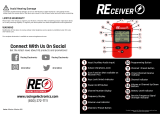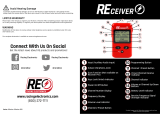Page is loading ...

© 1996, 1995, 1994, 1993, 1992 by Motorola, Inc.
Radio Products Group
8000 W. Sunrise Blvd., Ft. Lauderdale, FL 33322
Printed in U.S.A. 7/96. All Rights Reserved.
HT 1000™/JT1000™/VISAR™
Conventional Portable Radios
Radio Service Software
User’s Guide
Software Part Number: RVN-4098G
68-81073C55-F

Computer Software Copyrights
The Motorola
®
equipment described in this manual may include copyrighted Motorola computer
programs stored in semiconductor memories or other media. Laws in the United States and other
countries preserve for Motorola certain exclusive rights for copyrighted computer programs,
including the exclusive right to copy or reproduce in any form the copyrighted computer program.
Accordingly, any copyrighted Motorola computer programs contained in the Motorola equipment
described in this manual may not be copied or reproduced in any manner without the express
permission of Motorola. Furthermore, the purchase of Motorola equipment shall not be deemed to
grant either directly or by implication, estoppel or otherwise, any license under the copyrights,
patents or patent applications of Motorola, except for the normal non-exclusive, royalty-free license
to use that arises by operation of law in the sales of a product.
Licensing Restrictions
The installation program used to install HT/JT1000™/VISAR™ Radio Service Software, INSTALL, is
licensed software provided by Knowledge Dynamics Corp., P.O. Box 1558, Canyon Lake, Texas 78130-
1558 (USA). INSTALL is Copyright © 1987-1992 by Knowledge Dynamics Corp. which reserves all
copyright protection worldwide. INSTALL is provided to you for the exclusive purpose of installing
HT/JT1000/VISAR Radio Service Software. Motorola is exclusively responsible for the support of HT/
JT1000/VISAR Radio Service Software, including support during the installation phase. In no event
will Knowledge Dynamics Corp. provide any technical support for HT/JT1000/VISAR Radio Service
Software.
Trademarks
, Motorola, PAC-RT, and Private-Line are registered trademarks of Motorola, Inc.
Call Alert, Channel Scan, Digital Private-Line, HearClear, HT 1000, JT1000, MDC-1200, Quik-Call,
Quik-Call II, Secure Clear, SECURENET, Sel Cal, Single Tone, SMARTNET, SMARTNET DATA,
SmartZone, Stat-Alert, and VISAR are trademarks of Motorola, Inc.
PC XT and Personal Computer AT are trademarks of IBM Corp.
MS-DOS and Windows are trademarks of Microsoft Corp.
GE-STAR is a trademark of Ericsson Private Radio Systems.
SideKick and SideKick Pro are registered trademarks of CFX Technologies.
Copyright © Motorola, Inc. 1992-1996. Printed in USA. All rights reserved.

Foreword
Release R03.02.01 – RVN 4098G
The HT/JT1000/VISAR Conventional RSS has been revised to add new models which support new VHF
frequencies for 12.5 kHz bandwidths. The models added are:
•
H01KDC9AA1DN
– HT 1000, 2 Channel, VHF, with or without keypad
•
H01KDC9AA3DN
– HT 1000, 16 Channel, VHF, with or without keypad
•
H01RDC9AA1DN
– HT 1000, 2 Channel, UHF Range 1, with or without keypad
•
H01RDC9AA3DN
– HT 1000, 16 Channel, UHF Range 1, with or without keypad
•
H01SDC9AA1DN
– HT 1000, 2 Channel, UHF Range 2, with or without keypad
•
H01SDC9AA3DN
– HT 1000, 16 Channel, UHF Range 2, with or without keypad
•
H01UCC6AA3DN
– HT 1000, 16 Channel, 800 MHz, with or without keypad
•
H05KDD9AA4DN
– VISAR, 16 Channel, VHF, no keypad
•
H05KDH9AA7DN
– VISAR, 16 Channel, VHF, keypad
•
H05RDD9AA4DN
– VISAR, 16 Channel, UHF Range 1, no keypad
•
H05RDH9AA7DN
– VISAR, 16 Channel, UHF Range 1, keypad
•
H05SDD9AA4DN
– VISAR, 16 Channel, UHF Range 2, no keypad
•
H05SDH9AA7DN
– VISAR, 16 Channel, UHF Range 2, keypad
•
H05UCD6AA4DN
– VISAR, 16 Channel, 800 MHz, no keypad
•
H05UCH6AA7DN
– VISAR, 16 Channel, 800 MHz, keypad
New features supported are the following:
1. The US Federal Government has opened up over 1200 new frequencies in the VHF range for the
12.5 kHz bandwidth. The radio software and the RSS have both been updated to support these new
frequencies.
2. Receive Squelch Tuning: A read-only value has been added to the RSS. This value is displayed on
the SQUELCH ALIGNMENT screen for 12.5 kHz and 20 kHz bandwidths and contains the Squelch
tuning value programmed into the radio.
3. PL Defeat in Phone Mode:
This new feature applies to VISAR and HT 1000 “D” models only.
When the
PL Defeat in Phone Mode feature is enabled, the selected channels’ Receive Squelch will be
configured to Carrier Squelch (PL Decode defeated) while in phone mode.

Notes

i
Table of Contents
➠
1 - Introduction . . . . . . . . . . . . . . . . . . . . . . . . . . . . . . . . . . . . . . . . . . . . . . . . . . . . . . . . . . .1
Using This Manual. . . . . . . . . . . . . . . . . . . . . . . . . . . . . . . . . . . . . . . . . . . . . . . . . . . . . . . . . . . . . . 1
Prerequisites . . . . . . . . . . . . . . . . . . . . . . . . . . . . . . . . . . . . . . . . . . . . . . . . . . . . . . . . . . . . . . . . . . . 2
Equipment Checklist . . . . . . . . . . . . . . . . . . . . . . . . . . . . . . . . . . . . . . . . . . . . . . . . . . . . . . . . . . . . 3
Assembling The Hardware . . . . . . . . . . . . . . . . . . . . . . . . . . . . . . . . . . . . . . . . . . . . . . . . . . . . . . . . 4
What’s On The RSS Diskettes. . . . . . . . . . . . . . . . . . . . . . . . . . . . . . . . . . . . . . . . . . . . . . . . . . . . . . 6
Installing The RSS. . . . . . . . . . . . . . . . . . . . . . . . . . . . . . . . . . . . . . . . . . . . . . . . . . . . . . . . . . . . . . . 6
The Banner Screen . . . . . . . . . . . . . . . . . . . . . . . . . . . . . . . . . . . . . . . . . . . . . . . . . . . . . . . . . . . . . . 8
Anatomy of a Menu . . . . . . . . . . . . . . . . . . . . . . . . . . . . . . . . . . . . . . . . . . . . . . . . . . . . . . . . . . . . . 9
Navigating Through The RSS Menus . . . . . . . . . . . . . . . . . . . . . . . . . . . . . . . . . . . . . . . . . . . . . . . 10
Anatomy of a Screen . . . . . . . . . . . . . . . . . . . . . . . . . . . . . . . . . . . . . . . . . . . . . . . . . . . . . . . . . . . 11
Changing A Field Value . . . . . . . . . . . . . . . . . . . . . . . . . . . . . . . . . . . . . . . . . . . . . . . . . . . . . . . . . 12
Complete Menu Mapping at a Glance. . . . . . . . . . . . . . . . . . . . . . . . . . . . . . . . . . . . . . . . . . . . . . 13
Main Menu. . . . . . . . . . . . . . . . . . . . . . . . . . . . . . . . . . . . . . . . . . . . . . . . . . . . . . . . . . . . . . . . . . . 15
Setup Computer Configuration . . . . . . . . . . . . . . . . . . . . . . . . . . . . . . . . . . . . . . . . . . . . . . . . . . . 17
Organizing Your Hard Disk . . . . . . . . . . . . . . . . . . . . . . . . . . . . . . . . . . . . . . . . . . . . . . . . . . . . . . 19
Exiting The RSS . . . . . . . . . . . . . . . . . . . . . . . . . . . . . . . . . . . . . . . . . . . . . . . . . . . . . . . . . . . . . . . 20
2 - Service Menu Functions . . . . . . . . . . . . . . . . . . . . . . . . . . . . . . . . . . . . . . . . . . . . . . . . .21
Servicing the Radio Using the RSS. . . . . . . . . . . . . . . . . . . . . . . . . . . . . . . . . . . . . . . . . . . . . . . . . 21
Menu Map . . . . . . . . . . . . . . . . . . . . . . . . . . . . . . . . . . . . . . . . . . . . . . . . . . . . . . . . . . . . . . . . . . . 21
Service Menu . . . . . . . . . . . . . . . . . . . . . . . . . . . . . . . . . . . . . . . . . . . . . . . . . . . . . . . . . . . . . . . . . 22
Transmit Alignment Menu . . . . . . . . . . . . . . . . . . . . . . . . . . . . . . . . . . . . . . . . . . . . . . . . . . . . . . 24
Reference Frequency Alignment . . . . . . . . . . . . . . . . . . . . . . . . . . . . . . . . . . . . . . . . . . . . . . . . . . 26
Transmit Power Alignment . . . . . . . . . . . . . . . . . . . . . . . . . . . . . . . . . . . . . . . . . . . . . . . . . . . . . . 28
Transmit Deviation Balance (Compensation) Alignment. . . . . . . . . . . . . . . . . . . . . . . . . . . . . . . 30
Transmit Deviation Limit Alignment . . . . . . . . . . . . . . . . . . . . . . . . . . . . . . . . . . . . . . . . . . . . . . 32
Transmit Deviation Limit Alignment: Reference Softpot . . . . . . . . . . . . . . . . . . . . . . . . . . . . . . . 34
Transmit VCO Crossover Alignment. . . . . . . . . . . . . . . . . . . . . . . . . . . . . . . . . . . . . . . . . . . . . . . 36
Receiver Alignment Menu . . . . . . . . . . . . . . . . . . . . . . . . . . . . . . . . . . . . . . . . . . . . . . . . . . . . . . . 37
Front-End Filter Alignment (VHF and UHF) . . . . . . . . . . . . . . . . . . . . . . . . . . . . . . . . . . . . . . . . . 38
Rated Audio Alignment (Carrier Squelch) . . . . . . . . . . . . . . . . . . . . . . . . . . . . . . . . . . . . . . . . . . . 40
Squelch Alignment (25/30 kHz). . . . . . . . . . . . . . . . . . . . . . . . . . . . . . . . . . . . . . . . . . . . . . . . . . . 41
Squelch Alignment (20 kHz) . . . . . . . . . . . . . . . . . . . . . . . . . . . . . . . . . . . . . . . . . . . . . . . . . . . . . 43
Squelch Alignment (12.5 kHz). . . . . . . . . . . . . . . . . . . . . . . . . . . . . . . . . . . . . . . . . . . . . . . . . . . . 44
Receiver VCO Crossover Alignment . . . . . . . . . . . . . . . . . . . . . . . . . . . . . . . . . . . . . . . . . . . . . . . 45
Signalling Alignment Menu. . . . . . . . . . . . . . . . . . . . . . . . . . . . . . . . . . . . . . . . . . . . . . . . . . . . . . 46
Transmit Deviation Limit Alignment: MDC-1200 Signalling. . . . . . . . . . . . . . . . . . . . . . . . . . . . 48
Transmit Deviation Limit Alignment: DTMF Signalling. . . . . . . . . . . . . . . . . . . . . . . . . . . . . . . . 49
Transmit Deviation Limit Alignment: Single Tone Signalling . . . . . . . . . . . . . . . . . . . . . . . . . . . 50
Test Mode Alignment. . . . . . . . . . . . . . . . . . . . . . . . . . . . . . . . . . . . . . . . . . . . . . . . . . . . . . . . . . . 51
Controller Board Initialization. . . . . . . . . . . . . . . . . . . . . . . . . . . . . . . . . . . . . . . . . . . . . . . . . . . . 53
3 - Get/Save/Program Menu Functions . . . . . . . . . . . . . . . . . . . . . . . . . . . . . . . . . . . . . . .55
Menu Map . . . . . . . . . . . . . . . . . . . . . . . . . . . . . . . . . . . . . . . . . . . . . . . . . . . . . . . . . . . . . . . . . . . 55
Get/Save/Program Menu . . . . . . . . . . . . . . . . . . . . . . . . . . . . . . . . . . . . . . . . . . . . . . . . . . . . . . . . 56
Read Data From Radio (
Requires RIB
) . . . . . . . . . . . . . . . . . . . . . . . . . . . . . . . . . . . . . . . . . . . . . . . 58
Get Workspace Data From Archive File. . . . . . . . . . . . . . . . . . . . . . . . . . . . . . . . . . . . . . . . . . . . . 59

ii
Clone (Copy) Data to Another Radio. . . . . . . . . . . . . . . . . . . . . . . . . . . . . . . . . . . . . . . . . . . . . . . 61
Save Workspace Data to Archive File. . . . . . . . . . . . . . . . . . . . . . . . . . . . . . . . . . . . . . . . . . . . . . .64
Program Radio Codeplug (
Requires RIB
). . . . . . . . . . . . . . . . . . . . . . . . . . . . . . . . . . . . . . . . . . . . . 65
4 - Change/View Menu Functions. . . . . . . . . . . . . . . . . . . . . . . . . . . . . . . . . . . . . . . . . . . . 67
Menu Map . . . . . . . . . . . . . . . . . . . . . . . . . . . . . . . . . . . . . . . . . . . . . . . . . . . . . . . . . . . . . . . . . . . 67
Change/View Menu . . . . . . . . . . . . . . . . . . . . . . . . . . . . . . . . . . . . . . . . . . . . . . . . . . . . . . . . . . . . 68
Radio Information Screen . . . . . . . . . . . . . . . . . . . . . . . . . . . . . . . . . . . . . . . . . . . . . . . . . . . . . . . 70
Radio Configuration Menu . . . . . . . . . . . . . . . . . . . . . . . . . . . . . . . . . . . . . . . . . . . . . . . . . . . . . . 71
Radio System Configuration . . . . . . . . . . . . . . . . . . . . . . . . . . . . . . . . . . . . . . . . . . . . . . . . . . . . . 73
VISAR Configuration Options (
Models with Display only
) . . . . . . . . . . . . . . . . . . . . . . . . . . . . . . . 77
JT1000 Configuration Options. . . . . . . . . . . . . . . . . . . . . . . . . . . . . . . . . . . . . . . . . . . . . . . . . . . . 80
Side Button Configuration (
HT 1000 “A” Revision Models only
) . . . . . . . . . . . . . . . . . . . . . . . . . . 83
Side Button Configuration (
VISAR only
) . . . . . . . . . . . . . . . . . . . . . . . . . . . . . . . . . . . . . . . . . . . . 85
Side Button Configuration (
HT 1000 “B” and JT1000 Models
) . . . . . . . . . . . . . . . . . . . . . . . . . . . 88
Alert Tone Configuration. . . . . . . . . . . . . . . . . . . . . . . . . . . . . . . . . . . . . . . . . . . . . . . . . . . . . . . . 91
Option•Mate Configuration (
HT 1000 “C” or Later Models only
) . . . . . . . . . . . . . . . . . . . . . . . . . 94
Mode Switch Position Assignment (
HT/JT1000 only
) . . . . . . . . . . . . . . . . . . . . . . . . . . . . . . . . . . 96
Signalling Options . . . . . . . . . . . . . . . . . . . . . . . . . . . . . . . . . . . . . . . . . . . . . . . . . . . . . . . . . . . . . 99
Quik-Call II Options. . . . . . . . . . . . . . . . . . . . . . . . . . . . . . . . . . . . . . . . . . . . . . . . . . . . . . . . . . . 100
MDC Configuration . . . . . . . . . . . . . . . . . . . . . . . . . . . . . . . . . . . . . . . . . . . . . . . . . . . . . . . . . . . 102
Repeater Access Configuration. . . . . . . . . . . . . . . . . . . . . . . . . . . . . . . . . . . . . . . . . . . . . . . . . . . 108
MDC Options . . . . . . . . . . . . . . . . . . . . . . . . . . . . . . . . . . . . . . . . . . . . . . . . . . . . . . . . . . . . . . . . 109
STAR Configuration . . . . . . . . . . . . . . . . . . . . . . . . . . . . . . . . . . . . . . . . . . . . . . . . . . . . . . . . . . . 113
STAR Options . . . . . . . . . . . . . . . . . . . . . . . . . . . . . . . . . . . . . . . . . . . . . . . . . . . . . . . . . . . . . . . . 117
ATIS Configuration. . . . . . . . . . . . . . . . . . . . . . . . . . . . . . . . . . . . . . . . . . . . . . . . . . . . . . . . . . . . 119
Singletone Options (
JT1000, VISAR and HT 1000 “B” or Later Models only
) . . . . . . . . . . . . . . . . 123
DTMF Phone List (
JT1000 and VISAR Models only
) . . . . . . . . . . . . . . . . . . . . . . . . . . . . . . . . . . . 125
DTMF Configuration List (
VISAR Models with Keypad only
). . . . . . . . . . . . . . . . . . . . . . . . . . . . . 127
DTMF Phone List (
HT 1000 “B” or Later Models only
) . . . . . . . . . . . . . . . . . . . . . . . . . . . . . . . . . 130
DTMF Configuration (
HT 1000 “B” or Later and JT1000 Models only
). . . . . . . . . . . . . . . . . . . . . 132
Scan List . . . . . . . . . . . . . . . . . . . . . . . . . . . . . . . . . . . . . . . . . . . . . . . . . . . . . . . . . . . . . . . . . . . . 134
Scan Configuration. . . . . . . . . . . . . . . . . . . . . . . . . . . . . . . . . . . . . . . . . . . . . . . . . . . . . . . . . . . . 135
Channel Configuration . . . . . . . . . . . . . . . . . . . . . . . . . . . . . . . . . . . . . . . . . . . . . . . . . . . . . . . . 140
Channel Options . . . . . . . . . . . . . . . . . . . . . . . . . . . . . . . . . . . . . . . . . . . . . . . . . . . . . . . . . . . . . 151
5 - Print Menu Functions. . . . . . . . . . . . . . . . . . . . . . . . . . . . . . . . . . . . . . . . . . . . . . . . . . 157
Menu Map . . . . . . . . . . . . . . . . . . . . . . . . . . . . . . . . . . . . . . . . . . . . . . . . . . . . . . . . . . . . . . . . . . 157
Print Menu . . . . . . . . . . . . . . . . . . . . . . . . . . . . . . . . . . . . . . . . . . . . . . . . . . . . . . . . . . . . . . . . . . 158
Print Service Menu . . . . . . . . . . . . . . . . . . . . . . . . . . . . . . . . . . . . . . . . . . . . . . . . . . . . . . . . . . . . 159
Print Transmit Service Menu . . . . . . . . . . . . . . . . . . . . . . . . . . . . . . . . . . . . . . . . . . . . . . . . . . . . 160
Print Receive Service Menu . . . . . . . . . . . . . . . . . . . . . . . . . . . . . . . . . . . . . . . . . . . . . . . . . . . . . 161
Print Codeplug Menu. . . . . . . . . . . . . . . . . . . . . . . . . . . . . . . . . . . . . . . . . . . . . . . . . . . . . . . . . . 162
Print Codeplug Configuration Menu. . . . . . . . . . . . . . . . . . . . . . . . . . . . . . . . . . . . . . . . . . . . . . 163
Appendix A - Computer-to-Radio Communication Error Codes. . . . . . . . . . . . . . . . . . 167
Appendix B - TPL Frequencies and Codes . . . . . . . . . . . . . . . . . . . . . . . . . . . . . . . . . . . . 169
Appendix C - DPL Codes . . . . . . . . . . . . . . . . . . . . . . . . . . . . . . . . . . . . . . . . . . . . . . . . . . 171
Appendix D - Quik-Call II Frequencies and Codes . . . . . . . . . . . . . . . . . . . . . . . . . . . . . 173
Appendix E - HT/JT1000/VISAR RSS Cross Reference . . . . . . . . . . . . . . . . . . . . . . . . . . 175
Glossary. . . . . . . . . . . . . . . . . . . . . . . . . . . . . . . . . . . . . . . . . . . . . . . . . . . . . . . . . . . . . . . . 185
Index . . . . . . . . . . . . . . . . . . . . . . . . . . . . . . . . . . . . . . . . . . . . . . . . . . . . . . . . . . . . . . . . . . 191

1
Introduction
1
Welcome to the HT/JT1000/VISAR Radio Service Software program.
This Radio Service Software (RSS) manual is your guide to customizing
and programming a variety of features into a HT 1000, JT1000 or
VISAR radio. The HT/JT1000/VISAR RSS is a menu-driven application
program developed by Motorola. Its use is restricted to Motorola
personnel and licensed customers.
The RSS computer program resides on the diskettes you received in the
package with this manual. It allows you to do the following:
•
Read a radio codeplug
•
Display, change and print a description of the contents of the
radio codeplug
•
Align certain radio parameters
•
Program the radio
Note that the alignment and troubleshooting sections of this
manual are intended for use by qualified communications
technicians and maintenance personnel ONLY.
Note:
The appropriate HT 1000, JT1000 or VISAR Radio Service
Manual is needed to align the radio correctly.
Using This Manual
The HT/JT1000/VISAR RSS Manual is designed to teach basic radio
feature programming and to speed up access to technical reference
information. It is intended for both beginners and advanced users of
the RSS. This manual contains information on all of the following:
•
How to connect the radio and other required hardware to your
computer
•
How to install the RSS
•
How the RSS operates and how the screens are organized
•
How to navigate through the menus and screens from the MAIN
MENU and use special keyboard commands
•
The purpose of each menu and screen, along with detailed
descriptions of the functions and data fields relevant to each menu
or screen
•
How to program a radio using the GET/SAVE and CHANGE/VIEW
screens as well as how to service the radio using the SERVICE
screens

2
•
How to organize your file directories and specify directory paths
for codeplug files
•
How to print out radio programming information
•
How to clone (or program identical information into several)
radios
To locate the information you need, use the Table of Contents and/or
the Index. Explanations of technical terms used in this manual can be
found in the Glossary.
Watch for WARNINGS, CAUTIONS and NOTES which can be found
throughout this manual, the definitions of which are provided below:
What italicized text means:
Special notes about field and model
dependencies are italicized throughout this manual so that they are
easy to locate. An example is reproduced below:
A codeplug must be loaded into your computer’s memory
(using GET/SAVE/PROGRAM MENU functions) before you
will be allowed to access the CHANGE/VIEW MENU (
F4
)
and related screens.
For any problem(s) not covered by the Radio Service Software User’s
Manual or the Radio Service Manual, contact your local Motorola field
technical representative.
Prerequisites
To program radios using the RSS, we recommend a basic working
knowledge of the following:
•
Microcomputers
•
The radio’s available features (refer to the appropriate Radio
Operator’s Manual)
•
Your customers’ needs
•
MS-DOS operating system, version 5.0 or later
WARNING
An operational procedure, practice, or condition,
etc., which may result in injury or death if not
carefully observed.
Caution
An operational procedure, practice, or condition, etc.,
which may result in damage to the equipment if not
carefully observed.
Note: An operational procedure, practice, or condition, etc., which
is important to emphasize.
!
!

3
Equipment
Checklist
Listed below are all the equipment required to program a HT 1000,
JT1000, or VISAR radio using the RSS.
IBM Personal Computer
It is
strongly recommended that this RSS be run on an IBM PC, IBM
PC compatible or PS/2 computer with the following minimum
configuration:
• 80286 CPU or higher;
• An asynchronous communications adapter;
• MS-DOS 5.0 or higher (with DOS running in high memory);
• 4 Megabytes of RAM or greater; and
• At least 512K of free, conventional memory. (The DOS CHKDSK
command can be used to determine the amount of free RAM
available on your computer.)
Radio Interface Box (RIB) Part Number RLN-4008B (includes internal 9-volt Battery). Allows the
computer to communicate with the radio via its asynchronous
communications adapter.
Wall-Mounted Power Supply
(for RIB)
Part Number 01-80357A57 – 120V AC/DC Converter
Part Number 01-80358A56 – 220V AC/DC Converter
Part Number 60-82728J01 – 9V Battery
Computer Interface Cable Part Number 30-80369B71 – 25-pin D connector (computer end),
15-pin D connector (RIB end)
Part Number 30-80369B72 – 9-pin D connector (computer end),
15-pin D connector (RIB end)
This hardware connects the computer’s asynchronous
communications adapter to the RIB.
Program/Test Cable Part Number RKN4035D for HT/JT1000 radios and Part Number
RKN4042A for VISAR radios. Provides electrical connections to the
RIB, Portable Products Test Set, and the radio.
HT/JT1000/VISAR RSS Part Number RVN-4098G (One 3-1/2 inch double-density floppy disk
is included.)
Portable Products Test Set Part Number RTX-4005B. Provides the capability to test many
transmitter and receiver functions. Transmitter modulation and
keying can be tested without disassembling the radio. The Test Set is
used in conjunction with the programming/test cable.
Battery Eliminator Part Number RLN1014A for HT/JT1000 and RLN4327A for VISAR
radios. Replaces the battery pack during servicing.
5 Amp Power Supply (for radio) Supplies power to the battery eliminator.
Cloning Cable Part Number RLN4036A for HT/JT1000 radios and Part Number
RKN4043A for VISAR radios. Used to connect two radios so that the
codeplug (personality) of the source radio can be programmed into the
target radio.

4
Assembling The
Hardware
The figure below shows how to assemble the required (and optional)
equipment used to program an HT 1000, JT1000 or VISAR radio.
Steps to Connect the
Hardware
1. Plug the 15-pin connector on the computer interface cable into
the RIB.
2. Connect the other end of the computer interface cable to the
asynchronous adapter on the computer. The RSS uses COM1 as the
default communications port. When both a serial port and a
modem are used, it is recommended that COM1 be used as a serial
port and COM2 be used for the modem. If COM1 cannot be used
for some reason, change the default to COM2 in the main SETUP
COMPUTER CONFIGURATION screen (F9) and save it.
3. Plug the cable on the wall-mounted power supply into the RIB and
the other end into the wall outlet (optional).
4. Plug the 25-pin connector on the program/test cable to the RIB.
Connect the round 12-pin plug on the program/test cable to the
Portable Products Test Set (RTX-4005B). This is not necessary if
radio alignment will not be performed.
5. Connect the 13-pin plastic connector on the program/test cable to
the HT/JT1000 radio or the 9-pin connector to the VISAR radio as
the case may be.
30 dB PAD
TRANSMIT
RECEIVE
BNC
RF GENERATOR
SERVICE MONITOR
OR COUNTER
WATTMETER
AUDIO GENERATOR
SINAD METER
AC VOLTMETER
30 dB PAD
RADIO
PROGRAM/TEST CABLE
RKN-4035D (HT/JT1000)
TEST SET
RTX-4005B
TX
RX
RIB
RLN4008
data
busy
gnd
RVN-4098
(3-1/2 IN.)
COMPUTER INTERFACE CABLE
30-80369B71 (25 pin) or
30-80369B72 (9 pin)
RIB POWER SUPPLY
0180357A57 (120V) or
0180357A57 (220V) or
60-82728J01 (9V)
IBM PC (IBM PC and PS/2 compatible computer with MS-DOS version 3.1 o
r
asynchronous communications adapter and 512K of conventional me
m
HT1000
SMA-BNC
58-80348B33
BATTERY ELIMINATOR
Replaces the battery pack
during servicing
P/N RLN-1014A (HT/JT1000)
P/N RLN-4327A (VISAR)
RKN-4042A (VISAR)
HT/JT1000/VISAR RSS

5
Check the Hardware
Connections
After you connect the hardware, turn on the radio by turning the
volume control knob clockwise. You will hear one of the following
types of tones:
Note: You can install, start or explore the RSS using just the
diskettes and your computer if you do not have all the necessary
hardware. But you cannot read from or save codeplug data to an
actual radio and perform service functions if you do not have
the necessary hardware.
Note: If you are using a laptop computer and you plan to use the
RSS while the computer is in battery mode, you may need to set
the serial/parallel adapter to run on battery power. This can be
accomplished using the application diskette supplied by the
computer manufacturer. If this action is not performed, you are
likely to receive serial bus errors.
Note: If your RIB has a switch and LED, be sure to turn the switch on
before each programming session.
High-pitched, short
tone
Hardware is connected correctly and the radio’s
internal firmware is operating properly.
Note: This tone may be disabled in the
codeplug and may not be heard.
Continuous low tone Critical failure or radio’s internal software
malfunction. Contact a service technician
immediately.
If the error is potentially fatal to the radio, the
radio’s operation will be inhibited.
When a non-fatal error is detected, the tone will
indicate that there is a problem, but the radio will
continue to operate. The error tone will be of the
same duration as the good tone, but will be 300
Hz instead of 900 Hz.
Caution
When programming or calibrating a radio, DO NOT
disconnect the radio from the RIB when the computer is
communicating with the radio. If you do so, the radio
may become inoperable. The only recommended time
to disconnect the radio is while you are at the MAIN
MENU or at any of the GET/SAVE/PROGRAM screens.
!

6
What’s On The RSS
Diskettes
Below are the files located on the diskette you received with this
manual.
The INSTALL program creates a file named HT1000.BAT. This file is
located under the root directory of the hard drive, enabling the RSS to
start up from the root directory.
Installing The RSS
Create a Back-up Copy of RSS
Diskette(s)
We recommend that you make a back-up copy of the RSS before you
install the software. To make a back-up copy, keep an empty
(formatted) disk and follow these steps:
1. Insert the RSS diskette you received with this manual into drive A.
2. Type DISKCOPY A: A:
3. Press the Return key and follow the instructions that appear on
the screen.
4. Keep the original RSS diskettes in a safe place away from magnets,
moisture and heat and use the backup as a working copy.
What To Do with Previous
Versions of RSS Diskettes
We recommend that you discard previous versions of the RSS so that
you always have the most current version available and do not
mistakenly program a radio with outdated data. In addition, the latest
RSS version has updated codeplug structures which cannot be read by
old versions of RSS.
File Name File Type Description
INSTALL.EXE Installation file Used to install the RSS.
INSTALL.DAT Installation file Contains installation data.
HT1000.LIB Executable file Compressed version of the RSS.
HELP.LIB Executable file Compressed version of RSS help files.
DISK.ID Text file Contains identification information
required for successful installation.
Caution
Accidentally reversing the insertion order of the
diskettes will erase the contents of the original RSS
diskette. DOS will tell you when to insert the source
diskette (the original RSS diskette) and when to insert the
target diskette (a newly formatted one). Follow the
instructions carefully.
!

7
Installing the RSS on your Hard
Disk
Install the latest RSS version as soon as you receive it. This ensures that
important files are stored in a consistent place for future use. The
software installation will take approximately three minutes.
The INSTALL program will:
• Create the MRSS, HT1000, and ARC directories if they do not
already exist;
• Create the HT1000.EXE, CONFIG.MOT, README.TXT, HELP.LIB
and SETUP.MOT files; and
• Write over old version’s program files that have the same names, if
they exist.
Note that the INSTALL program will NOT write over your archive files.
You may install the RSS on several personal computers and laptop
computers at a single site depending on the terms of your license. If
you have additional sites (i.e. a second shop, etc.), you should
purchase additional subscriptions.
RSS Hard Disk Installation &
Start-Up Procedure
1. Insert the 3 1/2” double-density RSS distribution diskette into the
floppy disk drive.
2. Log on to that drive (assuming it is drive A) by typing A: (press
Return) and type
INSTALL (press Enter) at the A: prompt.
The default installation directory is C:\MRSS\HT1000. Follow
directions and answer questions as and when they appear on the
display.
The installation utility will also prompt you for permission to create or
modify the AUTOEXEC.BAT file. This modification consists of
changing the PATH statement so that the RSS can be started from any
directory. The change should be allowed unless there are specific
reasons not to modify the PATH statement.
Note: Motorola RSS software programs are not compatible with
many Terminate-and-Stay-Resident (TSR) utility programs (Side
Kick® for example). If you encounter problems when executing
the HT/JT1000/VISAR RSS, these programs should be removed.
RSS Start-Up Procedure After installing the RSS on your hard disk, follow the start-up
procedure below:
1. At the C:\ prompt, type CD C:\.
2. Type C: and press Return to log on to the hard drive.
3. At the C:\ prompt, type HT1000 and press Return.
If the software does not start up correctly, you may hear a tone or see
an error message or error code printed on the display. If this happens,
verify that the file HT1000.BAT appears under the root directory of
Drive C and check for the error code in Appendix A of this manual.
Note: The RSS is NOT a Windows program. If you have
Windows loaded, the RSS program will not operate properly.

8
The Banner Screen When you start the RSS as described on page 7, you will see a BANNER
screen similar to the one below.
Note: The Version and Date on the BANNER screen above are not
shown here. However, your RSS will show the actual version and
date on the BANNER screen.
Press any key to advance to the MAIN MENU. If the CONFIG.MOT file
is in the current directory or in the directory where the RSS actually
resides, the MAIN MENU will appear. If this file is not found, the
SETUP COMPUTER CONFIGURATION screen will appear so that you
can specify the default COMport and back-up/archive paths.
Note: Motorola RSS software programs are not compatible with
many Terminate-and-Stay-Resident (TSR) utility programs
(example: Side Kick®). If trouble is encountered in executing the
HT/JT1000/VISAR RSS, these programs should be removed.
MOTOROLA
RADIO SERVICE SOFTWARE
for
HT/JT1000/VISAR
Radios
<Version> <Date>
25
Press Any Key to Continue
(C) MOTOROLA, INC. 1996. All rights reserved.

9
Anatomy of a Menu Within the RSS, there are menus that will take you to other menus
and/or to screens where you can change the choice or value of a field.
The only difference between a menu and a screen is the information
which appears in the working area, marked by the letter C in the figure
below. A menu or screen has four areas, labelled below as A, B, C and D.
RSS Location ID Area In this area you will find the words “MOTOROLA Radio Service
Software”, the product name (HT/JT1000/VISAR), the radio’s model
number and a menu or screen path name for the current menu or
screen shown on the display.
Instruction Message Area As the name indicates, this area suggests specific actions such as
“Select a function key, F1-F10”, “Use UP/DOWN arrows to scroll
value,” and so on. This area also contains status messages that indicate
the progress of non-interactive functions such as codeplug reading,
and provide the range of acceptable values for the current data entry
field.
Working Area This area of a menu (not a screen) displays a list of functions (menu
choices) that you can execute from the current menu. Each menu item
is preceded by an F-key (function key). Pressing an F-key from among
the available choices advances you to another menu or screen as the
case may be.
F-Key (Function Key) ID
Area
This area displays the valid F-keys and their corresponding function
names for the current menu or screen.
Note: All functions (supported and unsupported) will be
displayed in the menu’s working area. The unsupported
functions (based on the radio’s model or options) will, however,
NOT be displayed in the F-key area.
MOTOROLA Radio Service Software Select a function key, F1-F10.
HT/JT1000/VISAR Model :
Serial:
Main Menu
---------
F1 - HELP
F2 - Service: Alignment (Requires RIB)
F3 - Get/Save/Clone/Program Codeplug Data From/to Disk/Radio
F4 - Change/View Radio Codeplug Data
F5 - Print Codeplug Values
F6 -
F7 -
F8 -
F9 - Set Up Computer Configuration
F10 - EXIT Radio Service Software, Return to DOS
F1 F2 F3 F4 F5 F6 F7 F8 F9 F10
HELP SERVICE GET/ CHANGE PRINT SET UP EXIT
SAVE /VIEW TO DOS
A
B
C
D
A
B
C
D

10
Navigating Through
The RSS Menus
Every action of the RSS is controlled by you through the use of
formatted displays and function keys.
Under each menu or screen title in this manual, you will find a
sequence of F-keys (or function keys) such as . This
sequence represents the path from the MAIN MENU to that specific
menu or screen. To access the desired menu or screen, simply press
these keys one by one from the MAIN MENU.
The F-keys and other special keys that you can use to communicate
with the RSS are listed below along with their various functions.
F1 (Help) Used to display on-line help information on every RSS screen and
menu. On-line help provides information on how to use the currently
displayed menu, screen, line or field. You may also find system setup
information in a HELP screen. In many cases, the help information
provided is for the specific line of the screen that is currently
highlighted.
Within a HELP screen, press F1 for more help, F2 for keyboard help, F5
to print the current help screen, and F9 for other help (if available).
Press F10 to exit help.
F2 through F9 The F2 through F9 keys perform special functions and actions which
can vary from menu to menu and from screen to screen. For instance,
on some screens, F5 will print out the current screen to your printer, F8
will save the data and options currently displayed, and so on.
F10 (Exit) Used to exit to the previous menu or screen. The F10 key performs this
function on every menu and screen. At the MAIN MENU, the F10 key
is used to exit the RSS (but you will be asked to confirm the exit before
the RSS actually returns you to DOS).
Esc (Return to Main Menu) Used to exit to the MAIN MENU. The Esc key performs this function
on every menu and screen.
DCE
A

11
Anatomy of a
Screen
The only difference between a menu and a screen lies in the contents
of the working area.
The working area of a screen contains a list of programmable features
called “fields” that can be selected or changed using the arrow, Tab or
Return keys described on page 12.
On some screens, there are features that can be selected for each
individual channel or mode; these features are selected on a mode-by-
mode basis. On other screens, there are features that can be selected for
all modes of the radio (referred to as “radio-wide” features). And still
other screens list those features that perform specific RSS functions
such as servicing the radio or printing the personality data.
MOTOROLA Radio Service Software Use <: keys to scroll value.
HT/JT1000/VISAR Model : Use <Enter> to go to next feature.
Serial:
CHANGE:RADIO:SYS CONFIG
System Configuration
--------------------
Maximum Channel................16 Clear Chan Definition....Matched PL
Timeout Timer (sec)....... 60 Transmit LED................Enabled
Auto Reset Timer (sec).........10 Flashing LED.....Chan-Busy/Low-Batt
CS Sleep Period (ms)..........105 Quick Key Override..........Enabled
PL Sleep Period (ms)...........60 Tx Inhibit Monitor Func.....Enabled
AGC......................Disabled Battery Saver PL Lockout...Disabled
F1 F2 F3 F4 F5 F6 F7 F8 F9 F10
HELP PRINT DEFAULT EXIT

12
Changing A Field
Value
The keys commonly used in the RSS to change a field value and their
respective functions are listed below.
Tab or Enter Used to accept data currently in the field and move the prompt
forward one field. If the entry is not accepted (i.e., is probably not a
valid value), an error beep will sound. Use Shift-Tab to move to the
previous field.
Del Used to erase the current character in a field.
PgUp and PgDn Used to display the previous/next page of information on the screen.
The Num Lock key must be off.
UP/DOWN Arrow Keys Use to increment/decrease a field value or scroll through the available
values.
LEFT/RIGHT Arrow Keys Used to move the cursor within the field.
Backspace Used to erase the previous character and move the cursor left.
RSS fields are of three basic types:
Information fields Non-editable fields which cannot be altered or changed.
Scrollable fields Contain a range of values or several options from which you can select
the desired value/option. To edit or change a choice, press the arrow
key(s).
Direct-entry fields The desired value must be typed in using the keyboard. To edit or
change a choice, type in an acceptable value.
Changing a field’s value is typically done either by scrolling through a
list of options (in scrollable fields) or by typing in a correct or
acceptable value (in direct-entry fields). Scrolling is accomplished
using the arrow keys.
A

13
Complete Menu
Mapping at a
Glance
The Menu Map below is a guide through the entire RSS.
Transmit Alignment Menu
MENU
EICD
B
C
G
E
H
B
FILE
MAINTENANCE
HELP
EXIT
DOS
TO
JFGHA
Refer to the
following page
Read Radio
Clone Radio
Save Workspace Data
Program Radio
B
Reference Frequency Alignment
Transmit Power Alignment
Transmit Deviation Balance (Compensation)
C
E
B
D
F
C
D
E
C
Create Directory Path
Delete Archive File
COMtest
MENUMAIN
SERVICE
GET/
PROGRAM
CHANGE /
VIEW
PRINT
SETUP
E
B
C
Transmit Deviation Limit Alignment
Receiver Alignment Menu
Rated Audio Alignment
Squelch Alignment (25/30 kHz)
Squelch Alignment (20 kHz)
Squelch Alignment (12.5 kHz)
SAVE/
C
F
C
D
B
MDC Deviation Alignment
DTMF Deviation Alignment
Single Tone Deviation Alignment
Test Mode
Signalling Alignment Menu
F
Transmit Deviation Limit Alignment:
Alignment
Reference Softpot
G
Transmit VCO Crossover Alignment
Front End Bandpass Filter Alignment
B
G
VCO Crossover Alignment
Get Workspace
B
B
D
C
F
Print Service Menu
Print Receive Alignment
Print Signalling Alignment
Test Mode
Print Transmit Alignment
H
I
Tuning Frequencies
Print All the Above
C
B
C
Print Codeplug Menu
Print Radio Configuration
Print Radio Wide Information
D
Print Channel Configuration
I
Print All the Above
I
Print All the Above
I
Controller Board Initialization
Data from Archive File
to Archive File

14
System Configuration
B
VISAR Configuration Options
B
D
MAIN MENU
D
CHANGE/VIEW
C
Radio Information
Radio Configuration Menu
B
Channel Configuration
D
Side Button Configuration
C
Alert Tone Configuration
Mode Switch Position Assignment
F
Signalling Options Menu
Scan List Channels
H
G
Channel Options
G
JT1000 Configuration Options
C
Quik-Call II Options
B
MDC/STAR/ATIS Configuration
C
(HT/JT1000 only)
Single Tone Configuration
D
DTMF Phone List
E
Repeater Access Configuration
B
MDC/STAR Options
C
DTMF Configuration
B
Scan Configuration
B
E
Option•Mate Configuration
/