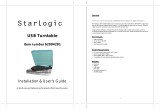Page is loading ...

MODEL PVNTT5U
Operating Instructions Manual
:
Retro Style Vinyl Turntable With USB-to-PC
Recording Entertainment Center

1
TO PREVENT FIRE OR SHOCK HAZARD, DO NOT USE THIS PLUG WITH AN
EXTENSION CORD, RECEPTACLE OR OTHER OUTLET UNLESS THE BLADES
CAN BE FULLY INSERTED TO PREVENT BLADE EXPOSURE. TO PREVENT FIRE
OR SHOCK HAZARD, DO NOT EXPOSE THISAPPLIANCE TO RAIN OR MOISTURE.
,
WARNING:TOREDUCETHE
RISK OF ELECTRIC SHOCK
DO NOT REMOVE COVER
(OR BACK), NO USER
SERVICEABLE PARTS
INSIDE REFER SERVICING
TO QUALIFIED SERVICE
PERSONNEL.
The exclamation point within
an equilateral triangle is in-
tended to alert the user to
the presence of important
operating and maintenance
(servicing) instructions in
the literature accompany-
ing the appliance.
Read these instructions.
1.)
Keep these instructions.
2.)
Heed all warnings.
3.)
Follow all instructions.
4.)
Do not use this apparatus near water.
5.)
Clean only with dry cloth.6.)
Do not block any ventilation openings. Install in accordance with the manufacturer’s
instructions.
7.)
Do not install near any heat sources such as radiators, heat registers, stoves, or other
apparatus (including amplifiers) that produce heat.
8.)
Do not defeat the safety purpose of the polarized or grounding type plug. A polarized
plug has two blades with one wider than the other. A grounding type plug has two blades
and a third grounding prong. The wide blade or the third prong is provided for your
safety. If the provided plug does not fit into you outlet, consult an electrician for
replacement of the obsolete outlet.
9.)
Protect the power cord from being walked on or pinched particularly at plugs,
convenience receptacles, and point where they exit from the apparatus.
10.)
Only use attachments / accessories specified by the manufacturer.
11.)
Unplug this apparatus during lightning storms or when unused for long periods of time.12.)
Refer all servicing to qualified service personnel. Servicing is required when the apparatus
has been damaged in any way, such as power-supply cord or plug is damaged, liquid has
been spilled or objects have fallen into the apparatus, the apparatus has been exposed to
rain or moisture, does not operate normally, or has been dropped.
13.)
This appliance shall not be exposed to dripping or splashing water and no object filled
with liquids such as vases shall be placed on the apparatus.
14.)
Do not overload wall outlet. Use only power source as indicated.
15.)
Use replacement parts as specified by the manufacturer.
16.)
The product may be mounted to a wall only if recommended by the manufacturer.
17.)
Upon completion of any service or repairs to this product, ask the service technician to
perform safety checks.
18.)
CAUTION
IMPORTANT SAFETY INSTRUCTIONS

PREPARATION FOR USE
2
Carefully remove the unit from the display carton and remove all packing
material from the unit.
Unwind the AC power plug and extend it to its full length.
Place the unit on a stable, level surface, convenient to an AC outlet, out of
direct sunlight, and away from sources of excess heat, dust, moisture,
humidity, or strong magnetic fields.
Connect the plug to your AC outlet.
UNPACKING AND SET UP
Remove the opaque white plastic stylus
cover from the phonograph stylus by
sliding it in the direction of the arrow.
Discard the stylus cover.
Remove the twist-tie that was used to
secure the tone arm during shipment.
Release the tone arm lock lever.
Connect the plug to your AC outlet.
STYLUS COVER
TONE ARM LOCK LEVER
POWER SOURCE
This product is designed to operate on 120V 60Hz AC only. Attempting to
operate this system from any other power source may cause damage to the
system, and such damage is not covered by your warranty.
NOTE: You will note that this system is equipped with domestic standard AC
power 2-pin plug. If this plug does not fit into your
existing AC outlet, do not try to defeat this safety
feature by filing the wide blade to make it fit into
your outlet. If this plug will not fitinto your outlet,
you probably have an outdated non-polarized AC
outlet. You should have your outlet changed by a
qualified licensed electrician.
AC Outlet
AC Plug

3
IMPORTANT: Raising And Lowering The Lid
To open the lid, raise it as far as it will go until the lid support bracket ‘locks’ in
the open position. To close the lid, lift it upward slightly until the lid support
bracket ‘unlocks’ , and then gently lower the lid.
TO AVOID DAMAGING THE CABINET OR THE LID, NEVER FORCE THE LID
CLOSED. ALWAYS RAISE THE LID TO RELEASE THE LID SUPPORT
BRACKET.
PROTECT YOUR FURNITURE
This model is equipped with non-skid rubber ‘feet’ to prevent the product from
moving when you operate the controls. These‘feet’are made from non-migrating
rubber material specially formulated to avoid leaving any marks or stains on your
furniture. However certain types of oil based furniture polishes, wood
preservatives, or cleaning sprays may cause the rubber ‘feet’ to soften, and
leave marks or a rubber residue on the furniture. To prevent any damage to your
furniture we strongly recommend that you purchase small self-adhesive felt
pads, available at hardware stores and home improvement centres everywhere,
and apply these pads to the bottom of the rubber ‘feet’ before you place the
product on fine wooden furniture.

FRONT PANEL
4
1) Phonograph Lid.
2) Turntable.
3) TONE ARM.
4) PC-USB SLOT.
5) PH-AUX SWITCH.
6) AUX IN SOCKET(L/R)
7) LINE OUT SOCKET(L/R)
8) AC POWER LINE PLUG
4
56
8
PC-USB
PH-AUX
AUX IN
L
R
LINE OUT
L
R
1
3
2
7

PHONOGRAPH
1) Turntable.
2) 45 RPM Adapter.
3) Automatically shut off.
4) Cue Lever.
5) Speed Selector
(33 &45 &78 RPM).
6) Tone Arm Lock.
7) Tone Arm with Stylus.
4
5
6
7
5
AUX IN OPERATION
1) Set the PH-AUX switch to AUX position. Rotate the volume
control to desert level.
2) Insert the audio cable (not included) into the matching "AUX IN" (L/R)
socket of the unit ,operate A as usual and through the speaker of the
unit, we can hear the sound exported from A.
external device(A)
the unit
DC IN
PC-USB
PH-AUX
AUX IN
LINE OUT
LINE OUT OPERATION
LINE OUT
LIN OUT
This system includes a set of sockets(L/R) which
allow you to record from the Radio or phonograph of this
system to an external recording device such as a cassette
recorder. Mini-Disc, etc. In any play mode, insert the audio
cable(not include) into the matching” ”(L/R) socket of
the unit, operate the unit as usual, and through the speakers of
B, we can hear the sound exported from the unit.
external device(B)
the unit
DC IN
PC-USB
PH-AUX
AUX IN
L
R
L
R
LINE OUT
R
L
R
L
3
1
2

PLAYING TURNTABLE
This system includes a full-size, 3-speed, belt-drive turntable. You can play
and RPM records.
33,
45, 78
Set the PC-AUX switch to PH position. Insert the PC-USB line into the
Computer. Rotate the volume control to desert level.
1)
Make sure that you have removed the stylus cover from the stylus and
have released the Tone Arm Lock that secured the tone arm to the tone
arm rest.
3)
Set the turntable Speed Selector to the appropriate speed, 33, 45, or 78
RPM. If you are playing 45 RPM singles , place the 45 RPM adapter on
the centre spindle.
4)
Place your record on the centre spindle.
5)
Raise the CUE lever to lift the tone arm off its rest. Move the tone arm to
the edge of the record. The turntable starts automatically. Use the CUE
lever to gently lower the tone arm onto the record.
6)
When the tone arm reaches the end of the record it automatically returns to
the tone arm rest and the record player stops.
8)
To turn the system ‘off’ , switch the PH-AUX selector to the AUX
position.
9)
NOTE: Do not turn or stop the turntable manually. Moving or jarring the
Turntable without securing the Tone Arm clamp could result in damage to the
Tone Arm.
6

AUX IN/PHONO RECORDING
1 Set the PH-AUX switch to PH or AUX in position, playback the
tacks on the AUX or PHONO.
2 Install Audacity on your computer using the included disc.
3 Set the computer before record:
1) Set the volume control attribute record(R) mixer:AK5371
YES and then adjust the volume to max..
2) After open the Audacity, choose Edit preferences enter the
Audacity preferences, choose Recording Device(AK5371);
3) then choose quality Default sample format 16-bit;
4) choose Interface again, the language to choose the ENGLISH, choose
OK to sure all sets. and press the SKIP TO START, PLAY, RECORD,
PAUSE, SKIP TO END button of the Audacity soft to set you want
RECORD the tracks.
4 After recording, you can edit the record and export to a variety of
formats, including MP3,
、
、
、
、
WMA, and WAV.
7

It supports Window 95 / or more advanced version,
with the EMS memory more than 128MB and Audacity takes space of 5MB.
Window XP/Window 7/Vista
8
Audacity and USB Connection
INSTRUCTION FOR PC RECORDING
1. Software installation
1.1) Insert the CD disk into drive of PC,and read it;
1.2) Open the software, double press the file Audacity exe then press next to
go forward
".", ""
;
1.3) Choose I accept the agreement, and press”NEXT”to go forward;

9
1.4) Press next to go forward;“”
1.5)Choose the desitination location, and press to go forward;

10
1.6) Press next to go forward;“”
1.7) Waitting for installation finished, and press
finish to end the installation;“”
1.8)Choose the language as user’s need;

11
2.3.Audacity Preferences
2. Recording:
2.1) Open the software;
2.2) Choose
Edit menu,then choose Preferences ;“” “ ”

12
2.5.Select the record button • to record the disc, the left and right tracks
will show on the interface;
Output Volume Input Volume
2.4. Adjust the output and input volume.
NOTE: you need to check your computer audio properties,the
sound recording should be selected sss usb Audio Device” as below.“

2.5.1 Press this button •,start recording.
2.5.2 Click the button to skip to start;
13
2.5.3 Click the button to skip to end;
2.5.4 Click the button to play;
2.5.5 Click the button to pause the record play,
2.5.6 Click the button to stop the recording.
3. Export the Music Files for WAV,MP3,Format.
• Once you have finished recording, you should save your music to the
computer.
• Click File menu and move down to Export as WAV format,MP3format or
Ogg Format.
• Click on any format to save the music. and you will be asked for the file
name of the music recording.
• Note: Audacity does not export MP3 files directly, you should download
the LAME MP3 encoder. Alink to find LAME MP3 can be found at
.sourceforge.net
Ifdo not see the sund waves on the Interface,when recording please
adjust the line in volume as follows;
http://audacity
Specific Steps as follows:
3.1) Download"lame-enc.dll"file,and install it to the software list.
3.2) Open the"Audacity"software,click Main Menu. Select"edit",
"Parameter", "File Formats", and dick the "Searcher"

3.3) After opened, it will come to the following menu, click"YES" to go to
"Llame-enc. dll", and find the file"s Iocation.
3.4)After you find the"lame-enc.dl"file,open it and dick "Y" to finish the
installation.
14

THE TURNTABLE DRIVE BELT IS FACTORY FITTED –
USE THESE INSTRUCTIONS ONLY IF THE TURNTABLE
FAILS TO REVOLVE....
THE TURNTABLE DRIVE BELT IS FACTORY FITTED –
USE THESE INSTRUCTIONS ONLY IF THE TURNTABLE
FAILS TO REVOLVE....
STEP 1
STEP 2STEP 2
STEP 3STEP 3
STEP 4
Use a screwdriver to remove the
black iron C-clip and lift the turntable
off the phonograph mechanism.
Retrieve the dropped black rubber turntable drive belt
and replace it around the column on the bottom of the
turntable, then pull it out gently without overstretching
and hook the band around the small column point at the
edge of the turntable, as shown in the diagram.
To fix the turntable back onto the phonograph
mechanism, make sure the column point is
positioned over the correct place on the
phonograph mechanism, while placing the
axis of the turntable in the hole on the
phonograph mechanism, as shown in the
diagram.
Gently turn the turntable until a ‘pop’ sound is heard,
which indicates the repositioning of the rubber band.
Replace the C-clip to secure the turntable.
15
/