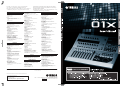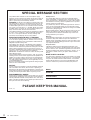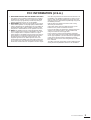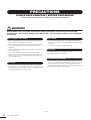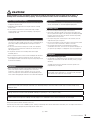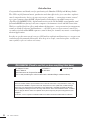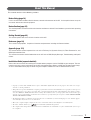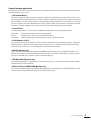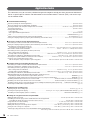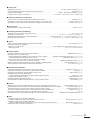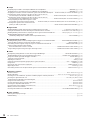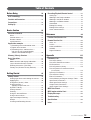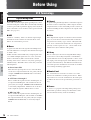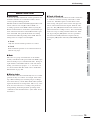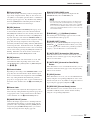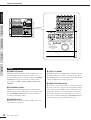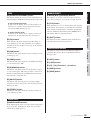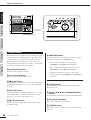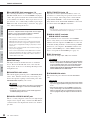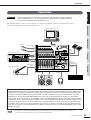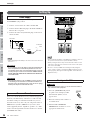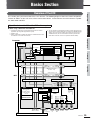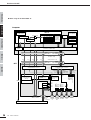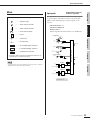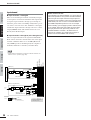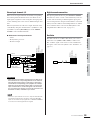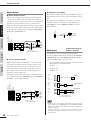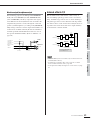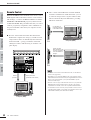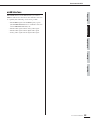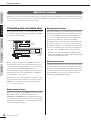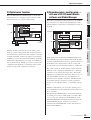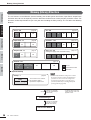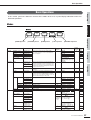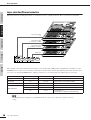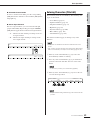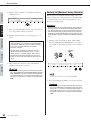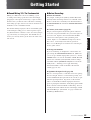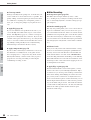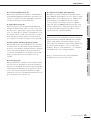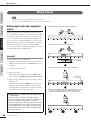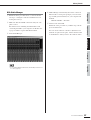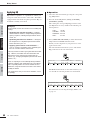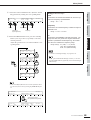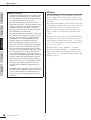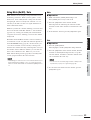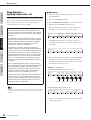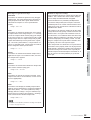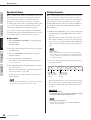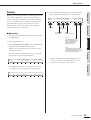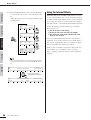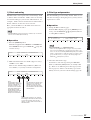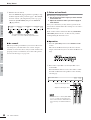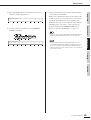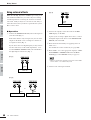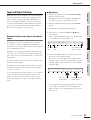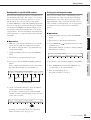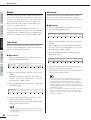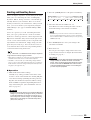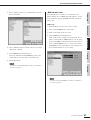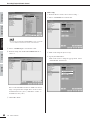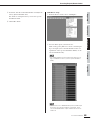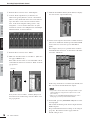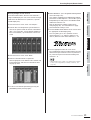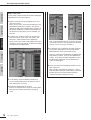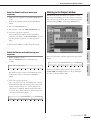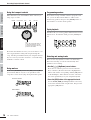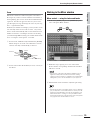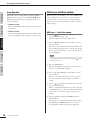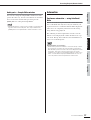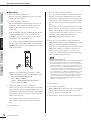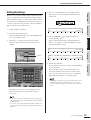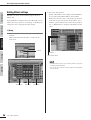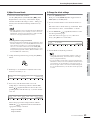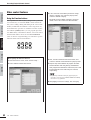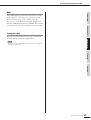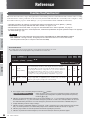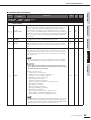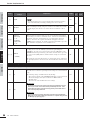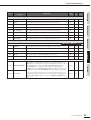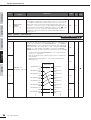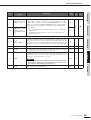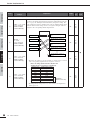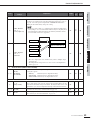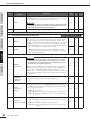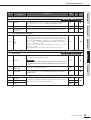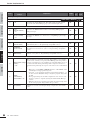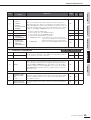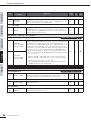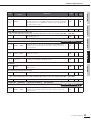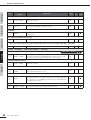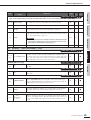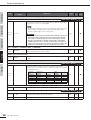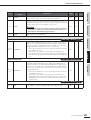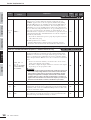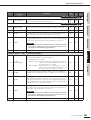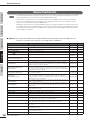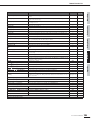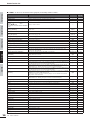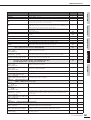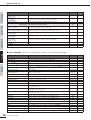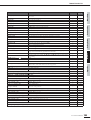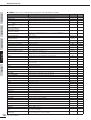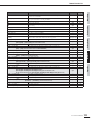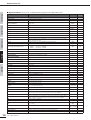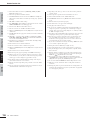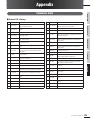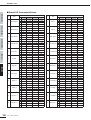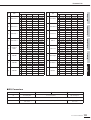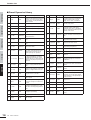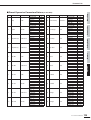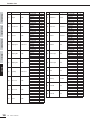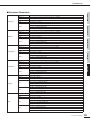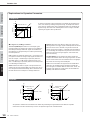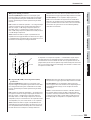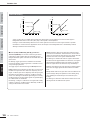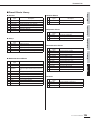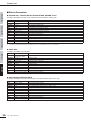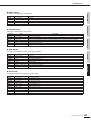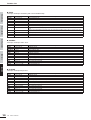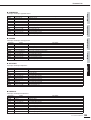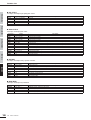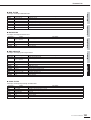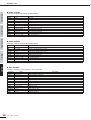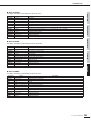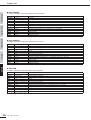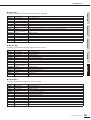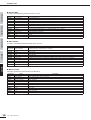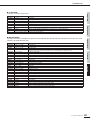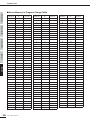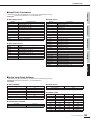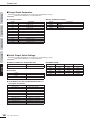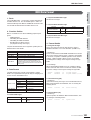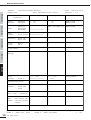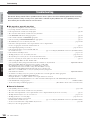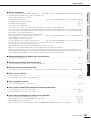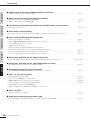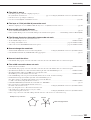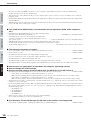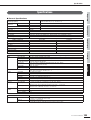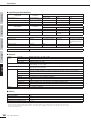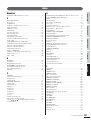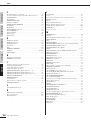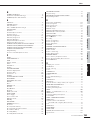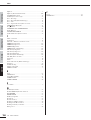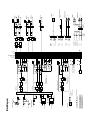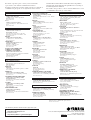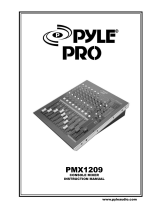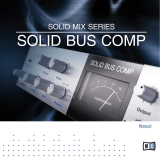For details of products, please contact your nearest Yamaha
representative or the authorized distributor listed below.
Pour plus de détails sur les produits, veuillez-vous adresser à Yamaha ou
au distributeur le plus proche de vous figurant dans la liste suivante.
Die Einzelheiten zu Produkten sind bei Ihrer unten aufgeführten
Niederlassung und bei Yamaha Vertragshändlern in den jeweiligen
Bestimmungsländern erhältlich.
Para detalles sobre productos, contacte su tienda Yamaha más cercana
o el distribuidor autorizado que se lista debajo.
CANADA
Yamaha Canada Music Ltd.
135 Milner Avenue, Scarborough, Ontario,
M1S 3R1, Canada
Tel: 416-298-1311
U.S.A.
Yamaha Corporation of America
6600 Orangethorpe Ave., Buena Park, Calif. 90620,
U.S.A.
Tel: 714-522-9011
MEXICO
Yamaha de Mexico S.A. De C.V.,
Departamento de ventas
Javier Rojo Gomez No.1149, Col. Gpe Del
Moral, Deleg. Iztapalapa, 09300 Mexico, D.F.
Tel: 55-5804-0600
BRAZIL
Yamaha Musical do Brasil LTDA.
Av. Rebouças 2636, São Paulo, Brasil
Tel: 011-3085-1377
ARGENTINA
Yamaha Music Latin America, S.A.
Sucursal de Argentina
Viamonte 1145 Piso2-B 1053,
Buenos Aires, Argentina
Tel: 1-4371-7021
PANAMA AND OTHER LATIN
AMERICAN COUNTRIES/
CARIBBEAN COUNTRIES
Yamaha Music Latin America, S.A.
Torre Banco General, Piso 7, Urbanización Marbella,
Calle 47 y Aquilino de la Guardia,
Ciudad de Panamá, Panamá
Tel: +507-269-5311
THE UNITED KINGDOM
Yamaha-Kemble Music (U.K.) Ltd.
Sherbourne Drive, Tilbrook, Milton Keynes,
MK7 8BL, England
Tel: 01908-366700
IRELAND
Danfay Ltd.
61D, Sallynoggin Road, Dun Laoghaire, Co. Dublin
Tel: 01-2859177
GERMANY
Yamaha Music Central Europe GmbH
Siemensstraße 22-34, 25462 Rellingen, Germany
Tel: 04101-3030
SWITZERLAND/LIECHTENSTEIN
Yamaha Music Central Europe GmbH,
Branch Switzerland
Seefeldstrasse 94, 8008 Zürich, Switzerland
Tel: 01-383 3990
AUSTRIA
Yamaha Music Central Europe GmbH,
Branch Austria
Schleiergasse 20, A-1100 Wien, Austria
Tel: 01-60203900
THE NETHERLANDS
Yamaha Music Central Europe,
Branch Nederland
Clarissenhof 5-b, 4133 AB Vianen, The Netherlands
Tel: 0347-358 040
BELGIUM/LUXEMBOURG
Yamaha Music Central Europe GmbH,
Branch Belgium
Rue de Geneve (Genevastraat) 10, 1140 - Brussels,
Belgium
Tel: 02-726 6032
FRANCE
Yamaha Musique France
BP 70-77312 Marne-la-Vallée Cedex 2, France
Tel: 01-64-61-4000
ITALY
Yamaha Musica Italia S.P.A.
Combo Division
Viale Italia 88, 20020 Lainate (Milano), Italy
Tel: 02-935-771
SPAIN/PORTUGAL
Yamaha-Hazen Música, S.A.
Ctra. de la Coruna km. 17, 200, 28230
Las Rozas (Madrid), Spain
Tel: 91-639-8888
GREECE
Philippos Nakas S.A. The Music House
147 Skiathou Street, 112-55 Athens, Greece
Tel: 01-228 2160
SWEDEN
Yamaha Scandinavia AB
J. A. Wettergrens Gata 1
Box 30053
S-400 43 Göteborg, Sweden
Tel: 031 89 34 00
DENMARK
YS Copenhagen Liaison Office
Generatorvej 8B
DK-2730 Herlev, Denmark
Tel: 44 92 49 00
FINLAND
F-Musiikki Oy
Kluuvikatu 6, P.O. Box 260,
SF-00101 Helsinki, Finland
Tel: 09 618511
NORWAY
Norsk filial av Yamaha Scandinavia AB
Grini Næringspark 1
N-1345 Østerås, Norway
Tel: 67 16 77 70
ICELAND
Skifan HF
Skeifan 17 P.O. Box 8120
IS-128 Reykjavik, Iceland
Tel: 525 5000
OTHER EUROPEAN COUNTRIES
Yamaha Music Central Europe GmbH
Siemensstraße 22-34, 25462 Rellingen, Germany
Tel: +49-4101-3030
Yamaha Corporation,
Asia-Pacific Music Marketing Group
Nakazawa-cho 10-1, Hamamatsu, Japan 430-8650
Tel: +81-53-460-2312
TURKEY/CYPRUS
Yamaha Music Central Europe GmbH
Siemensstraße 22-34, 25462 Rellingen, Germany
Tel: 04101-3030
OTHER COUNTRIES
Yamaha Music Gulf FZE
LB21-128 Jebel Ali Freezone
P.O.Box 17328, Dubai, U.A.E.
Tel: +971-4-881-5868
THE PEOPLE’S REPUBLIC OF CHINA
Yamaha Music & Electronics (China) Co.,Ltd.
25/F., United Plaza, 1468 Nanjing Road (West),
Jingan, Shanghai, China
Tel: 021-6247-2211
HONG KONG
Tom Lee Music Co., Ltd.
11/F., Silvercord Tower 1, 30 Canton Road,
Tsimshatsui, Kowloon, Hong Kong
Tel: 2737-7688
INDONESIA
PT. Yamaha Music Indonesia (Distributor)
PT. Nusantik
Gedung Yamaha Music Center, Jalan Jend. Gatot Sub-
roto Kav. 4, Jakarta 12930, Indonesia
Tel: 21-520-2577
KOREA
Yamaha Music Korea Ltd.
Tong-Yang Securities Bldg. 16F 23-8 Yoido-dong,
Youngdungpo-ku, Seoul, Korea
Tel: 02-3770-0660
MALAYSIA
Yamaha Music Malaysia, Sdn., Bhd.
Lot 8, Jalan Perbandaran, 47301 Kelana Jaya,
Petaling Jaya, Selangor, Malaysia
Tel: 3-78030900
PHILIPPINES
Yupangco Music Corporation
339 Gil J. Puyat Avenue, P.O. Box 885 MCPO,
Makati, Metro Manila, Philippines
Tel: 819-7551
SINGAPORE
Yamaha Music Asia Pte., Ltd.
No.11 Ubi Road 1, No.06-02,
Meiban Industrial Building, Singapore
Tel: 747-4374
TAIWAN
Yamaha KHS Music Co., Ltd.
3F, #6, Sec.2, Nan Jing E. Rd. Taipei.
Taiwan 104, R.O.C.
Tel: 02-2511-8688
THAILAND
Siam Music Yamaha Co., Ltd.
121/60-61 RS Tower 17th Floor,
Ratchadaphisek RD., Dindaeng,
Bangkok 10320, Thailand
Tel: 02-641-2951
OTHER ASIAN COUNTRIES
Yamaha Corporation,
Asia-Pacific Music Marketing Group
Nakazawa-cho 10-1, Hamamatsu, Japan 430-8650
Tel: +81-53-460-2317
AUSTRALIA
Yamaha Music Australia Pty. Ltd.
Level 1, 99 Queensbridge Street, Southbank,
Victoria 3006, Australia
Tel: 3-9693-5111
NEW ZEALAND
Music Houses of N.Z. Ltd.
146/148 Captain Springs Road, Te Papapa,
Auckland, New Zealand
Tel: 9-634-0099
COUNTRIES AND TRUST
TERRITORIES IN PACIFIC OCEAN
Yamaha Corporation,
Asia-Pacific Music Marketing Group
Nakazawa-cho 10-1, Hamamatsu, Japan 430-8650
Tel: +81-53-460-2312
NORTH AMERICA
CENTRAL & SOUTH AMERICA
EUROPE
AFRICA
MIDDLE EAST
ASIA
OCEANIA
SY32 HEAD OFFICE Yamaha Corporation, Pro Audio & Digital Musical Instrument Division
Nakazawa-cho 10-1, Hamamatsu, Japan 430-8650
Tel: +81-53-460-2445
This document is printed on chlorine free (ECF) paper with soy ink.
Yamaha Web Site (English only)
http://www.yamahasynth.com
Yamaha Manual Library
http://www2.yamaha.co.jp/manual/english/
U.R.G., Pro Audio & Digital Musical Instrument Division, Yamaha Corporation
© 2003 Yamaha Corporation
311POCP38.2-01A0 Printed in Japan
WB29310

2
01X Owner’s Manual
PLEASE KEEP THIS MANUAL
92-BP (rear)
This product utilizes batteries or an external power supply
(adapter). DO NOT connect this product to any power supply or
adapter other than one described in the manual, on the name
plate, or specifically recommended by Yamaha.
WARNING: Do not place this product in a position where any-
one could walk on, trip over ,or roll anything over power or con-
necting cords of any kind. The use of an extension cord is not
recommended! If you must use an extension cord, the minimum
wire size for a 25’ cord (or less ) is 18 AWG. NOTE: The smaller
the AWG number ,the larger the current handling capacity. For
longer extension cords, consult a local electrician.
This product should be used only with the components supplied
or; a cart, rack, or stand that is recommended by Yamaha. If a
cart, etc., is used, please observe all safety markings and
instructions that accompany the accessory product.
SPECIFICATIONS SUBJECT TO CHANGE:
The information contained in this manual is believed to be cor-
rect at the time of printing. However, Yamaha reserves the right
to change or modify any of the specifications without notice or
obligation to update existing units.
This product, either alone or in combination with an amplifier
and headphones or speaker/s, may be capable of producing
sound levels that could cause permanent hearing loss. DO NOT
operate for long periods of time at a high volume level or at a
level that is uncomfortable. If you experience any hearing loss or
ringing in the ears, you should consult an audiologist.
IMPORTANT: The louder the sound, the shorter the time period
before damage occurs.
Some Yamaha products may have benches and / or accessory
mounting fixtures that are either supplied with the product or as
optional accessories. Some of these items are designed to be
dealer assembled or installed. Please make sure that benches
are stable and any optional fixtures (where applicable) are well
secured BEFORE using.
Benches supplied by Yamaha are designed for seating only. No
other uses are recommended.
NOTICE:
Service charges incurred due to a lack of knowledge relating to
how a function or effect works (when the unit is operating as
designed) are not covered by the manufacturer’s warranty, and
are therefore the owners responsibility. Please study this manual
carefully and consult your dealer before requesting service.
ENVIRONMENTAL ISSUES:
Yamaha strives to produce products that are both user safe and
environmentally friendly. We sincerely believe that our products
and the production methods used to produce them, meet these
goals. In keeping with both the letter and the spirit of the law, we
want you to be aware of the following:
Battery Notice:
This product MAY contain a small non-rechargeable battery
which (if applicable) is soldered in place. The average life span
of this type of battery is approximately five years. When replace-
ment becomes necessary, contact a qualified service represen-
tative to perform the replacement.
This product may also use “household” type batteries. Some of
these may be rechargeable. Make sure that the battery being
charged is a rechargeable type and that the charger is intended
for the battery being charged.
When installing batteries, do not mix batteries with new, or with
batteries of a different type. Batteries MUST be installed cor-
rectly. Mismatches or incorrect installation may result in over-
heating and battery case rupture.
Warning:
Do not attempt to disassemble, or incinerate any battery. Keep
all batteries away from children. Dispose of used batteries
promptly and as regulated by the laws in your area. Note: Check
with any retailer of household type batteries in your area for bat-
tery disposal information.
Disposal Notice:
Should this product become damaged beyond repair, or for
some reason its useful life is considered to be at an end, please
observe all local, state, and federal regulations that relate to the
disposal of products that contain lead, batteries, plastics, etc. If
your dealer is unable to assist you, please contact Yamaha
directly.
NAME PLATE LOCATION:
The name plate is located on the rear of the product. The model
number, serial number, power requirements, etc., are located on
this plate. You should record the model number, serial number,
and the date of purchase in the spaces provided below and
retain this manual as a permanent record of your purchase.
Model
Serial No.
Purchase Date
SPECIAL MESSAGE SECTION

01X Owner’s Manual
3
1. IMPORTANT NOTICE: DO NOT MODIFY THIS UNIT!
This product, when installed as indicated in the instructions
contained in this manual, meets FCC requirements. Modifi-
cations not expressly approved by Yamaha may void your
authority, granted by the FCC, to use the product.
2. IMPORTANT: When connecting this product to accessories
and/or another product use only high quality shielded cables.
Cable/s supplied with this product MUST be used. Follow all
installation instructions. Failure to follow instructions could
void your FCC authorization to use this product in the USA.
3. NOTE: This product has been tested and found to comply
with the requirements listed in FCC Regulations, Part 15 for
Class “B” digital devices. Compliance with these require-
ments provides a reasonable level of assurance that your use
of this product in a residential environment will not result in
harmful interference with other electronic devices. This
equipment generates/uses radio frequencies and, if not
installed and used according to the instructions found in the
users manual, may cause interference harmful to the opera-
tion of other electronic devices. Compliance with FCC regula-
tions does not guarantee that interference will not occur in all
installations. If this product is found to be the source of inter-
ference, which can be determined by turning the unit “OFF”
and “ON”, please try to eliminate the problem by using one of
the following measures:
Relocate either this product or the device that is being
affected by the interference.
Utilize power outlets that are on different branch (circuit
breaker or fuse) circuits or install AC line filter/s.
In the case of radio or TV interference, relocate/reorient the
antenna. If the antenna lead-in is 300 ohm ribbon lead,
change the lead-in to co-axial type cable.
If these corrective measures do not produce satisfactory
results, please contact the local retailer authorized to distrib-
ute this type of product. If you can not locate the appropriate
retailer, please contact Yamaha Corporation of America,
Electronic Service Division, 6600 Orangethorpe Ave, Buena
Park, CA90620
The above statements apply ONLY to those products distrib-
uted by Yamaha Corporation of America or its subsidiaries.
* This applies only to products distributed by YAMAHA CORPORATION OF AMERICA. (class B)
FCC INFORMATION (U.S.A.)

4
01X Owner’s Manual
PRECAUTIONS
PLEASE READ CAREFULLY BEFORE PROCEEDING
* Please keep this manual in a safe place for future reference.
WARNING
Always follow the basic precautions listed below to avoid the possibility of serious injury or even death from
electrical shock, short-circuiting, damages, fire or other hazards. These precautions include, but are not limited to,
the following:
• Only use the voltage specified as correct for the instrument. The required
voltage is printed on the name plate of the instrument.
• Use the specified adaptor (PA-300 or an equivalent recommended by Yamaha)
only. Using the wrong adaptor can result in damage to the instrument or
overheating.
• Check the electric plug periodically and remove any dirt or dust which may
have accumulated on it.
• Do not place the AC adaptor cord near heat sources such as heaters or
radiators, and do not excessively bend or otherwise damage the cord, place
heavy objects on it, or place it in a position where anyone could walk on, trip
over, or roll anything over it.
• Do not open the instrument or attempt to disassemble the internal parts or
modify them in any way. The instrument contains no user-serviceable parts. If
it should appear to be malfunctioning, discontinue use immediately and have
it inspected by qualified Yamaha service personnel.
• Do not expose the instrument to rain, use it near water or in damp or wet
conditions, or place containers on it containing liquids which might spill into
any openings.
• Never insert or remove an electric plug with wet hands.
• Do not put burning items, such as candles, on the unit.
A burning item may fall over and cause a fire.
• If the AC adaptor cord or plug becomes frayed or damaged, or if there is a
sudden loss of sound during use of the instrument, or if any unusual smells or
smoke should appear to be caused by it, immediately turn off the power
switch, disconnect the adaptor plug from the outlet, and have the instrument
inspected by qualified Yamaha service personnel.
Power supply/AC power adaptor
Do not open
Water warning
Fire warning
If you notice any abnormality
(3)-7 1/2

01X Owner’s Manual
5
CAUTION
Always follow the basic precautions listed below to avoid the possibility of physical injury to you or others, or
damage to the instrument or other property. These precautions include, but are not limited to, the following:
• When removing the electric plug from the instrument or an outlet, always hold
the plug itself and not the cord.
• Unplug the AC power adaptor when not using the instrument, or during
electrical storms.
• Do not connect the instrument to an electrical outlet using a multiple-
connector. Doing so can result in lower sound quality, or possibly cause
overheating in the outlet.
• Do not expose the instrument to excessive dust or vibrations, or extreme cold
or heat (such as in direct sunlight, near a heater, or in a car during the day) to
prevent the possibility of panel disfiguration or damage to the internal
components.
• Do not use the instrument in the vicinity of a TV, radio, stereo equipment,
mobile phone, or other electric devices. Otherwise, the instrument, TV, or
radio may generate noise.
• Do not place the instrument in an unstable position where it might
accidentally fall over.
• Before moving the instrument, remove all connected adaptor and other cables.
• Do not place objects in front of the instrument’s air vent, since this may
prevent adequate ventilation of the internal components, and possibly result in
the instrument overheating.
• Before connecting the instrument to other electronic components, turn off the
power for all components. Before turning the power on or off for all
components, set all volume levels to minimum. Also, be sure to set the
volumes of all components at their minimum levels and gradually raise the
volume controls while playing the instrument to set the desired listening level.
• When cleaning the instrument, use a soft, dry cloth. Do not use paint thinners,
solvents, cleaning fluids, or chemical-impregnated wiping cloths.
• Do not insert a finger or hand in any gaps on the instrument.
• Never insert or drop paper, metallic, or other objects into the gaps on the
panel or keyboard. If this happens, turn off the power immediately and unplug
the power cord from the AC outlet. Then have the instrument inspected by
qualified Yamaha service personnel.
• Do not place vinyl, plastic or rubber objects on the instrument, since this
might discolor the panel or keyboard.
• Do not rest your weight on, or place heavy objects on the instrument, and do
not use excessive force on the buttons, switches or connectors.
• Do not operate the instrument for a long period of time at a high or
uncomfortable volume level, since this can cause permanent hearing loss. If
you experience any hearing loss or ringing in the ears, consult a physician.
Saving and backing up your data
• Any edited data (see page 36) that is left un-stored will be lost if you turn off
the power to the instrument. Save the data to the Library memory (see pages
50 and 54).
Saved data may be lost due to malfunction or incorrect operation. Save
important data to your computer.
Power supply/AC power adaptor
Location
Connections
Never attempt to turn off the power while data is being written to internal
memory (while a “Please keep power on...” message is shown). Turning the
power off in this state results in loss of all user data.
Maintenance
Handling caution
Saving data
Always turn the power off when the instrument is not in use.
Even when the power switch is in the “STANDBY” position, electricity is still flowing to the instrument at the minimum level. When you are not using the instrument for a
long time, make sure you unplug the AC power adaptor from the wall AC outlet.
If you feel any resistance when moving one of the faders, you should stop moving it. Never force a fader if it shows signs of resistance; doing so may
damage the device.
XLR-type connectors are wired as follows (IEC60268 standard): pin 1: ground, pin 2: hot (+), and pin 3: cold (-).
Yamaha cannot be held responsible for damage caused by improper use or modifications to the instrument, or data that is lost or destroyed.
(3)-7 2/2

6
01X Owner’s Manual
Introduction
Congratulations and thank you for purchasing the Yamaha 01X Digital Mixing Studio.
The 01X is a full-featured music production tool that effectively gives you three sophisti-
cated, comprehensive devices in one easy-to-use package — convenient remote control
over your computer-based DAW (digital audio workstation) via mLAN connection
(FireWire/i.Link/IEEE 1394), digital audio mixing with 24-bit/96kHz sound quality, and
full audio/MIDI interfacing with your computer environment via the mLAN connection.
With its wealth of built-in effects and advanced functions — not to mention its transparent,
seamless blend of software and hardware — the 01X is an excellent control console for
recording with an audio/MIDI sequencer, and is ideal for virtually any music creation/pro-
duction application.
In order to get the most out of your new 01X and its sophisticated functions, we suggest you
read through this manual thoroughly. Also keep it in a safe, convenient place so that you
can regularly refer to it when necessary.
Accessories (Check to see that you have everything listed here.)
AC Adaptor: PA-300 CD-ROM x 2 Installation Guide
Owner’s Manual mLAN cable
Quick Reference for Playback/Recording
User’s Card (containing the serial number for the included Plug-in software effects)
● Included CD-ROMs
These CD-ROMs contain special software for use with this instrument. They include the SQ01 (V2),
a full-featured audio/MIDI sequencer/mixer for comprehensive music production, Studio Manager,
which gives you comprehensive and intuitive mixer editing tools, and Multi Part Editor for MOTIF-
RACK editing the Mixing parameters of Songs and Patterns of the Yamaha MOTIF-RACK. Included
also are plug-in software effects that provide effect processing using the processing power of your
computer.
For details, see the separate Installation Guide or the online manuals included with the software.

01X Owner’s Manual
7
About This Manual
This manual consists of the following sections.
Before Using (page 14)
Use this section to find out about all of the buttons, controls and connectors of the 01X. It also explains how to set up the
instrument and connect external equipment.
Basics Section (page 25)
This section provides an overview of the main functions and features of the 01X and introduces you to the basic operating
conventions.
Getting Started (page 43)
This section explains how to use the basic functions of the 01X.
Reference (page 84)
This is the 01X encyclopedia. It explains all functions and parameters including the Remote functions.
Appendix (page 115)
This section contains various important lists such as the EQ Library list, Dynamics Library list, Effect Parameter list, and
MIDI Implementation Chart.
This section also contains detailed information on the 01X such as MIDI, Display Messages, Troubleshooting and Specifi-
cations.
Installation Guide (separate booklet)
Refer to this for instructions on installing the included software programs (on the CD-ROM) to your computer. This also
contains necessary system requirements for the 01X and supplementary software, mLAN setup, Remote Control Setup,
as well as information how to play the demo song, and computer software that can be controlled from the 01X.
• Copying of commercially available music sequence data and/or digital audio files for any purpose other than your own per-
sonal use, is strictly prohibited.
• This product incorporates and bundles computer programs and contents in which Yamaha owns copyrights or with respect to
which it has license to use others’ copyrights. Such copyrighted materials include, without limitation, all computer software,
styles files, MIDI files, WAVE data and sound recordings. Any unauthorized use of such programs and contents outside of per-
sonal use is not permitted under relevant laws. Any violation of copyright has legal consequences. DON’T MAKE, DISTRIB-
UTE OR USE ILLEGAL COPIES.
• The illustrations and screen displays as shown in this owner’s manual are for instructional purposes only, and may appear
somewhat different from those on your instrument.
• Most of the computer display examples in this owner’s manual are taken from the English version OS/software.
• The name “mLAN” and its logo ( ) are trademarks of Yamaha Corporation.
• The company names and product names in this Owner’s Manual are the trademarks or registered trademarks of their respec-
tive companies.

8
01X Owner’s Manual
The 01X — What it is and what it can do
Powerful, multi-faceted digital mixer, computer audio recording interface,
and control surface—all in one
The 01X is actually several full-featured high-end digital devices in one compact, easy-to-use package. It serves as a flex-
ible 28-channel (maximum) digital mixer for recording in home and project studios, and even live applications. It’s also a
24-bit audio front-end for your computer, for high-resolution recording and playback of your sequencer/DAW tracks. It
gives you full transport and mixing control from the panel of most major sequencer/DAW software, and provides several
bundled software tools—including the virtual console Studio Manager, and the Channel Module—for getting the absolute
most out of your computer connection. Best of all, it can perform all of these tasks simultaneously, or at the flick of
switch. Let’s take a closer look.
Recording/mixdown console
As a mixer for recording purposes, the 01X is simple and compact, yet comprehensive in its mixing power. It has eight
hardware inputs, with two XLR-connector mic/line inputs and an alternate Hi-Z input on channel 8 for guitar or bass. With
an mLAN inputs/outputs, you can have up to 24 input channels (actually 28, including the stereo ins).
The fully digital 01X also features built-in compression/dynamics processing and EQ—independent for all channels—and
two effects blocks. What’s more, each processing section has its own set of Library presets, letting you instantly call up
the appropriate settings for your current application.
Highly portable, the versatile 01X is also ideal for mobile recording applications—even in multi-channel full band setups.
With the mLAN connection and the audio interface features (see below), all you need is a laptop computer and the 01X—
and you’ve got a full-featured recording studio you can take on the road.
Audio/MIDI interface for computer
The 01X also functions as a sophisticated high-quality audio front-end for your computer. Simply a connect a standard
IEEE 1394 (FireWire/i.Link) cable for high-speed data transfer and easy operation with IEEE 1394-capable (mLAN compat-
ible) computer. This gives you high-resolution 24-bit audio, with the sampling rate switchable between 44.1 kHz, 48kHz,
88.2kHz (Macintosh only) and 96kHz.
The 01X is also a multi-port MIDI interface for your computer, with two sets of MIDI terminals on the rear panel. The
mLAN interface also handles MIDI, giving you five independent MIDI ports (page 95).
Remote control surface for computer sequencers and digital audio workstations (DAWs)
More than just a conventional mixer, the 01X is also a convenient, comprehensive control surface for your sequencer or
DAW application. It features tape recorder style transport controls, window navigation buttons, and allows you to use the
faders, knobs and channel buttons for mixing your sequencer tracks in real time. Which means you have full automation
control over your mix—and can even change and automate EQ and effect settings for each track. Most major DAW appli-
cations and MIDI/audio sequencers are supported, including Cubase SX/SL, Nuendo, Logic, SONAR, and Digital Per-
former.
The 01X is a perfect hybrid of the analog and digital—you get the benefits of clean digital sound, yet you still have physi-
cal knobs, sliders and switches to touch, giving you hands-on control. You’ll find these features useful as creative com-
posing and arranging tools as well—for example, in programming mutes and fades on the fly as the tracks play back.

01X Owner’s Manual
9
Powerful software applications
Included with your 01X are a variety of useful plug-ins and software programs to help you get the most out of the mixer
and your computer music system.
• 01X Channel Module
This plug-in software provides at-a-glance control over all Dynamics and EQ processing for an 01X channel. It lets
you call up Dynamics and EQ Library presets from the computer, tweak them using the intuitive controls and compre-
hensive displays, save your custom settings, and import/export settings to and from the connected 01X. In this way,
you can set and use the Channel Module to process your sequencer tracks on the computer, and export the settings
to the 01X—using the hardware processing on the mixer to save processing power on your computer.
• Plug-in Effects
Use these powerful tools in your sequencer or DAW for recording, processing, editing and mastering:
Vocal Rack — Multi-effect processor perfect for recording vocals
Pitch Fix — Comprehensive, “fix-it-in-mix” pitch editing for vocals
Final Master — Mastering effect w/multi-band compressor, limiter, and soft-clip feature
• Studio Manager for 01X
This stand-alone virtual mixer software is a convenient direct link between the 01X and your computer. Utilizing the
mLAN connection, it provides virtual channel strips for all 01X channels— with faders, pan controls and real-time
stereo metering—and lets you see all your Dynamics and EQ edits on the monitor.
• SQ01 V2 (Windows only)
This is the latest version of Yamaha’s powerful audio/MIDI sequencer, featuring a new Audio Mixer window. The
SQ01 V2 lets you easily record, edit and play back your own songs on computer, and provides a seamless environ-
ment for the included Plug-in software (as well as third-party plug-ins).
• TWE Wave Editor (Windows only)
This audio editing software is comprehensive, yet simple and easy to use—giving you the tools to change, enhance
and transform your audio recordings.
• Multi Part Editor for MOTIF-RACK (Windows only)
This convenient software allows you to edit the Mixing parameters (including effects) of the MOTIF-RACK from your
computer, when using the MOTIF-RACK as a multi-timbral tone generator.

10
01X Owner’s Manual
Application Index
This convenient, easy-to use index is divided into general categories to help you when you want to find informa-
tion on a specific topic or function. For information on the electronic owner’s manuals (PDF), refer to the sepa-
rate Installation Guide.
■ Installation/Normal Settings
●
Uninstall (removing the installed application) ....................................................................................................................................... (Installation Guide)
●
Necessary Software (Drivers/Applications) Installation ...................................................................................................................... (Installation Guide)
●
Selecting the IEEE 1394 card (when multiple cards are installed).................................................................. mLAN Driver Setup (Installation Guide)
●
Listening to Demo songs.......................................................................................................................................................................... (Installation Guide)
●
Settings for Remote Control
• Cubase/Nuendo...................................................................................................................................................................................................... (page 66)
• SQ01/Logic/SONAR/Degital Performer .............................................................................................................................................. (Installation Guide)
• 01X........................................................................................................................................................................................... REMOTE SELECT (page 87)
●
Switches between automatic/manual setting of mLAN wordclock. ..................................................................................... W.CLK SELECT (page 92)
●
Setting the sampling frequency (frequency of the wordclock) (when mLAN is used) ......................................... Auto Connector (Installation Guide)
■ Accessory software and mLAN related settings.
●
Determining the number of mLAN audio transmission/reception channels. ......................................................... Auto Connector (Installation Guide)
●
Setting the sampling frequency (frequency of the wordclock) (when mLAN is used) ......................................... Auto Connector (Installation Guide)
●
Determining the speed at which settings are
changed when new wordclock is received. ...................................................Auto Connector ➝ Setup (mLAN Transition Speed) (Installation Guide)
●
Quits/enables mLAN network in Windows.........................................................................................Task bar ➝ mLAN icon ➝ OFF (Installation Guide)
●
Determining the latency (how quickly the data is processed).
• Basic settings made in mLAN Driver...............................................................................................mLAN Driver Setup ➝ Latency (Installation Guide)
• Settings made in relevant application.............................................................ASIO mLAN Control Panel ➝ Preferred Buffer Size (Installation Guide)
●
Determining the audio driver (ASIO/WDM) used with mLAN............................................................ mLAN Driver Setup ➝ Mode (Installation Guide)
●
Checking the reception condition of mLAN (from 01X to computer)............................mLAN Driver Setup ➝ Status/Information (Installation Guide)
●
Using the same 01X EQ and Dynamics effects
from the computer, using the computer’s processing power. .......................... 01X Channel Module (01X Channel Module Owner’s Manual; PDF)
■ Frequent settings for Recording/Playing back
●
Determining the number of mLAN audio transmission/reception channels. ......................................................... Auto Connector (Installation Guide)
●
Setting the sampling rate (wordclock) when using mLAN. ..................................................................................... Auto Connector (Installation Guide)
●
Determining the latency (how quickly the data is processed).
• Basic settings made in mLAN Driver...............................................................................................mLAN Driver Setup ➝ Latency (Installation Guide)
• Settings made in relevant application.............................................................ASIO mLAN Control Panel ➝ Preferred Buffer Size (Installation Guide)
●
Determining the audio driver (ASIO/WDM) used with mLAN............................................................ mLAN Driver Setup ➝ Mode (Installation Guide)
●
Monitoring/outputting the DAW (digital audio workstation) sound from the 01X.
• Outputting the sound via internal mixer (input module) of the 01X .............................................................................................MONITOR (page 96)
• Outputting the sound separate from the internal mixer of the 01X (using the monitor input)..................................................MONITOR (page 96)
●
Recording individual input channels of the 01X to the DAW. ...................................................OUTPUT PATCH (mLAN OUT CHANNEL) (page 90)
●
Recording a mix of the input channels of the 01X to the DAW. ...............................................OUTPUT PATCH (mLAN OUT CHANNEL) (page 90)
●
Recording channels of the 01X dry and unprocessed, or recording with EQ and Dynamics processing. ...... DIRECT OUT POSITION (page 91)
●
Connecting the DAW or MIDI sequencer by MIDI................................................................................................................................................ (page 95)
■ Adjusting the recording level
●
Adjusting the gain of the analog input........................................................................................................................................... Gain knob (pages 16, 43)
●
Checking the input signal for clipping............................................................ Switching the meter display. (INPUT METER POINT=PRE EQ) (page 46)
●
Controlling the volume digitally (with the 01X faders).............................................................................................. DIRECT OUT POSITION (page 91)
■ Editing the song/data from the computer/DAW
●
Editing the pitch of the vocal..............................................................................................................................Pitch Fix (Pitch Fix Owner’s Manual; PDF)
●
Controlling the Pitch Fix plug-in effect via MIDI data from the host application.
(Using MIDI to change the pitch of a vocal or to switch scenes.) ........................................................................... (Pitch Fix Owner’s Manual; PDF)
●
Using multi-effects in vocal recording. ..................................................................................................... Vocal Rack (Vocal Rack Owner’s Manual; PDF)
●
Using multi-effects in mastering. ........................................................................................................... Final Master (Final Master Owner’s Manual; PDF)
●
Editing and viewing the 01X settings on the computer........................................................... Studio Manager (Studio Manager Owner’s Manual; PDF)
●
Saving the 01X’s settings to a computer ................................................................................. Studio Manager (Studio Manager Owner’s Manual; PDF)
●
Transferring settings between the 01X Channel Module and the Studio Manager.
........................................................................................................Studio Manager 01X Channel Module (01X Channel Module Owner’s Manual; PDF)

01X Owner’s Manual
11
■ Saving data
●
Backing up system data. .....................................................................................................................................BACKUP ([SHIFT]+[UTILITY] (page 86)
●
Saving/recalling/deleting groups of programmed settings (Library). ............................................................................................... LIBRARY (page 36)
●
Using the channel Library. ........................................................................................................................[SHIFT] + [SELECTED CHANNEL] (page 103)
●
Saving the 01X’s settings to a computer ................................................................................. Studio Manager (Studio Manager Owner’s Manual; PDF)
■ Protecting data from accidental loss
●
Setting a Scene so that data cannot be deleted/edited (Scene Protect). ......................................................................................PROTECT (page 86)
●
Specifying a certain channel to not be affected by recalling a Scene (Recall Safe). ..........................................................RECALL SAFE (page 86)
●
Specifying the stereo channel to not be affected by recalling a Scene (Recall Safe). ........................................................ RECALL SAFE (page 86)
■ Entering data
●
Entering characters (Library name settings) ......................................................................................................................................... Title Edit (page 41)
■ Resetting parameters (Initializing)
●
Resetting the 01X to its default settings (Factory Set) .....................................................................................................................Factory Set (page 42)
●
Initializing Scene parameters ................................................................................................................... Scene Library ➝ recalling Library #00 (page 85)
●
Initializing INPUT PATCH/OUTPUT PATCH parameters..........................................Input/Output Patch Library ➝ recalling Library #00 (pages 89, 91)
●
Initializing Channel parameters............................................................................................... Channel Library ➝ recalling Library #00 or #01 (page 103)
■ mLAN
●
Switches between automatic/manual setting of mLAN wordclock. ..................................................................................... W.CLK SELECT (page 92)
●
Setting the sampling rate (wordclock).
• When the 01X is the master ............................................................................................... mLAN AUTO W.CLK (mLAN AUTO Wordclock) (page 92)
• When using mLAN ...................................................................................................................................................... Auto Connector (Installation Guide)
■ Remote Control
●
Selecting the DAW/sequencer to be remotely controlled................................................................................................... REMOTE SELECT (page 87)
●
Emulating touch-sensitive fader control.
• Continuing automation recording even after fader movement is stopped. .................. REMOTE AUTOMATION SETUP/[SEL] (pages 15, 17, 88)
• Starting automation recording before fader is moved...................................................................................... [AUTO EDIT]/[SEL] (pages 15, 17, 88)
●
Setting the time that the 01X “waits” before turning off fader recording.
(Can also be set to no “time-out”, or constant recording.).....................................................................REMOTE AUTOMATION SETUP (page 88)
●
Remote control of the Multi-Part Editor, by using the [SHIFT] + [REMOTE] buttons. .........................................[SHIFT]+[REMOTE] (pages 37, 87)
●
Switching between remote control and internal mixer operation. ..................................................................................... Modes (Mode List) (page 37)
■ Miscellaneous operations
●
Speeding up adjustment of numeric values when using the knobs. ..........................................................................[SHIFT]+Channel knob (page 17)
●
Switching (exchanging) the functions of the channel faders and knobs............................................................................................... [FLIP] (page 19)
●
Assigning the function of the channel knob to the fader as well. ........................................................................................... [SHIFT]+[FLIP] (page 19)
●
Assigning control of the fader operation and
settings to odd/even channel pairs (setting one channel controls the other). ........................................................................... CH PAIR (page 102)
●
Assigning fader operations in groups....................................................................................................................................... FADER GROUP (page 101)
●
Assigning [ON] button operations in groups. ............................................................................................................................MUTE GROUP (page 101)
●
Switching between soloing of multiple channels or a single selected channel. ......................................................................SOLO MODE (page 96)
■ Display
●
Toggling among the different display indications for the meter and parameter/value displays. .......................[SHIFT]+[NAME/VALUE] (page 46)
●
Determining the time the parameter value remains displayed (when NAME/VALUE is set to “NAME”). ................. PARAM DISP TIME (page 95)
●
Determining whether the channel level is shown or not when a fader is moved........................................................ FADER LEVEL DISP (page 95)
●
Switching the display indication between channels/parameters/values and only values. ................................................[NAME/VALUE] (page 17)
●
Switching between level meter display of the pre-fader signal or post-fader. .................................................................................................. (page 46)
●
Determining whether a confirmation prompt appears or not for store/recall operations. ..................STORE/RECALL CONFIRMATION (page 95)
■ Input
●
Assigning the input signals (from MIC/LINE INPUT,
DIGITAL STEREO IN terminals) to the input channels on the mixer. .................................................................... INPUT PATCH (IN1-8) (page 88)
●
Assigning the input signals (from MIC/LINE INPUT,
DIGITAL STEREO IN terminals and Effects 1/2) to the stereo input channels on the mixer. ............................INPUT PATCH (ST1/2) (page 89)
●
Switching the phase setting of an input channel. ....................................................................................................................................PHASE (page 99)

12
01X Owner’s Manual
■ Output
●
Outputting only the DAW’s stereo output to Monitor Out or headphones.............................................................................. MONITOR (pages 37, 96)
●
Outputting only the stereo output of the 01X to Monitor Out or headphones. ...................................................................... MONITOR (pages 37, 96)
●
Assigning the stereo bus, Rec bus and Aux bus signals to the desired mLAN outputs....... OUTPUT PATCH (mLAN OUT CHANNEL) (page 90)
●
Selecting which signals (stereo bus, Rec bus, Aux bus 1/2 or Aux bus 3/4)
are to be output via the DIGITAL STEREO OUT terminal................................................OUTPUT PATCH (DIGI. ST/AUX OUT PORT) (page 91)
●
Selecting which signals (stereo bus, Rec bus, Aux bus 1/2 or Aux bus 3/4)
are to be output via the STEREO/AUX OUT terminals.....................................................OUTPUT PATCH (DIGI. ST/AUX OUT PORT) (page 91)
●
Directly outputting the input channel signals 1-8 and
9-24 (mLAN) via the output terminals/channels.............OUTPUT PATCH (mLAN OUT CHANNEL)/(DIGI. ST/AUX OUT PORT) (pages 90, 91)
●
Selecting which signal is to be used for Direct Out:
pre-EQ, pre-fader, or post-fader..............................................................................................OUTPUT PATCH (DIRECT OUT POSITION) (page 91)
■ Digital In/Out
●
Enabling/disabling cascade connection of the DIGITAL IN to the stereo bus....................................................... D.IN ST-BUS CASCADE (page 93)
●
Setting the attenuation level when connecting the DIGITAL IN to the stereo bus........................................ D.IN ST-BUS CASCADE ATT (page 93)
●
Enabling/disabling conversion of the sampling rate of the signal received at DIGITAL IN. .........................SRC (Sampling rate converter) (page 93)
●
Enabling/disabling dithering of the digital audio
(intentionally adding noise to minimize effects of quantization noise). .............................................................................D.OUT DITHER (page 93)
■ Program Change and MIDI
●
Enabling/disabling remote control (including Program Change) over the Multi-Part Editor....................... SHIFT+REMOTE FUNCTION (page 87)
●
Setting the MIDI send/receive channels for Program Change. ............................................................................................ MIDI CHANNEL (page 94)
●
Determining whether Program Change messages are transmitted/received or not................................................. PROGRAM CHANGE (page 94)
●
Setting a specific Program Change number
to be transmitted when a Scene is recalled. .................................................................................. PROGRAM CHANGE ASSIGN TABLE (page 94)
●
Using incoming Program Change messages to change Scenes. .................................................. PROGRAM CHANGE ASSIGN TABLE (page 94)
■ Others
●
Distinguishing among different 01X units when using Studio Manager.................................................................. STUDIO MANAGER ID (page 94)
●
Enabling/disabling SCMS (Serial Copy Management System). ...................................................................... DIGITAL OUT COPYRIGHT (page 95)
●
Using the oscillator signal and changing its waveform. ..............................................................................................................OSCILLATOR (page 93)
●
Setting the stereo pan position........................................................................................................................................................................PAN (page 99)
●
Adjusting the send level. .............................................................................................................................................................................SEND (page 100)
●
Setting the transmission position (pre/post) of the signal sent to AUX. ...................................................................... AUX 1 - 4 PREPOST (page 100)
●
Using effects..............................................................................................................................................................................................EFFECT (page 102)
●
Inserting an effect in the channel signal path. ........................................................................................................................EFFECT PATCH (page 102)
●
Bypassing the effect.................................................................................................................................................................................BYPASS (page 102)
●
Determining whether or not the input channel signal is sent to the Rec bus and stereo bus. ....................................... RECBUS/ST-BUS (page 99)
■ Reference materials
●
Remote Functions ................................................................................................................................................................. Remote Function List (page 84)
●
Display indications..................................................................................................................................... Mode selection and Display indications (page 38)
●
Checking the list of available EQ, Dynamics and Effect programs and their parameters.................................................... Parameter List (page 115)
●
Checking the signal flow of the 01X. ..................................................................................................................................Block Diagram (End of manual)
●
Understanding the indications in the block diagram. ........................................................................................................................................... (page 28)
●
Using the SQ01 online manual. .............................................................................................................................................................. (Installation Guide)
●
System requirements for the accessory applications. ......................................................................................................................... (Installation Guide)
●
Checking the compatible DAW software................................................................................................................................................ (Installation Guide)
●
Checking words and terminology used with the 01X.............................................................................................................. 01X Terminology (page 14)
●
Memory structure of the Libraries........................................................................................................................................................................... (page 36)
●
Checking information on the mLAN MIDI ports. ................................................................................................ mLAN MIDI INFORMATION (page 95)
■ Quick solutions
●
Meaning of the display messages ........................................................................................................................................................................ (page 143)
●
Troubleshooting........................................................................................................................................................................................................ (page 144)

01X Owner’s Manual
13
Before Using 14
01X Terminology
...................................................14
Controls and Connectors.......................................16
Connections ..........................................................23
Setting Up .............................................................24
Basics Section 25
Overview of the 01X
..............................................25
Mixer .................................................................27
Internal effects 1/2 ............................................31
Remote Control.................................................32
mLAN Interface .................................................33
Application examples ...........................................34
1) Recording mixer and monitor mixer..............34
2) Digital mixer function ....................................35
3) Recording mixer, monitor mixer —
with use of 01X Channel Module
software and Studio Manager.......................35
Memory (Library) Structure..................................36
Basic Operations...................................................37
Modes ...............................................................37
Mode selection and display indications.............38
Layer selection/Channel selection ....................40
Entering Characters (Title Edit).........................41
Factory Set (Restore Factory Defaults) ............42
Getting Started 43
Mixing Tutorial
......................................................46
Setting input levels and viewing the meters......46
Applying EQ ......................................................48
Using Mute (On/Off) / Solo................................51
Using Dynamics —
applying compression, etc. ...........................52
Dynamics Library ..............................................54
Pairing channels ...............................................54
Panning.............................................................55
Using the Internal Effects..................................56
Using external effects .......................................60
Input and Output Patching ................................61
Groups ..............................................................64
Creating and Recalling Scenes.........................65
Recording/Playback/Remote Control ...................66
Setting up..........................................................66
Working in the Project window..........................73
Working in the Mixer window ............................75
Working in an Editor window.............................76
Automation........................................................77
Editing EQ settings ...........................................79
Editing Effect settings .......................................80
Other control features .......................................82
Reference 84
Function Tree/Function List
..................................84
Remote Function List..........................................104
SQ01 V2 .........................................................104
LOGIC.............................................................106
Cubase/NUENDO ...........................................108
SONAR ...........................................................110
Digital Performer .............................................112
Appendix 115
Parameter Lists
..................................................115
Preset EQ Library ...........................................115
Preset EQ Parameters/Values........................116
EQ Parameters ...............................................117
Preset Dynamics Library.................................118
Preset Dynamics Parameters/Values
(fs=44.1kHz) ...............................................119
Dynamics Parameters.....................................121
Preset Effects Library......................................125
Effects Parameters .........................................126
Scene Memory to Program Change Table .....138
Input Patch Parameters ..................................139
Initial Input Patch Settings ..............................139
Output Patch Parameters ...............................140
Initial Output Patch Settings............................140
MIDI Data Format ...............................................141
MIDI Implementation Chart ................................142
Display Messages...............................................143
Troubleshooting ..................................................144
Specifications .....................................................149
Index ...................................................................151
Table of Contents

14
01X Owner’s Manual
Before Using Basics Section AppendixGetting Started Reference
Before Using
01X Terminology
■ Attenuator (ATT)
After A/D conversion, input signals (pre-EQ level) can be
attenuated using this control. This is used mainly in the EQ
section to prevent the signal from clipping and to adjust the
level so that fader of each channel can be operated around
0dB. (See page 98.)
■ AUX
Stands for “auxiliary.” These are alternate signal output
destinations used to feed the two internal effects of the
01X or an external effect processor.
■ Buses
A signal route that mixes the signals from multiple chan-
nels and send them to an output jack or internal effect input
is called a “bus.”
Unlike channels, which handle only a single signal, a bus
can combine multiple signals into one or two, and send
them to a destination. (This comes from the common
meaning of the word, a vehicle to carry many passengers
simultaneously.) The 01X’s mixer section lets you use the
following buses.
● Stereo buses L/R
This mixes the input signals to stereo, and sends them
via the stereo output channel to the rear panel jacks (for
example, STEREO/AUX OUT/mLAN) as selected by
Output Patch.
● AUX buses 1 through 4
These combine the signals from the channel inputs, ste-
reo input and mLAN inputs, and send them to the rear
panel jacks (for example, STEREO/AUX OUT/mLAN)
as selected by Output Patch. AUX bus 3/4 can be also
used to input the signals to built-in effects 1 and 2.
● REC bus L/R
These combine the signals from the channel inputs, ste-
reo input and mLAN inputs, and send them via the REC
bus output channel to the rear panel jacks (for example,
STEREO/AUX OUT/mLAN) as selected by Output
Patch.
■ Channel
A signal routing unit through which a sound that is input to
the mixer section is adjusted by volume and pan and then
output. The mixer section of the 01X provides a total of 28
channels including the Stereo Inputs for the outputs of the
two effects.
■ Jitter
When digital audio signals are transferred, the wordclock
(page 23) of the devices must match. If this wordclock is
not generated accurately, a type of noise called jitter will
occur. Less variation in the wordclock rate compared to a
perfectly accurate square wave (i.e., a more stable clock)
will mean less jitter and better audio quality.
■ Library
This is a memory location for storing individual settings,
such as those of Scene, EQ or Dynamics. The 01X has
separate Libraries for Scene, EQ, Dynamics, effects, chan-
nels, input patch and output patch. Each Library is stored
(saved) to internal memory. The 01X also includes many
convenient presets in the Libraries for instant use in differ-
ent recording and mixing applications.
■ Nominal level
The “nominal level” referred to on a mixer or recorder
indicates the standard level setting for that device. When
all parameters are set to the nominal level, the audio qual-
ity will be the closest to the specifications given in the cat-
alog.
■ Scenes
A “Scene” is a program containing mixing settings and
internal effect parameter settings for all channels, and is
stored to internal memory in the Scene Library.
Digital Mixing Terms

01X Owner’s Manual
01X Terminology
15
Before UsingBasics SectionAppendix Getting StartedReference
■ Automation
A function by which adjustments of mixer parameters via
the knobs and faders are recorded in real time, and are
exactly reproduced during playback.
The 01X works in tandem with DAW (digital audio work-
station) software such as SQ01, Cubase SX/SL, etc.--
recording operations on the DAW software by using the
Remote Control function, and features synchronized oper-
ation of the mixer functions on the DAW and fader opera-
tions on the 01X. The particular methods of recording
automation data differ depending on the DAW. The fol-
lowing terms are examples from the SQ01.
● Touch
Only data of fader or knob operations is recorded.
● Latch
Fader and knob operations are recorded from the start
until the song stops.
■ Bank
This refers to a group of channels that can be simulta-
neously controlled from the panel. This is the DAW equiv-
alent for mixing “layers” in the Internal mode. Groups of
eight channels on the DAW software can be selected for
mixing, just as the layer groups 1 - 8, 9 - 16, and 17 - 24
are selected on the 01X. For details, refer to the Remote
Function List on page 104.
■ Moving faders
This describes faders that automatically move to recorded
positions as they are recalled—for example, when select-
ing a different mixing layer channel group or recalling a
Scene from memory. On the 01X, all nine faders (includ-
ing the ST channel) are moving faders. This is very conve-
nient, since the faders move according to the parameter
changes during automation playback, providing visual
confirmation of the mixdown status. (Also called “motor-
ized faders.”)
■ Touch-in/Touch-out
In automation, the initial movement of a fader is referred to
as “touch-in,” while the releasing of the fader is called
“touch-out.” The 01X registers touch-in when a fader
starts moving, and registers touch-out not at the physical
release of the fader but after the elapsed “Timeout” time
(page 88). The [SEL] button flashes when touch-in starts
(when automation recording is active). You can manually
touch-out or stop recording automation before the “Time-
out” by pressing the [SEL] button. It is also possible to
start touch-in manually without moving the fader, by
pressing the [SEL] button when the [AUTO EDIT] button
is ON.
Remote Control Terms

16
Controls and Connectors
01X Owner’s Manual
Before Using Basics Section AppendixGetting Started Reference
Controls and Connectors
•For details on the functions in the Remote mode, see the Remote Function List (page 104).
• Depending on your particular DAW, not all control features may be implemented, and some buttons may be assigned
different functions. Refer to the owner’s manual of your particular DAW for specific instructions and setups.
• Remote control is only possible when the version of your particular DAW application and operating system conforms to
the system requirements (Refer to the separate Installation Guide.)
q Gain knob
These adjust the input sensitivity (level of head amp) of
each MIC/LINE INPUT over a range of +4 dB to -46 dB.
These are always set to control the level of the MIC/LINE
inputs 1 - 8 regardless of the MIXER/LAYER selection.
The settings cannot be stored (saved) as a Scene Library.
w Display
This backlit LCD (liquid crystal display) displays various
information for operation of the 01X or DAW (digital
audio workstation). In most of the displays, this indicates
the functions and parameter values assigned to the channel
knob directly beneath the indication in the display. When
using the Remote mode, this conveniently allows you to set
parameters on the software without having to check your
computer screen. The indicated information differs
according to the setting of the [NAME/VALUE] button
and the condition of the [SELECTED CHANNEL] button
(page 19).
Top Panel
Channel Module/Stereo/Display...
01X mLAN MUSIC PRODUCTION STUDIO
Copyright(c) Yamaha
q
w
e
r
t
y
u
o
!0
!1
!3
!5
!4
!2
i
page 18
page 20

01X Owner’s Manual
Controls and Connectors
17
Before UsingBasics SectionAppendix Getting StartedReference
e Channel knobs
These knobs mainly control the parameter settings/values
respectively assigned to them. They are also used to exe-
cute (YES) or cancel (NO) operation when a confirmation
message appears (page 143). By simultaneously holding
down the [SHIFT] button and turning the desired knob,
you can quickly make broad value changes.
r [SEL] buttons
When the [SELECTED CHANNEL] button (page 19) is
on, these buttons enable you to select desired channels.
The [SEL] button indicator for the currently selected chan-
nel lights up. The channel selected by each [SEL] button
depends on the layer selected in the MIXER/LAYER sec-
tion (page 40). When a fader has been assigned to a Group
(page 101), the Group assignment can be temporarily
released by simultaneously holding down the [SEL] button
and moving the fader. In the Remote mode, the [SEL] but-
ton flashes during automation touch-in. You can manually
activate touch-out by pressing the [SEL] button while it is
flashing. The button can also be used to start touch-in
manually when the [AUTO EDIT] button is ON.
t [ON] buttons
These buttons turn the selected channels on or off. The
actual function differs depending on the status of the
[AUTO R/W] button, [SOLO] button or [REC RDY] but-
ton (!3, !4, !5).
y Channel faders
Depending on the settings of the MIXER/LAYER section
(page 40), these motorized faders adjust either the input
level of each channel or the output level of the AUX/REC
buses. By setting the Fader Touch Timeout parameter
(page 88) to an appropriate value, a touch-out function for
the faders can be emulated. See also !2[AUTO EDIT] but-
ton).
u Stereo fader
This motorized fader adjusts the final output level of the
Stereo Out. By setting the Timeout parameter (page 88) to
an appropriate value, a touch-out function for the faders
can be emulated. See also !2[AUTO EDIT] button).
i [NAME/VALUE] button
Switches the display type between a channel/parameter/
value multi-function display or one that shows only the
parameter values. By holding down the [SHIFT] button
and pressing the [NAME/VALUE] button, you can also
enable and change the meter display (page 46).
o MONITOR/PHONES knob
Adjusts the level of the signal that is output from the
MONITOR OUT jacks and PHONES jack.
•You can monitor the output directly (monitor cascade) through
the connected speaker system/headphones (according to the
[MONITOR A/B] setting), if the stereo master output of the DAW
is set to the last two available channels (the last two numbered
channels specified with mLAN Auto Connector; refer to the sepa-
rate Installation Guide).
!0 DISPLAY [ / ] (Up/Down) buttons
For selecting the various display pages in order, as indi-
cated in the Function Tree (page 84).
!1 [PAGE SHIFT] button
Holding down the [PAGE SHIFT] button and pressing the
DISPLAY [ / ] (Up/Down) buttons allows you to jump
to certain pages (such as the first in a particular parameter
category). (See the Reference section for details.)
!2 [AUTO EDIT] (Automation Edit) button
When this button is set to on in the remote mode, you can
manually activate touch-in (page 15) by using the [SEL]
button on each channel.
!3 [AUTO R/W] (Automation Read/Write)
button
When this button is set to on in the Remote mode, you can
switch the automation mode (page 15) by using the [ON]
button of each channel.
!4 [SOLO] button
When this button is set to on, you can solo individual chan-
nels by using the corresponding [ON] buttons. Solo can be
turned on for just one or any number of channels as desired
by pressing the appropriate [ON] buttons (t).
!5 [REC RDY] (Record Ready) button
When this button is set to on in the remote mode, you can
switch Record Ready for the desired channel on/off by
using the corresponding [ON] button.

18
Controls and Connectors
01X Owner’s Manual
Before Using Basics Section AppendixGetting Started Reference
!6 [REMOTE] button
This button selects the Remote mode, enabling you to con-
trol DAW (digital audio workstation) software on a con-
nected computer (page 23). In this condition, the MIXER/
LAYER buttons (page 19) function according to their
upper names ([AUDIO], [INST], [MIDI], [BUS/AUX],
[OTHER]).
!7 [INTERNAL] button
This button selects the Internal mode, enabling normal
internal operation of the 01X (pages 37, 85). In this condi-
tion, the MIXER/LAYER buttons (page 19) function
according to their lower names.
!8 [SCENE] button
This button selects the Scene mode, enabling you to store
and recall Scenes (page 85).
!9 [UTILITY] button
This button selects the UTILITY mode, enabling you to set
the global settings for the entire system (page 86). Press-
ing [UTILITY] from any of the Utility pages automatically
calls up the Menu Select display (page 87).
@0 [MONITOR A/B] button
This indicates (and can be used to set) the balance between
the levels of the stereo output of the internal mixer and the
stereo output from the DAW software to the monitor out/
headphones. Pressing the switch alternates between the
two settings: A (lamp is lit) and B (lamp is off). The set-
ting can be changed by holding the [MONITOR A/B] but-
ton and turning the appropriate knob ([5] or [7]).
MODE
!6
@1
@3
@8
#0 #1
@9
#2
#4
#3
#5
#6
@4 @5 @6 @7
@2
!7 !8 !9 @0

01X Owner’s Manual
Controls and Connectors
19
Before UsingBasics SectionAppendix Getting StartedReference
@1 [SELECTED CHANNEL] button
This button switches between the Selected Channel mode
(the lamp lights) and Multi Channel mode (the lamp is off).
● Selected Channel mode
In this mode, the display shows several parameters (or
functions) for a single, selected channel--selected by
pressing the [SEL] button (page 17).
● Multi Channel mode
In this mode, the display shows a single parameter (or
function) for all eight channels in the selected layer.
@2 [EQ] buttons
These buttons call up the display for the EQ settings of
each channel (page 96). The attenuation for each Input
Channel can also be adjusted in each page (in the Selected
Channel mode).
@3 [PAN] button
This button calls up the display for the pan settings of each
channel (page 99).
@4 [SEND] button
This button calls up the display for the AUX Send settings
of each channel (page 100).
@5 [DYNAMICS] button
This button calls up the display for the Dynamics settings
of each channel (page 100). The parameters can be set in
the Selected Channel mode; the Multi Channel mode has
only Dynamics on/off switches.
@6 [GROUP] button
This button calls up the display for assigning multiple
channels to fader or mute groups, and for pairing adjacent
faders (page 101).
@7 [EFFECT] button
This button calls up the display for the effect settings of
each channel (page 102).
@8 MIXER/LAYER buttons
In the Internal mode, these are used to switch among input
layers (page 40). In the Remote mode, they are used to
switch among banks (page 15).
@9 BANK [</ >] (Left/Right) buttons
These buttons are used to select the next/previous layer
(page 40) or bank (page 15), in groups of eight channels.
#0 [FLIP] button
When this button is set to on, the functions of the channel
knobs and the channel faders are switched. To set both the
faders and the channel knobs to control the channel knob
function, simultaneously hold down the [SHIFT] button
and turn this button on (the lamp flashes).
#1 [SHIFT] button
This button is used in combination with other buttons to
select alternate functions and operations.
The functions of these buttons may differ depending on
your particular software. Refer to the Remote Function
List (page 104)
#2 [EDIT] button
#3 [LOOP] button
#4 [F1] - [F8] (Function 1 - 8) buttons
#5 [UNDO] button
#6 [SAVE] button
PAGE
MIXER/LAYER
BANK/FLIP/SHIFT
Remote Control Buttons

20
Controls and Connectors
01X Owner’s Manual
Before Using Basics Section AppendixGetting Started Reference
These buttons are used primarily for controlling song play-
back/recording on your DAW software. They also let you
control the software no matter which mode is selected,
Remote or Internal. The functions are the same as the
transport buttons in the software (page 104). On the SQ01
for example, the buttons function as follows.
#7 [r] (Rewind) button
Causes the song location to rewind.
#8 [f] (Forward) button
Causes the song location to fast forward.
#9 [■] (Stop) button
Stops playback or recording of the song. By connecting an
optional Foot Switch (page 23), you can also control this
by foot.
$0 [>] (Play) button
Starts song playback. If the Record button is On, record-
ing will begin. By connecting an optional Foot Switch
(page 23), you can also control this by foot.
$1 [●] (Record) button
Enables recording standby. Pressing this again cancels
recording standby.
$2 [MARKER] button
To enter a marker at a selected location in the song, turn
this button on and press the [WRITE] button.
•Move to the next marker location by using
[MARKER] and the [f] (Forward) button.
•Move to the previous marker location by using
[MARKER] and the [r] (Rewind) button.
•To delete a marker, move to the location of the
marker and press the [MARKER] and [WRITE] but-
ton again.
$3 [ZOOM] button
When the 01X is set to Remote mode, this button turns
Zoom on and off.
$4 Cursor [ / / / ] (Left/Right/Up/Down)
buttons
For moving the cursor and navigating in the DAW display.
$5 Dial (Rotary Encoder)
Moves the song position (pointer/line).
$6 [SCRUB] button
When this is set to on, the dial can be used for the Scrub
function.
Transport Buttons
#7
$5
$6
$2
$3
$4
#8 #9 $0 $1
Page is loading ...
Page is loading ...
Page is loading ...
Page is loading ...
Page is loading ...
Page is loading ...
Page is loading ...
Page is loading ...
Page is loading ...
Page is loading ...
Page is loading ...
Page is loading ...
Page is loading ...
Page is loading ...
Page is loading ...
Page is loading ...
Page is loading ...
Page is loading ...
Page is loading ...
Page is loading ...
Page is loading ...
Page is loading ...
Page is loading ...
Page is loading ...
Page is loading ...
Page is loading ...
Page is loading ...
Page is loading ...
Page is loading ...
Page is loading ...
Page is loading ...
Page is loading ...
Page is loading ...
Page is loading ...
Page is loading ...
Page is loading ...
Page is loading ...
Page is loading ...
Page is loading ...
Page is loading ...
Page is loading ...
Page is loading ...
Page is loading ...
Page is loading ...
Page is loading ...
Page is loading ...
Page is loading ...
Page is loading ...
Page is loading ...
Page is loading ...
Page is loading ...
Page is loading ...
Page is loading ...
Page is loading ...
Page is loading ...
Page is loading ...
Page is loading ...
Page is loading ...
Page is loading ...
Page is loading ...
Page is loading ...
Page is loading ...
Page is loading ...
Page is loading ...
Page is loading ...
Page is loading ...
Page is loading ...
Page is loading ...
Page is loading ...
Page is loading ...
Page is loading ...
Page is loading ...
Page is loading ...
Page is loading ...
Page is loading ...
Page is loading ...
Page is loading ...
Page is loading ...
Page is loading ...
Page is loading ...
Page is loading ...
Page is loading ...
Page is loading ...
Page is loading ...
Page is loading ...
Page is loading ...
Page is loading ...
Page is loading ...
Page is loading ...
Page is loading ...
Page is loading ...
Page is loading ...
Page is loading ...
Page is loading ...
Page is loading ...
Page is loading ...
Page is loading ...
Page is loading ...
Page is loading ...
Page is loading ...
Page is loading ...
Page is loading ...
Page is loading ...
Page is loading ...
Page is loading ...
Page is loading ...
Page is loading ...
Page is loading ...
Page is loading ...
Page is loading ...
Page is loading ...
Page is loading ...
Page is loading ...
Page is loading ...
Page is loading ...
Page is loading ...
Page is loading ...
Page is loading ...
Page is loading ...
Page is loading ...
Page is loading ...
Page is loading ...
Page is loading ...
Page is loading ...
Page is loading ...
Page is loading ...
Page is loading ...
Page is loading ...
Page is loading ...
Page is loading ...
Page is loading ...
Page is loading ...
Page is loading ...
Page is loading ...
Page is loading ...
Page is loading ...
-
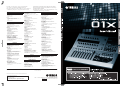 1
1
-
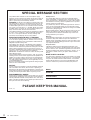 2
2
-
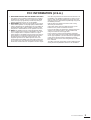 3
3
-
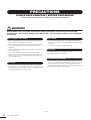 4
4
-
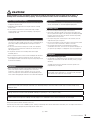 5
5
-
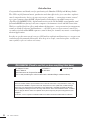 6
6
-
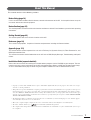 7
7
-
 8
8
-
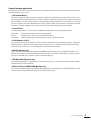 9
9
-
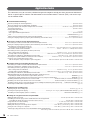 10
10
-
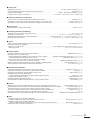 11
11
-
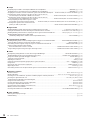 12
12
-
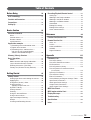 13
13
-
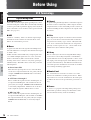 14
14
-
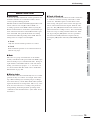 15
15
-
 16
16
-
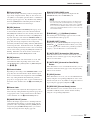 17
17
-
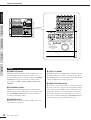 18
18
-
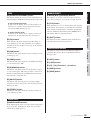 19
19
-
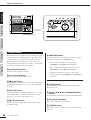 20
20
-
 21
21
-
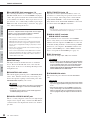 22
22
-
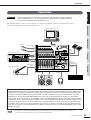 23
23
-
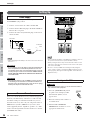 24
24
-
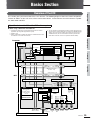 25
25
-
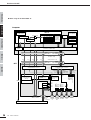 26
26
-
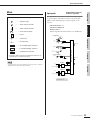 27
27
-
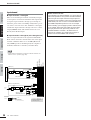 28
28
-
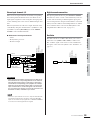 29
29
-
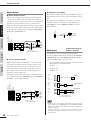 30
30
-
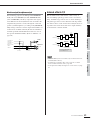 31
31
-
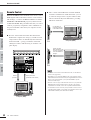 32
32
-
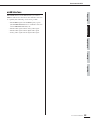 33
33
-
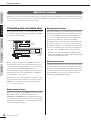 34
34
-
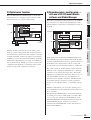 35
35
-
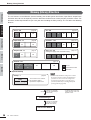 36
36
-
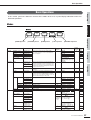 37
37
-
 38
38
-
 39
39
-
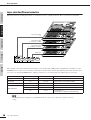 40
40
-
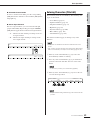 41
41
-
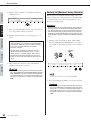 42
42
-
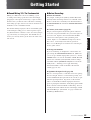 43
43
-
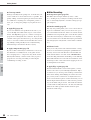 44
44
-
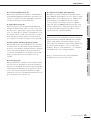 45
45
-
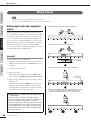 46
46
-
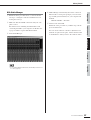 47
47
-
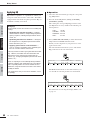 48
48
-
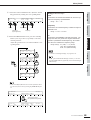 49
49
-
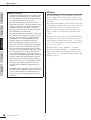 50
50
-
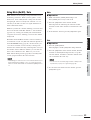 51
51
-
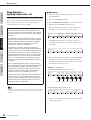 52
52
-
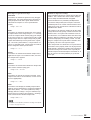 53
53
-
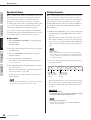 54
54
-
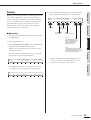 55
55
-
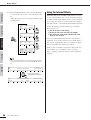 56
56
-
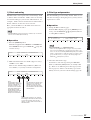 57
57
-
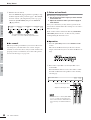 58
58
-
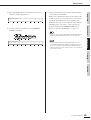 59
59
-
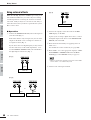 60
60
-
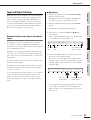 61
61
-
 62
62
-
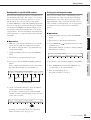 63
63
-
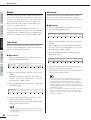 64
64
-
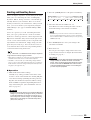 65
65
-
 66
66
-
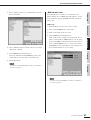 67
67
-
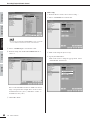 68
68
-
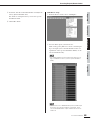 69
69
-
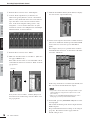 70
70
-
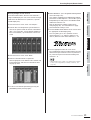 71
71
-
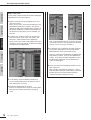 72
72
-
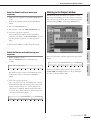 73
73
-
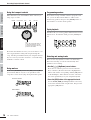 74
74
-
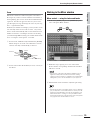 75
75
-
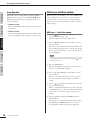 76
76
-
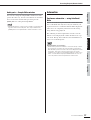 77
77
-
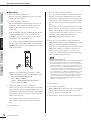 78
78
-
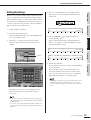 79
79
-
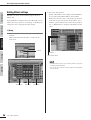 80
80
-
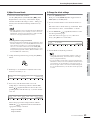 81
81
-
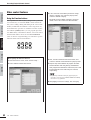 82
82
-
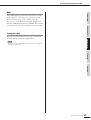 83
83
-
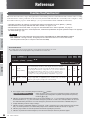 84
84
-
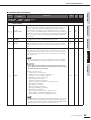 85
85
-
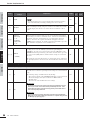 86
86
-
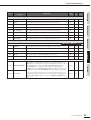 87
87
-
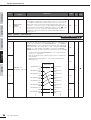 88
88
-
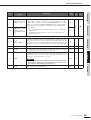 89
89
-
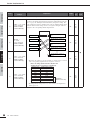 90
90
-
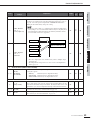 91
91
-
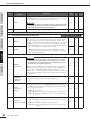 92
92
-
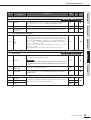 93
93
-
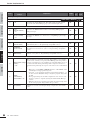 94
94
-
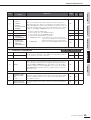 95
95
-
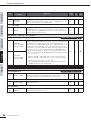 96
96
-
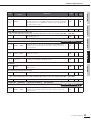 97
97
-
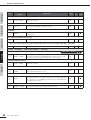 98
98
-
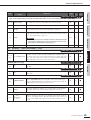 99
99
-
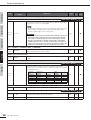 100
100
-
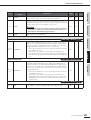 101
101
-
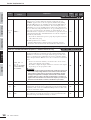 102
102
-
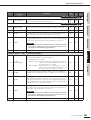 103
103
-
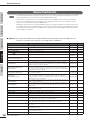 104
104
-
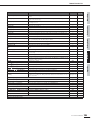 105
105
-
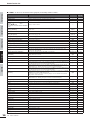 106
106
-
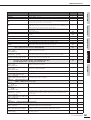 107
107
-
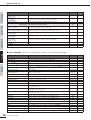 108
108
-
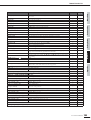 109
109
-
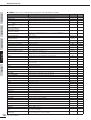 110
110
-
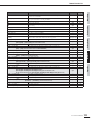 111
111
-
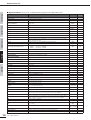 112
112
-
 113
113
-
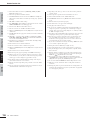 114
114
-
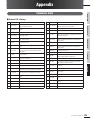 115
115
-
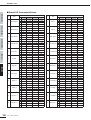 116
116
-
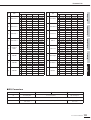 117
117
-
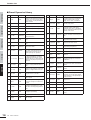 118
118
-
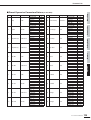 119
119
-
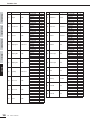 120
120
-
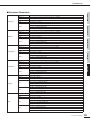 121
121
-
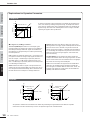 122
122
-
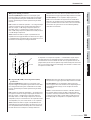 123
123
-
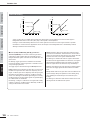 124
124
-
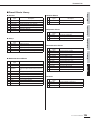 125
125
-
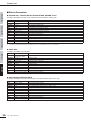 126
126
-
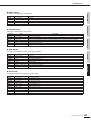 127
127
-
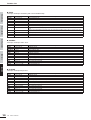 128
128
-
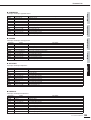 129
129
-
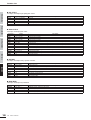 130
130
-
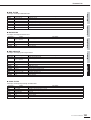 131
131
-
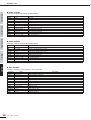 132
132
-
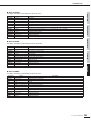 133
133
-
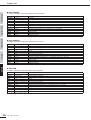 134
134
-
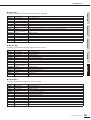 135
135
-
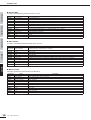 136
136
-
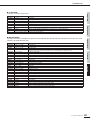 137
137
-
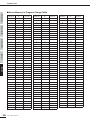 138
138
-
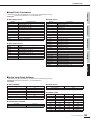 139
139
-
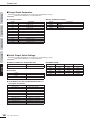 140
140
-
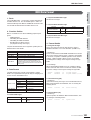 141
141
-
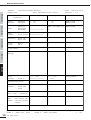 142
142
-
 143
143
-
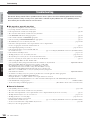 144
144
-
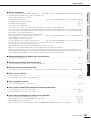 145
145
-
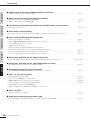 146
146
-
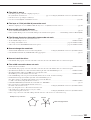 147
147
-
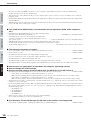 148
148
-
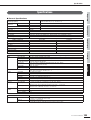 149
149
-
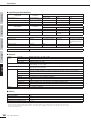 150
150
-
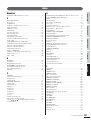 151
151
-
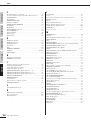 152
152
-
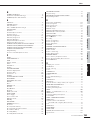 153
153
-
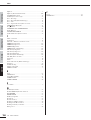 154
154
-
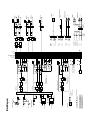 155
155
-
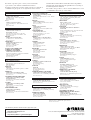 156
156
Ask a question and I''ll find the answer in the document
Finding information in a document is now easier with AI
Related papers
-
Yamaha i88x User manual
-
Yamaha mLAN Driver Installation guide
-
PRESONUS FIREstation Owner's manual
-
Yamaha mLAN Driver User manual
-
Yamaha Studio Manager v.2 Installation guide
-
Yamaha S90 ES User manual
-
Yamaha MY16 Installation guide
-
Yamaha Music System User manual
-
Yamaha SPX50D Owner's manual
-
Yamaha DJ Equipment SPX50D User manual
Other documents
-
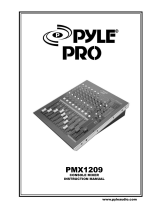 PYLE Audio PMX1209 User manual
PYLE Audio PMX1209 User manual
-
the t.mix DM 20 User manual
-
Zoom R8 User manual
-
Roland MX-1 Owner's manual
-
Rocktron HUSH, Pro Owner's manual
-
Art TubeFire 8 User manual
-
Rolls RP252 User manual
-
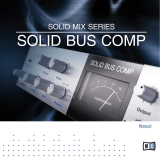 Native Instruments SOLID MIX SERIES Owner's manual
Native Instruments SOLID MIX SERIES Owner's manual
-
 Native Instruments SOLID MIX SERIES Owner's manual
Native Instruments SOLID MIX SERIES Owner's manual
-
Boss Gigcaster 8 Owner's manual