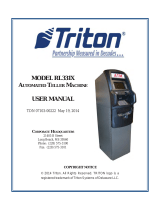cdu firmware pc loader utility
Triton Systems ©
5
07103-00054
9. Flip dip switches 1, 2, and 4 to the ON position. Press the reset button above the the switches to put the
dispenser into dispense mode.
Reset
Button
10. If the dispenser is installed in an ATM at the time of upgrade, restart the unit.
11. Once the load is complete, review the ATM conguration summary. Verify the dispenser rmware.
Dispenser
Device ID: Hantle MCDU-H1
Firmware Ver: MCDU-H1-U2-0B.12.69
Device Status: 0 (Success)
Number of Cassettes: 3
Cassette A
Multiple Amount: $10.00
Document Type: Cash
Cassette In Service: Yes
Device ID: Hantle MCDU-H1
Firmware Ver: MCDU-H1-U2-0B.12.69
Reject Sts: Success (0)
Security Module
Serial Number:
Security Module Version: SM-01.01.011
Security Module Keys Synchronized: Yes