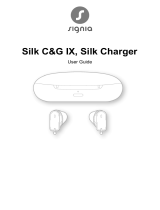Phonak BoleroTM M
User Guide
Phonak Bolero M-PR
Phonak Bolero M-PR Trial

2 3
Your hearing aid and charger details
Hearing aid models
c Bolero M-PR (M90/M70/M50/M30)
c Bolero M-PR Trial
Charging accessory
c Charger BTE RIC
incl. power supply
and USB cable (< 3 m)
Earpieces
c Classic earmold
c Universal eartip
c Dome
c SlimTip
Hearing aids
Phonak Bolero M90-PR
Phonak Bolero M70-PR
Phonak Bolero M50-PR
Phonak Bolero M30-PR
Phonak Bolero M-PR Trial
Charging accessory
Phonak Charger BTE RIC
2019
2019
2019
2019
2019
2019
This user guide is valid for: If no box is checked and you do not know the model
of your hearing aid or charging accessory, please ask
your hearing care professional.
The hearing aids described in this user guide contain
a built-in and non-removable rechargeable lithium-
ion battery.
Please also read safety information regarding
handling rechargeable hearing aids (chapter 23).

54
Your hearing aids and charger have been developed by
Phonak – the world leader in hearing solutions based in
Zurich, Switzerland.
These premium products are the result of decades of
research and expertise and are designed to keep you
connected to the beauty of sound! We thank you for
making such a great choice and wish you many years of
listening pleasure.
Please read the user guide carefully to make sure that you
understand and get the best out of your hearing aids. For
more information about features and benets, simply
contact your hearing care professional.
Phonak - life is on
www.phonak.com

6 7
Contents
Your hearing aid and charger
1. Quick guide
2. Parts of the hearing aid & charger
Using the charger
3. Preparing the charger
4. Charging the hearing aids
Using the hearing aid
5. Left & right hearing aid markings
6. Putting on the hearing aid
7. Removing the hearing aid
8. Multi-function button with indicator light
9. On/O
10. Connectivity overview
1 1. Initial pairing
12. Phone calls
13. Flight mode
14. Rebooting your hearing aid
8
10
12
13
17
18
20
22
23
24
25
28
32
35
Further information
15. Join our hearing loss community!
16. Operating conditions
17. Care and maintenance
18. Exchanging the earpiece
19. Service and warranty
20. Compliance information
21. Information and description of symbols
22. Troubleshooting
23. Important safety information
36
37
38
41
44
46
54
60
64

8 9
1. Quick guide
Left & right hearing aid markings
Charging your hearing aid
Blue marking for
left hearing aid.
Red marking for
right hearing aid.
After placing your hearing aid
in the charger, the indicator light
will show the charging state of
the battery until the hearing aid
is fully charged. When fully
charged the indicator light will
be constantly on, i.e. solid
green light.
Multi-function button with indicator light
The button has several functions.
It functions as an on/o switch, a
volume control and/or a program
change depending on the hearing aid
programming. This is indicated in
your individual instructions. If paired
with a Bluetooth® enabled phone,
a short press will accept and a long
press will reject an incoming call.
On/O
Firmly press the lower part of the
button for 3 seconds until the
indicator light turns solid green (On)
or solid red (O).
Enter ight mode
When device is o, press the lower
part of the button for 7 seconds until
the solid orange light appears. Then
release the button.
Before using your hearing aid for the rst time, it is
recommended to charge it for 3 hours.

10 11
2. Parts of the hearing aid & charger
The following pictures show the hearing aid model and
charger accessory described in this user guide. You can
identify your personal models by:
• checking “Your hearing aid & charger details” on
page 3.
• comparing your hearing aid and charger with the
following models.
Charging contacts
Anchor (optional)
Earpiece:
Dome (detachable)
Multi-function button with indicator light
Bolero M-PR / Bolero M-PR Trial
Tube
Possible
earpieces
Universal
eartip
Classic
earmold
SlimTip Dome
Charger
USB port to external
power supply
Indicator light for power
Hearing aid charging slots
with left/right indicators
USB cable (< 3 m) Power supply

12 13
3. Preparing the charger
a) Plug the larger end of the charging cable into the
power supply.
b) Plug the smaller end into the USB port on the charger.
c) Plug the power supply into a power outlet.
d) The indicator light is green when the charger
is connected to the power supply.
Connecting the power supply
ab
d
c
4. Charging the hearing aids
Low power: You will hear two beeps when the battery
is low. You will have approximately 60 minutes before
you have to charge the hearing aids (this can vary,
depending on the hearing aid settings).
The hearing aid contains a built-in and non-
removable rechargeable lithium-ion battery.
Before using your hearing aid for the rst time, it is
recommended to charge it for 3 hours.
The hearing aid must be dry before charging, see
chapter 17.
Power supply specication
Power supply output voltage 5 VDC +/-10%, current 1 A
Charger input voltage 5 VDC +/-10%, current 1 A
USB cable specications 5 V min. 1 A, USB-A to USB-C,
maximum length 3 m

14 15
4.1 Using the charger
Please refer to chapter 3 for how to set up the charger.
1.
Insert the hearing aid into the
charging slots. Make sure the left
and right hearing aid markings
match the left (blue), right (red)
indicators next to the charging
slots. The hearing aids will
automatically be muted when
inserted into the charger.
2.
The indicator light will show the
charging state of the battery until
the hearing aid is fully charged.
When fully charged the indicator
light will be solid green.
The charging process will automatically stop when
the batteries are fully charged, so the hearing aid can
be safely left in the charger. It can take up to 3 hours
to charge the hearing aid. The charger can be closed
while charging.
Charging times
Indicator light Charging state Approx. charging times
0 – 10%
11 – 80%
30 min (30%)
60 min (50%)
90 min (80%)
81 – 99%
100% 3 h

16 17
5. Left & right hearing aid markings
There is a red or blue marking on the back of the hearing
aid and on the speaker. This will tell you if it is a left or a
right hearing aid.
Blue marking
for left hearing aid.
Red marking
for right hearing aid.
3.
Remove the hearing aid from the
charger by
1. pulling the hearing aid gently
toward yourself and
2. lifting it out of the charger.
2
1
Do not hold the tube to remove the hearing aid from
the charger as this can damage the tube.
When the charger is connected to the power supply,
the hearing aid switches on automatically when removed
from the charger. The indicator light starts blinking.
The solid green light indicates for 3 seconds that the
hearing aid is ready.
If you unplug the charger while the hearing aid is
charging inside, please make sure to turn o the hearing
aid to prevent discharge.
Turn o your hearing aid before inserting it in the
disconnected charger to store it.

18 19
6. Putting on the hearing aid
1.
Take the earmold up to your ear
and place the ear canal part into
your ear canal.
6.1 Putting on the hearing aid with
classic earmold
2.
Place the hearing aid behind
your ear.
3.
Insert the upper part of the
earmold into the upper part of
the bowl of your ear.
6.2 Putting on the hearing aid with dome,
SlimTip or universal eartip
1.
Place the hearing aid behind
your ear.
2.
Insert the earpiece into your
ear canal.
3.
If there is an anchor attached to
the earpiece, tuck it into the bowl of
your ear to secure your hearing aid.

20 21
7.1 Removing the hearing aid with
classic earmold
7. Removing the hearing aid
1.
Lift the hearing aid above the
upper part of your ear.
2.
Grasp the earmold with your
ngers and gently remove it.
Please try to avoid gripping the tube to remove the
hearing aid.
7.2 Removing the hearing aid with dome, SlimTip
or universal eartip
1.
Pull on the bend of the tube
and remove the hearing aid
from behind the ear.

22 23
8. Multi-function button with
indicator light
It functions as an on/o
switch, a volume control
and/or a program change
depending on the hearing aid
programming. This is
indicated in your individual
“Hearing aid instructions”.
Please ask your hearing care
professional for a printout.
The multi-function button has several functions.
If the hearing aid is paired with a Bluetooth® enabled
phone, a short press on the upper or the lower part of the
button will accept an incoming call and a long press will
reject an incoming call – refer to chapter 12.
9. On/O
Switch on hearing aid
The hearing aid is congured to
switch on automatically when
removed from the charger connected
to the power supply. If this function
is not congured or if the charger is
not connected to the power supply,
rmly press and hold the lower part of the button for
3 seconds until the indicator light blinks green. The solid
green light indicates for 3 seconds that the hearing aid
is ready.
Switch o hearing aid
Press and hold the lower part of the button for 3 seconds
until the solid red light indicates the hearing aid is o.
Blinking green Hearing aid is switching on
Solid red for 2 seconds Hearing aid is switching o
When you switch on the hearing aid you might hear a
start-up melody.

24 25
10. Connectivity overview
The illustration below shows the connectivity options
available for your hearing aid.
* The TV Connector can be connected to any audio source such as a TV, PC or hi- system.
** Roger wireless microphones can be connected to your hearing aids as well.
Cell phone
TV Connector connected to TV*
Roger**
11. Initial pairing
11.1 Initial pairing to a Bluetooth® enabled device
1.
On your device (e.g. a phone), ensure that Bluetooth
wireless technology is enabled and search for Bluetooth
enabled devices in the connectivity setting menu.
2.
Switch on both hearing aids.
You now have 3 minutes
to pair your hearing aids
with your device.
It is only necessary to perform the pairing procedure
once with each device featuring Bluetooth wireless
technology. After the initial pairing, your hearing aid
will connect automatically to the device. This can take
up to 2 minutes.

26 27
3.
Select the hearing aid in the list of Bluetooth enabled
devices. This will pair both hearing aids simultaneously.
A beep conrms successful pairing.
For more information about pairing instructions for
Bluetooth wireless technology, go to:
https://marvel-support.phonak.com
11.2 Connecting to the device
After your hearing aids have been paired to your device,
they will automatically connect again when switched on.
The connection will be maintained as long as the
device remains ON and within range.
Your hearing aids can be paired to up to two devices.
Your hearing aids can be connected to one device
at a time.

28 29
12. Phone calls
Your hearing aids connect directly with Bluetooth®
enabled phones. When paired and connected to your
phone, you will hear the caller’s voice directly in your
hearing aids. Your hearing aids pick up your voice
through their own microphones.
Caller’s voice
Your voice
Bluetooth® is a registered trademark owned by the Bluetooth SIG, Inc.
12.2 Accepting a call
When receiving a call, a calling notication will be heard
in the hearing aids.
The call can be accepted by a short press on the upper or
lower part of the multi-function button on the hearing
aid (less than 2 seconds) or directly on your phone.
12.1 Making a call
Enter the phone number and press the dial button.
You will hear the ring tone through your hearing aid.
Your hearing aids pick up your voice through their own
microphones.
short press
< 2 sec

30 31
12.3 Ending a call
A call can be ended by a long press on the upper or
lower part of the multi-function button on the hearing
aid (more than 2 seconds) or directly on your phone.
long press
> 2 sec
12.4 Rejecting a call
An incoming call can be rejected by a long press on
the upper or lower part of the multi-function button
on the hearing aid (more than 2 seconds) or directly
on your phone.
long press
> 2 sec

32 33
13. Flight mode
Your hearing aids operate between 2.4 GHz–2.48 GHz
frequency range. When ying some operators require all
devices to be switched into ight mode. Entering ight
mode will not disable normal hearing aid functionality,
only the Bluetooth connectivity functions.
13.1 Enter ight mode
To disable the wireless function and enter ight mode in
each hearing aid:
1. If the hearing aid is turned o,
proceed to Step 2.
If the hearing aid is on, turn it o
by pressing and holding the lower
part of the button for 3 seconds,
until the indicator light turns solid
red for 2 seconds, signifying that
the hearing aid is switching o.
2. Press and hold the lower part of
the button. The green indicator
light blinks when the hearing aid
starts up.
3. Keep pressing the button for 7
seconds, until the indicator light is
solid orange, then release the
button.
The solid orange light indicates the
hearing aid is in ight mode.
In ight mode, your hearing aid cannot connect directly
to your phone.

34 35
13.2 Exit ight mode
To enable the wireless function
and exit ight mode in each
hearing aid:
Switch the hearing aid o and
then on again - refer to chapter 9.
14. Rebooting your hearing aid
Use this technique if your hearing aid is in an error state.
This will not remove or delete any program or settings.
1.
Press the lower part of the button for at least
15 seconds. It does not matter if the hearing aid is
switched on or o before you start pressing the button.
There is no light or acoustic notication at the end of the
15 seconds.
2.
Place the hearing aid in the power-connected charger
and wait until the indicator light blinks green. This can
take up to 30 seconds. The hearing aid is now ready to use.

36 37
16. Operating conditions
The product is designed such that it functions without
problems or restrictions if used as intended, unless
otherwise noted in this user guide.
Please ensure to charge the hearing aid within operating
temperature range: +5° to +40° Celsius (41° to 104°
Fahrenheit), atmospheric pressure range: 800 hPa to
1060 hPa and humidity 0% to 85% (non condensing).
Bolero M-PR is classied IP68 (depth of 1 meter for
60 minutes) and designed to be used in all daily life
situations. Therefore you do not have to worry about
exposing the hearing aids to rain shower or sweat.
However, Bolero M-PR is not intended to be used in water
activities that includes chlorinated water, soap, salt water
or other liquids with a chemical content.
15. Join our hearing loss
community!
On HearingLikeMe.com you will nd:
• Living with Hearing Loss
A set of interesting articles on how to live with
hearing loss.
• Forum
A forum to meet and engage with a growing number of
people who face the same challenges.
• Blog
A blog to keep up-to-date with the latest news on
anything hearing.

38 39
General information
Before using hair spray or applying cosmetics, you should
remove your hearing aid from your ear, because these
products may damage it.
Your hearing aids are resistant to water, sweat and dust
under the following conditions:
• After exposure to water, sweat or dust, the hearing aid
is cleaned and dried.
• The hearing aid is used and maintained as described in
this user guide.
Always make sure that the hearing aids and charger
are dry and clean.
17. Care and maintenance
Diligent and routine care of your hearing aid and charger
contribute to outstanding performance and a long service
life. To ensure a long service life, Sonova AG provides a
minimum of a ve year service period after phase out of
the respective hearing aid.
Please use the following specications as a guideline.
For further information regarding product safety, see
chapter 23.2.
Page is loading ...
Page is loading ...
Page is loading ...
Page is loading ...
Page is loading ...
Page is loading ...
Page is loading ...
Page is loading ...
Page is loading ...
Page is loading ...
Page is loading ...
Page is loading ...
Page is loading ...
Page is loading ...
Page is loading ...
Page is loading ...
Page is loading ...
Page is loading ...
Page is loading ...
1/39