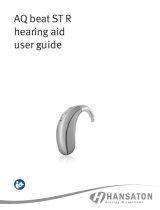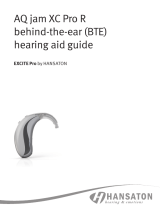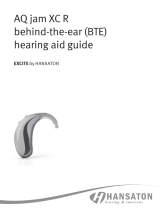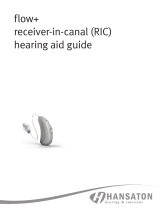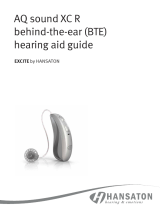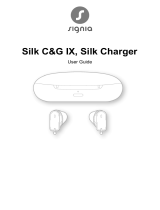StrideTM V-PR
Hearing aid user guide
StrideMC V-PR
Guide d’utilisation des
instruments auditifs
A Sonova brand
Powered by Vivante
Unitron Stride V-PR
Unitron Stride V-PR FLEX:TRIALTM
Unitron Charger Combi BTE
Unitron Charger
Unitron Stride V-PR
Unitron Stride V-PR FLEX:TRIALMC
Chargeur Unitron Combi BTE
Chargeur Unitron

This user guide applies to the following models:
Hearing aids
Unitron Stride™ V9-PR
Unitron Stride™ VPR
Unitron Stride™ VPR
Unitron Stride™ VPR
Unitron Stride™ VPR*
Unitron Stride™ V-PR FLEX:TRIAL
Non wireless charging
accessories
Unitron Charger Combi BTE
Unitron Charger
*not available in all markets
Ce guide d’utilisation s’applique aux modèles
suivants:
Instruments auditifs
Unitron StrideMC V9-PR
Unitron StrideMC VPR
Unitron StrideMC VPR
Unitron StrideMC VPR
Unitron StrideMC VPR*
Unitron StrideMC V-PR FLEX:TRIAL
Accessoires de charge filaire
Unitron Charger Combi BTE
Unitron Charger
*N’est pas oert dans tous les marchés.

Hearing aid models Earpieces
c S tr i de V- PR (9/7/5/3/1) c Classic earmold
c Stride V-PR FLEX:T RIAL c Dome
c SlimTip
c Universal eartip
Charging accessories
c Unitron Charger Combi BTE 2*
c Unitron Charger*
c Power pack
* includes power adapter and USB cable
If no box is checked and you do not know the
model of your hearing aid or charging
accessories, please ask your hearing care
professional.
The hearing aids described in this user guide
contain a built-in and non-removable
rechargeable Lithium-ion battery.
Please also read safety information regarding
handling rechargeable hearing aids
(chapter 25).
Your hearing aid & charger details
Si aucune case n’est cochée et que vous ne
connaissez pas le modèle de votre instrument
auditif ou des accessoires de charge, veuillez
vous adresser à votre audioprothésiste.
Les instruments auditifs décrits dans ce guide
d’utilisation contiennent une pile lithium-ion
rechargeable intégrée et non amovible.
Veuillez également lire les informations de
sécurité concernant la manipulation des
instruments auditifs rechargeables (chapitre25).
Modèles d’instruments
auditifs
Oreillettes
c Stride V-PR
(9/7/5/3/1)
c Stride V-PR
FLEX:TRIAL
c Embout auriculaire
classique
c Dôme
c SlimTip
c Embout auriculaire
universel
Accessoires de charge
c Unitron Charger Combi BTE 2*
c Unitron Charger *
c Bloc d’alimentation
* comprend un adaptateur de courant et un câble USB
Les détails de votre instrument auditif et de
votre chargeur

Thank you for choosing these hearing aids. Unitron
is a hearing solution company that believes people
should feel really good about the entire hearing care
experience, start to nish. Our ingenious products,
technologies, services and programs oer a level of
personalization you can’t get anywhere else.
Get ready to Love the experience.
™
Please read the User guide carefully to make sure
that you understand and get the best out of your
hearing aids. Training is not required for handling
of this device. A hearing care professional will
help setup the hearing aids to your individual
preferences during the sales consultation.
For more information regarding features, benets,
setup, use and maintenance or repairs of your
hearing aid and accessories – contact your hearing
care professional or manufacturer representative.
Additional information can be found in the
Specication sheet of your product.
Merci d’avoir choisi ces instruments auditifs.
Unitron est une société de solutions auditives
qui valorise le bien-être des gens tout au long de
leur expérience des soins auditifs. Nos produits,
technologies, services et programmes ingénieux
orent un haut degré de personnalisation que vous
ne pourrez obtenir nulle part ailleurs. Préparez-vous
pour Une expérience extraordinaire.
Veuillez lire attentivement le guide d’utilisation
pour vous assurer que vous comprenez et tirez
lemeilleur parti de vos instruments auditifs. Une
formation n’est pas nécessaire pour la manipulation
de cet appareil. Un audioprothésiste vous aidera
à congurer les instruments auditifs selon vos
préférences individuelleslors de la consultation
devente.
Pour plus d’informations sur les caractéristiques,
les avantages, l’installation, l’utilisation,
l’entretien ou les réparations de votre instrument
auditif et de ses accessoires, contactez votre
audioprothésiste ou le représentant du fabricant.
Vous trouverez des informations supplémentaires
dans la che technique devotre produit.

1. Parts of your hearing aids and charger ..................................12
2. Preparing the charger ........................................................... 18
3. Charging your hearing aids ....................................................19
4. Le and right hearing aid markings ...................................... 24
5. Putting your hearing aids on your ears ................................. 25
6. Removing the hearing aid..................................................... 27
7. Multi-function button with indicator light ............................28
8. On / O .................................................................................. 31
9. Tap control ............................................................................ 32
10. Connectivity overview ........................................................ 33
11. Initial pairing ....................................................................... 34
12. Connecting the device ........................................................ 35
13. Phone calls..........................................................................36
14. Flight mode ..........................................................................41
15. Rebooting your hearing aid ................................................. 44
16. Using the Unitron Remote Plus app .................................... 45
17. Environmental conditions ...................................................46
18. Care and maintenance ........................................................49
19. Exchanging the earpiece .................................................... 53
20. Exchanging the earwax protection of your SlimTip ............ 56
21. Service and warranty .......................................................... 57
22. Compliance information ..................................................... 59
23. Information and explanation of symbols ........................... 63
24. Troubleshooting guide .......................................................68
25. Important safety information ............................................. 75
Tinnitus masker .................................................................98
Table of contents Table des matières
1. Parties de vos instruments auditifs et du chargeur ............ 104
2. Préparation du chargeur ......................................................110
3. Chargement de vos instruments auditifs ............................ 111
4. Marquages des instruments auditifs gauche et droit .........116
5. Mise en place des instruments auditifs sur vos oreilles ..... 117
6. Retrait des instruments auditifs .........................................119
7. Bouton multifonction avec témoin lumineux ...................... 120
8. Marche/arrêt ...................................................................... 123
9. Commande tactile .............................................................. 124
10. Aperçu de la connectivité ..................................................125
11. Couplage initial ................................................................. 126
12. Connexion de l’appareil .....................................................127
13. Appels téléphoniques ....................................................... 128
14. Mode avion ........................................................................133
15. Redémarrage de votre instrument auditif ..........................136
16. Utilisation de l’application Unitron Remote Plus ............... 137
17. Conditions environnementales ......................................... 138
18. Entretien et maintenance ...................................................141
19. Remplacement de l’oreillette .............................................145
20. Remplacement de la protection contre
le cérumen sur votre SlimTip ............................................ 148
21. Service et garantie ............................................................ 149
22. Information sur la conformité ............................................ 151
23. Information et explications sur les symboles ...................155
24. Guide de dépannage ........................................................ 160
25. Informations de sécurité importantes ...............................167
Masqueur d’acouphènes .................................................. 190

Quick guide
beeps every
minutes
Low battery warning
Charging your hearing aids
Before using your hearing aids for the rst time,
it is recommended to charge them for 3 hours.
Aer placing your hearing aid in the
charger, the indicator light on the
hearing aid will show the charging
state of the battery until it is fully
charged.
Charging: Slow blinking
indicator light
Fully
charged: Solid green indicator
light
Le & right hearing aid markings
Red marking for
right hearing aid.
Blue marking for
le hearing aid.
Multi-function button with indicator light
The button has several functions,
the primary function is as an on/o
switch. Together with your hearing care
professional, you can decide if it also
allows for volume control and/or program
change. This is indicated in your individual
instructions.
On/O: Firmly press the lower part of the button for
3 seconds until the indicator light blinks.
On: indicator light is solid green
O: indicator light is solid red
Phone calls: If paired with a Bluetooth® enabled phone,
a short press will accept and a long press will reject an
incoming call.
Enter flight mode: When device is o, press the lower part
of the button for 7 seconds until the solid orange light
appears. Then release the button.
Tap control
(only available for models V9, V7, V5 and V3)
If paired with a Bluetooth® enabled device, multiple
functions can be accessed using tap control, please refer
to chapter 9. This is also indicated in your individual
instructions.
To use tap control tap the top of your ear twice.
Bluetooth® is a registered trademark owned by the Bluetooth SIG, Inc.
and used under license by Unitron.

12 13
Stride V-PR BTE hearing aids
2
1
2
3
4
5
2
1
2
6
7
8
1. Parts of your hearing aids and
charger
1 Multi-function button with indicator light -
switches between listening programs, changes
the volume level, and accepts or rejects mobile
phone calls depending on your customized
tting
2 Microphone - sound enters your hearing aids
through the microphones. Microphone shield -
protects microphones from dirt & debris
3 Earhook - your custom made earmold attaches
to your hearing aids using the earhook
4 Tubing - part of the earmold that attaches it to
the earhook
5 Earmold - allows the sound to pass from the
hearing aids to the ear and holds the hearing
aids in place
6 Slim tube - sound travels down the slim tube to
the ear canal
7 Dome - holds the slim tube in place in your ear
canal
8 Retention piece - helps prevent the dome and
slim tube from moving out of the ear canal

14 15
Compatible earpieces
Universal eartipSlimTip Dome
Classic earmold
Space for earpieces
Hearing aid charging slots
with le/right indicators
Charger Combi BTE
Charger Combi BTE
Indicator light for power
micro-USB connection
to external power supply
Power Pack
Charger Combi BTE with optional Power Pack
USB cable (< 1 m)
Power supply
Charging accessories
For charger, use only IEC 60950-1*,
IEC 62368-1 and/or IEC 60601-1
certied equipment with an output
rating of 5 VDC. Min. 500 mA.

16 17
Power supply and charger specication
Power supply output voltage: 5 VDC +/-10%, current 500 mA - 1 A
Power supply input voltage: 100-240 VAC, 50/60Hz, current 0,25 A
Charger input voltage: 5 VDC +/-10%, current 300 mA
USB cable specications: 5 V min. 1 A, USB-A to micro-USB,
maximum length 1 m
micro-USB connection to external power supply
Indicator light for battery status
and external power
Battery check button
Power Pack lock and release
* Note: this standard may not be valid anymore in your country, please refer to IEC 62368-1
Space for earpieces
Hearing aid charging slots with le/right indicators
Unitron charger
Charger
Indicator light for power
USB-C connection
to external power supply
The Charger Combi BTE may be used with
an external power supply that fullls the
specications in the table below:
Power adapter specication
Power supply output voltage: 5 VDC +/-10%, current 1 A
Power supply input voltage: 100-240 VAC, 50/60Hz, current 0,25 A
Charger input voltage: 5 VDC +/-5%, current 1 A
USB cable specications: 5 V min. 1 A, USB-A to USB-C,
maximum length 3 m

18 19
2. Preparing the charger
Connecting the power supply
a) Plug the larger end of the charging cable into
the power supply.
b) Plug the smaller end into the USB port on the
charger.
c) Plug the power supply into a power outlet.
d) The indicator light next to the USB port will
light up green when the charger is connected
to the power supply.
ab
d
c
3. Charging your hearing aids
Low power: You will hear two beeps when the
battery is low. You will have approximately
60minutes before you have to charge the
hearing aids (this can vary, depending on the
hearing aid settings).
The hearing aid contains a built-in and non-
removable rechargeable lithium-ion battery.
Before using your hearing aid for the rst time, it
is recommended to charge it for 3 hours.
The hearing aid must be dry before charging,
see chapter 18.
Please ensure to charge and use the hearing aid
within operating temperature range:
+5 to +40 ° Celsius (41 to 104 ° Fahrenheit).
Optional Power pack (for Charger Combi BTE )
The Power Pack contains a built-in and non-
removable rechargeable lithium-polymer battery.
Before using your Power Pack for the rst time, it
is recommended to charge it for 3 hours.
Please ensure to charge the Power Pack within
operating temperature range: +5 to +40 ° Celsius
(41 to 104 ° Fahrenheit).
a
bd
c

20 21
Using the charger
1. Insert the hearing aid
into the charging slot.
Make sure the le
and right hearing aid
markings match the le
(blue) and right (red)
indicators next to the
charging slots. The hearing
aid will automatically be
switched o when inserted
into the charger.
2. The indicator light
will show the
charging state of
the battery until
the hearing aid is
fully charged. When
fully charged the
indicator light will be
solid green.
The charging process will automatically stop
when the batteries are fully charged, so the
hearing aids can be safely le in the charger.
It can take up to 3 hours to charge the hearing
aids. The charger cover can be closed while
charging.
Indicator light Percentage
charged
Approximate
charging time
-%
-8%
30 min (30%)
60 min (50%)
90 min (80%)
8-%
% h
(charging time
may be aected
by temperature
conditions)
The below table indicates battery charging time
from fully depleted.

22 23
3. Remove the hearing aids from the charging
slots by
1. tilting the
hearing aids
gently towards
the back and
2. liing them out
of the charger.
By default, the
hearing aids are programmed
so that they turn on
automatically when they are
removed from a charger that
is connected to the power
supply. Your hearing care
professional can turn this
setting o. In this case, you will need to switch
the hearing aid on manually.
To switch o the charger, remove the power
adapter from the power outlet. If the optional
Power Pack is attached to the charger, remove
the Power Pack to switch o the charger.
Do not hold the earpiece to remove the hearing
aid from the charger as this can damage the tube.
Turn o your hearing aid before inserting it in the
disconnected charger to store it.
If you unplug the charger while the hearing aid
is charging inside, please make sure to turn o
the hearing aid to prevent discharge.
Always close the lid when charging you hearing
aids in a humid environment.

24 25
5. Putting your hearing aids on your
ears
Putting on hearing aids with earmolds
1. Hold the earmold between
your thumb and index
nger, with the opening
facing toward your ear
canal and the hearing aid
resting above your ear.
2. Carefully insert the
earmold in your ear. You
may need to twist it
slightly to the back. The
earmold should t into
your ear snugly and
comfortably. Gently pull
down and back on your
earlobe to help you insert
the earmold into your ear
canal more easily.
3. Place the hearing aid over
the top of your ear.
Red marking for
right hearing aid.
Blue marking for
le hearing aid.
4. Le and right hearing aid markings
There is a blue or red marking on the back of
the hearing aid. This will tell you if it is a le or a
right hearing aid.
1.
2.
3.

26 27
1. Place the hearing aid
over the top of your ear.
2. Hold the tube where it
attaches to the dome
and gently push the
dome into your ear canal.
The tube should lie flush
against your head and
not stick out.
3. If there is a retention
piece, place it in your ear
so it rests at the bottom
of the opening of your ear
canal.
2.
3.
1.
Putting on hearing aids with domes,
SlimTip or universal eartip 6. Removing the hearing aid
Removing the hearing aids
with earmolds
1. Li the hearing aid above
the upper part of your ear.
2. Grab the earmold with your
ngers and gently remove
it.
Please try to avoid
gripping the tube to
remove the hearing aid.
Removing the hearing aids with domes,
SlimTip or Universal eartip
1. Hold the bend of the tube
and pull to remove the
hearing aid from behind
the ear.

28 29
7. Multi-function button with indicator
light
The multi-function button has several
functions. It functions as an on/o
switch, a volume control and/or a
program change depending on the
hearing aid programming. Please ask
your hearing care professional.
You may also use the optional Remote Control
or Remote Plus app to control your hearing aids.
If the hearing aid is paired with a Bluetooth®
enabled phone, a short press on the upper
or the lower part of the button will accept an
incoming call and a long press will reject an
incoming call.
These instructions describe the default
multi-function button settings. Your
hearing care professional may change
the functionality of the buttons. See
your hearing care professional for more
information.
Multi-function button
Program control
Each time you push the upper part of the button
on either hearing aid for longer than 2 seconds,
you will move to the next hearing aid program.
Your hearing aids beep to indicate which
program you are in.
Program setting Beeps
Program 1 (e.g. automatic program) 1 beep
Program 2 (e.g. speech in noise) 2 beeps
Program 3 (e.g. Telephone) 3 beeps
Program 4 (e.g. music) 4 beeps

30 31
8. On / O
Switch on the hearing aid
By default, the hearing aid is congured to
switch on automatically when removed from
the charger connected to the power supply. If
this function is not congured or if the charger
is not connected to the power supply, rmly
press and hold the lower part of the button for
3 seconds until the indicator light blinks. Wait
until the solid green light indicates that the
hearing aid is ready.
Switch o the hearing aid
Press and hold the lower part of the button for
3 seconds until the solid red light indicates the
hearing aid is switching o.
Blinking green Hearing aid is switching on
Solid red for 3 seconds Hearing aid is switching o
When you switch on the hearing aid you
might hear astart-up melody.
Volume control
To adjust the volume of your environment:
• Push the upper part of the hearing aid
button to increase the volume, and
• Push the lower part of the hearing aid
button to decrease the volume
As you change the volume, your hearing aids
will beep.
Volume setting Beeps
Suggested volume level 1 beep
Turning volume up short beep
Turning volume down short beep
Maximum volume level 2 beeps
Minimum volume level 2 beeps

32 33
Bluetooth® is a registered trademark owned by the Bluetooth SIG, Inc.
and used under license by Unitron.
9. Tap control
If paired with a Bluetooth® enabled device,
multiple functions can be accessed using tap
control e.g. accept/end phone call, pause/
resume streaming, start/stop voice assistant.
To use tap control tap the top of your ear twice.
10. Connectivity overview
The illustration below shows some of the
connectivity options available for your
hearing aids.
Please see the user guide that came with
your accessory for more information. Please
contact your hearing care professional to get
a TV Connector, Remote Control, PartnerMic
or Roger accessories.
*The TV Connector can be connected to any audio source such as a TV,
PC or hi- system.
Bluetooth®
enabled devices
TV Connector
connected
to TV*
PartnerMic Remote
Control

34 35
11. Initial pairing
Initial pairing to a Bluetooth® enabled device
It is only necessary to perform the pairing
procedure once with each device featuring
Bluetooth® wireless technology. Aer the
initial pairing, your hearing aid will connect
automatically to the device. Initial pairing
can take up to 2 minutes.
1. On your device (e.g. a phone), ensure that
Bluetooth® wireless technology is enabled
and search for Bluetooth® enabled devices
in the connectivity setting menu.
2. Switch on both your hearing aids. You now
have 3 minutes to pair your hearing aids
with your device.
3. Your device shows a list of Bluetooth®
enabled devices.Select the hearing aid from
the list to simultaneously pair both hearing
aids. A beep conrms successful pairing.
12. Connecting the device
Aer being paired to your device, your hearing
aid will automatically connect again when
switched on.
The connection will be maintained as long
as the device remains ON and within range
Your hearing aid can be connected to up
to two devices and paired to up to eight
devices.

36 37
13. Phone calls
Your hearing aids allow direct communication
with Bluetooth® enabled devices. Whenpaired
and connected to a phone, you will hear
notications, incoming call notication and the
caller’s voice directly in your hearing aids. Phone
calls are “hands-free”, this means your voice is
picked up by the hearing aid’s microphones and
transmitted back to the phone.
Caller’s voice
Your voice
Making a call
Enter the phone number and press the dial
button. You will hear the dialing tone through
your hearing aid. Your voice is picked up by the
hearing aid microphones and transmitted to the
phone.
You do not need to hold your mobile phone close
to your mouth, your voice is transmitted through
the hearing aids to your mobile phone.

38 39
Accepting a call
When receiving a call, an incoming-call
notication will be heard in the hearing aid.
The call can be accepted by tapping the top of
your ear twice, a short press on the upper or
lower part of the multi-function button on the
hearing aid (less than 2 seconds), or directly on
your phone.
Le Right
short push
< 2 sec
tap ear
twice
or
Ending a call
A call can be ended by tapping the top of your
ear twice, a long press on the upper or lower
part of the multi-function button on the hearing
aid (more than 2 seconds), or directly on your
phone.
Le Right
long push
> 2 sec
tap ear
twice
or
Page is loading ...
Page is loading ...
Page is loading ...
Page is loading ...
Page is loading ...
Page is loading ...
Page is loading ...
Page is loading ...
Page is loading ...
Page is loading ...
Page is loading ...
Page is loading ...
Page is loading ...
Page is loading ...
Page is loading ...
Page is loading ...
Page is loading ...
Page is loading ...
Page is loading ...
Page is loading ...
Page is loading ...
Page is loading ...
Page is loading ...
Page is loading ...
Page is loading ...
Page is loading ...
Page is loading ...
Page is loading ...
Page is loading ...
Page is loading ...
Page is loading ...
Page is loading ...
Page is loading ...
Page is loading ...
Page is loading ...
Page is loading ...
Page is loading ...
Page is loading ...
Page is loading ...
Page is loading ...
Page is loading ...
Page is loading ...
Page is loading ...
Page is loading ...
Page is loading ...
Page is loading ...
Page is loading ...
Page is loading ...
Page is loading ...
Page is loading ...
Page is loading ...
Page is loading ...
Page is loading ...
Page is loading ...
Page is loading ...
Page is loading ...
Page is loading ...
Page is loading ...
Page is loading ...
Page is loading ...
Page is loading ...
Page is loading ...
Page is loading ...
Page is loading ...
Page is loading ...
Page is loading ...
Page is loading ...
Page is loading ...
Page is loading ...
Page is loading ...
Page is loading ...
Page is loading ...
Page is loading ...
Page is loading ...
Page is loading ...
Page is loading ...
Page is loading ...
Page is loading ...
Page is loading ...
-
 1
1
-
 2
2
-
 3
3
-
 4
4
-
 5
5
-
 6
6
-
 7
7
-
 8
8
-
 9
9
-
 10
10
-
 11
11
-
 12
12
-
 13
13
-
 14
14
-
 15
15
-
 16
16
-
 17
17
-
 18
18
-
 19
19
-
 20
20
-
 21
21
-
 22
22
-
 23
23
-
 24
24
-
 25
25
-
 26
26
-
 27
27
-
 28
28
-
 29
29
-
 30
30
-
 31
31
-
 32
32
-
 33
33
-
 34
34
-
 35
35
-
 36
36
-
 37
37
-
 38
38
-
 39
39
-
 40
40
-
 41
41
-
 42
42
-
 43
43
-
 44
44
-
 45
45
-
 46
46
-
 47
47
-
 48
48
-
 49
49
-
 50
50
-
 51
51
-
 52
52
-
 53
53
-
 54
54
-
 55
55
-
 56
56
-
 57
57
-
 58
58
-
 59
59
-
 60
60
-
 61
61
-
 62
62
-
 63
63
-
 64
64
-
 65
65
-
 66
66
-
 67
67
-
 68
68
-
 69
69
-
 70
70
-
 71
71
-
 72
72
-
 73
73
-
 74
74
-
 75
75
-
 76
76
-
 77
77
-
 78
78
-
 79
79
-
 80
80
-
 81
81
-
 82
82
-
 83
83
-
 84
84
-
 85
85
-
 86
86
-
 87
87
-
 88
88
-
 89
89
-
 90
90
-
 91
91
-
 92
92
-
 93
93
-
 94
94
-
 95
95
-
 96
96
-
 97
97
-
 98
98
-
 99
99
Ask a question and I''ll find the answer in the document
Finding information in a document is now easier with AI
in other languages
- français: Unitron Stride V-PR Mode d'emploi
Related papers
-
Unitron Stride V-PR User guide
-
Unitron Stride P R User guide
-
Unitron Stride P R User guide
-
Unitron Stride M User guide
-
Unitron Stride P User guide
-
Unitron Stride P R User guide
-
Unitron Stride P R User guide
-
Unitron Moxi Move R User guide
-
Unitron Moxi Jump R T User guide
-
Unitron Moxi Jump R User guide
Other documents
-
NANO CIC2 User guide
-
 Hansaton AQ sound ST R/RT User guide
Hansaton AQ sound ST R/RT User guide
-
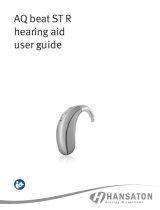 Hansaton AQ beat ST R User guide
Hansaton AQ beat ST R User guide
-
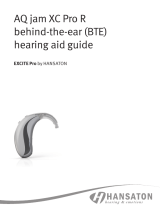 Hansaton AQ jam XC Pro R User guide
Hansaton AQ jam XC Pro R User guide
-
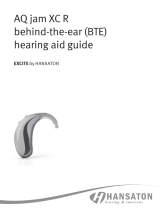 Hansaton AQ jam XC R User guide
Hansaton AQ jam XC R User guide
-
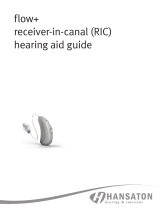 Hansaton flow+ RIC User guide
Hansaton flow+ RIC User guide
-
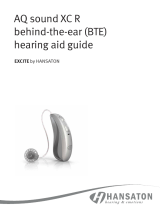 Hansaton AQ sound XC R User guide
Hansaton AQ sound XC R User guide
-
 Hansaton sound XC Pro R312 User guide
Hansaton sound XC Pro R312 User guide
-
Nano Hearing Aids BTE 4 User guide
-
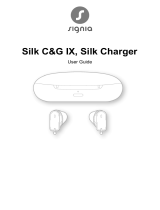 Signia KIT Silk C&G sDemo DIX User guide
Signia KIT Silk C&G sDemo DIX User guide