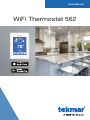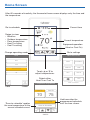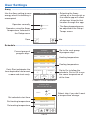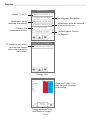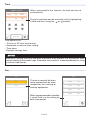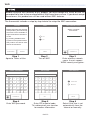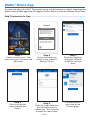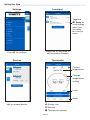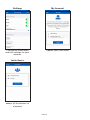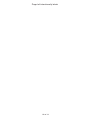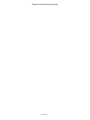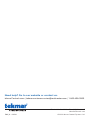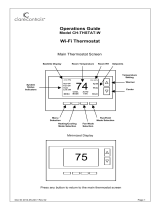Watts WiFi Thermostat 562 is a smart thermostat that gives you precise control over your home's temperature and saves you money on energy bills. You can adjust the temperature, schedule heating and cooling events, and monitor your energy usage, all from your mobile device or the thermostat's intuitive touchscreen display.
Watts WiFi Thermostat 562 is a smart thermostat that gives you precise control over your home's temperature and saves you money on energy bills. You can adjust the temperature, schedule heating and cooling events, and monitor your energy usage, all from your mobile device or the thermostat's intuitive touchscreen display.












-
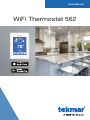 1
1
-
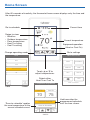 2
2
-
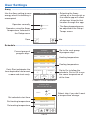 3
3
-
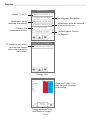 4
4
-
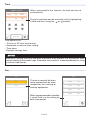 5
5
-
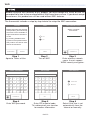 6
6
-
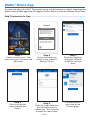 7
7
-
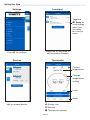 8
8
-
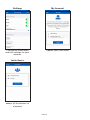 9
9
-
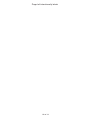 10
10
-
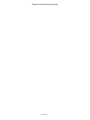 11
11
-
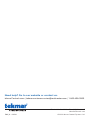 12
12
Watts WiFi Thermostat 562 is a smart thermostat that gives you precise control over your home's temperature and saves you money on energy bills. You can adjust the temperature, schedule heating and cooling events, and monitor your energy usage, all from your mobile device or the thermostat's intuitive touchscreen display.
Ask a question and I''ll find the answer in the document
Finding information in a document is now easier with AI
Related papers
-
tekmar WiFi Thermostat 561 User manual
-
tekmar WiFi Thermostat 561 Installation guide
-
tekmar 562 User manual
-
tekmar WiFi Thermostat 563 Installation guide
-
tekmar 561 User manual
-
tekmar WiFi Thermostat 563 User manual
-
tekmar 564B User manual
-
tekmar 564B User manual
-
Watts 564, 564B Installation guide
-
tekmar Invita WiFi Thermostat 564 Quick Set-up
Other documents
-
tekmar Invita WiFi Thermostat 564 Installation & Operation Manual
-
tekmar Gateway 486 Installation guide
-
Raychem English SENZ Installation guide
-
ClimateMaster AVB32V03C or R CM 500 Owner's manual
-
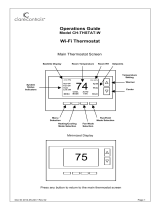 ClareControls CH-THSTAT-W Operating instructions
ClareControls CH-THSTAT-W Operating instructions
-
Honeywell VisionPro User manual
-
ecobee 3 smarter wi-fi thermostat User manual
-
ecobee 3 smarter wi-fi thermostat User manual
-
Trane XL824 User manual
-
AVer CP2 Series User manual