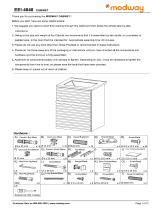Page is loading ...

AVer CP2 series
(CP2-65/CP2-75)
User Manual

Federal Communications Commission
This device complies with Part 15 of the FCC Rules. Operation is subject to the
following two conditions: (1) This device may not cause harmful interference, and (2)
this device must accept any interference received, including interference that may
cause undesired operation.
This equipment has been tested and found to comply with the limits for a Class B digital
device, pursuant to Part 15 of the FCC Rules. These limits are designed to provide
reasonable protection against harmful interference in a residential installation. This
equipment generates, uses and can radiate radio frequency energy and, if not installed
and used in accordance with the instructions, may cause harmful interference to radio
communications. However, there is no guarantee that interference will not occur in a
particular installation. If this equipment does cause harmful interference to radio or
television reception, which can be determined by turning the equipment off and on, the
user is encouraged to try to correct the interference by one of the following measures:
- Reorient or relocate the receiving antenna.
- Increase the separation between the equipment and receiver.
- Connect the equipment into an outlet on a circuit different from that to which the
receiver is connected.
- Consult the dealer or an experienced radio/TV technician for help.
FCC Caution: Any changes or modifications not expressly approved by the party
responsible for compliance could void the user's authority to operate this equipment.
DISCLAIMER
No warranty or representation, either expressed or implied, is made with respect to the
contents of this documentation, its quality, performance, merchantability, or fitness for a
particular purpose. Information presented in this documentation has been carefully checked
for reliability; however, no responsibility is assumed for inaccuracies. The information
contained in this documentation is subject to change without notice.
In no event will AVer Information Inc. be liable for direct, indirect, special, incidental, or
consequential damages arising out of the use or inability to use this product or
documentation, even if advised of the possibility of such damages.
TRADEMARKS
“AVer” is a trademark owned by AVer Information Inc. Other trademarks used herein for
description purpose only belong to each of their companies.
COPYRIGHT
© 2019 AVer Information Inc. All rights reserved.
All rights of this object belong to AVer Information Inc. Reproduced or transmitted in any
form or by any means without the prior written permission of AVer Information Inc. is
prohibited. All information or specifications are subject to change without prior notice.

The mark of Crossed-out wheeled bin indicates that this product must not be
disposed of with your other household waste. Instead, you need to dispose of
the waste equipment by handing it over to a designated collection point for the
recycling of waste electrical and electronic equipment. For more information
about where to drop off your waste equipment for recycling, please contact
your household waste disposal service or the shop where you purchased the
product.
Notice
The technical specifications provided in this Manual and on the carton are subject to
change without further notice. If there is any difference between this Manual and any
actual operation, such actual operation shall prevail.
Contact Information
Global
AVer Information Inc.
www.aver.com
8F, No.157, Da-An Rd., Tucheng Dist.,
New Taipei City
Taiwan
Tel: +886-2-2269-8535
USA
AVer Information Inc.
668 Mission Ct
Fremont, CA 94539
www.averusa.com
Toll-free: 1(877)528-7824
Local: 1(408)263-3828
Support.usa@aver.com
FCC ID: 2AFG6-SI01
IC: 22166-SI01
CAN ICES-3(B)/NMB-3(B)
AVer Information Europe B.V.
Westblaak 140, 3012KM,
Rotterdam, Netherland
Tel: +31(0)10 7600 550
Technical support:
EU.RMA@aver.com

CONTENTS
Introduction ........................................................................................................................ 1
Hardware Introduction ....................................................................................................... 2
Package Contents........................................................................................................... 2
Front Side ....................................................................................................................... 3
Terminal Interface Overview ........................................................................................... 4
Ventilation for Installation ................................................................................................ 5
Remote Controller ........................................................................................................... 6
Installation........................................................................................................................... 8
Power connection ........................................................................................................... 9
Connect to Laptop .......................................................................................................... 9
LAN Connection ............................................................................................................ 10
HDMI Output Connection .............................................................................................. 10
Coaxial Output Connection ........................................................................................... 10
Using AVer CP2 System ................................................................................................... 11
Power On ...................................................................................................................... 11
Power Off ...................................................................................................................... 12
Main Screen .................................................................................................................. 12
Toolbar .......................................................................................................................... 13
A
A
n
n
n
n
o
o
t
t
a
a
t
t
i
i
o
o
n
n
T
T
o
o
o
o
l
l
........................................................................................................ 18
S
S
p
p
o
o
t
t
l
l
i
i
g
g
h
h
t
t
.................................................................................................................. 19
C
C
o
o
u
u
n
n
t
t
d
d
o
o
w
w
n
n
.............................................................................................................. 20
S
S
t
t
o
o
p
p
w
w
a
a
t
t
c
c
h
h
................................................................................................................ 21
A
A
i
i
r
r
C
C
l
l
a
a
s
s
s
s
................................................................................................................... 22
A
A
l
l
l
l
a
a
p
p
p
p
s
s
................................................................................................................... 23
S
S
t
t
a
a
t
t
u
u
s
s
i
i
c
c
o
o
n
n
............................................................................................................... 25

Multiple Screen Page .............................................................................................. 26
On-Screen Menu ..................................................................................................... 27
Cloud Storage ............................................................................................................... 30
B
B
u
u
i
i
l
l
d
d
a
a
n
n
A
A
c
c
c
c
o
o
u
u
n
n
t
t
..................................................................................................... 30
O
O
p
p
e
e
n
n
a
a
F
F
i
i
l
l
e
e
f
f
r
r
o
o
m
m
t
t
h
h
e
e
C
C
l
l
o
o
u
u
d
d
S
S
t
t
o
o
r
r
a
a
g
g
e
e
........................................................................ 34
Whiteboard ................................................................................................................... 36
M
M
e
e
n
n
u
u
F
F
u
u
n
n
c
c
t
t
i
i
o
o
n
n
........................................................................................................ 36
B
B
a
a
c
c
k
k
g
g
r
r
o
o
u
u
n
n
d
d
............................................................................................................. 38
I
I
m
m
p
p
o
o
r
r
t
t
P
P
D
D
F
F
.............................................................................................................. 40
S
S
a
a
v
v
e
e
t
t
h
h
e
e
P
P
D
D
F
F
f
f
i
i
l
l
e
e
t
t
o
o
G
G
o
o
o
o
g
g
l
l
e
e
D
D
r
r
i
i
v
v
e
e
.......................................................................... 41
U
U
s
s
i
i
n
n
g
g
W
W
h
h
i
i
t
t
e
e
b
b
o
o
a
a
r
r
d
d
............................................................................................................... 42
ScreenShare Pro .......................................................................................................... 48
S
S
e
e
t
t
u
u
p
p
S
S
c
c
r
r
e
e
e
e
n
n
S
S
h
h
a
a
r
r
e
e
P
P
r
r
o
o
.......................................................................................... 48
S
S
h
h
a
a
r
r
i
i
n
n
g
g
c
c
o
o
n
n
t
t
e
e
n
n
t
t
f
f
r
r
o
o
m
m
A
A
p
p
p
p
l
l
e
e
p
p
r
r
o
o
d
d
u
u
c
c
t
t
t
t
o
o
t
t
h
h
e
e
A
A
V
V
e
e
r
r
C
C
P
P
2
2
.............................................. 52
To share your Mac computer’s
d
d
e
e
s
s
k
k
t
t
o
o
p
p
to the AVer CP2 ........................................ 55
S
S
h
h
a
a
r
r
i
i
n
n
g
g
c
c
o
o
n
n
t
t
e
e
n
n
t
t
f
f
r
r
o
o
m
m
C
C
h
h
r
r
o
o
m
m
e
e
s
s
o
o
l
l
u
u
t
t
i
i
o
o
n
n
t
t
o
o
t
t
h
h
e
e
A
A
V
V
e
e
r
r
C
C
P
P
2
2
.......................................... 57
S
S
h
h
a
a
r
r
i
i
n
n
g
g
c
c
o
o
n
n
t
t
e
e
n
n
t
t
f
f
r
r
o
o
m
m
W
W
i
i
n
n
d
d
o
o
w
w
s
s
c
c
o
o
m
m
p
p
u
u
t
t
e
e
r
r
t
t
o
o
t
t
h
h
e
e
A
A
V
V
e
e
r
r
C
C
P
P
2
2
..................................... 59
S
S
h
h
a
a
r
r
i
i
n
n
g
g
c
c
o
o
n
n
t
t
e
e
n
n
t
t
f
f
r
r
o
o
m
m
A
A
n
n
d
d
r
r
o
o
i
i
d
d
d
d
e
e
v
v
i
i
c
c
e
e
t
t
o
o
t
t
h
h
e
e
A
A
V
V
e
e
r
r
C
C
P
P
2
2
............................................ 61
Connect to DocCam...................................................................................................... 64
Internet Connection ...................................................................................................... 65
E
E
t
t
h
h
e
e
r
r
n
n
e
e
t
t
c
c
o
o
n
n
n
n
e
e
c
c
t
t
i
i
o
o
n
n
................................................................................................ 65
W
W
i
i
-
-
F
F
i
i
C
C
o
o
n
n
n
n
e
e
c
c
t
t
i
i
o
o
n
n
..................................................................................................... 66
Adjust Date and Time.................................................................................................... 68
Screen Lock .................................................................................................................. 70
Settings Password ........................................................................................................ 72
Volume Adjustment ....................................................................................................... 74
Wallpaper ...................................................................................................................... 75

System Update ............................................................................................................. 76
Display Management .................................................................................................... 77
M
M
i
i
n
n
i
i
m
m
u
u
m
m
S
S
e
e
r
r
v
v
e
e
r
r
S
S
y
y
s
s
t
t
e
e
m
m
R
R
e
e
q
q
u
u
i
i
r
r
e
e
m
m
e
e
n
n
t
t
s
s
.................................................................. 77
L
L
o
o
g
g
i
i
n
n
....................................................................................................................... 78
C
C
h
h
a
a
n
n
g
g
e
e
P
P
a
a
s
s
s
s
w
w
o
o
r
r
d
d
................................................................................................... 80
C
C
h
h
a
a
n
n
g
g
e
e
E
E
m
m
a
a
i
i
l
l
.......................................................................................................... 82
A
A
d
d
d
d
I
I
F
F
P
P
D
D
e
e
v
v
i
i
c
c
e
e
....................................................................................................... 83
P
P
o
o
w
w
e
e
r
r
O
O
n
n
,
,
O
O
F
F
F
F
,
,
a
a
n
n
d
d
R
R
e
e
b
b
o
o
o
o
t
t
I
I
F
F
P
P
D
D
e
e
v
v
i
i
c
c
e
e
................................................................. 89
S
S
c
c
h
h
e
e
d
d
u
u
l
l
i
i
n
n
g
g
.............................................................................................................. 91
Specification ..................................................................................................................... 93
Multimedia Supported Formats ..................................................................................... 97
RS-232 Pin Definition.................................................................................................. 100
RS-232 Send Command Table ................................................................................... 100
Troubleshooting ............................................................................................................. 106

Safety Instruction
As a valuable offering better audio and visual experience, this product has considered the
personal safety factors in design and been tested strictly before delivery. However, improper
installation and use may cause electric shock or fire. To ensure its safe use, maintain its
service life and bring its best performance into full play, please read and understand the
operating instructions and nameplates and observe the following safety precautions
carefully before using the product, and keep this Manual properly for future reference.
For your safety, please read the following instruction before you use the product. Serious
injury or property loss may be caused by improper operations. Do not try to repair the
product by your own.
WARNING
Disconnect the product from power supply immediately if major
failures occur.
The major failures include the following:
Smoke, peculiar smell or abnormal sound is discharged from the
product.
No image or sound is displayed, or the image error occurs.
Where the mains plug or an appliance coupler is used as the
disconnect device the disconnect device shall remain readily operable.
In the preceding scenarios, do not continue to use the product,
disconnect power supply immediately and contact professional staff for
troubleshooting.
The socket-outlet shall be installed near the equipment and shall be
easily accessible.
Do not drop liquid, metal or combustible into the product.
If any liquid or metal is dropped into the product, power off the product
and disconnect power supply, then contact professional staff for
solutions.
Pay attention to the children when they are close to the product.
Do not damage the power cable.
Do not damage, change, wind, bend, heat or drag the power cable
forcibly.

WARNING
Do not put weights (such as the product itself) on the power cable.
Do not drag the cable forcibly when you pull out the power plug. If the
power cable is damaged, please contact the local distributor to repair
or replace it.
The power cable in the accessory box is for this product only. Don't
use it on other devices.
Put the product on a stable surface.
An unstable surface includes and does not limit to an inclined plane, a
shaky stand, desk or platform, which might cause the turnover and
damage.
Use the battery correctly.
Galvanic corrosion, electric leakage and even fire may be caused by
improper battery usage.
It is recommended to use the designated type of battery and install the
battery by correct electrodes (positive and negative electrodes).
Do not install and use new battery together with the used one.
Take out the battery if the remote control is not used for a long period.
Do not expose the battery under overheated environments such as
sunlight and firing.
Dump the used battery based on local regulations.
Do not open the cover or change the product by your own.
High voltage components are installed in the product. When you open
the cover, high voltage, electric shock or other dangerous situations may
occur. If inspection, adjustment or maintenance is required, contact the
local distributor for help.
Use the specified power supply.
Do not use any types of power cables other than the one provided with
the product to prevent the product from being damaged.
Use a three-wire socket and ensure that it is properly grounded.
Pull out the power plug from the socket if the product is not used for a
long period.

WARNING
Before you move the product, disconnect all external connections
and separate all toppling preventing devices.
Move the product carefully to prevent it from being hit or squeezed,
especially the screen, which may cause injury if broken.
Clean the dust and metal on the power plug regularly.
When you are cleaning, fire or electric shock may be caused if the
product is powered on.
Keep in mind to pull out the power plug before cleaning it by using a
dried cloth.
Do not put items on the top of the product.
Do not put items, such as a container for liquid (a vase, flowerpot,
cosmetics or liquid medicine), on the top of the product.
If any water or liquid is spilled on the product, short circuit may occur
and cause fire or electric shock.
Do not tread on the product or hang any items on the product.
Do not install the product in an improper place.
Do not install the product in humid places, such as the bathroom, the
shower room, the place near windows or outdoor environments where
experience rain, snow or other harsh weather. The product installation
is also required to avoid a place around by hot spring vapor. The
preceding environments may cause faults or electric shock under
extreme conditions.
Do not put exposed fire source, such as an ignited candle, on the
product.
Pull out the power plug during thunderstorms.
Do not touch the product when lighting to avoid electric shock.
Install or place components which power supply voltage is high
enough to cause personal injury in places out of the reach of children.
Do not cover or block up any vents on the product.
The overheated components may cause fire, damage the product and
shorten the service life.

WARNING
Do not put the venting surface of the product facedown.
Do not install the product on a carpet or bed clothes.
Do not use a cloth such as table cloth to cover the product.
Do not touch the power cable with wet hands to avoid electric shock.
Altitude during operation (m): less than 5000m
CAUTION
Do not install the product in high temperature environments.
Do not install the product near heat source, such as the radiator, the
heat reservoir, the stove or other heating devices.
Do not expose the product under sunlight, which may cause high
temperature and subsequent faults in the product.
For transport:
Pack the product for mobility or maintenance by using the cartons and
cushioning material provided with the product.
Vertically move the product during transport. The screen or other
components are easily broken if the product is moved by an improper
way.
Keep away from the product when you use a radio.
The product design to prevent radio interference complies with the
international EMI standard. However, the interference still exists and
causes noise in the radio.
If noise occurs in the radio, try the following solutions.
Adjust the direction of the radio antenna to avoid the interference from
the product.
Keep the radio away from the product.

CAUTION
Advice for watching:
Use the product in an environment with comfortable light. It is
harmful to your eyes to watch in a too bright or too dark environment.
Relax your eyes after a period of time for watching.
When you are watching, the distance which is 3 to 7 times of the
display height should be kept, and it is the best distance to protect
eyes and prevent eyestrain.
Adjust the volume to an appropriate level, especially at night.
Use amplifier equipment as the audio input source with caution. If
you must use amplifier equipment, the input power should not
exceed the maximum of speaker power. Otherwise, problems occur,
such as the speaker is overpowered and damaged.
Sudden temperature or environment humidity changes may cause
moisture condensation. This may cause poor picture quality on
screen. If this occurs, please keep the IFP on to evaporate
moisture.
When the IFP is not in use for several days, please disconnect IFP
from the power socket for environment and safety reasons.
IFP may have features that require it to be left in standby to work
correctly.
For children, please do not allow children to climb on the IFP, keep
small accessories out of reach of children, so that they are not
mistakenly swallowed.
If protective earthing is used as a safeguard, the instructions shall require connection of
the equipment protective earthing conductor to the installation protective earthing
conductor (for example, by means of a power cord connected to a socket-outlet with
earthing connection).

Wall Mount Important Safety Instructions
Improper installation may cause property damage or personal injury. If you do not
understand these directions, or have doubts about the safety of the installation, contact
Customer Service or call a qualified contractor. AVer is not responsible for damage or injury
caused by incorrect installation or use.
After reading the manual, please keep it handy for future reference.
Safety information
Warning
1. The product should be installed by a qualified professional specified by the retail store.
Product installation by non-qualified personnel is very dangerous and may cause
personal injury.
2. When moving or replacing the product after installation, contact a qualified installer
specified by the retail store. Installation or movement of the product must be carried out
by a skilled professional. If an unqualified person moves and installs the product, it may
cause safety risks.
3. Be sure not to hang the power cable and signal cable on the back of IFP when installing
the wall-mounted IFP. Damaged cables may result in fire, electric shock, or damage to
the product.
4. The product should be installed where its weight can be fully supported. If the product is
installed on a weak surface, the product may fall, causing injury.
5. Do not hang on this product; protect the product from severe impacts after the
installation. The product may fall and cause injury.
6. This product contains small items that could be a choking hazard if swallowed. Keep
these items away from young children.
Caution
1. Follow the instructions in this manual to product properly. If you do not follow these
instructions, the product may be installed incorrectly and cause serious injury or the
product may become damaged.
2. When installing the product, first check that the wall is flat and strong enough. Use the
anchors and screws provided. If you use anchors and screws that are not specified by
the manufacturer, they may not hold the weight of the product, causing safety issues.
3. Keep this product away from sprinklers, sensors, high-tension wires and power sources.
Do not install it in a location where vibrations or impacts are likely to occur.
4. To install or adjust the height of the product, two or more people are needed. If you try to
install or move the product alone, it may fall and cause injury or the product may
become damaged.

5. Do not attempt to install or assemble this product if the product or hardware is damaged
or missing. In the event that replacement parts or hardware are needed, please contact
Customer Service.
6. When drilling holes into the wall, make sure you use a drill and drill bit with the specified
diameter. Ensure that you also follow the instructions regarding the depth of the holes.
Otherwise, the product may be installed incorrectly and cause safety issues.
7. Do not clean the product with a wet towel, and do not place a heater, or humidifier
beneath it. Moisture, steam or heat permeating into this product may result in fire,
electric shock or product damage.
Safety tips for installation
1. At least 2 professional installers should on site when installing the wall mounting bracket
and the IFP. To prevent injury and damage to the wall and device, user should not
perform the installation without professional guidance.
2. The installation position should be on the wall that can bear the weight of the IFP and
bracket, and measures should be taken to calculate the effects of other external forces.
3. To avoid accidental damage to the device and human safety, please install the bracket in
a place which avoids the contact of children.
4. When the installed screws become loose, please turn off the device and unplug the
power cord for further check.
5. The bracket should be installed on a vertical flat surface.
6. For the best working performance, these places should be avoided: strong electric field,
strong magnetic field and potential leakage of inflammable gas.
7. For the best panel viewing, the bracket should be installed in the place where the direct
intense light and reversed light situations should be avoided.
8. In case of fire, please avoid the places as described below: heavy soot, windy and dusty
place, intense humidity and intense heat.
9. During installation, please make sure connection between the screws and bracket are
secured firmly.
This instruction should be strictly followed. The manufacturer isn’t responsible for any
damages and lost caused by inappropriate installation and operation.

1
Introduction
Thank you for choosing our interactive display. As our latest independently developed and
produced human-machine interactive product, the interactive display is a multi-functional
display for interactive teaching, digital demonstration, multi-media presentation, touch
operations and handwriting. They are well designed and produced to meet the needs of
education and corporate applications, and provide a user-friendly experience, digital
intelligent control as an ideal equipment for schools and companies. You can use your
fingers or stylus pen to write, edit and delete any things on the screen.

2
Hardware Introduction
Package Contents
1
2
3
4
5
6
7
8
9
10
1. AVer CP2 series (65”, 75”)
2. Stylus pens x4 (2 pairs)
3. WiFi module package(WiFi module +
Antenna x2)
4. Power cable
5. USB-Touch cable
6. HDMI cable
7. Audio cable
8. Remote Controller
9. Quick Guide
10. Batteries for remote controller
WiFi Module
package

3
Front Side
1 2 3 4
5 6
1
Power button
4
USB 2.0 port
2
IR receiver
5
Magnetic zone for Stylus pen
3
USB 2.0 port
6
Magnetic zone for Stylus pen

4
Terminal Interface Overview
1 2 3 4 5 6
1
Power switch
2
Ethernet port
3
Audio output port
4
RS232 port
5
Coaxial output port
6
AV IN port
1
HDMI input 1
2
USB-Touch 1
3
HDMI output
4
USB 3.0 port
5
USB 3.0 port
6
Audio input
7
VGA input
8
USB-Touch 2
(For HDMI 2/3)
9
HDMI input 2
10
HDMI input 3
11
USB 2.0 port
12
USB 2.0 port
13
WiFi module slot
14
PC module slot

5
Ventilation for Installation
Keep clearances around the product according to the minimum dimensions shown in the
picture.
Never cover the ventilation holes or insert any object into the housing.
Do not place the product in a confined space such as bookcase or imbedded closet unless
appropriate ventilation conditions are provided. There should be adequate clearances
around the product to ensure good ventilation.
Mounted on the wall
Impede air circulation
30cm
10cm
m
10cm
m
10cm
m
Wall

6
Remote Controller
Name
Function
(1)
Power on/off.
(2)
Volume mute.
(3) Start
Built-in computer Windows key.
(4) Space
Built-in computer Space key.
(5) Alt+Tab
Built-in computer Spacebar Alt + Tab
(6) Alt+F4
Built-in computer program window close button.
(7) Numeric Pad
Use to enter numeric.
(8) Display
Display channel information.
(9)
Not support.
(10) Input
Input signal source selection key,

7
Name
Function
(11) Home
Android system main screen button.
(12) Menu
Press this button to bring out the Setting menu button.
(13) Red button
Lock and unlock Buttons and Touch function.
(14) Green button*
Lock and unlock Buttons function.
(15) Yellow button*
Lock and unlock Touch function.
(16) Blue button
Freeze and call out zoom in/out function
(17)
Switch to backlight off mode.
(18)
Backspace key.
(19) ▲▼
Use these buttons to navigate through the selections.
(20) Enter
To confirm the selection.
(21)
Quickly start writing software.
(22) Back
Return key
(23) PgUp
Built-in computer previous page button.
(24) PgDn
Built-in computer next page button.
(25) CH+/CH-
Not support.
(26) F1~F12
Built-in computer F1 - F12 function keys
(27) VOL+/VOL-
Adjust volume up or down.
*Please use the same key to lock and unlock function.
/