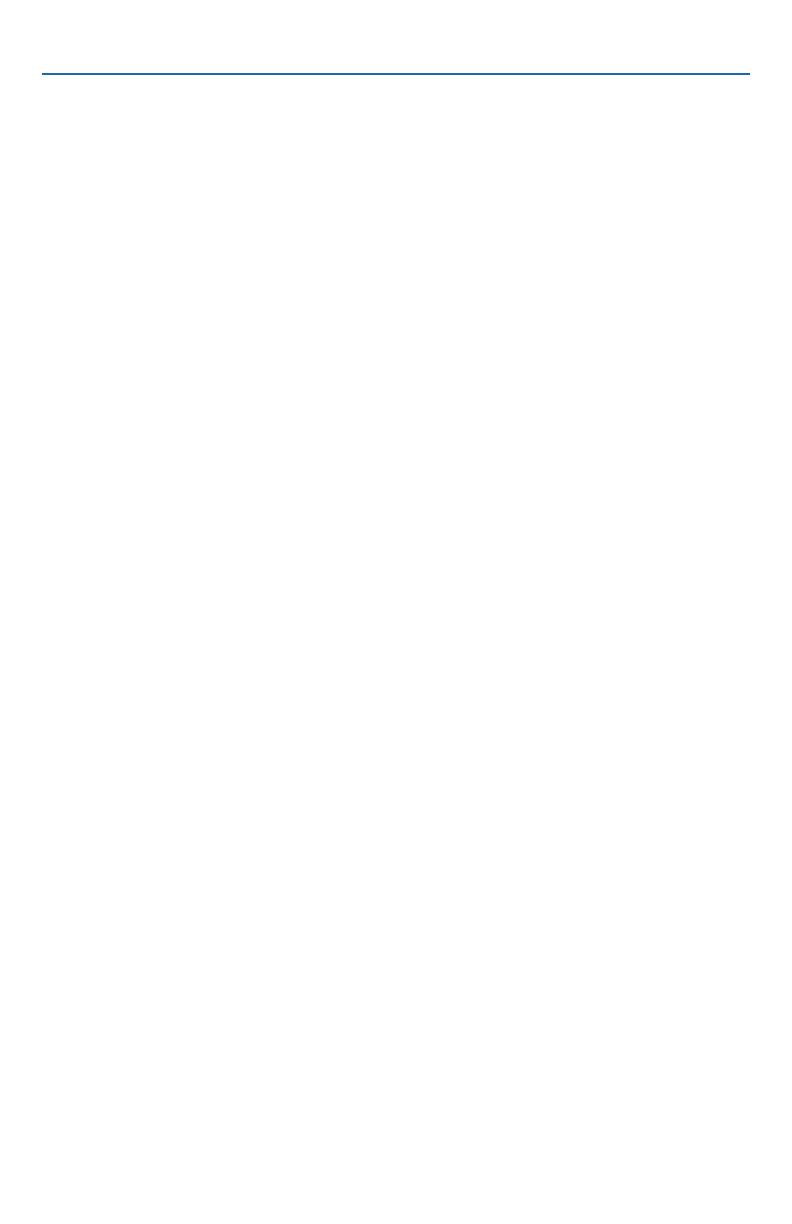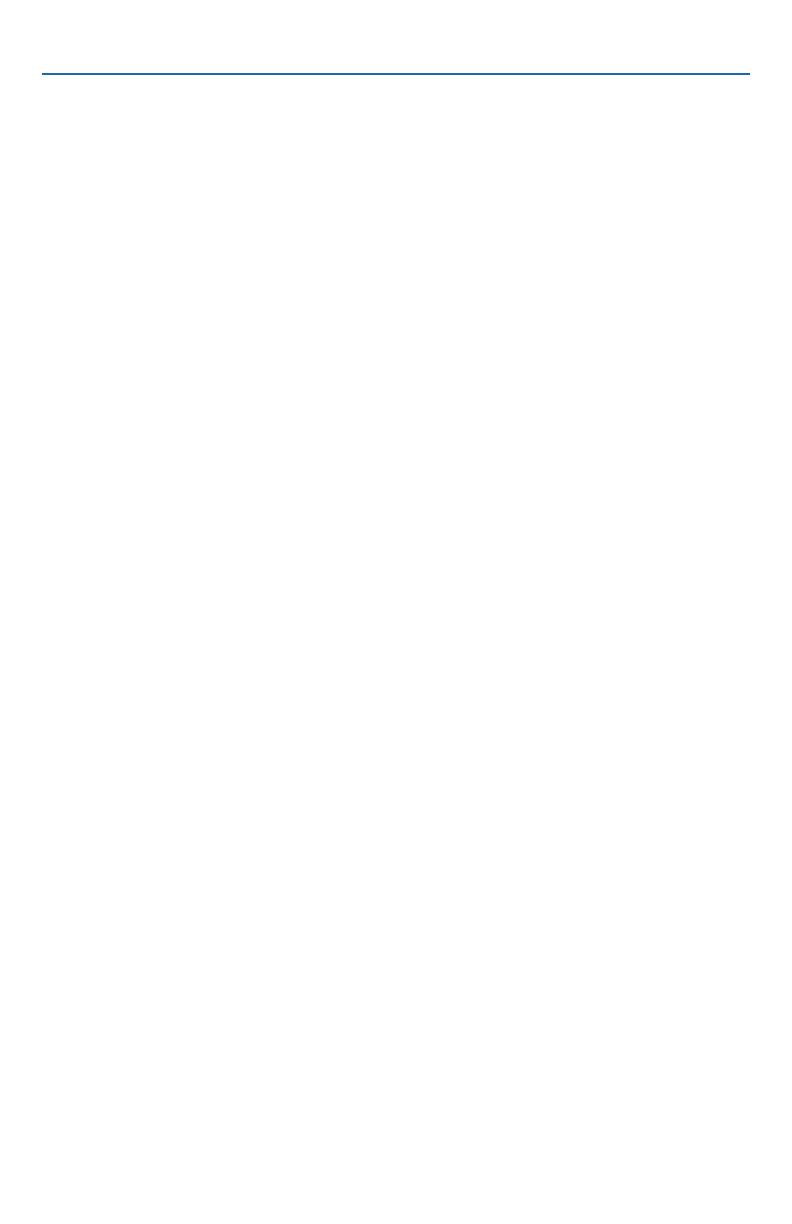
10 of 24
The Heat On symbol is shown on the display when the thermostat is heating. Heating
for freeze protection is provided whenever the air or floor temperature falls below 40
°
F
(4.5
°
C), regardless of operating mode.
Regular Heating
W1 relay is on when the air temperature falls 1.5°F (1°C) below the Heat To setting.
When the temperature reaches the Heat To setting, the relay turns off.
Radiant Floor Heating
When Radiant Floor Heating is selected in the setup menu, the W1 relay operates
using Pulse Width Modulation. This improves comfort for radiant systems with high
mass floors.
• 100% on time at Heat To setting -1.5
°
F
• 50% on time at Heat To setting
• 0% on time at Heat To setting + 1.5
°
F
Room Sensor and Averaging
The room temperature can be measured using a combination of the built-in and
auxiliary sensors.
• Built-in room sensor only
• Built-in room sensor with auxiliary rooom sensor(s) (temperature is averaged)
• Auxiliary room sensor only
Floor Sensor for Radiant Floor Heating
If a floor sensor is connected, floor minimum and maximum settings are available.
For a combination of air and floor temperature control, leave the internal air sensor on
in the setup menu. A floor minimum can be used to prevent a fast drop in temperature
caused by receding solar exposure. This operation is recommended for areas heated
by afternoon sun through large windows. When the sun sets, it can take a long time
for the floors to get warm again. This may cause the room to cool off too much in the
early evening. A floor minimum setting can help with this condition by maintaining a
floor minimum temperature. Keep in mind the floor minimum temperature will override
the air temperature, and if set too high, may overheat the room.
A floor maximum is recommended for rooms with hardwood floors. Setting floor minimum
and maximum temperatures is a way of enhancing the comfort of the living space while
protecting floor coverings.
If there are more than one floor temperature sensors, the temperature is averaged.
Warm Weather Shut Down (WWSD)
The heating system can automatically shut off based upon the outdoor temperature
and the WWSD setting. This provides a convenient way to shut off radiant floor heating.
Sequence of Operation
Heating Operation
--------------------------------------------------- ---------------------------------------------------