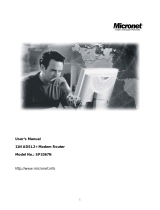Page is loading ...

Wireless ADSL2+ 4-Port
Router
User’s Manual
Copyright 2007 EUSSO Technologies, Inc. All rights reserved.

1
April 2008
FCC Warning
This equipment has been tested and found to comply with the limits for a Class B digital device,
pursuant to part 15 of the FCC Rules. These limits are designed to provide reasonable protection
against harmful interference in a residential installation. This equipment generates, uses, and
can radiate radio frequency energy and, if not installed and used in accordance with the
instructions, may cause harmful interference to radio communication. However, there is no
guarantee that interference will not occur in a particular installation. If this equipment does cause
harmful interference to radio or television reception, which can be determined by turning the
equipment off and on, the user is encouraged to try to correct the interference by one or more of
the following measures:
- Reorient or relocate the receiving antenna.
- Increase the separation between the equipment and receiver.
- Connect the equipment into an outlet on a circuit different from that to which
- Consult the dealer or an experienced radio/TV technician for help. the receiver is
connected.
FCC Caution: Any changes or modifications not expressly approved by the party responsible for
compliance could void the user’s authority to operate this equipment.
This device complies with Part 15 of the FCC Rules. Operation is subject to the following two
conditions: (1) This device may not cause harmful interference, and (2) this device must accept
any interference received, including interference that may cause undesired operation.
IMPORTANT NOTE:
FCC Radiation Exposure Statement:
This equipment complies with FCC radiation exposure limits set forth for an uncontrolled
environment. This equipment should be installed and operated with a minimum distance of about
eight inches (20cm) between the radiator and your body.
This transmitter must not be co-located or operated in conjunction with any other antenna or
transmitter.
Notice
Changes or modifications to the equipment, which are not approved by the party responsible for
compliance could affect the user's authority to operate the equipment. Company has an on-going
policy of upgrading its products and it may be possible that information in this document is not
up-to-date. Please check with your local distributors for the latest information.

2
Copyright
2007 All Rights Reserved.
No part of this document can be copied or reproduced in any form without written consent from
the company.
Trademarks:
All trade names and trademarks are the properties of their respective companies.
Revision History
Revision History
V1.3 4
th
release

3
Table of Contents
1. Introduction .................................................................................................. 5
1.1 Introduction.....................................................................................................5
1.2 Product Features ............................................................................................5
2. Hardware Installation...................................................................................9
2.1 System Requirements....................................................................................9
2.2 Package Contents...........................................................................................9
2.3 Front Panel Indicators and Description........................................................9
2.4 Back Panel.....................................................................................................10
2.5 Connect Related Devices.............................................................................10
3. Connecting Wireless ADSL2+ Router via Ethernet ................................. 11
3.1 Setup Wireless ADSL2+ router via Ethernet Cable.................................... 11
3.2 Configure TCP/IP .......................................................................................... 11
4. Configure Wireless ADSL2+ Router via HTML......................................... 25
4.1 Login..............................................................................................................25
4.2 Navigating the Web Configurator................................................................26
5. Interface Setup ........................................................................................... 27
5.1 Internet...........................................................................................................27
5.1.1 ATM VC & QoS....................................................................................28
5.1.2 Encapsulation.....................................................................................29
5.2 LAN ................................................................................................................33
5.2.1 Router Local IP...................................................................................34
5.2.2 Explaining RIP Setup.........................................................................34
5.2.3 DHCP Server.......................................................................................34
5.2.4 DHCP Relay ........................................................................................35
5.2.5 DNS Relay...........................................................................................36
5.3 Wireless.........................................................................................................37
5.3.1 Access Point Settings .......................................................................37
5.3.2 Multiple SSIDs Settings.....................................................................38
5.3.3 WDS Settings .....................................................................................39
5.3.4 Wireless MAC Address Filter............................................................39
6 Advanced Setup .......................................................................................... 40
6.1 Firewall ..........................................................................................................40
6.2 Routing ..........................................................................................................40
6.3 NAT.................................................................................................................42
6.3.1 What NAT Does ..................................................................................43

4
6.3.2 How NAT Works .................................................................................43
6.3.3 NAT Application .................................................................................44
6.3.4 NAT Mapping Types...........................................................................45
6.3.5 DMZ .....................................................................................................45
6.3.6 Virtual Server......................................................................................46
6.3.7 IP Address Mapping...........................................................................47
6.4 QoS ................................................................................................................48
6.5 VLAN..............................................................................................................49
6.6 ADSL ..............................................................................................................51
7. Access Management.................................................................................. 52
7.1 ACL.................................................................................................................52
7.2 Filter...............................................................................................................53
7.3 SNMP .............................................................................................................56
7.4 UPnP ..............................................................................................................57
7.5 DDNS..............................................................................................................58
7.6 CWMP ............................................................................................................59
8. Maintenance................................................................................................ 61
8.1 Administration...............................................................................................61
8.2 Time Zone......................................................................................................61
8.3 Firmware........................................................................................................63
8.4 System Restart..............................................................................................64
8.5 Diagnostic .....................................................................................................64
9. Status ..........................................................................................................66
9.1 Device Info.....................................................................................................66
9.2 System Log ...................................................................................................68
9.3 Statistics........................................................................................................69
10. Troubleshooting ....................................................................................... 71
10.1 Using LEDs to Diagnose Problems...........................................................71
10.1.1 Power LED........................................................................................71
10.1.2 LAN LED ...........................................................................................71
10.1.3 ADSL LED .........................................................................................71
10.2 Problems with the Web Interface ..............................................................72
10.3 Problems with the Login Username and Password ................................72
10.4 Problems with LAN Interface.....................................................................73
10.5 Problems with WAN Interface....................................................................73
10.6 Problems with the Internet Access ...........................................................74

5
1. Introduction
1.1 Introduction
This full rate Wireless ADSL2+ router is an all-in-one gateway for Home and SOHO applications.
This gateway are with full-featured ADSL router that provides high-speed Internet access, 4-port
Ethernet switch direct connections to individual PCs or local area network with 10/100 Base-T
Ethernet and 54Mbps IEEE802.11g wireless connectivity. This device uses advanced ADSL
chipset solution with complete set of industry standard features for high-speed Internet access.
Also built-in 54Mbps IEEE802.11g wireless service can provide you easy and convenient way to
connect the PCs and Internet. User can enjoy higher quality multimedia and real-time
applications such as online gaming, Video-on-Demand, VoIP and other bandwidth consuming
services. Also the feature-rich routing functions are seamlessly integrated to ADSL service for
existing corporate or home users. This product is made in ISO9001 approved factory and
complies with FCC part15 regulations and CE approval.
1.2 Product Features
Application Diagram
High Speed Internet Access
This Wireless ADSL2+ router complies with ADSL / ADSL2 / ADSL2+ standards. It can support
downstream rates of up to 24Mbps and upstream rates of up to 1Mbps. This ADSL2+ router is
compliant with the following standards.
z ANSI T1.413 issue 2
z ITU-T G.992.1 (G.dmt)
z ITU-T G.992.2 (G.lite)
z G.994.1 (G.hs, Multimode)
z ITU-T G.992.3 (ADSL2 G.dmt.bis)

6
z ITU-T G.992.4 (ADSL2 G.lite.bis)
z ITU-T G.992.5 (ADSL2+; Annex A, B, I, J, L & M)
z Reach Extended ADSL (RE ADSL)
Quick Setup Wizard
Support Quick Setup Wizard Web GUI and Easy setup software to install this Wireless ADSL2+
router easily and quickly.
Multi-connection protocol support
z Multi Protocol over AAL5 (RFC1483 / 2684)
z Classical IP over ATM (RFC 1577)
z VC and LLC Multiplexing
z PPP over Ethernet (RFC 2516)
z PPP over ATM (RFC 2364)
z Supports OAM F4/F5 loop-back, AIS and RDI OAM cells.
z ATM Forum UNI 3.1/4.0 PVC
z Support up to 8PVCs.
z Traffic Shaping (ATM QoS) UBR, CBR, VBR-rt, VBR-nrt
Network Address Translation (NAT)
Network Address Translation (NAT) allows the translation of an Internet protocol address used
within one network (for example a private IP address used in a local network) to a different IP
address known within another network (for example a public IP address used on the Internet).
Universal Plug and Play (UPnP)
Universal Plug and Play is a standard that uses Internet and Web protocols to enable devices
such as PCs, peripherals, intelligent appliances, and wireless devices to be plugged into a
network and automatically know about each other.
This protocol is used to enable simple and
robust connectivity among stand-alone devices and PCs.
Dynamic DNS Support
With Dynamic DNS support, you can have a static hostname alias for a dynamic IP address,
allowing the host to be more easily accessible from various locations on the Internet. You must
register for this service with a Dynamic DNS client.
DHCP Support
DHCP (Dynamic Host Configuration Protocol) allows individual clients to obtain TCP/IP

7
configuration at start-up from a centralized DHCP server. The ADSL router has built-in DHCP
server capability enabled by default. It can assign IP addresses, an IP default gateway and DNS
servers to DHCP clients. It can also act as a surrogate DHCP server (DHCP Relay) where it
relays IP address assignment from the actual real DHCP server to the clients.
Device Management
z Web-based GUI Configuration / Management
z Command-line Interpreter (CLI)
z SNMP support (V.1 and V.2C)
z Telnet Remote Management
z Firmware upgrade via FTP / TFTP (Web-based GUI)
z Built-in Diagnostic tool
z TR-069 support (CPE WAN Management Protocol)
10/100M Auto-negotiation Fast Ethernet switch
This auto-negotiation feature allows the router to detect the speed of incoming transmissions and
adjust appropriately without manual intervention. It allows data transfer of either 10 Mbps or 100
Mbps in either half-duplex or full-duplex mode depending on your Ethernet network.
Bridging / Routing support
z Ethernet to ADSL self-learning Transparent Bridging (IEEE 802.1D)
z IP routing-RIPv2 (backward compatible with RIPv1)
z Static IP routing
z Routing (TCP/IP/UDP/ARP/ICMP)
z IP Multicast IGMP v1/v2
Wireless
z IEEE802.11g compliance, backward compatible with 802.11b (at 11Mbps)
z 64/128-bit WEP, WPA, WPA2 security
z Dynamic date rate scaling at 54, 48, 36, 24, 18, 12, 9 and 6Mbps for IEEE802.11g
z Dynamic date rate scaling at 11, 5.5, 2 and 1Mbps for IEEE802.11b
z Supports Quality of Service (QoS), 802.11e, WMM
z MAC Address Filtering
Security
z PPP over PAP (Password Authentication Protocol; RFC1334)
z PPP over CHAP (Challenge Authentication Protocol; RFC1994)

8
z DoS Protection
z Stateful Packet Inspection (SPI)
z VPN (IPSec, PPTP, L2TP) pass through
z Built-in NAT Firewall
z IP-based Packet filtering
z Password Protected System Management

9
2. Hardware Installation
2.1 System Requirements
z Pentium III 266 MHz processor or higher
z 128 MB RAM minimum
z 20 MB of free disk space minimum
z RJ45 Ethernet Port
2.2 Package Contents
z Wireless ADSL2+ Router
z RJ-45 Ethernet cable
z RJ-11 Phone cable
z Power Adapter
z Quick Installation Guide
z One External Antenna (for detachable model)
2.3 Front Panel Indicators and Description
Front panel of this Wireless ADSL2+ router has LED indicators to display router’s operating
status.
Descriptions of LED status
PWR When an active power adapter is connected with this router, this LED will light up.
WLAN
When WLAN card installed properly, this LED will be flashing. When transferring data,
the LED will be steadily.
ADSL
When connection with Internet (ADSL Connected) is established, this LED will light up.
When this LED is flashing: NO ADSL physical connection
X1 When port 1 connection with PC or Switch / Hub is established, this LED will light up.
X2 When port 2 connection with PC or Switch / Hub is established, this LED will light up.
X3 When port 3 connection with PC or Switch / Hub is established, this LED will light up.
X4 When port 4 connection with PC or Switch / Hub is established, this LED will light up.

10
2.4 Back Panel
LINE Connect with phone cable
RESET Reset button. Reset the setting to default.
4x Connect with Ethernet Cable to Switch Hub or PC
3x Connect with Ethernet Cable to Switch Hub or PC
2x Connect with Ethernet Cable to Switch Hub or PC
1x Connect with Ethernet Cable to Switch Hub or PC
DC IN Connect to DC Power Adapter
2.5 Connect Related Devices
1) Connect Router to LINE
Plug the provided RJ-11 phone cable into LINE port on the back panel of the router
and insert the other end into splitter or wall phone jack.
2) Connect Router to LAN
Plug RJ-45 Ethernet Cable into LAN port on the back panel of the router and insert
the other end of the Ethernet cable on your PC’s Ethernet port or switch / hub.
3) Connect Router to Power Adapter
Plug Power Adapter to PWR port on the back panel of the router and the other end to
a power outlet.
Warning! Only use the power adapter provided in the package, otherwise it may cause
hardware damage.

11
3. Connecting Wireless ADSL2+ Router via Ethernet
Your router can be managed from anywhere with the embedded Web configuration using a Web
browser, such as Microsoft Internet Explorer or Netscape Navigator. Internet Explorer 6.0 and
later or Netscape Navigator 7.0 and later versions with JavaScript enabled should be used.
3.1 Setup Wireless ADSL2+ router via Ethernet Cable
If there is an available LAN card present on your PC, you just simply connect ADSL router and
PC through the Ethernet cable. Once you establish Internet connection, you could browse the
Web through the Ethernet cable.
3.2 Configure TCP/IP
For Windows 98SE and ME
Step 1: Click Start then Settings and choose Control Panel
Step 2: Double click Network icon.
Step 3: Select Configuration tab, then choose TCP/IP from the list of installed network
Components and click Properties button.
Step 4: You can setup the following configurations in two methods:

12
Option1:
Get an IP from Router Automatically
Select the IP Address tab.
In this page, click Obtain an IP address automatically radio button.
1) Select Gateway tab and click OK

13
2) Then, select DNS Configuration tab and select Disable DNS then click OK to
finish the configuration.
Option2:
Configure IP Manually
1) At IP Address tab, select Specify an IP address, set default IP address for the
Router is 192.168.1.1, so use 192.168.1.X (X is a number between 2 to 254) for
IP Address field and 255.255.255.0 for Subnet Mask field.

14
2) Select Gateway tab and add default Router IP Address “192.168.1.1” in the New
gateway field and click Add.
Under DNS Configuration tab, select Enable DNS and add DNS values
(192.168.1.1) in DNS Server Search Order field then click Add.

15
For Windows 2000
Step 1: (a) Right-click My Network Places and select Properties in the main window screen
(b) Or, go to Start / Settings / Control Panel. In the Control Panel, double-click
on Network and Dial-up Connections.
Step 2: Right click Local Area Connection (your local network hooked up with ADSL
router) and select Properties:

16
Step 3: Select Internet Protocol (TCP/IP) then click Properties:
Configure IP Automatically:
Step 4: Select Obtain an IP address automatically and Obtain DNS server address
automatically then click OK to complete IP configuring process.

17
Configure IP Manually
:
Step 4: Select Use the following IP address and Use the following DNS server
addresses.
IP address: Fill in IP address 192.168.1.x (x is a number between 2 to 254).
Subnet mask: Default value is 255.255.255.0.
Default gateway: Default value is 192.168.1.1.
Preferred DNS server: Fill in preferred DNS server IP address.
Alternate DNS server: Fill in alternate DNS server IP address.
For Windows XP
Step 1: Click Start then select Control Panel.

18
Step 2: Double-click Network Connections icon.
Step 3: Right-click Local Area Connection (local network your ADSL hooked up with) and
select Properties:

19
Step 4: Select Internet Protocol (TCP/IP) then click Properties:
Configure IP address Automatically
:
Step 5: Select Obtain an IP address automatically and Obtain DNS server address
automatically. Click OK to finish the configuration.
/