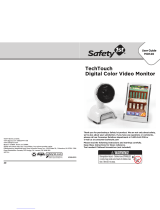Parent Unit Menu Options 15
ENGLISH
4. Parent Unit Menu Options
4.1 Volume
1. While in monitor mode, press the + UP button or - DOWN button to
select the desired volume level from level 1 ~ 8, or Off. (The default volume
level setting is level
4.)
4.2 Brightness
1. Press the button and the first menu option will appear.
2. Press the
button to select the BRIGHTNESS icon .
3. Press the
+ UP button or - DOWN button to select the desired brightness
level from level 1 ~ 8. (The default brightness level setting is level 4.)
4. Press the
button twice to return to the Monitor mode or the device will
automatically return to the monitor mode after 10 seconds.
4.3 Zoom, Pan and Tilt
1. Press the Zoom button to select 1X or 2X Zoom. (The default setting is
1X.) When in 2X
Zoom mode the icon is displayed, and the functions of
the
+ UP, - DOWN, < LEFT and RIGHT > buttons are changed to
allow you to view different areas of the original 1X
video screen.
2. When in the 2X Zoom mode, press the
+ UP button or - DOWN button
to move up or down the display view, or press the
< LEFT and RIGHT >
buttons to pan the display left or right.
3. Press the ZOOM button to return to normal mode.
4.4 Alarm
1. Press the button and the first menu option will appear.
2. Press the
- DOWN button to show the ALARM icon and press the
button to select.
3. Press the
+ UP button or - DOWN button to select the alarm time
(
6h
,
4h
,
2h
). (The default setting is Alarm OFF (X).)
If an alarm time is selected, the Parent Unit will beep at the end of the
selected 2, 4 or 6 hour period, and the alarm icon will flash red. The alarm is
cancelled after 60 seconds or by pressing any button on the Parent Unit.
Set the alarm again if you want another alarm call.