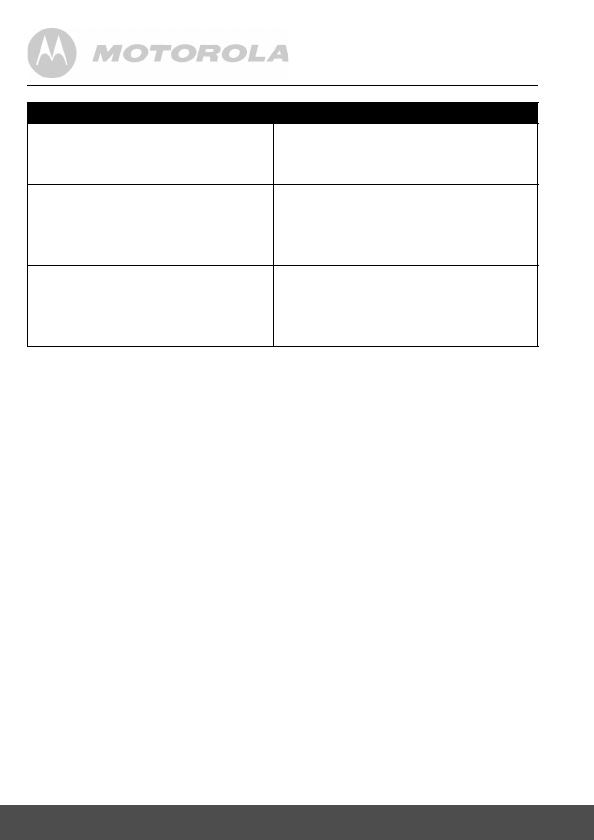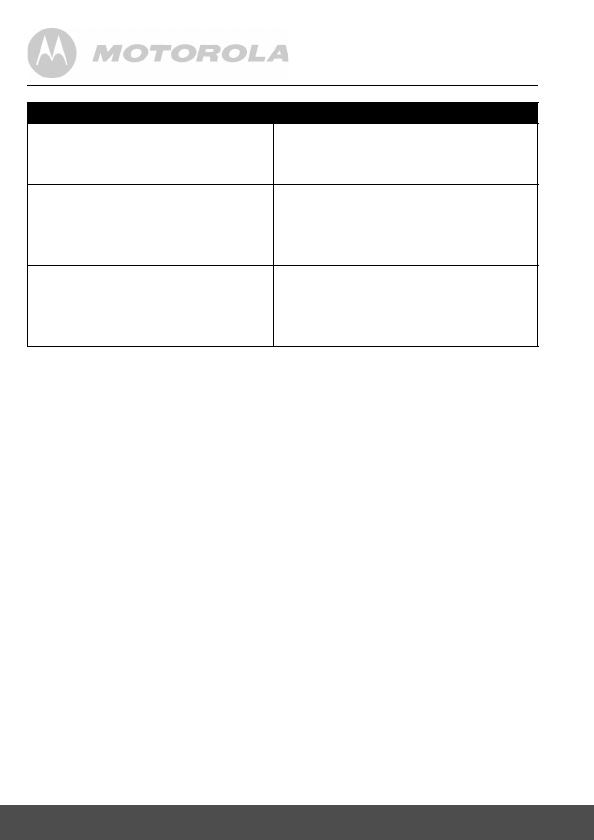
20 General Information
Exclusions
Normal Wear and Tear. Periodic maintenance, repair and replacement
of parts due to normal wear and tear are excluded from coverage.
Batteries. Only batteries whose fully charged capacity falls below 80% of
their rated capacity and batteries that leak are covered by this Warranty.
Abuse & Misuse. Defects or damage that result from: (a) improper
operation, storage, misuse or abuse, accident or neglect, such as
physical damage (cracks, scratches, etc.) to the surface of the product
resulting from misuse; (b) contact with liquid, water, rain, extreme
humidity or heavy perspiration, sand, dirt or the like, extreme heat, or
food; (c) use of the Products or Accessories for commercial purposes or
subjecting the Product or Accessory to abnormal usage or conditions; or
(d) other acts which are not the fault of MOTOROLA or BINATONE, are
excluded from coverage.
Use of Non-Motorola branded Products and Accessories. Defects or
damage that result from the use of Non-Motorola branded or certified
Products or Accessories or other peripheral equipment are excluded from
coverage.
Products Covered Length of Coverage
Consumer Products One (1) year from the date of the
products original purchase by the first
consumer purchaser of the product.
Consumer Accessories Ninety (90) days from the date of the
accessories original purchase by the
first consumer purchaser of the
product.
Consumer Products and
Accessories that are Repaired
or Replaced
The balance of the original
warranty or for Ninety (90) days
from the date returned to the
consumer, whichever is longer.