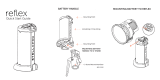Page is loading ...

SC-C500
CD Stereo System
Operating Instructions


03
Music is borderless and timeless, touching people’s
hearts across cultures and generations.
Each day the discovery of a truly emotive experience
from an unencountered sound awaits.
Let us take you on your journey to rediscover music.

04

05
Delivering the Ultimate Emotive Musical
Experience to All
At Technics we understand that the listening experience is not
purely about technology but the magical and emotional relationship
between people and music.
We want people to experience music as it was originally intended
and enable them to feel the emotional impact that enthuses and
delights them.
Through delivering this experience we want to support the
development and enjoyment of the world’s many musical cultures.
This is our philosophy.
With a combination of our love of music and the vast high-
end audio experience of the Technics team, we stand committed
to building a brand that provides the ultimate emotive musical
experience by music lovers, for music lovers.
Director
Michiko Ogawa

06
Thank you for purchasing this product.
Please read these instructions carefully before using this product, and save this manual for future use.
• About descriptions in these operating instructions
- Pages to be referred to are indicated as “ ○○”.
- The illustrations shown may differ from your unit.
• These operating instructions are applicable to the following system.
- System: SC-C500
- Main unit: SU-C500
- Speakers: SB-CT500
For the United Kingdom and Ireland customer
Sales and Support Information
Customer Communications Centre
• For customers within the UK: 0333 222 8777
• For customers within Ireland: 01 447 5229
• Monday–Friday 9:00 am – 5:00 pm, (Excluding public holidays).
• For further support on your product, please visit our website: www.technics.com/uk/
Spiral Acoustic Port
Multi-angled Tweeters
The speaker system has two woofers
arranged symmetrically to reduce cabinet
vibrations. Its spiral acoustic ports provide
rich bass from a limited cabinet space.
In addition to powerful, robust bass, the
speaker system must deliver everything
from high to low frequency with no delay so
the listener feels surrounded by clear, high-
quality sound.
Full-digital amplifier
This unit is a full-digital amplifier. Its specially-
designed jitter reduction circuit and high-
precision PWM conversion circuit eliminate
distortion, noise, and jitter.
Various music sources
This unit supports a wide range of inputs,
such as iOS device, Bluetooth
®
device, etc. as
well as CD.
High-resolution sound sources stored in your
smartphone, PC, etc. can also be played
back using wired LAN connection/wireless
LAN connection. Also you can download
“Technics Music App” into your smartphone
for easy operation.
Features

07
Table of contents
Safety precautions 08
Please carefully read the “Safety Precautions” of this
manual before use.
Installation 11
Installation, Notes on the speakers, etc.
Control reference guide 12
Main unit/Speakers, Remote control
Connections 16
Speaker connection, AC mains lead connection
Network settings
Operations 24
Playing back CDs, etc.
Settings 36
Sound adjustment, Other settings
Troubleshooting 39
Before requesting service, read the troubleshooting.
Others 45
Playable media, Specifications, etc.
Accessories
AC mains lead (1)
For the United Kingdom and Ireland
For Australia and New Zealand
K2CT3YY00081
K2CK3YY00083
Speaker cables (2)
RFA3668 (3 m)
Remote control (1)
N2QAYA000114
Batteries for remote
control (2)
• Product numbers provided in these operating instructions are correct as of October 2015.
• These may be subject to change.
• Do not use AC mains lead with other equipment.

08
Safety precautions
Warning
Unit
• To reduce the risk of fire, electric shock or
product damage,
- Do not expose this unit to rain, moisture,
dripping or splashing.
- Do not place objects filled with liquids, such
as vases, on this unit.
- Use only the recommended accessories.
- Do not remove covers.
- Do not repair this unit by yourself. Refer
servicing to qualified service personnel.
- Do not let metal objects fall inside this unit.
- Do not place heavy items on this unit.
AC mains lead
• To reduce the risk of fire, electric shock or
product damage,
- Ensure that the power supply voltage
corresponds to the voltage printed on this
unit.
- Insert the mains plug fully into the socket
outlet.
- Do not pull, bend, or place heavy items on
the lead.
- Do not handle the plug with wet hands.
- Hold onto the mains plug body when
disconnecting the plug.
- Do not use a damaged mains plug or socket
outlet.
• The mains plug is the disconnecting device.
Install this unit so that the mains plug can be
unplugged from the socket outlet immediately.
• Ensure the earth pin on the mains plug is
securely connected to prevent electrical shock.
- An apparatus with CLASS I construction shall
be connected to a mains socket outlet with a
protective earth connection.
Speakers
• Put the speakers on a flat safe surface.
• Do not hang the speakers from the ceiling or
on the wall. Doing so may cause the speaker to
fall off, causing personal injury.
• Do not place any objects in the bass reflex
ports on the rear of the speakers. Doing so
may cause fire or personal injury. Pay close
attention to children.
• Do not repair the speakers by yourself. Refer
servicing to qualified service personnel.
Caution
Unit
• Do not place sources of naked flames, such as
lighted candles, on this unit.
• This unit may receive radio interference caused
by mobile telephones during use. If such
interference occurs, please increase separation
between this unit and the mobile telephone.
• This unit is intended for use in tropical climates.
• Do not put any objects on this unit. This unit
becomes hot while it is on.
• This unit utilizes a laser. Use of controls or
adjustments or performance of procedures
other than those specified herein may result in
hazardous radiation exposure.
• Do not look at the laser with an observation
optical system like magnifying glass, however it
does not affect the human health.
Placement
• Place this unit on an even surface.
• To reduce the risk of fire, electric shock or
product damage,
- Do not install or place this unit in a bookcase,
built-in cabinet or in another confined space.
Ensure this unit is well ventilated.
- Do not obstruct this unit’s ventilation
openings with newspapers, tablecloths,
curtains, and similar items.
- Do not expose this unit to direct sunlight,
high temperatures, high humidity, and
excessive vibration.
• Do not lift or carry this unit by holding the
top cover or antenna. Doing so may cause
this unit to fall, resulting in personal injury or
malfunction of this unit.
Battery
• Danger of explosion if battery is incorrectly
replaced. Replace only with the type
recommended by the manufacturer.
• Mishandling of batteries can cause electrolyte
leakage and may cause a fire.
- Remove the battery if you do not intend to
use the remote control for a long period of
time. Store in a cool, dark place.
- Do not heat or expose to flame.
- Do not leave the battery(ies) in a car exposed
to direct sunlight for a long period of time
with doors and windows closed.
- Do not take apart or short circuit.
- Do not recharge alkaline or manganese
batteries.
- Do not use batteries if the covering has been
peeled off.
- Do not mix old and new batteries or different
types at the same time.
• When disposing of the batteries, please

09
Safety precautions
contact your local authorities or dealer and ask
for the correct method of disposal.
Speakers
• Do not stand on the speakers.
• Do not place heavy items on the speakers.
• Do not hold the speaker in one hand to avoid
injury by dropping the speaker when carrying.
• Do not expose the speakers to direct sunlight,
high temperatures, high humidity, and
excessive vibration.
• Do not expose the speakers to rain, moisture,
dripping or splashing.
• The speakers and speaker nets use powerful
magnets. Do not put them near TVs, PCs
or other equipment easily influenced by
magnetism.
• You can damage your speakers and shorten
their useful life if you play sound at high levels
over extended periods.
• Do not touch the diaphragms. Doing so might
cause distortion.
• Be cautious when children are near.
• Do not insert a finger into the bass reflex ports
on the rear of the speakers. Pay close attention
to children as doing so may cause personal
injury.
(Back of product)
Caution for AC Mains Lead
(For the AC mains plug of three pins)
For your safety, please read the following text
carefully.
This appliance is supplied with a moulded three
pin mains plug for your safety and convenience.
A 10-ampere fuse is fitted in this plug.
Should the fuse need to be replaced please
ensure that the replacement fuse has a rating of
10-ampere and that it is approved by ASTA or
BSI to BS1362.
Check for the ASTA mark
or the BSI mark
on the body of the fuse.
If the plug contains a removable fuse cover you
must ensure that it is refitted when the fuse is
replaced.
If you lose the fuse cover the plug must not be
used until a replacement cover is obtained.
A replacement fuse cover can be purchased
from your local dealer.
Before use
Remove the connector cover.
How to replace the fuse
The location of the fuse differ according to
the type of AC mains plug (figures A and B).
Confirm the AC mains plug fitted and follow the
instructions below. Illustrations may differ from
actual AC mains plug.
1. Open the fuse cover with a screwdriver.
Figure A Figure B
Fuse cover
2. Replace the fuse and close or attach the fuse
cover.
Figure A Figure B
Fuse
(10 ampere)
Fuse
(10 ampere)

10
Safety precautions
For the United Kingdom and Ireland
Disposal of Old Equipment and Batteries
Only for European Union and countries with recycling systems
These symbols on the products, packaging, and/or accompanying documents mean that
used electrical and electronic products and batteries must not be mixed with general
household waste.
For proper treatment, recovery and recycling of old products and used batteries, please take
them to applicable collection points in accordance with your national legislation.
By disposing of them correctly, you will help to save valuable resources and prevent any
potential negative effects on human health and the environment.
For more information about collection and recycling, please contact your local municipality.
Penalties may be applicable for incorrect disposal of this waste, in accordance with national
legislation.
Note for the battery symbol (bottom symbol):
This symbol might be used in combination with a chemical symbol. In this case it complies
with the requirement set by the Directive for the chemical involved.
Declaration of Conformity (DoC)
Hereby, “Panasonic Corporation” declares that this product is in compliance with the essential
requirements and other relevant provisions of Directive 1999/5/EC.
Customers can download a copy of the original DoC to our R&TTE products from our DoC server:
http://www.doc.panasonic.de
Contact to Authorised Representative:
Panasonic Marketing Europe GmbH, Panasonic Testing Centre, Winsbergring 15, 22525 Hamburg,
Germany
This product is intended to be used in the following countries.
GB, DE, AT, BE, DK, SE, FR, IT, ES, NL, FI, GR, PT, PL, HU, CZ, SK, EE, LV, LT, SI, BG, RO, MT, CY, IE,
LU, HR, NO, CH, IS, LI
This product is intended for general consumer. (Category 3)
This WLAN feature of this product shall exclusively be used inside buildings.
This product on purpose to connect to access point of 2.4 GHz or 5 GHz WLAN.

11
Safety precautions / Installation
Installation
• Turn off all equipment before connection and
read the appropriate operating instructions.
• The speakers produce the sound from the side
and rear, as well as from the front. Do not
cover the side/rear of the speakers.
• Install the speakers at least 10 cm away from
the back wall, at least 50 cm away from the
side walls. (Keep your speakers more than
10 cm from the main unit.)
• When placing the speakers on stands, be sure
to consult an installation specialist to protect
the speakers from falling off/earthquakes.
Notes on the speakers
• There is Technics logo on the front side.
• The right and left speakers are the same.
• These speakers do not have magnetic shielding.
Do not put them near TVs, PCs or other
equipment easily influenced by magnetism.
• When you play at high levels for a long period,
it can cause damage to the system and
decrease the life of the system.
• Decrease the volume in these conditions to
prevent damage.
- When you play distorted sound.
- When you adjust the sound quality.
- When you turn this unit on.
• Use only the supplied speakers. The
combination of the main unit and speakers give
the best sound. You can cause damage to the
system and decrease the sound quality if you
use other speakers.
• When moving the speakers, disconnect the
speaker cables and hold the centre of the
speakers with both hands.
For optimum position
The quality and volume of the bass sound, sound
localisation performance, sound ambience, and
other factors that determine the audio quality
vary depending on the installation location of
this unit, listening position, room conditions, and
other factors. Refer to the information below
when installing the speakers.
Determining an installation location.
• Put the speakers on a flat safe surface.
• To minimise the gap in audio quality between
the left and right speakers, install them so that
acoustic conditions (reflection and absorption
of sound) around them are the same.
Adjusting the distances between the
speakers and the walls
• If you install the speakers close to a wall or in a
corner, the bass sound will be more powerful;
however, when the speakers are too close to
it, sound localisation performance and sound
ambience may deteriorate. If this occurs, adjust
the distance between the speakers and the
wall.
Unit care
• Pull out the AC mains lead from the outlet
before maintenance. Clean this unit with a soft
cloth.
• When dirt is heavy, wring a wet cloth tightly
to wipe the dirt, and then wipe it with a soft
cloth.
• Do not use solvents including benzine, thinner,
alcohol, kitchen detergent, a chemical wiper,
etc. This might cause the exterior case to be
deformed or the coating to come off.
Installation

12
Control reference guide
Main unit/Speakers
Technics logo on the front side
Perspective view (Speaker nets cannot be removed.)

13
Control reference guide
01 Standby/on switch ( )
• Press to switch the unit from on to standby mode or
vice versa. In standby mode, the unit is still consuming
a small amount of power.
02 Power indicator
• Blue: The unit is on.
• Red: The unit is in standby mode with the following
status.
- Network standby function is available. ( 37)
- Charging an iPhone/iPad/iPod ( 27)
• Off: The unit is in standby mode with no function
available.
03 Remote control signal sensor
• Distance: Within approx. 7 m directly in front
• Angle: Approx. 30° left and right
04 [SELECT]/[
], [ ], [ ], [ ]:
Switch the input source ( 30, 31, 32)/Basic control
buttons ( 24)
• These switches work just by touching the marks. Each
time you touch the switch, there will be a beep sound.
( 36)
05 Display
• Input source, playback status, etc. are displayed. For
details, visit:
www.technics.com/support/
06 USB-A terminal
• Port for iPhone/iPad/iPod and USB devices ( 26, 27)
07 Headphones jack
• When a plug is connected, the speakers do not output
sound.
• Excessive sound pressure from earphones and
headphones can cause hearing loss.
• Listening at full volume for long periods may damage
the user’s ears.
08 Adjust volume
• 0 (min) to 100 (max)
09 Top cover ( 24)
10 Optical digital input terminal ( 30)
11 LAN terminal ( 18)
12 USB-B terminal
• For connecting to a PC, etc. ( 31)
13 Speaker output terminals ( 16)
14 AC IN terminal ( 17)
15 Wireless LAN antenna ( 19)
16
Speaker input terminals
• The terminals are on the bottom surface.
17 Multi-angled Tweeters
18 Symmetrically Placed Woofers
19 Bass reflex port

14
Control reference guide
Remote control
Using the remote control
2
1
R03/LR03, AAA
(Alkaline or manganese batteries)
Note
• Insert the battery so the terminals (
and
) match those in the remote control.
• Point it at the remote control signal sensor
on this unit. ( 12)
• Keep the batteries out of reach of children
to prevent swallowing.

15
Control reference guide
Remote control code
When other equipment responds to the
supplied remote control, change the remote
control code.
• The factory default is “Mode 1”.
1 Press [SETUP].
2 Press [
], [ ] to select “Remote
Control” and then press [OK].
• The current remote control code of this
unit is displayed.
3 When “Set Mode 1/2” is displayed,
set the remote control code of the
remote control.
To set “Mode 1”:
Press and hold [OK] and [1] for at least
4 seconds.
To set “Mode 2”:
Press and hold [OK] and [2] for at least
4 seconds.
4 Point the remote control at this
unit, and press and hold [OK] for
at least 4 seconds.
• When the remote control code is
changed, the new code will appear on
the display for a few seconds.
■
When “Remote 1” or “Remote 2” is
displayed
When “Remote 1” or “Remote 2” is
displayed, the remote control codes of
this unit and remote control are different.
Perform step 3 above.
01 [
]: Standby/on switch
• Press to switch the unit from on to
standby mode or vice versa. In standby
mode, the unit is still consuming a small
amount of power.
02 [CD]/[USB]/[ -PAIRING]: Select the
device to be operated ( 24, 26, 27,
28, 29)
03 [>SELECT<]: Switch the input source
( 30, 31, 32)
04 [MENU]: Enter menu ( 24, 26, 28, 32,
35)
05 [SETUP]: Enter setup menu ( 36)
06 [+VOL-]: Adjust the volume
• 0 (min) to 100 (max)
07 [MUTE]: Mute the sound
• Press [MUTE] again to cancel. “MUTE”
is also cancelled when you adjust the
volume or when you turn the unit to
standby.
08 Basic playback control buttons
09 [INFO]: View content information
• Press this button to display the
track, artist, and album names, file
type, sampling frequency, and other
information. (The information varies
depending on the input source.)
10 [
], [ ], [ ], [ ]/[OK]: Selection/OK
11 [RETURN]: Return to the previous
display
12 [DIMMER]: Adjust the brightness of
the display, etc.
• When the display is turned off, it will
light up only when you operate this
unit. Before the display turns off again,
“Display Off” will be displayed for a few
seconds. (Basic control buttons on this
unit are not turned off.)
• Press repeatedly to switch the
brightness.
13 Numeric buttons, etc.
• To select a 2-digit number
Example:
16: [
10] > [1] > [6]
• To select a 4-digit number
Example:
1234: [
10] > [ 10] > [ 10] > [1] > [2] >
[3] > [4]
• [CLEAR]: Clear the entered value.

16
Connections
Speakers/AC mains lead
• Use only the supplied speaker cables/AC mains lead.
• Do not connect the AC mains lead until all other connections are complete.
• Insert the plugs of the cables to be connected all the way in.
• Do not bend cables at sharp angles.
Speaker cable (supplied)
Speaker connection
1 Put the speakers onto
a work table with the
clean and soft cloth
(blanket, etc.).
2 Insert the speaker
cables into the speaker
input terminals.
3 Insert the speaker
cables into the speaker
output terminals of this
unit.
Set the speaker cables without
snagging them.

17
Connections
AC mains lead connection
Connect only after all other connections are
completed.
Note
• This unit consumes a small amount of AC
power ( 48) even when the unit is in standby
mode. Remove the plug from the main
electrical outlet if you will not be using the unit
for an extended period of time. Place the unit
so the plug can be easily removed.
Speaker cable (supplied)
AC mains lead (supplied)
To a household
mains socket
Insert the AC mains lead up to a point
just before the round hole.

18
Connections
Network settings
Note
• If you try to change the network settings
immediately after turning on this unit, it may
take some time until the network setup screen
is displayed.
You can stream music from an iOS device (iPhone/iPad/iPod), an Android™ device or a PC (Mac/
Windows) to this unit by using the AirPlay or DLNA feature. ( 32, 34)
To use these features, this unit must join the same network as the AirPlay compatible device or the
DLNA compatible device.
This system can be connected to a router using a
LAN cable or built-in Wi-Fi
®
.
For a stable connection to the network, a wired
LAN connection is recommended.
Wired LAN connection
Broadband
router, etc.
LAN cable
(not supplied)
1 Disconnect the AC mains lead.
2 Connect this unit to a broadband
router, etc. using a LAN cable.
3 Connect the AC mains lead to this
unit, and press [
]. ( 17)
• When the connection is established,
“
” is displayed.
Note
• While the AC mains lead is disconnected, the
LAN cable must be connected or disconnected.
• Use category 7 or above straight LAN cables
(STP) when connecting to peripheral devices.
• Inserting any cable other than a LAN cable in
the LAN port can damage the unit.
• If the LAN cable is disconnected, the network-
related settings return to default. Make the
settings again.
• When a LAN cable is connected, the Wi-Fi
function may be disabled.

19
Connections
Wireless LAN connection
■
Preparation
Disconnect the AC mains lead.
Disconnect the LAN cable. (When a LAN
cable is connected, the Wi-Fi function may be
disabled.)
Place this unit as close to the wireless router
as possible.
Point up the antenna on the rear of this unit
as shown in the figure.
Connect the AC mains lead to this unit ( 17)
Note
• Do not perform the following:
- Applying too much force to the antenna
- Carrying this unit by holding the antenna
• The setting will be cancelled after the set time
limit. In that case, try the setting again.
• To cancel this setting in the middle, press [
]
or turn the unit to standby mode.
■
For the first time
1 Press [ ] to turn this unit on.
• “Wi-Fi Setup” is displayed.
2 Press [ ], [ ] to select “On” and then
press [OK].
• “WAC Mode for iOS” automatically starts.
3
(For “WAC Mode for iOS”)
Proceed to step 2 ( 20).
(For other network setting method)
Choose a network setting methods.
Note
• When this unit is switched to standby mode
and turned on before the Wi-Fi setting is
complete, “Wi-Fi Setup” is displayed. Perform
the Wi-Fi setting or select “Off”.
■
Choose a network setting method
Are you using an iPod touch/iPhone/iPad?
Yes
(iOS version 7.0 or later)
Using the WAC (Wireless Accessory
Configuration) ( 20)
(iOS version 5.0 or later)
Using iPhone/iPad/iPod ( 20)
No
Does your wireless network router support
WPS (Wi-Fi Protected Setup™)?
Yes
(WPS button)
Using the WPS button ( 21)
(WPS PIN code)
Using the WPS PIN code ( 21)
No
Are you using an Android device?
Yes
Using “Technics Music App” ( 22)
No
Using an internet browser ( 22)
■
Settings using [SETUP] menu
1 Press [SETUP].
2 Press [
], [ ] repeatedly to select
“Network” and then press [OK].
• When “Wi-Fi” screen is displayed, press
[OK].
3 Choose a network setting methods.

20
Connections
Network settings (Continued)
Using the WAC (Wireless Accessory
Configuration)
“WAC Mode for iOS”
You can send its Wi-Fi configuration to this
system using an iPhone/iPad/iPod touch.
• Supported device:
iPhone/iPad/iPod touch (iOS version 7.0 or
later), or Mac (OS X 10.9 or later, with AirPort
Utility 6.3.1. or later)
• The following explanations are based on an
iPhone.
• Make sure your iPhone is connected to your
home wireless network beforehand.
1 Press [ ], [ ] on the remote control
to select “WAC Mode for iOS” and
then press [OK].
• “Setting” is displayed.
2 Go to Wi-Fi settings on your iPhone.
3 Select “Technics SC-C500
******
”
under the “SET UP NEW AIRPLAY
SPEAKER…” on your iPhone.
• “
******
” stands for a character that is
unique to each set.
4 The “AirPlay Setup” screen appears
on your iPhone.
• This system will be displayed as “Technics
SC-C500
******
”. To change the name,
enter a new name to replace the existing
one. You can also do the renaming after the
network connection is set up. ( 23)
• You can set a password for this system
under “SPEAKER PASSWORD”. (You will
need this password if you make network
settings by internet browser next time.)
5 Select “Next” to apply the settings.
• “Linking” is displayed.
• When the connection is established,
“Success” is displayed.
- “Fail” may be displayed if the connection
was not complete. Try this method
again from [SETUP] menu. If “Fail” is still
displayed, try other methods ( 19).
6 Press [OK] on the remote control to
exit the setting.
• “ ” is displayed.
Using iPhone/iPad/iPod
“With iPod”
With this method you will share the wireless
network settings of your iPod/iPhone/iPad with
this system.
• Supported device:
iPhone/iPad/iPod touch (iOS version 5.0 or
later)
• The following explanations are based on an
iPhone.
• Make sure your iPhone is connected to your
home wireless network beforehand.
USB cable
(supplied with iPhone/iPad/iPod)
1 Connect the iPhone to this unit with
the USB cable.
• Use the USB cable supplied with iPhone/
iPad/iPod.
• Unlock your iPhone before connecting.
2 Press [ ], [ ] on the remote control
to select “With iPod” and then press
[OK].
• “Connecting Wi-Fi” is displayed.
3 Allow the iPhone to share the
wireless network settings.
• When the connection is established,
“Success” is displayed.
- “Fail” may be displayed if the connection
was not complete. Try this method
again from [SETUP] menu. If “Fail” is still
displayed, try other methods ( 19).
4 Press [OK] on the remote control to
exit the setting.
• “ ” is displayed.
/