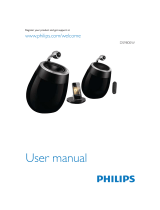Page is loading ...

Register your product and get support at
www.philips.com/welcome
EN User manual
DS3881W

Register online at www.philips.com/welcome today to
get the very most from your purchase.
*Product Safety Notification *Additional Benefits
By registering your product, you'll receive notification - directly
from the manufacturer.
Registering your product guarantees that you'll receive all of
the privileges to which you’re entitled, including special money-
saving offers.
For Customer Use
Enter below the Serial No. which is locat-
ed on the rear of the cabinet. Retain this
information for future reference.
Model No.__________________________
Serial No. ________________________
This “bolt of lightning” indicates unin-
sulated material within your unit may
cause an electrical shock. For the safety of
everyone in your household, please do not
remove product covering.
The “exclamation point” calls atten-
tion to features for which you should
read the enclosed literature closely to pre-
vent operating and maintenance problems.
WARNING: To reduce the risk of fire or
electric shock, this apparatus should not be
exposed to rain or moisture and objects
filled with liquids, such as vases, should not
be placed on this apparatus.
CAUTION: To prevent electric shock,
match wide blade of plug to wide slot, fully
insert.
ATTENTION: Pour éviter les choc élec-
triques, introduire la lame la plus large de la
fiche dans la borne correspondante de la
prise et pousser jusqu’au fond.
Congratulations on your purchase,
and welcome to the “family!”
Dear PHILIPS product owner:
Thank you for your confidence in PHILIPS.You’ve selected one of
the best-built, best-backed products available today.We’ll do every-
thing in our power to keep you happy with your purchase for many
years to come.
As a member of the PHILIPS “family,” you’re entitled to protection
by one of the most comprehensive warranties in the industry.
What’s more, your purchase guarantees you’ll receive all the
information and special offers for which you qualify, plus easy access
to accessories from our convenient home shopping network.
Most importantly, you can count on our uncompromisi
ng commit-
ment to your total satisfaction.
All of this is our way of saying welcome - and thanks for investing
in a PHILIPS product.
P.S. To get the most from your PHILIPS purchase, be
sure to register online at:
www.philips.com/welcome
Registering your model with PHILIPS makes you eligible for all of the valuable benefits listed below,so don't miss out.
Register online at www.philips.com/welcome to ensure:

PHILIPS LIMITED WARRANTY
ONE (1) YEAR
WARRANTY COVERAGE:
PHILIPS warranty obligation is limited to the terms set forth
below.
WHO IS COVERED:
Philips warrants the product to the original purchaser or the per-
son receiving the product as a gift against defects in materials and
workmanship as based on the date of original purchase
(“Warranty Period”) from an Authorized Dealer. The original
sales receipt showing the product name and the purchase date
from an authorized retailer is considered such proof.
WHAT IS COVERED:
The Philips warranty covers new products if a defect in material
or workmanship occurs and a valid claim is received by Philips
within the Warranty Period. At its option, Philips will either (1)
repair the product at no charge, using new or refurbished
replacement parts, or (2) exchange the product with a product
that is new or which has been manufactured from new, or ser-
viceable used parts and is at least functionally equivalent or most
comparable to the original product in Philips current inventory,
or (3) refund the original purchase price of the product.
Philips warrants replacement products or parts provided under
this warranty against defects in materials and workmanship from
the date of the replacement or repair for ninety (90) days or for
the remaining portion of the original product’s warranty,
whichever provides longer coverage for you. When a product or
part is exchanged, any replacement item becomes your property
and the replaced item becomes Philips’ property. When a refund
is given, your product becomes Philips’ property.
Note: Any product sold and identified as refurbished or
renewed carries a ninety (90) day limited warranty.
Replacement product can only be sent if all warranty
requirements are met. Failure to follow all requirements
can result in delay.
WHAT IS NOT COVERED - EXCLUSIONS AND LIMI-
TATIONS:
This Limited Warranty applies only to the new products manu-
factured by or for Philips that can be identified by the trademark,
trade name, or logo affixed to it. This Limited Warranty does not
apply to any non-Philips hardware product or any software, even
if packaged or sold with the product. Non-Philips manufacturers,
suppliers, or publishers may provide a separate warranty for their
own products packaged with the bundled product.
Philips is not liable for any damage to or loss of any programs,
data, or
other information stored on any media contained within
the product, or any non-Philips product or part not covered by
this warranty. Recovery or reinstallation of programs, data or
other information is not covered under this Limited Warranty.
This warranty does not apply (a) to damage caused by accident,
abuse, misuse, neglect, misapplication, or non-Philips product, (b)
to damage caused by service performed by anyone other than
Philips or Philips Authorized Service Location, (c) to a product or
a part that has been modified without the written permission of
Philips, or (d) if any Philips serial number has been removed or
defaced, or (e) product, accessories or consumables sold “AS IS”
without warranty of any kind by including refurbished Philips
product sold “AS IS” by some retailers.
This Limited Warranty does not cover:
• Shipping charges to return defective product to Philips.
• Labor charges for installation or setup of the product, adjust-
ment of customer controls on the product, and installation or
repair of antenna/signal source systems outside of the product.
• Product repair and/or part replacement because of improper
installation or maintenance, connections to improper voltage
supply, power line surge, lightning damage, retained images or
screen markings resulting from viewing fixed stationary con-
tent for extended periods, product cosmetic appearance items
due to normal wear and tear, unauthorized repair or other
cause not within the control of Philips.
• Damage or claims for products not being available for use, or
for lost data or lost software.
• Damage from mishandled shipments or transit accidents when
returning product to Philips.
• A product that requires modification or adaptation to enable
it to operate in any country other than the country for which
it was designed, manufactured, approved and/or authorized, or
repair of products damaged by these modifications.
• A product used for commercial or institutional purposes
(including but not limited to rental purposes).
• Product lost in shipment and no signature verification receipt
can be provided.
• Failure to operate per Owner’s Manual.
TO OBTAIN ASSISTANCE IN THE U.S.A., PUERTO
RICO, OR U.S. VIRGIN ISLANDS…
Contact Philips Customer Care Center at:
1-888-PHILIPS (1-888-744-5477)
TO OBTAIN ASSISTANCE IN CANADA…
1-800-661-6162 (French Speaking)
1-888-PHILIPS (1-888-744-5477) - (English or Spanish
Speaking)
REPAIR OR REPLACEMENT
AS PROVIDED UNDER THIS
WARRANTY IS THE EXCLUSIVE
REMEDY FOR THE CON-
SUMER. PHILIPS SHALL NOT BE LIABLE FOR ANY INCIDEN-
TAL OR CONSEQUENTIAL DAMAGES FOR BREACH OF
ANY EXPRESS OR IMPLIED WARRANTY ON THIS PROD-
UCT. EXCEPT TO THE EXTENT PROHIBITED BY APPLICABLE
LAW, ANY IMPLIED WARRANTY OF MERCHANTABILITY OR
FITNESS FOR A PARTICULAR PURPOSE ON THIS PRODUCT
IS LIMITED IN DURATION TO THE DURATION OF THIS
WARRANTY.
Some states do not allow the exclusions or limitation of inciden-
tal or consequential damages, or allow limitations on how long an
implied warranty lasts, so the above limitations or exclusions may
not apply to you.
This warranty gives you specific legal rights. You may have other rights which vary from state/province to state/province.
3140 035 50201
Philips, P.O. Box 10313 Stamford, CT 06904


5EN
Contents
1 Important 6
Safety 6
Notice 7
2 Your Entertainment System 9
Introduction 9
What’s in the box 9
What else you need 9
Overview of the main unit 10
Get started to use AirPlay 11
3 Prepare 11
Connect power 11
Turn DS3881W on 12
4 Connect to your home Wi-Fi network for
AirPlay 12
Scenario 1: Connect to a WPS router 13
Scenario 2: Connect to a non-WPS router 13
5 Play 20
Stream audio from your iTunes music library to
DS3881W 20
Control play 21
Use advanced sound settings 22
Play/charge your iPod/iPhone/iPad through USB
socket 22
Play from an external device 23
6 Updatermware 23
Download the update le 23
Update from the conguration page 24
7 Product information 25
Specications 25
8 Troubleshooting 26

6
k Only use attachments/accessories
speciedbythemanufacturer.
l Use only with the cart, stand, tripod,
bracket,ortablespeciedbythe
manufacturer or sold with the apparatus.
When a cart is used, use caution when
moving the cart/apparatus combination to
avoid injury from tip-over.
m Unplug this apparatus during lightning
storms or when unused for long periods
of time.
n Referallservicingtoqualiedservice
personnel. Servicing is required when
the apparatus has been damaged in any
way, such as power-supply cord or plug
is damaged, liquid has been spilled or
objects have fallen into the apparatus, the
apparatus has been exposed to rain or
moisture, does not operate normally, or
has been dropped.
o Battery usage CAUTION – To prevent
battery leakage which may result in bodily
injury, property damage, or damage to the
unit:
• Install all batteries correctly, + and - as
marked on the unit.
• Remove batteries when the unit is not
used for a long time.
• Perchlorate Material-special handling
may apply. See www.dtsc.ca.gov/
hazardouswaste/perchlorate.
p Apparatus shall not be exposed to
dripping or splashing, keep it away from
directsunlight,nakedamesorheat.
1 Important
Safety
Important Safety Instructions
a Read these instructions.
b Keep these instructions.
c Heed all warnings.
d Follow all instructions.
e Do not use this apparatus near water.
f Clean only with dry cloth.
g Do not block any ventilation openings.
Install in accordance with the
manufacturer’s instructions.
h Do not install near any heat sources such
as radiators, heat registers, stoves, or
otherapparatus(includingampliers)that
produce heat.
i Do not defeat the safety purpose of
the polarized or grounding-type plug.
A polarized plug has two blades with
one wider than the other. A grounding
type plug has two blades and a third
grounding prong. The wide blade or the
third prong are provided for your safety.
Iftheprovidedplugdoesnottinto
your outlet, consult an electrician for
replacement of the obsolete outlet.
j Protect the power cord from being
walked on or pinched, particularly at
plugs, convenience receptacles, and the
point where they exit from the apparatus.
EN

7
a This device may not cause harmful
interference, and
b This device must accept any interference
received, including interference that may
cause undesired operation.
FCC Radiation Exposure Statement
This equipment complies with FCC’s and IC’s
RF radiation exposure limits set forth for an
uncontrolled environment. The antenna(s)
used for this transmitter must be installed and
operated to provide a separation distance of
at least 20 cm from all persons and must not
be collocated or operating in conjunction with
any other antenna or transmitter. Installers must
ensure that 20cm separation distance will be
maintained between the device (excluding its
handset) and users.
FCC rules
This equipment has been tested and found
to comply with the limits for a Class B digital
device, pursuant to Part 15 of the FCC Rules.
These limits are designed to provide reasonable
protection against harmful interference in a
residential installation. This equipment generates,
uses and can radiate radio frequency energy
and, if not installed and used in accordance with
the instructions, may cause harmful interference
to radio communications. However, there is no
guarantee that interference will not occur in a
particular installation.
If this equipment does cause harmful
interference to radio or television reception,
which can be determined by turning the
equipment off and on, the user is encouraged
to try to correct the interference by one or
more of the following measures:
• Reorient or relocate the receiving antenna.
• Increase the separation between the
equipment and receiver.
• Connect the equipment into an outlet on
a circuit different from that to which the
receiver is connected.
• Consult the dealer or an experienced
radio/TV technician for help.
Warning
• Never remove the casing of this apparatus.
• Never lubricate any part of this apparatus.
• Never place this apparatus on other electrical
equipment.
• Keep this apparatus away from direct sunlight, naked
ames or heat.
• Ensure that you always have easy access to the power
cord, plug or adaptor to disconnect this apparatus from
the power.
Warning
• To avoid injuries, never put your ngers into the bass
pipe (1) or your hands into the aluminum ring (2).
Risk of overheating! Never install this apparatus
in a conned space. Always leave a space of
at least four inches around this apparatus for
ventilation. Ensure curtains or other objects
never cover the ventilation slots on this
apparatus.
Notice
Notice of compliance
Modications
The user is cautioned that changes or
modications not expressly approved by the
party responsible for compliance could void the
user’s authority to operate the equipment.
FCC & RSS compliance statement
This device complies with Part 15 of the FCC
Rules and Industry Canada licence-exempt
RSS standard(s). Operation is subject to the
following two conditions:
a
b
EN

8
polystyrene foam (buffer) and polyethylene
(bags, protective foam sheet.)
Your system consists of materials which can
be recycled and reused if disassembled by a
specialized company. Please observe the local
regulations regarding the disposal of packaging
materials, exhausted batteries and old equipment.
“Made for iPod,” “Made for iPhone,” and “Made
for iPad” mean that an electronic accessory
has been designed to connect specically to
iPod, iPhone, or iPad, respectively, and has been
certied by the developer to meet Apple
performance standards. Apple is not responsible
for the operation of this device or its compliance
with safety and regulatory standards. Please note
that the use of this accessory with iPod, iPhone,
or iPad may affect wireless performance.
AirPlay, iPod, and iPhone are trademarks of
Apple Inc., registered in the U.S. and other
countries. iPad is a trademark of Apple Inc.
Class II equipment symbol:
CLASS II apparatus with double insulation, and
no protective earth provided.
Note
• The type plate is located on the bottom of the
apparatus.
Canada:
This Class B digital apparatus complies with
Canadian ICES-003.
Disposal of your old product and
batteries
Your product is designed and manufactured
with high quality materials and components,
which can be recycled and reused.
Never dispose of your product with other
household waste. Please inform yourself about
the local rules on the separate collection of
electrical and electronic products and batteries.
The correct disposal of these products helps
prevent potentially negative consequences on
the environment and human health.
Your product contains batteries, which cannot
be disposed of with normal household waste.
Please inform yourself about the local rules on
separate collection of batteries. The correct
disposal of batteries helps prevent potentially
negative consequences on the environment and
human health.
Please visit www.recycle.philips.com for
additional information on a recycling center in
your area.
Information about the use of batteries:
Caution
• Risk of leakage: Only use the specied type of batteries.
Do not mix new and used batteries. Do not mix
different brands of batteries. Observe correct polarity.
Remove batteries from products that are not in use for
a longer period of time. Store batteries in a dry place.
• Risk of injury: Wear gloves when handling leaking
batteries. Keep batteries out of reach of children and
pets.
• Risk of explosion: Do not short circuit batteries. Do
not expose batteries to excessive heat. Do not throw
batteries into the re. Do not damage or disassemble
batteries. Do not recharge non-rechargeable batteries.
Environmental information
All unnecessary packaging has been omitted.
We have tried to make the packaging easy to
separate into three materials: cardboard (box),
EN

9
• play your iTunes music library on your
iPod/iPhone/iPad through the USB socket
directly while charging.
• play music from other audio devices
through the MP3-LINK socket.
What’s in the box
Check and identify the contents of your
package:
• DS3881W main unit (with a built-in Wi-Fi
module)
• 1 x AC power adapter
• 1 x MP3 link cable
• Charging stand
• User manual (in CD-ROM)
• Quick start guide
What else you need
To stream audio wirelessly by AirPlay, you need:
• A Wi-Fi certied router
• A host for your iTunes music library,
for example, an iPod touch/iPhone/iPad
installed with iOS 4.3 (or later) or a Wi-Fi
enabled PC/Mac installed with iTunes 10
(or later)
Your DS3881W should be connected to the
same local network as your iTunes host device
through the Wi-Fi router.
List of compatible iTunes host devices
for AirPlay
In terms of AirPlay, DS3881W is compatible with:
• a Wi-Fi enabled PC/Mac installed with
iTunes 10 (or later); and
• the following iPod/iPhone/iPad models
installed with iOS 4.3 (or later):
• iPad 2
• iPad
• iPhone 4
• iPhone 3GS
• i
Pod touch (2nd, 3rd, and 4th generation)
2 Your
Entertainment
System
Congratulations on your purchase, and
welcome to Philips! To fully benet from the
support that Philips offers, register your product
at www.philips.com/welcome.
If you contact Philips, you will be asked for the
model and serial number of this apparatus. The
model number and serial number are on the
bottom of the apparatus. Write the numbers here:
Model No. ____________________________
Serial No. _____________________________
Introduction
Apple AirPlay technology enables you to play
your iTunes music library, hosted on a Mac, PC,
iPhone, iPod touch, or iPad on any AirPlay-
enabled device (for example, your DS3881W)
connected to the Wi-Fi network.
With an AirPlay-enabled device (for example,
your DS3881W), you can:
• stream audio from your iTunes music
library to any room in your house
• choose which AirPlay-enabled devices you
want to play music on (if you have more
than one such devices in your house)
• stream audio to multiple AirPlay-enabled
devices at the same time (from the iTunes
music library on your PC/Mac only)
Tip
• Please visit www.philips.com/welcome for information
about more Philips AirPlay-enabled devices.
With DS3881W, you can also:
• charge your iPod/iPhone/iPad through the
USB socket with an Apple USB cable (not
supplied).
EN

10
h MP3-LINK
• Connect an external audio player
through the supplied MP3 link cable.
i DC IN
• Connect the power adaptor.
Overview of the main unit
a Power indicator
b
• Turn DS3881W on/off.
c
• Start or pause play.
d +/-
• Adjust volume.
• (Press and hold both buttons) reset
DS3881W.
e Stand
f USB
• Connect an iPod/iPhone/iPad through
an Apple USB cable (not supplied).
g WI-FI SETUP button/indicator
• Connect the unit to a Wi-Fi network.
• Show the Wi-Fi connection status of
the unit.
abcd
ef
g
h
i
EN

11
3 Prepare
Always follow the instructions in this chapter in
sequence.
Connect power
Caution
• Risk of product damage! Make sure that the power
supply voltage matches the voltage printed on the
bottom of the unit.
• Risk of electric shock! When you unplug the AC
adaptor, always pull the plug from the socket. Never
pull the cord.
• Before you connect the AC adaptor, make sure that you
have completed all the other connections.
DS3881W is designed with a built-in battery
that allows you to enjoy music on the go.
Before use, make sure to fully charge the built-in
battery.
1 Dock the DS3881W main unit on the
charging stand.
2 Connect the AC power cord to
• the DC IN socket on the back of the
charging stand.
• the wall power socket.
Get started to use AirPlay
To get started with AirPlay, you need to:
1 Upgrade your iPod touch/iPhone/iPad to
the latest iOS version (iOS 4.3 or later).
• Or install the latest version of iTunes
(iTunes 10 or later) on your PC/Mac.
2 Connect power to DS3881W, then turn it
on (see ‘Prepare’ on page 11).
3 Connect DS3881W to your existing home
Wi-Fi network.
4 Make sure that your iPod touch/iPhone/
iPad or PC/Mac are also connected to the
same Wi-Fi network.
EN

12
4 Connect to
your home Wi-
Fi network for
AirPlay
To connect DS3881W to your existing home
Wi-Fi network, you need to apply your home
Wi-Fi setting to DS3881W.
You can do this in two ways (depending on
which type of Wi-Fi router you use):
• Automatically - if your Wi-Fi router is WPS
(Wi-Fi Protected Setup)-enabled and
supports PBC (Push Button Connection)
(see ‘Scenario 1: Connect to a WPS router’
on page 13)
• Manually - if your Wi-Fi router does not
support WPS (see ‘Scenario 2: Connect to
a non-WPS router’ on page 13)
Once connected successfully, DS3881W
will remember your home Wi-Fi settings.
Then you can enjoy AirPlay whenever
DS3881W is powered on and connected
to your home Wi-Fi network automatically.
Tip
• After AC power connection, if the built-in battery is full,
the power indicator on the front of the unit stays blue;
if the built-in battery is not full, the power indicator
ashes blue; if the battery is at, the power indicator
turns red.
Turn DS3881W on
1 Press on the top to turn the unit on.
2 Wait for successful boot-up of the unit.
» The boot-up takes about 35 seconds.
» During boot-up, the Wi-Fi SETUP
indicator on the back of the unit blinks
green quickly.
» After boot-up, if no Wi-Fi connection
has been set up for DS3881W, the
Wi-Fi SETUP indicator starts to blink
green slowly.
• To turn the unit off, press again.
EN

13
» DS3881W is connected to your home
Wi-Fi network successfully.
Tip
• For some Wi-Fi routers, you may need to hold the
WPS button for Wi-Fi connection or enable the WPS
PBC function from the router conguration pages. See
the user manuals of the specic routers for details.
• If the Wi-Fi SETUP indicator on DS3881W blinks
yellow, it means that the Wi-Fi connection has failed.
Please wait for 2 minutes and try again. If the problem
remains, try to set up the Wi-Fi connection manually
(see ‘Scenario 2: Connect to a non-WPS router’ on
page 13).
• If the Wi-Fi connection fails again, press and hold both
the + and - buttons on the top of DS3881W to reset
it, and then try again.
Scenario 2: Connect to a
non-WPS router
Note
• You can also follow the procedures below to connect
DS3881W to a WPS router manually.
Before connection of DS3881W to you home
Wi-Fi network, check the points below.
1 Make sure that your Wi-Fi router is
powered on and working properly.
2 Make sure that DS3881W has been
powered on and booted up successfully
(see ‘Turn DS3881W on’ on page 12).
3 Identify the type of your Wi-Fi router (see
the user manual of your Wi-Fi router for
details).
Scenario 1: Connect to a
WPS router
Note
• Before you press any button on DS3881W, make sure
that DS3881W has been booted up successfully (see
‘Turn DS3881W on’ on page 12).
1 Press the WPS button on your home Wi-Fi
router.
2 Shortly after step 1, press Wi-Fi SETUP on
the back of DS3881W.
» The Wi-Fi SETUP indicator blinks red,
yellow and green alternately.
» Within 2 minutes, the WI-FI SETUP
indicator stops blinking and stays green,
and the unit beeps.
WPS
EN

14
Collect settings of your home Wi-Fi
router
Note
• Always consult the user manual of your home Wi-Fi
router for detailed instructions.
1 Connect your Wi-Fi enabled device to
your existing home Wi-Fi network.
2 Launch the Internet browser (for example,
Apple Safari or Microsoft Internet
Explorer) on your Wi-Fi enabled device.
3 Open the conguration page of your
home Wi-Fi router.
4 Find the Wi-Fi settings tab and write down
the following information on paper:
A Network name (SSID)
B Wi-Fi security mode (usually WEP,
WPA or WPA2 if enabled)
C Wi-Fi password (if Wi-Fi security is
enabled)
D DHCP mode (enabled or disabled)
E Static IP address settings (if DHCP
mode is disabled)
Switch DS3881W to Assisted Wi-Fi
Setup mode
Note
• Before you press any button on DS3881W, make sure
that DS3881W has been booted up successfully (see
‘Turn DS3881W on’ on page 12).
To connect DS3881W to a Wi-Fi router
manually, you need access to DS3881W’s
built-in conguration web page for change of
its internal Wi-Fi settings. To do so, you need a
Wi-Fi enabled device with an Internet browser
for temporary Wi-Fi connection to DS3881W.
The Wi-Fi enabled device can be an iPod touch/
iPhone/iPad or a Wi-Fi enabled PC/Mac.
Follow the sequence below for connection of
DS3881W to a non-WPS wi-Fi router.
1 Collect settings of your home Wi-Fi router
and write down on paper for use during
DS3881W Wi-Fi setup (see ‘Collect
settings of your home Wi-Fi router’ on
page 14).
2 Switch DS3881W to Assisted Wi-Fi Setup
mode (see ‘Switch DS3881W to Assisted
Wi-Fi Setup mode’ on page 14).
» A new Wi-Fi network created by
DS3881W will appear, with the
network name (SSID) of Philips Fidelio
AirPlay.
3 Connect your Wi-Fi enabled device to the
created new Wi-Fi network temporarily
(see ‘Connect your Wi-Fi enabled device
to the newly created Wi-Fi network’ on
page 15).
4 Open the built-in web page of DS3881W
with the Internet Browser of your Wi-Fi
enabled device (see ‘Open the built-in web
page of DS3881W’ on page 17).
5 Change the internal Wi-Fi settings of
DS3881W based on the settings you
wrote on paper at step 1 (see ‘Change the
internal Wi-Fi settings of DS3881W’ on
page 18).
6 Restore your Wi-Fi enabled device back
to your existing home Wi-Fi settings (see
‘Restore your Wi-Fi enabled device back
to your existing home Wi-Fi setting’ on
page 18).
EN

15
Connect your Wi-Fi enabled device to
the newly created Wi-Fi network
The new Wi-Fi network created by DS3881W
only allows access of one Wi-Fi enabled device.
To avoid interference from any other Wi-Fi
devices, you are recommended to temporarily
disable the Wi-Fi function on your other Wi-Fi
devices.
Option 1: Use your iPod touch/iPhone/iPad
1 Select Settings -> Wi-Fi on your iPod
touch/iPhone/iPad.
2 Select Philips Fidelio AirPlay from the list
of available networks.
• Press and hold Wi-Fi SETUP on the back
of DS3881W for more than 5 seconds.
» The Wi-Fi SETUP indicator blinks
green and yellow alternately.
» A new Wi-Fi network created by
DS3881W will appear, with the
network name (SSID) of Philips Fidelio
AirPlay.
» It may take up to 45 seconds for
successful creation of this new Wi-Fi
network.
Note
• After you nish manual Wi-Fi setup for DS3881W,
the new Wi-Fi network created by DS3881W will
disappear.
• If you fail to enter Assisted Wi-Fi Setup mode, power
off DS3881W and power on it, then try again after
successful boot-up.
• Make sure that there are no other Philips AirPlay-
enabled devices in Assisted Wi-Fi Setup mode at the
same time. Multiple Wi-Fi networks created this way
may interfere with each other.
EN

16
3 Select Philips Fidelio AirPlay from the list
of available networks.
4 Wait until successful Wi-Fi connection on
your PC/Mac.
3 Wait until successful Wi-Fi connection on
your iPod touch/iPhone/iPad.
» is displayed at the upper left corner
of your iPod touch/iPhone/iPad.
Tip
• If Philips Fidelio AirPlay is not in the list, try to scan the
available Wi-Fi networks again.
Use your Wi-Fi enabled PC/Mac
Note
• See the user manual of your PC/Mac for how to
connect your PC/Mac to a Wi-Fi network.
• During Wi-Fi network connection, do not connect any
network cable to your PC/Mac.
1 Open the Wi-Fi setup tool or control
panel on your PC/Mac.
2 Scan the available Wi-Fi networks.
Philips Fidelio AirPlay
EN

17
If you use Safari on your Wi-Fi enabled PC/
Mac, you can also select ‘Philips_Fidelio XXX’
from the Bonjour pull-down list to enter the
DS3881Wcongurationwebpagedirectly.
1 Click -> Preferences.
» The Bookmarks menu is displayed.
2 Tick Include Bonjour for Bookmarks bar.
3 Select ‘Philips_Fidelio XXX’ from the
Bonjour pull-down list shown at the
bookmarks bar.
» The DS3881W conguration web
page is displayed.
Tip
• If Philips Fidelio AirPlay is not in the list, try to scan the
available Wi-Fi networks again.
Open the built-in web page of
DS3881W
1 Launch Apple Safari browser or any other
Internet browser on your Wi-Fi enabled
device.
2 Type in 192.168.1.1 at the browser
address bar and conrm.
» The DS3881W conguration web
page is displayed.
192.168.1.1
EN

18
Note
• If the WI-FI SETUP indicator on DS3881W does not
stay green steadily, it means that the Wi-Fi connection
has failed. Please power off both your Wi-Fi router
and DS3881W and then power on them again to see
whether DS3881W can be connected to your home
Wi-Fi network. If the problem remains, try the above
procedures again.
• After you nish the above changes or power-off and
power-on of DS3881W, the new Wi-Fi network
created by DS3881W will disappear.
Tip
• If you like, you can change the name of your DS3881W
in Advanced settings -> AirPlay Device Name on the
DS3881W conguration web page. This is helpful when
you have multiple Philips AirPlay-enabled devices in
your house and you need to distinguish between them.
• If you want to enter the network name (SSID) manually
(for example, if you want to hide your SSID), go to
Advanced settings -> CONFIGURE MANUALLY on
the DS3881W conguration web page.
Restore your Wi-Fi enabled device
back to your existing home Wi-Fi
setting
Note
• Make sure that the settings at steps 2 to 3 below match
your home Wi-Fi network settings you wrote on paper.
1 Select Settings -> Wi-Fi on your iPod
touch/iPhone/iPad.
• Or open the list of available Wi-Fi
networks on your PC/Mac.
Change the internal Wi-Fi settings of
DS3881W
On the DS3881W conguration web page,
you can change the internal Wi-Fi settings of
DS3881W for connection of DS3881W to
your existing home Wi-Fi network.
Note
• Make sure that the settings on the conguration web
page match your home Wi-Fi network settings that you
wrote on paper.
• Follow the on-screen instructions to
change and conrm the internal Wi-Fi
settings of DS3881W.
» After a while, the indicator on the back
of DS3881W stops blinking and stays
green, and the unit beeps.
» DS3881W is connected to your
existing home Wi-Fi network
successfully.
EN

19
3 Enter the network key if required.
4 Wait until successful Wi-Fi connection to
your home Wi-Fi network.
2 Select your network name (SSID) from the
list of available wireless networks.
EN

20
3 Select Philips_Fidelio XXXX (or user
customized name) from the AirPlay list.
4 Select a media le and start play.
» After a while, you will hear music from
DS3881W.
5 Play
Stream audio from your
iTunes music library to
DS3881W
Note
• Make sure that your iTunes host device is connected
to the same Wi-Fi network as DS3881W. Your iTunes
device can be an iPod touch/iPhone/iPad installed with
iOS 4.3 (or later) or a Wi-Fi enabled PC/Mac installed
with iTunes 10 (or later).
Stream from your iPod touch/iPhone/
iPad
1 Launch the iPod application on your iPod
touch/iPhone/iPad.
2 Tap on the AirPlay icon.
EN
/