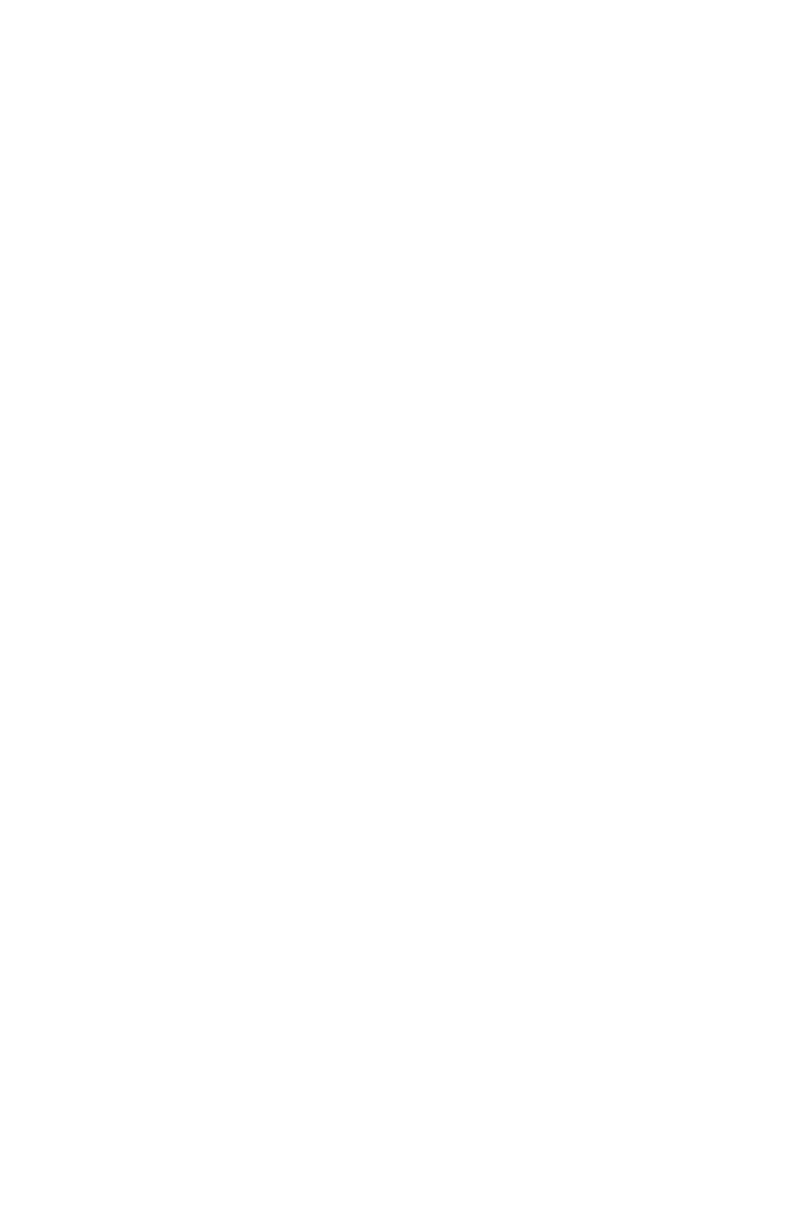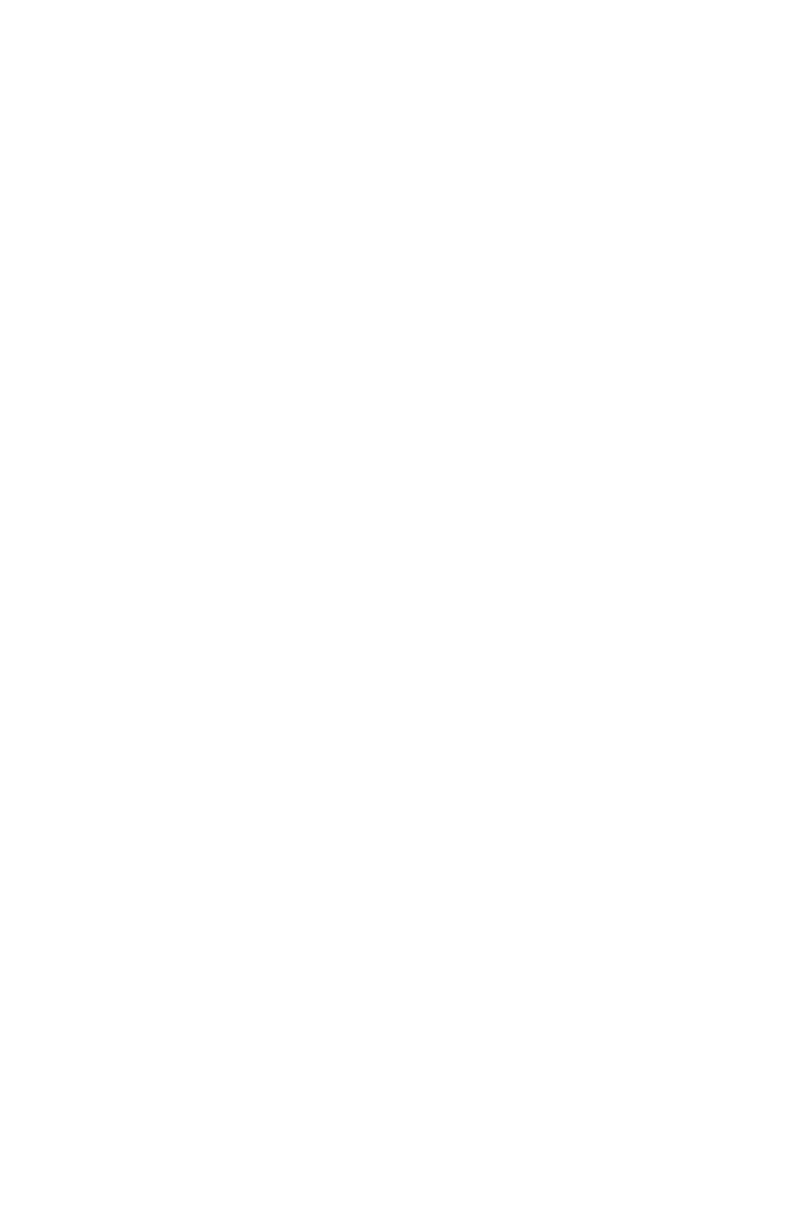
10
System Care
Monitors. Turn off the monitors before cleaning. Use a dry soft cloth,
cleanroom wiper, or compressed air when cleaning the LCD panel surface.
A soft cloth moistened with water and/or mild detergent can be used to
clean the display housing and stand. Do not touch the LCD panel surfaces
with sharp or hard objects. Do not use abrasive cleaners, waxes, or solvents
for your cleaning.
Mirror. Use a dry soft cloth, cleanroom wiper, or compressed air when
cleaning the mirror surface. A soft cloth moistened with glass cleaner, water,
and/or mild detergent can also be used to clean the mirror. Do not touch the
half-mirror surfaces with sharp or hard objects. Do not use abrasive cleaners,
waxes, or solvents for your cleaning.
Polarized glasses. Use a dry soft cloth, cleanroom wiper, or compressed air
when cleaning the polarized glasses. A soft cloth moistened with water
and/or mild detergent can also be used to clean the glasses. Do not touch
the surfaces of the polarized glasses with sharp or hard objects. Do not use
abrasive cleaners, waxes, or solvents for your cleaning.
Software Compatibility
OpenGL
®
. The SD1710 unit is compatible with OpenGL stereo. An
appropriate graphics card is required to drive the two monitors with DVI
signals. For professional applications that use OpenGL stereo support, the
graphics card should support OpenGL stereo as well. Stereo viewing of
professional applications is typically done in the so-called clone mode, where
most of the same information is duplicated on the left and right monitor,
except for the stereo imagery. In other words, the desktop, windows, and
menus are identical, but the bottom monitor shows the left eye image while
the top monitor exhibits the right eye image.
DirectX
®
. The SD1710 unit is compatible with the DirectX® application
programming interface (API).
Accessories
For repetitive transportation of the SD1710 unit, a reusable, ruggedized
shipping case is available from Planar Systems. The case features a tough
plastic shell, locks, customized foam inlay, and removable wheels.
Additional polarized glasses are available from Planar in three styles:
Captain, Terminator and Spring-Clip (for attaching to prescription glasses).
Contact Planar via the web site atwww.planar.com or send e-mail to
stereomirror@planar.com. Accessories can also be purchased through
the Planar SD1710 resellers.