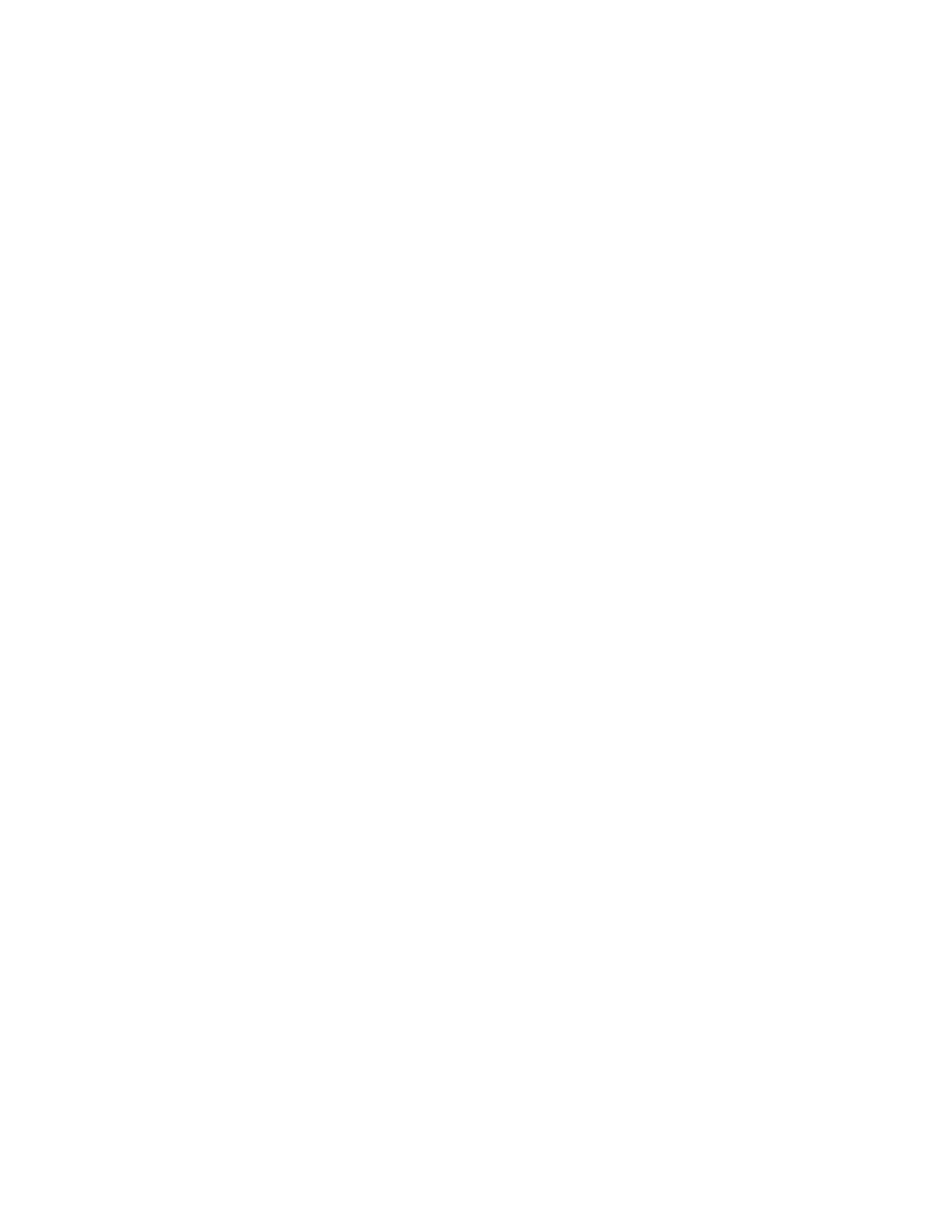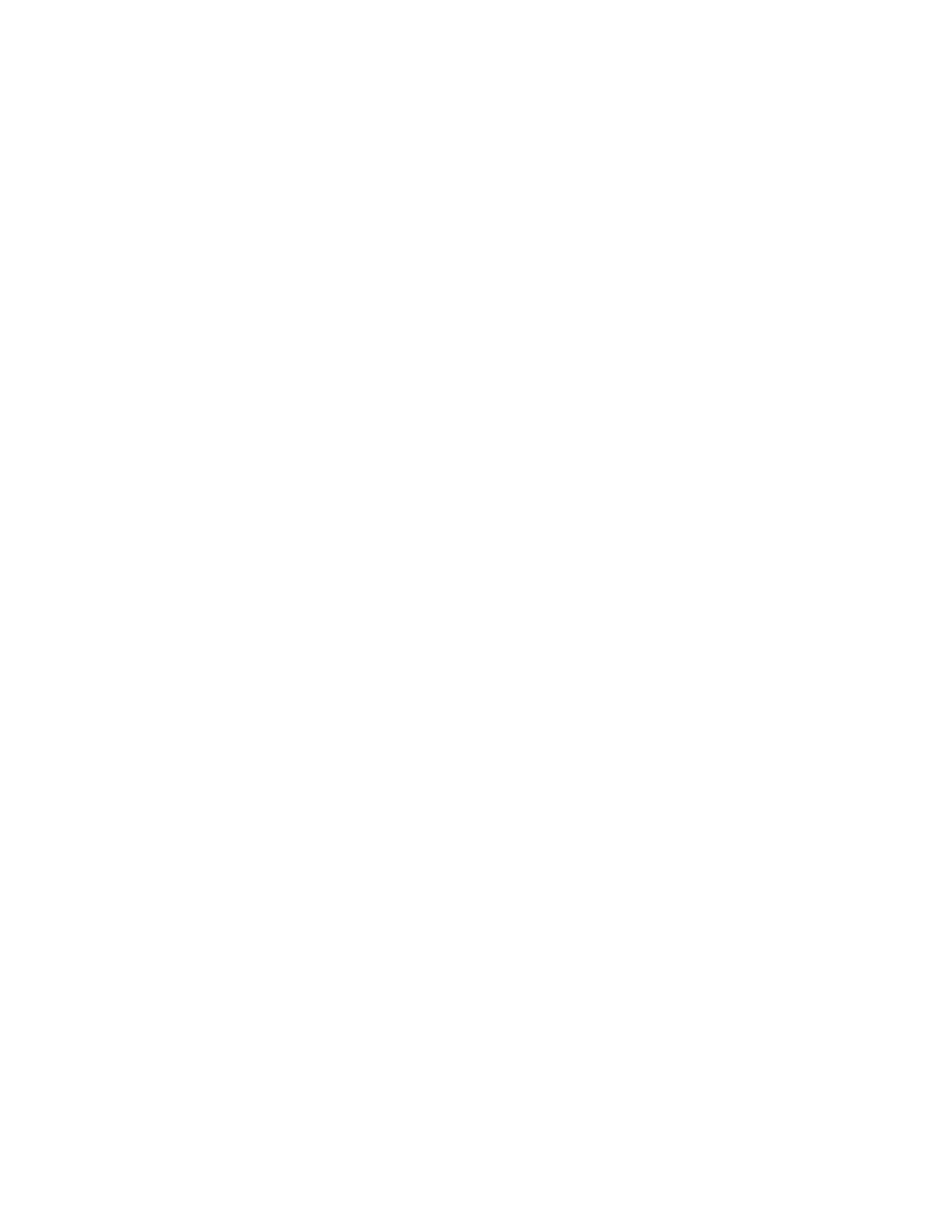
Contents
Usage Notice .....................................................................................................................iii
Do ......................................................................................................................................iii
Don’t.................................................................................................................................iii
Box Contents.....................................................................................................................iv
Stereoscopic Viewing ....................................................................................................1
StereoMirror™ Technology .........................................................................................2
Getting Started .................................................................................................................4
Assemble the unit.........................................................................................................4
Select a graphics card .................................................................................................6
Install the mirror-flip PCI card ..................................................................................6
Connect the cables.......................................................................................................7
Connect the power cords ..........................................................................................8
Check the alignment ...................................................................................................8
Product Use.........................................................................................................................9
Operating in 2D mode ................................................................................................9
User controls................................................................................................................ 10
OSD menu .................................................................................................................... 11
Power management................................................................................................. 13
Monitor Specifications............................................................................................... 13
LCD Panel...................................................................................................................... 13
Plug and Play............................................................................................................... 14
Enviroment................................................................................................................... 14
Size and Weight.......................................................................................................... 14
System Care ..................................................................................................................... 16
Software Compatibility.............................................................................................. 16
Accessories....................................................................................................................... 16
Troubleshooting............................................................................................................ 17
Warning Signals............................................................................................................. 18
Warranty............................................................................................................................ 18
Product Registration................................................................................................... 18
CRT Recycling.................................................................................................................. 19
Important Recycle Instructions.............................................................................. 19