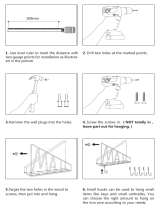Hanging the Display Panels
PS5580 Mounting System Guide 12
Hanging the Display Panels
The displays should be hung from the bottom left corner, one row at a time. Fill the
bottom row before hanging the next row above.
Note: This is done best with two persons. It is safer and easier and highly recommended.
For each panel, follow this procedure:
1 Connect applicable cables. It is easier to do this before the panel is hung.
However, you can connect cables later by putting the panel in the Service
Position, described below.
2 Move the Locking Bars to the unlocked position, that is, with the flange pulled up
as far as possible.
3 Tilt the top of the display slightly toward the wall and slide it down over the
corner tabs of the Mounting Bar until it slips into place.
Note: The display is now in “service position” with the top brackets in their slots and the
bottom free to swing out about 12 degrees. You have access to the connectors here.
4
Attach all the cables.
5 Push the bottom of the display panel gently back into the wall until it slips into
place. Be sure it is as far back as it can go.
6 Lock both sides by pushing the Locking Bar flange down.
7 Fold the fabric handle down behind the display so it won’t be in the way of the
row above.
Removing a Panel
1 To remove one panel, all panels directly above it must be in service position.
2 When the panel you want is in service position, disconnect all cables.
3 With this panel at a slight angle so the bottom brackets are not hooked, lift up
slightly and pull outward until the panel comes free.
Service Position
To put a single panel in service position, you need to have all the panels directly
above the one you want to work on in service position. Start at the top and work your
way down the column. You may also have to have panels to the right and left open so
you can get to the sides to swing them out.