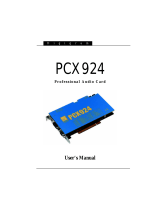PCX924
v2
, PCX924-Mic & PCX22
v2
User’s Manual
I
Table of Contents
INFORMATION FOR THE USER
.................................................................5
IMPORTANT NOTICE
..........................................................................................5
CONTENTS OF THIS PACKAGE
.................................................................6
FEATURES
........................................................................................................................6
Main hardware features .................................................................................................6
PCX924v2 and PCX924-Mic....................................................................................6
PCX924-Mic additional hardware features..........................................................7
PCX22v2 ........................................................................................................................7
Main software features...................................................................................................7
PCX924v2 and PCX924-Mic....................................................................................7
PCX22v2 ........................................................................................................................8
PCX924-Mic additional software features ...........................................................8
PCX924v2 and PCX22v2 optional software features.........................................8
HARDWARE REQUIREMENTS
.....................................................................8
Minimum requirements...................................................................................................8
SOFTWARE REQUIREMENTS
........................................................................8
Supported operating systems ........................................................................................9
HARDWARE INSTALLAT ON
.......................................................................9
Installing the card .............................................................................................................9
Interrupt and memory address .....................................................................................9
SOFTWARE INSTALLATION
....................................................................... 10
Installation under Windows 98 SE and Millennium ............................................. 10
Removing the driver under Windows 98 SE and Millennium............................ 11
Installation under Windows 2000 and XP ............................................................. 12
Removing the driver under Windows 2000 and XP ............................................ 13
HOW TO CHECK THE INSTALLATION
............................................ 14
SPECIFICATIONS
................................................................................................... 15
CONFIGURATION (all cards)................................................................................ 15
INPUTS / OUTPUTS (PCX924v2 and PCX924-Mic)...................................... 15
INPUTS / OUTPUTS (PCX22v2)........................................................................... 16
AUDIO SPECIFICATIONS....................................................................................... 16
PCX924-Mic SPECIAL FEATURES....................................................................... 17
PERFORMANCE ....................................................................................................... 17
PCX924v2 & PCX924-Mic: ................................................................................... 17
PCX22v2 ..................................................................................................................... 17
3