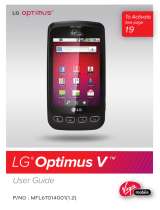Page is loading ...

Set Up Gmail™
Customize Your Phone
View a DivX® Video
Download an App
Use Swype® Text Entry
Take and Send a Picture
Bluetooth® Pairing
GETTING STARTED GUIDE
lgusa.com/OptimusC

BACK
Getting to Know Your Phone
1. Earpiece
2. LCD Touch Screen
3. Home Key
4. Menu Key
5. Microphone
6. Micro USB Charging Port
7. Search Key
8. Back Key
9. Power/Lock Key
10. Camera Lens
11. 3.5mm Headset Jack
12. Volume Up/Down Keys
13. Camera Key
1
2
4
5
3
8
9
7
6
10
12
13
FRONT SIDES
11

Set Up Gmail™
In addition to providing mobile access to your Gmail
inbox and syncing your Gmail contacts, setting up a
Google™ Account on Optimus C will allow you to take
advantage of many of your phone’s other great features,
such as Google Talk™ and Android Market™.
Sign in to a Google Account
1. From the Home screen, touch the Applications Tray
icon
> Gmail.
2. Read the information and touch Next to continue.
3. Touch Sign in. (You may also create a Google Account
if you don’t yet have one. Just touch Create and follow
the on-screen steps.)
4. Enter the username and password associated with
your Google Account and touch Sign in again.
5. Touch Finish setup.
6. Once syncing is complete, you’ll be taken to your
Gmail inbox. Touch OK to close the What’s new
in Gmail? prompt.
7. Touch an email to read it, or press
for
more options.

Customize Your Phone
Add shortcuts, favorites, apps, and widgets to your
choice of five or seven home screens, and add live
wallpaper for a moving, interactive background.
Organize your Optimus C to fit your lifestyle!
1. From the Home screen, press
>
Home settings.
2. Touch 7 > OK.
3. Swipe to an empty home screen and then
press and hold an empty part of the screen.
4. Touch a category, and then select an item
from the list.

View a DivX® Video
Optimus C expands your viewing options with its
powerful video player with DivX video support. Watch
all of your favorite movies when you’re on the go.
1. From the Home screen, touch the Applications Tray
icon
> Video Player.
2. Touch the name of a video.
3. Rotate the phone for a landscape view.
4. Touch the screen to access video controls.

Download an App
With thousands of apps available in Android Market,
you’re sure to find just the right one for every need.
Find apps for organization, shopping, communication,
and more, or download a game to enjoy a little
downtime.
1. From the Home screen and with a Google Account
already set up on your phone, touch Market.
2. Read the Terms of Service and touch Accept.
3. You can browse featured apps, select a
category, or search for an app. To search, tap
the Search icon
, enter the search term,
and touch the Search icon again.
4. Touch an app to view details.
5. Touch Buy (paid apps) or Install (free apps).
(To purchase a paid app, you’ll need to set up
a payment method with Google Checkout™.)
6. Read the application access information and
touch OK.
7. Once the app has been downloaded and installed,
you can find it in the Downloads section of the
Applications Tray.

Use Swype® Text Entry
Optimus C features a virtual QWERTY keyboard
with Swype, an innovative method of text entry.
Simply swipe your finger across the virtual keyboard
in one continuous motion to spell words and web
addresses faster than ever.
• TouseSwype,pullupthevirtualkeyboard
and move your finger in one motion over the
corresponding keys in your word. Don’t worry
about entering apostrophes separately—for
instance, to spell “What’s,” you’d drag your
finger across w-h-a-t-s.
• Swypewillautomaticallyaddaspacebetween
words as you begin composing the next word.
• Toenterthesameletterinarow,traceacircle
on that letter.
• Youmaybepresentedwithseveralwordoptions.
Simply touch the word you wish to insert.

Take and Send a Picture
Capture every moment in detail with
Optimus C’s 3.2 megapixel camera and
camcorder. Share photos and videos via
multimedia messaging or upload them directly
to Facebook® or other online destinations.
1. From the Home screen, press and hold
located on the right side of the phone.
2. Rotate the phone for a landscape view.
3. Adjust zoom, brightness, and other
customizable settings by touching the
screen to bring up the controls. When
you’re ready, press
.
4. Touch Share and select a destination
from the list.

Bluetooth® Pairing
Take advantage of the freedom of Bluetooth wireless
technology with Optimus C.
1. From the Home screen and with the device you wish
to pair with in pairing mode,* press
.
2. Touch Settings > Wireless & networks.
3. Touch Bluetooth to turn Bluetooth power on.
4. Touch Bluetooth settings > Scan for devices.
5. Touch the name of the device you wish to pair with.
6. Touch Pair to pair and connect.
* Please consult the documentation included with the Bluetooth
device for information on placing the device into pairing mode.

Bluetooth Headset
(HBM-235 – Purple and Black)
Bluetooth Stereo Headset
(HBS-700)
Bluetooth Headset
(HBM-570 – Silver, Dark Blue,
Pink, and Purple)
Bluetooth Headset with
Speakerphone/Solar Charging
Cradle (HBM-810)
Bluetooth Headset with Vehicle
Power Charger (HBM-585)
Vehicle Power Charger
Optional Accessories
Maximize your phone with these cutting-edge accessories at
lgusa.com/OptimusC
All materials in this guide including, without limitation, the design, the text, and any marks are the property of LG
Electronics, Inc. Copyright © 2011 LG Electronics, Inc. ALL RIGHTS RESERVED. Features and specifications are subject to
change without prior notice. Optimus C is a trademark of LG Electronics, Inc. Google and the Google logo are trademarks
of Google Inc. Android is a trademark of Google Inc. The Bluetooth® word mark and logos are registered trademarks
owned by Bluetooth SIG, Inc. Other trademarks and trade names are those of their respective owners. Unless otherwise
specified herein, all accessories referenced herein are sold separately.
XX%
Cert no. XXX-XXX-XXX
FPO
/