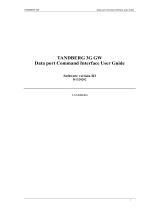Page is loading ...

CHAPTER
8-1
Cisco Signaling Gateway Manager User Guide
OL-7064-01
8
Working with Linksets
SGM enables you to view information about all discovered linksets, including
their associated nodes, status, and other important information.
This section includes the following information:
• Viewing Basic Information for Linksets, page 8-2
• Viewing Detailed Information for a Linkset, page 8-11
• Viewing Real-Time Data for a Linkset, page 8-28
• Attaching a Note to a Linkset, page 8-53
• Viewing Notes for a Linkset, page 8-54
• Deleting a Linkset, page 8-54
• Ignoring a Linkset, page 8-56
• Viewing Ignored Linksets, page 8-57
• Viewing Linkset Information Using a Web Browser, page 8-57
Related Topics:
• Changing SGM Client Preference Settings, page 23-2
• Resizing, Sorting, and Hiding Table Columns, page 3-53
• Working with Links, page 9-1

Chapter 8 Working with Linksets
Viewing Basic Information for Linksets
8-2
Cisco Signaling Gateway Manager User Guide
OL-7064-01
Viewing Basic Information for Linksets
SGM enables you to view basic information about all discovered linksets,
including their associated nodes, status, and other important information.
To view basic information for linksets, select Linksets in the left pane of the SGM
Main Window. SGM displays the Linkset Window.
The Linkset Window displays information about the linksets that have been
discovered by SGM.
The Linkset Window is composed of the following sections:
• Right-Click Menu for All Linksets, page 8-3
• Right-Click Menu for a Specific Linkset, page 8-3
• Linkset Table, page 8-7
Related Topics:
• Attaching a Note to a Linkset, page 8-53
• Changing SGM Client Preference Settings, page 23-2
• Resizing, Sorting, and Hiding Table Columns, page 3-53
• Using the SGM Main Menu, page 3-9
• Working with Linksets, page 8-1
• Viewing Detailed Information for a Linkset, page 8-11
• Viewing Notes for a Linkset, page 8-54

8-3
Cisco Signaling Gateway Manager User Guide
OL-7064-01
Chapter 8 Working with Linksets
Viewing Basic Information for Linksets
Right-Click Menu for All Linksets
To see the right-click menu for all linksets, select Linksets in the left pane and
click the right mouse button. The linksets right-click menu provides the following
options:
Right-Click Menu for a Specific Linkset
The Linkset Window provides a subset of the SGM Main Menu as a right-click
menu. To see this menu, select a linkset and click the right mouse button. The
linkset right-click menu provides the following options:
Menu Command Description
Show In New Window Opens the Linkset Window in a new window.
Sort Tree By Status Sorts the entire tree in the left pane by the status of each object.
Sort Tree By Name Sorts the entire tree in the left pane by the name of each object.
Back > List of Windows Navigates back to a window viewed in this session.
SGM maintains a list of up to 10 Back windows.
Forward > List of Windows Navigates forward to a window viewed in this session.
SGM maintains a list of up to 10 Forward windows.
Menu Command Description
Edit Notes Opens the Edit Notes Dialog for the selected linkset.
If you have implemented SGM User-Based Access, this
option is available to users with authentication level Power
User (Level 2) and higher.
Clear Event Icon Deletes the event icon (orange triangle) from SGM
displays for the selected linkset, for this SGM client only.
The actual events are not deleted from SGM, only the event
icon for the selected linkset for this SGM client.
This option is grayed-out if the selected linkset has no
associated event icon.

Chapter 8 Working with Linksets
Viewing Basic Information for Linksets
8-4
Cisco Signaling Gateway Manager User Guide
OL-7064-01
Delete Deletes the currently selected linkset from the SGM
database. SGM displays the Confirm Deletion dialog:
• To delete the selected linkset, click Yes. The linkset is
deleted from the SGM database and the Confirm
Deletion dialog is closed.
• To retain the selected linkset, click No. The linkset is
kept in the SGM database and the Confirm Deletion
dialog is closed.
Note If you delete all linksets to an Unmanaged node,
SGM does not automatically delete the node.
Instead, you must manually delete the node. See the
“Deleting a Node” section on page 6-100 for more
information.
• To prevent SGM from displaying the Confirm Deletion
dialog, select the Do not show this again checkbox.
Note If you select the Do not show this again checkbox,
and you later decide you want SGM to begin
displaying the Confirm Deletion dialog again, you
must select the Confirm Deletions checkbox in the
General GUI settings in the Preferences window.
For more information, see the description of the
Confirm Deletions checkbox in the “Startup/Exit
Settings” section on page 23-6.
If you have implemented SGM User-Based Access, this
option is available to users with authentication level
Network Administrator (Level 4) and higher.
Go To > SP Displays the Signaling Point Window for the signaling
point associated with this linkset.
SGM displays two Go To > SP links if both sides are in the
model.
Menu Command Description

8-5
Cisco Signaling Gateway Manager User Guide
OL-7064-01
Chapter 8 Working with Linksets
Viewing Basic Information for Linksets
Go To > Node Displays the Node Window for the node associated with
this linkset.
SGM displays two Go To > Node links if both sides are in
the model.
Back > List of Windows Navigates back to a window viewed in this session.
SGM maintains a list of up to 10 Back windows.
Forward > List of Windows Navigates forward to a window viewed in this session.
SGM maintains a list of up to 10 Forward windows.
View > Components Displays the Components panel for the selected linkset.
View > Configuration Details Displays the Configuration Data panel for the selected
linkset.
View > Notes Displays the Notes panel for the selected linkset.
If there are no notes associated with the selected linkset,
this option is grayed-out.
View > Events Displays the Recent Events panel for the selected linkset
and its associated links.
View > Real-Time Data and Charts Displays the Statistics Details Window for the selected
linkset.
If you have implemented SGM User-Based Access, this
option is available to users with authentication level Power
User (Level 2) and higher.
This option is not available if the linkset is in Unknown or
Unavailable status, or if the linkset is a Virtual linkset.
View > Center in Topo Opens the Topology Window, with the display zoomed to
center on the selected linkset.
If more than one view contains the selected linkset, SGM
prompts you to choose one of the views.
Event History > Status Change
Messages
Displays the SGM Network Status Log for Status Change
Messages in a Web browser, with messages displayed for
only the selected linkset.
Menu Command Description

Chapter 8 Working with Linksets
Viewing Basic Information for Linksets
8-6
Cisco Signaling Gateway Manager User Guide
OL-7064-01
Event History > SNMP Trap Messages Displays the SGM Network Status Log for SNMP Trap
Messages in a Web browser, with messages displayed for
only the selected linkset.
Event History > Status and Trap
Messages
Displays the SGM Network Status Log for Status Change
Messages and SNMP Trap Messages in a Web browser,
with messages displayed for only the selected linkset.
Event History > Network Status
Metrics
Displays the SGM Network Status Log for Metrics in a
Web browser, with messages displayed for only the
selected linkset.
Ignore Ignores the selected linkset at the next polling cycle.
If you have implemented SGM User-Based Access, this
option is available to users with authentication level Power
User (Level 2) and higher.
Unignore Stops ignoring the selected linkset at the next polling cycle.
If you have implemented SGM User-Based Access, this
option is available to users with authentication level Power
User (Level 2) and higher.
Drill-Down > Linkset Access List Opens the Linkset Details: Linkset Access Lists table,
which displays all access lists associated with the selected
linkset.
This option is not available if the linkset is in Unknown or
Unavailable status, or if the linkset is a Virtual linkset.
Latest Reports > Linkset Statistics Displays the most recent Linkset Statistics: Hourly Report
for the linkset, in a Web browser.
Latest Reports > Linkset Peaks Displays the most recent Linkset Utilization Peaks -
Rolling 30 Days Report for the linkset, in a Web browser.
Latest Reports > Link Statistics Displays the most recent Link Statistics: Hourly Report for
the links associated with the linkset, in a Web browser.
Latest Reports > Link Peaks Displays the most recent Link Utilization Peaks - Rolling
30 Days Report for the links associated with the linkset, in
a Web browser.
Menu Command Description

8-7
Cisco Signaling Gateway Manager User Guide
OL-7064-01
Chapter 8 Working with Linksets
Viewing Basic Information for Linksets
Linkset Table
The linkset table displays information about the linksets that have been
discovered by SGM.
Linksets that are associated with nodes that are excluded from the current view
are not displayed in the linkset table. See the “Creating a New View” section on
page 4-68 for more information about excluding nodes.
To see mouse over help popup for each column in the table, place the cursor over
a column header.
If a cell is too small to show all of its data, place the cursor over the cell to see the
full data in a mouse over help popup.
You can resize each column, or sort the table based on the information in one of
the columns. By default, this table is sorted by Status, and SGM displays all of
the columns in the Linkset Table except Internal ID, Node, SP, Congested
Links, and Last Status Change.
• To display hidden columns, right-click in the table header and select the
checkboxes for the columns you want to display.
• To hide columns, right-click in the table header and clear the checkboxes for
the columns you want to hide.
See the “Resizing, Sorting, and Hiding Table Columns” section on page 3-53 for
more information about resizing, sorting, displaying, or hiding columns.
The linkset table contains the following columns:
Column Description
Internal ID Internal ID of the linkset. The internal ID is a unique ID for every object,
assigned by SGM for its own internal use. It can also be useful when the TAC is
debugging problems.
Name Name of the linkset.
Node Node associated with the linkset.
Signaling Point Signaling point associated with the linkset.
Local Point Code Point code of the primary signaling point for the linkset.
Adj Point Code Point code of the adjacent signaling point for the linkset.

Chapter 8 Working with Linksets
Viewing Basic Information for Linksets
8-8
Cisco Signaling Gateway Manager User Guide
OL-7064-01
Linkset Type Type of linkset, which SGM determines by examining the links defined in the
linkset. Possible linkset types are:
• HSL—The links in this linkset use the SS7-over-ATM (Asynchronous
Transfer Mode) high-speed protocol.
• SCTPIP—The links in this linkset use the Stream Control Transmission
Protocol (SCTP) IP transport protocol.
• Serial—The links in this linkset use the serial SS7 signaling protocol.
• Mixed—The links in this linkset are of two or more types. (This
configuration is not recommended.)
• Virtual—The links in this linkset are virtual links, which connect signaling
point instances running on the same device. SGM does not poll virtual
linksets, nor does it display real-time data or accounting statistics for virtual
linksets.
Note Prior to IOS release 12.2(23)SW1, virtual linksets on multi-instance
routers were created manually by the user. Within and after that release,
virtual linksets are created automatically.
• Other—No links have been defined for this linkset.
Links Total number of links in the linkset.
Active Links Number of links in the linkset that are Active.
Congested Links Number of links in the linkset that are Congested.
Ignored Indicates whether the linkset is to be included when aggregating and displaying
SGM status information:
• Clear the checkbox to include the linkset. This is the default setting.
• Select the checkbox to exclude the linkset.
This field can be edited by users with authentication level Power User (Level 2)
and higher.
Notes Indicates whether there is a note associated with the linkset.
Column Description

8-9
Cisco Signaling Gateway Manager User Guide
OL-7064-01
Chapter 8 Working with Linksets
Viewing Basic Information for Linksets
Events Indicates whether there is a recent event associated with the linkset. (Even if the
server purges all of the events associated with the linkset, SGM continues to
display the event icon in this field.)
• To delete the event icon (orange triangle) from SGM displays for a specific
linkset, select the linkset and click the icon.
• To delete the event icon from SGM displays for all linksets, select Edit >
Clear All Events from the SGM Main Menu.
Note During Discovery, SGM might flag most linksets with an event icon. If
the event icons are too distracting, use the Edit > Clear All Events menu
option to remove them.
Last Status
Change
Date and time that the status of the linkset last changed.
Column Description

Chapter 8 Working with Linksets
Viewing Basic Information for Linksets
8-10
Cisco Signaling Gateway Manager User Guide
OL-7064-01
Status Current status of the linkset. Possible values are:
Active (green)
Shutdown (blue)
Unavailable (red)
Unknown (red)
Warning (yellow)
For detailed definitions of each status, see the “Status Definitions for Linksets”
section on page A-5.
Status Reason Reason for the current status of the signaling gateway mated pair.
For a full list of possible reasons, see the stateReasons.html file:
• If you installed SGM in the default directory, /opt, then the file is located at
/opt/CSCOsgm/apache/share/htdocs/eventHelp directory.
• If you installed SGM in a different directory, then the help directory and file
are located in that directory.
If the cell is too small to show all of the status reason, place the cursor over the
cell to see the full status reason in a mouse over help popup.
The status reasons are listed in order of decreasing magnitude. If two or more
reasons apply, the reason of greatest magnitude is displayed.
If the status reason is Unsupported Configuration, correct the configuration
and enter the sgm cleandiscover command to delete all current network data and
begin a clean discovery of the ITP network. If the status reason is still
Unsupported Configuration, enter the sgm clean command to restore the SGM
server to a “clean” state, such as would exist after a new installation of SGM. For
more information on the use of these commands, see the “SGM Command
Reference” section on page C-1.
Column Description

8-11
Cisco Signaling Gateway Manager User Guide
OL-7064-01
Chapter 8 Working with Linksets
Viewing Detailed Information for a Linkset
Viewing Detailed Information for a Linkset
SGM enables you to view detailed information about the selected linkset,
including its associated links, status, and other information.
To display detailed information for a linkset, use one of the following procedures:
• Select Linksets in the left pane of the SGM Main Window, right-click a
linkset in the right pane, then select View > Configuration Details in the
right-click menu.
• Select the turner beside Linksets in the left pane of the SGM Main Window,
then select a linkset.
SGM displays the Linkset Details Window.
Detailed information for the selected linkset is displayed in the left column, and
for the adjacent linkset in the right column.
Updates for the linkset that are received from the SGM server are reflected
automatically in this window.
The Linkset Details Window is composed of the following sections:
• Linkset Details: Right-Click Menu, page 8-12
• Linkset Details: Components, page 8-16
• Linkset Details: Configuration Data, page 8-19
• Linkset Details: Notes, page 8-22
• Linkset Details: Recent Events, page 8-22
• Linkset Details: Linkset Access Lists, page 8-27
Related Topics:
• Working with Linksets, page 8-1

Chapter 8 Working with Linksets
Viewing Detailed Information for a Linkset
8-12
Cisco Signaling Gateway Manager User Guide
OL-7064-01
Linkset Details: Right-Click Menu
The Linkset Details Window provides a right-click menu. To see this menu for a
linkset, select a linkset in the left pane and click the right mouse button. The
linkset details right-click menu provides the following options:
Menu Command Description
Show In New Window Opens the Linkset Details Window for the selected linkset
in a new window.
Edit Notes Opens the Edit Notes Dialog for the selected linkset.
If you have implemented SGM User-Based Access, this
option is available to users with authentication level Power
User (Level 2) and higher.
Clear Event Icon Deletes the event icon (orange triangle) from SGM
displays for the selected linkset, for this SGM client only.
The actual events are not deleted from SGM, only the event
icon for the selected linkset for this SGM client.
This option is grayed-out if the selected linkset has no
associated event icon.

8-13
Cisco Signaling Gateway Manager User Guide
OL-7064-01
Chapter 8 Working with Linksets
Viewing Detailed Information for a Linkset
Delete Deletes the currently selected linkset from the SGM
database. SGM displays the Confirm Deletion dialog:
• To delete the selected linkset, click Yes. The linkset is
deleted from the SGM database and the Confirm
Deletion dialog is closed.
• To retain the selected linkset, click No. The linkset is
kept in the SGM database and the Confirm Deletion
dialog is closed.
Note If you delete all linksets to an Unmanaged node,
SGM does not automatically delete the node.
Instead, you must manually delete the node. See the
“Deleting a Node” section on page 6-100 for more
information.
• To prevent SGM from displaying the Confirm Deletion
dialog, select the Do not show this again checkbox.
Note If you select the Do not show this again checkbox,
and you later decide you want SGM to begin
displaying the Confirm Deletion dialog again, you
must select the Confirm Deletions checkbox in the
General GUI settings in the Preferences window.
For more information, see the description of the
Confirm Deletions checkbox in the “Startup/Exit
Settings” section on page 23-6.
If you have implemented SGM User-Based Access, this
option is available to users with authentication level
Network Administrator (Level 4) and higher.
Go To > SP Displays the Signaling Point Window for the signaling
point associated with this linkset.
SGM displays two Go To > SP links if both sides are in the
model.
Menu Command Description

Chapter 8 Working with Linksets
Viewing Detailed Information for a Linkset
8-14
Cisco Signaling Gateway Manager User Guide
OL-7064-01
Go To > Node Displays the Node Window for the node associated with
this linkset.
SGM displays two Go To > Node links if both sides are in
the model.
Back > List of Windows Navigates back to a window viewed in this session.
SGM maintains a list of up to 10 Back windows.
Forward > List of Windows Navigates forward to a window viewed in this session.
SGM maintains a list of up to 10 Forward windows.
View > Components Displays the Components panel for the selected linkset.
View > Configuration Details Displays the Configuration Data panel for the selected
linkset.
View > Notes Displays the Notes panel for the selected linkset.
If there are no notes associated with the selected linkset,
this option is grayed-out.
View > Events Displays the Recent Events panel for the selected linkset
and its associated links.
View > Real-Time Data and Charts Displays the Statistics Details Window for the selected
linkset.
If you have implemented SGM User-Based Access, this
option is available to users with authentication level Power
User (Level 2) and higher.
This option is not available if the linkset is in Unknown or
Unavailable status, or if the linkset is a Virtual linkset.
View > Center in Topo Opens the Topology Window, with the display zoomed to
center on the selected linkset.
If more than one view contains the selected linkset, SGM
prompts you to choose one of the views.
Event History > Status Change
Messages
Displays the SGM Network Status Log for Status Change
Messages in a Web browser, with messages displayed for
only the selected linkset.
Menu Command Description

8-15
Cisco Signaling Gateway Manager User Guide
OL-7064-01
Chapter 8 Working with Linksets
Viewing Detailed Information for a Linkset
Event History > SNMP Trap Messages Displays the SGM Network Status Log for SNMP Trap
Messages in a Web browser, with messages displayed for
only the selected linkset.
Event History > Status and Trap
Messages
Displays the SGM Network Status Log for Status Change
Messages and SNMP Trap Messages in a Web browser,
with messages displayed for only the selected linkset.
Event History > Network Status
Metrics
Displays the SGM Network Status Log for Metrics in a
Web browser, with messages displayed for only the
selected linkset.
Ignore Ignores the selected linkset at the next polling cycle.
If you have implemented SGM User-Based Access, this
option is available to users with authentication level Power
User (Level 2) and higher.
Unignore Stops ignoring the selected linkset at the next polling cycle.
If you have implemented SGM User-Based Access, this
option is available to users with authentication level Power
User (Level 2) and higher.
Drill-Down > Linkset Access List Opens the Linkset Details: Linkset Access Lists table,
which displays all access lists associated with the selected
linkset.
This option is not available if the linkset is in Unknown or
Unavailable status, or if the linkset is a Virtual linkset.
Latest Reports > Linkset Statistics Displays the most recent Linkset Statistics: Hourly Report
for the linkset, in a Web browser.
Latest Reports > Linkset Peaks Displays the most recent Linkset Utilization Peaks -
Rolling 30 Days Report for the linkset, in a Web browser.
Latest Reports > Link Statistics Displays the most recent Link Statistics: Hourly Report for
the links associated with the linkset, in a Web browser.
Latest Reports > Link Peaks Displays the most recent Link Utilization Peaks - Rolling
30 Days Report for the links associated with the linkset, in
a Web browser.
Menu Command Description

Chapter 8 Working with Linksets
Viewing Detailed Information for a Linkset
8-16
Cisco Signaling Gateway Manager User Guide
OL-7064-01
Linkset Details: Components
The Linkset Details: Components section displays information about the links
that are associated with the selected linkset. (If the linkset is not associated with
any links, the Linkset Details: Components section is empty.)
To see mouse over help popup for each column in the table, place the cursor over
a column header.
If a cell is too small to show all of its data, place the cursor over the cell to see the
full data in a mouse over help popup.
You can resize each column, or sort the table based on the information in one of
the columns. By default, SGM displays all of the columns in the link table except
Internal ID, Congestion Level, and Last Status Change.
• To display hidden columns, right-click in the table header and select the
checkboxes for the columns you want to display.
• To hide columns, right-click in the table header and clear the checkboxes for
the columns you want to hide.
See the “Resizing, Sorting, and Hiding Table Columns” section on page 3-53 for
more information about resizing, sorting, displaying, or hiding columns.
The link table contains the following columns:
Column Description
Internal ID Internal ID of the link. The internal ID is a unique ID for every object, assigned
by SGM for its own internal use. It can also be useful when the TAC is debugging
problems.
Node Name of the node associated with the link.
Signaling Point Name of the signaling point associated with the link.
Linkset Name of the linkset associated with the link.
SLC Signaling link code (SLC) ID for the link.

8-17
Cisco Signaling Gateway Manager User Guide
OL-7064-01
Chapter 8 Working with Linksets
Viewing Detailed Information for a Linkset
Type Type of link. Possible link types are:
• HSL—The link uses the SS7-over-ATM (Asynchronous Transfer Mode)
high-speed protocol.
• SCTPIP—The link uses the Stream Control Transmission Protocol (SCTP)
IP transport protocol.
• Serial—The link uses the serial SS7 signaling protocol.
• Virtual—The link is a virtual link, which connects signaling point instances
running on the same device. SGM does not poll virtual links, nor does it
display real-time data or accounting statistics for virtual links.
Congestion Level Indicates whether there is congestion on the link. A link is congested if it has too
many packets waiting to be sent. This condition could be caused by the failure of
an element in your network.
Possible values for the Congestion Level field are None, indicating no
congestion, and 1 to 7, indicating levels of congestion from very light (1) to very
heavy (7).
Ignored Indicates whether the link is to be included when aggregating and displaying
SGM status information:
• Clear the checkbox to include the link. This is the default setting.
• Select the checkbox to exclude the link.
This field can be edited by users with authentication level Power User (Level 2)
and higher.
Notes Indicates whether there is a note associated with the link.
Events Indicates whether there is a recent event associated with the link. (Even if the
server purges all of the events associated with the link, SGM continues to display
the event icon in this field.)
• To delete the event icon (orange triangle) from SGM displays for a specific
link, select the link and click the icon.
• To delete the event icon from SGM displays for all links, select Edit > Clear
All Events from the SGM Main Menu.
Note During Discovery, SGM might flag most links with an event icon. If the
event icons are too distracting, use the Edit > Clear All Events menu
option to remove them.
Column Description

Chapter 8 Working with Linksets
Viewing Detailed Information for a Linkset
8-18
Cisco Signaling Gateway Manager User Guide
OL-7064-01
Last Status
Change
Date and time that the status of the link last changed.
Status Current status of the link. Possible values are:
Active (green)
Blocked (red)
Failed (red)
InhibitLoc (blue)
InhibitRem (blue)
Shutdown (blue)
Unknown (red)
Warning (yellow)
For detailed definitions of each status, see the “Status Definitions for Links”
section on page A-4.
Status Reason Reason for the current status of the signaling gateway mated pair.
For a full list of possible reasons, see the stateReasons.html file:
• If you installed SGM in the default directory, /opt, then the file is located at
/opt/CSCOsgm/apache/share/htdocs/eventHelp directory.
• If you installed SGM in a different directory, then the help directory and file
are located in that directory.
If the cell is too small to show all of the status reason, place the cursor over the
cell to see the full status reason in a mouse over help popup.
The status reasons are listed in order of decreasing magnitude. If two or more
reasons apply, the reason of greatest magnitude is displayed.
If the status reason is Unsupported Configuration, correct the configuration
and enter the sgm cleandiscover command to delete all current network data and
begin a clean discovery of the ITP network. If the status reason is still
Unsupported Configuration, enter the sgm clean command to restore the SGM
server to a “clean” state, such as would exist after a new installation of SGM. For
more information on the use of these commands, see the “SGM Command
Reference” section on page C-1.
Column Description

8-19
Cisco Signaling Gateway Manager User Guide
OL-7064-01
Chapter 8 Working with Linksets
Viewing Detailed Information for a Linkset
Linkset Details: Configuration Data
The Linkset Details: Configuration Data section is composed of the following
sub-sections:
• Naming Information, page 8-19
• Status Information, page 8-19
• Description, page 8-20
• General Information, page 8-21
• Links Information, page 8-22
Configuration data for the selected linkset is displayed in the left column, and for
the adjacent linkset in the right column.
Naming Information
The Naming Information sub-section contains the following fields:
Status Information
The Status Information sub-section contains the following fields:
Field Description
Name Name of the linkset.
Node Node associated with the linkset.
Signaling Point Signaling point associated with the linkset.
Local Point Code Point code of the primary signaling point for the linkset.
Adj Point Code Point code of the adjacent signaling point for the linkset.
Field Description
Is Ignored Indicates whether the linkset is Ignored (that is, whether the linkset is to be
included when aggregating and displaying SGM status information).
Last Status Change Date and time that the status of the linkset last changed.

Chapter 8 Working with Linksets
Viewing Detailed Information for a Linkset
8-20
Cisco Signaling Gateway Manager User Guide
OL-7064-01
Description
The Description sub-section contains a description of the linkset. If the linkset has
no description, this sub-section is blank.
Status Current status of the linkset. Possible values are:
Active (green)
Shutdown (blue)
Unavailable (red)
Unknown (red)
Warning (yellow)
For detailed definitions of each status, see the “Status Definitions for Linksets”
section on page A-5.
Status Reason Reason for the current status of the signaling gateway mated pair.
For a full list of possible reasons, see the stateReasons.html file:
• If you installed SGM in the default directory, /opt, then the file is located
at /opt/CSCOsgm/apache/share/htdocs/eventHelp directory.
• If you installed SGM in a different directory, then the help directory and
file are located in that directory.
If the cell is too small to show all of the status reason, place the cursor over the
cell to see the full status reason in a mouse over help popup.
The status reasons are listed in order of decreasing magnitude. If two or more
reasons apply, the reason of greatest magnitude is displayed.
If the status reason is Unsupported Configuration, correct the configuration
and enter the sgm cleandiscover command to delete all current network data
and begin a clean discovery of the ITP network. If the status reason is still
Unsupported Configuration, enter the sgm clean command to restore the
SGM server to a “clean” state, such as would exist after a new installation of
SGM. For more information on the use of these commands, see the “SGM
Command Reference” section on page C-1.
Field Description
/