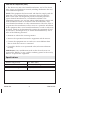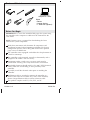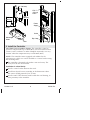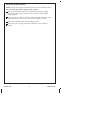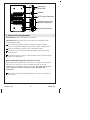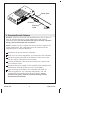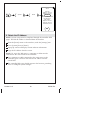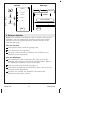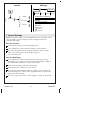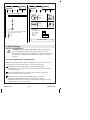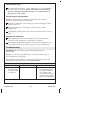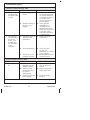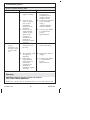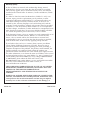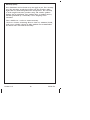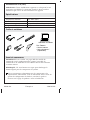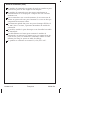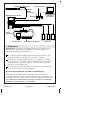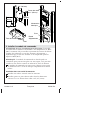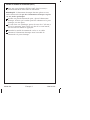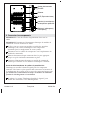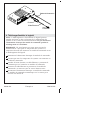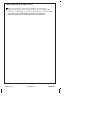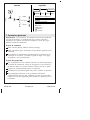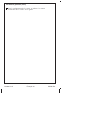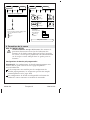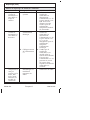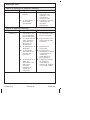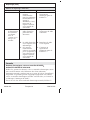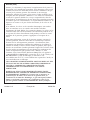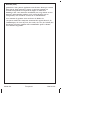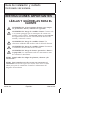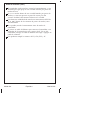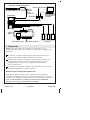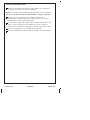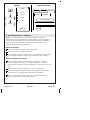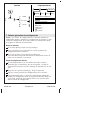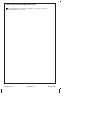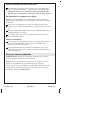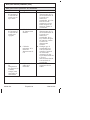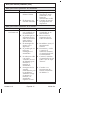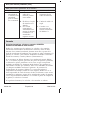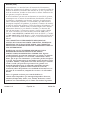Installation and Care Guide
System Controller
K-99695
M product numbers are for Mexico (i.e. K-12345M)
Los números de productos seguidos de
M corresponden a México (Ej.
K-12345M)
Français, page ″Français-1″
Español, página ″Español-1″
Save These Instructions
Conserver ces instructions
Guarde estas instrucciones
1218131-2-A

IMPORTANT INSTRUCTIONS
READ AND SAVE FOR THE
CONSUMER
WARNING: When using electrical products, basic
precautions should always be followed, including the
following:
WARNING: Risk of electric shock. Connect only to a circuit
protected by a Ground-Fault Circuit-Interrupter (GFCI)*.
Grounding is required. The unit should be installed and
grounded by a qualified service representative.
WARNING: Risk of electric shock. A qualified electrician
should route all electrical wiring.
WARNING: Risk of electric shock. Disconnect power before
servicing.
WARNING: Risk of injury or property damage. Please read
all instructions thoroughly before beginning installation.
NOTICE: Follow all plumbing, electrical, and building codes.
NOTICE: Provide generous, unrestricted service access to the
controller. Provide access for servicing. This access must be located
immediately next to the controller. Refer to the roughing-in
information.
*Outside North America, this device may be known as a Residual
Current Device (RCD).
Before Operating the System For the First Time:
Download and install the latest software for connected components.
This may take an hour or more to complete based on system
configuration and internet connection speed. Do not disconnect the
power from the controller during software download and
installation.
FCC and IC Compliance
This device complies with Part 15 of the FCC Rules and Industry
Canada license-exempt RSS standards(s). Operation is subject to the
following two conditions:
1218131-2-A 2 Kohler Co.

FCC and IC Compliance (cont.)
1. This device may not cause harmful interference, and 2. This device
must accept any interference received, including interference that may
cause undesired operation.
NOTE: This equipment has been tested and found to comply with the
limits for a Class B digital device, pursuant to Part 15 of the FCC
Rules. These limits are designed to provide reasonable protection
against harmful interference in a residential installation. This
equipment generates, uses and can radiate radio frequency energy and,
if not installed and used in accordance with the instructions, may
cause harmful interference to radio communications. However, there is
no guarantee that interference will not occur in a particular installation.
If this equipment does cause harmful interference to radio or television
reception, which can be determined by turning the equipment off and
on, the user is encouraged to try to correct the interference by one or
more of the following measures:
•
Reorient or relocate the receiving antenna.
•
Increase the separation between the equipment and the receiver.
•
Connect the equipment into an outlet on a circuit different from
that to which the receiver is connected.
•
Consult the dealer or an experienced radio/television technician
for help.
Modifications: Any modifications made to this device that are not
approved by Kohler Co. may void the authority granted to the user by
the FCC to operate this equipment.
Specifications
Ambient Temperature Max 104°F (40°C)
Maximum Relative Humidity 90% non-condensing
Electrical Service 100-240 VAC, 50-60 Hz, 0.6-0.4 A
Ethernet Cable Length 25’ (7.6 m)
Kohler Co. 3 1218131-2-A

Tools and Materials
Before You Begin
IMPORTANT! To access the controller Web pages for system setup,
the controller and a computer or tablet must be connected to the
same router.
NOTE: Internet access is required for downloading the latest
software for system components.
Read these instructions and determine all components and
installation locations before beginning installation. For shower
configuration options, refer to the guide found on the product
page at www.us.kohler.com.
The controller comes equipped with rubber feet for placement on
a shelf or countertop.
The controller can be mounted vertically or horizontally and is
designed to fit within a 2x4 stud cavity.
If mounting within a stud cavity, an access panel must be
provided for servicing. The cavity must be free of insulation.
A qualified electrician should install a 15 A 120 V GFCI electrical
outlet, within the stud framing, in close proximity to the
controller.
If possible, install the electrical outlet prior to installing the
controller.
An Ethernet cable is provided to connect the controller to a
router. If the router is not within 25’ (7.6 m) of the controller,
obtain a longer Ethernet cable or add an extension cable.
This product complies with UL, CSA, FCC, and IC.
Plus:
• Router
• Internet Service
• 1" Hole Saw (Optional)
Computer or Tablet
1218131-2-A 4 Kohler Co.

1. Preparation
NOTE: The controller powers the interface(s) and controls system
components such as digital mixing valve(s).
Your system can be set up to use three interfaces. One interface,
installed inside the shower, is required.
Determine the locations of all components, including shower
accessories. For pre-programmed shower configurations, refer to
the guide found on the product page at www.us.kohler.com.
Refer to the installation guides packed with each product for
specific installation needs.
Before Operating the System For the First Time:
Download and install the latest software for connected components.
This may take an hour or more to complete based on system
configuration and internet connection speed. Do not disconnect the
power from the controller during software download and
installation.
Internet
Service
Router
Computer
or Tablet
Shower AccessoriesWater Inlets Interfaces
Controller
25' (7.6 m) Ethernet Cable
Power Supply
72" (1.8 m) Cord
48"
(1219 mm)
Cord
Digital
Valve
Digital Valve
Kohler Co. 5 1218131-2-A

2. Install the Controller
CAUTION: Risk of product damage. The controller is rated to
operate in temperatures up to 104°F (40°C). Do not install near heat
sources (such as radiators or under whirlpool surrounds) or in any
location where the temperature may exceed 104°F (40°C).
NOTE: The controller comes equipped with rubber feet for
placement on a shelf, or it can be installed to a vertical surface using
the mounting holes.
The controller is designed to fit within a 2x4 stud cavity. The
cavity must be free of insulation.
Installation In a Stud Cavity
Install a vertical surface between the studs.
Install four drywall screws according to the dimensions above.
The screws should protrude 5/16″ (8 mm).
Install a 120 V GFCI electrical outlet within the stud framing, in
close proximity to the controller.
Power
Supply
Drill 1"
(25 mm)
holes.
Outlet
Drip Loop
Feet
Mounting
Holes
4" (102 mm)
5-1/8"
(130 mm)
Screw
5/16"
(8 mm)
1218131-2-A 6 Kohler Co.

Install the Controller (cont.)
NOTE: The power supply should be placed on a horizontal surface.
Do not secure the power supply to any surface.
Install a horizontal board to accommodate the power supply.
Ensure the cord can be routed to the electrical outlet without
being pinched.
Using a hole saw, drill 1″ (25 mm) holes through the studs at the
top and bottom of the wall cavity to allow proper air flow.
Hook the controller onto the protruding screws.
Route the power supply from the controller to the electrical
outlet.
Kohler Co. 7 1218131-2-A

3. Connect the Components
IMPORTANT! Make drip loops in all cables.
IMPORTANT! Disconnect the power from the controller before
connecting the cables.
If not already installed, install any digital interfaces, digital
valves, and optional components for your system configuration.
Route all component cables to the controller location.
Gently press each connection into the proper port until it fully
clicks in place.
Connect the power supply to the controller. Verify that the digital
interface(s) illuminate.
Before Operating the System For the First Time:
Download and install the latest software for connected components.
This may take an hour or more to complete based on system
configuration and internet connection speed. Do not disconnect the
power from the controller during software download and
installation.
Refer to the ″Download/Install Software″ section for download
instructions.
Digital Mixing Valve(s)
Ethernet
Wi-Fi (Future Expansion)
Status LED
Digital Interface(s) and
Optional Components
Power Cord
1218131-2-A 8 Kohler Co.

4. Download/Install Software
NOTICE: Software download and installation may take an hour or
more to complete based on system configuration and internet
connection speed. Do not disconnect the power from the controller
during software download and installation.
NOTE: Internet service is required to receive the latest updates for
system components. The components must be connected to the
controller prior to software download.
Disconnect the power from the controller.
Make sure all system components are connected to the controller.
Attach the ferrite (provided) to the Ethernet cable, close to the
end that will be connected to the controller.
Connect the Ethernet cable from the controller to a router with
active internet service.
Reconnect the power supply to the controller. The controller will
communicate with the router to receive an IP address.
Upon receiving an IP address, the controller will check for
software updates for any connected components, and will
automatically download and install the software. Do not
disconnect the power from the controller during software
download and installation.
Power Cord
To
Router
Ethernet
Cable
Ferrite
Kohler Co. 9 1218131-2-A

5. Obtain the IP Address
NOTE: System setup must be completed through the controller Web
pages. The Web IP address is obtained from the interface.
From the [home] menu on the interface, touch the [settings] icon.
Go to [system], then to [about].
A pop-up screen will display current software information.
Copy the IP address from the screen.
NOTE: To access the Web pages, a computer or tablet must be
connected to the same router as the controller.
On a computer or tablet connected to the same router as the
controller, open a browser and enter the IP address into the
search field.
The controller Web page should appear in the browser, providing
access to configure system settings.
Controller
Hardware: v0.0.0.0
Firmware: v0.0.0.0
IP: 0.0.0.0
MAC: 00:146F:0E:34:4A
User Interface 1
OS: v0.0.0.0
Graphics: v0.0.0.0
Language: v0.0.0.0
TouchPanel: v0.0.0
about
settings
system
about
ok
1218131-2-A 10 Kohler Co.

6. Software Updates
NOTE: The controller will check for software updates daily (around
midnight), and will automatically download and install if needed.
Software can also be updated manually from the interface or the
controller Web pages.
From the Interface
On the [home] menu, touch the [settings] icon.
Go to [system], then to [updates].
A pop-up screen will indicate if updates are available for any
connected system components.
From the Web Pages
On a computer or tablet connected to the same router as the
controller, open a browser and enter the Web IP address. Refer to
the ″Obtain the IP Address″ section of this guide.
Click on the [Service] tab, then on [Updates].
Click [Check for Updates] to download the latest software for any
connected system components.
If updates are available, the controller will automatically
download and install the software.
Browse...
Upload
Interface
system
updates
settings
Web Page
Control Settings Service
Diagnostics
Updates
Check for Updates
updates
ok
Interface
OS
Controller
Graphics
Kohler Co. 11 1218131-2-A

7. General Settings
NOTE: Interface settings can be configured from the interface. Valve
setup and other system settings must be configured from the
controller Web pages.
From the Interface
On the [home] menu, touch the [settings] icon.
Go to [interface] to select general settings for the interface.
For more information about using the interface and its menus,
refer to the online guide on the product page at
www.us.kohler.com.
From the Web Pages
On a computer or tablet connected to the same router as the
controller, open a browser and enter the Web IP address. Refer to
the ″Obtain the IP Address″ section of this guide.
Click on the [Settings] tab, then on [System].
Select the general settings for your system.
User presets and additional interface settings can be configured
from the Web pages. Click on the appropriate menu to access the
options for those settings.
For valve setup, refer to the ″Valve Settings″ section of this guide.
Interface Web Page
interface
settings
Available Shower Configurations
Date/Time
Date Format
display
auto return
start up
Custom
2014/1/20 12:40 P -0600
Day Light Savings Time
MM-DD-YYYY
DD-MM-YYYY
YYYY-MM-DD
Control Settings Service
System
Users Interface Valve 1
1218131-2-A 12 Kohler Co.

8. Valve Settings
NOTICE TO INSTALLER:
WARNING: Risk of personal injury. Safety precautions
must be followed when using shower features such as
[Massage] and [Spa]. Before enabling, ensure the homeowner
has read the associated risks listed in the guides for these
features.
Pre-Programmed Shower Configurations
NOTE: Pre-programmed shower configurations are outlined in the
guide found on the product page at www.us.kohler.com.
If components are installed for pre-programmed shower
configurations, the components can be automatically populated
on the Web pages.
Shower configurations are available based on the number of
valves connected to the controller.
To populate pre-programmed configurations, select the
appropriate dropdown option in the [Available Shower
Configurations] field. The shower components will appear in the
outlet options on the valve menus.
Available Shower Configurations
Custom
Control Settings Service
System
Users Interface Valve 1
Feature Enable
Steam
Massage
Spa
Please read owner’s manual regarding possible
risks associated with these features
Control Settings Service
Valve 1
Users InterfaceSystem Valve 2
Massage
Default
Auto Purge
Massage
Default
Auto Purge
Outlet 1
Outlet 4
Outlet 2
Swap Valves 1 and 2
Auto Purge
Cold Water
Max Temperature
Default Temperature
7 Seconds
5 Minutes
46.0
38.0
Outlet 5
Temperature
Kohler Co. 13 1218131-2-A

Valve Settings (cont.)
To enable shower features, such as [Massage], go to the [Settings]
tab, then click on [System]. Safety instructions for each feature
must be read by the homeowner before it is enabled. Refer to
the guide for each feature.
Custom Shower Configurations
NOTE: Custom shower components will need to be selected
manually on the Web page valve menus.
To check or configure valve settings, go to the [Settings] tab, then
click on [Valve 1].
Select the settings for each shower outlet for your system
configuration.
If applicable, click on [Valve 2] to select the outlets for the second
valve.
Complete the Installation
Once components have been configured, test for functionality.
Verify that each component is operating as intended.
For troubleshooting information for each system component, refer
to the guide found on the product page at www.us.kohler.com.
Troubleshooting
IMPORTANT! Turn off the power before performing any
maintenance.
NOTE: For service parts information, visit your product page at
www.kohler.com/serviceparts.
This troubleshooting guide is for general aid only. For service and
installation issues or concerns, call 1-800-4KOHLER.
Controller Troubleshooting Table
Symptoms Probable Cause Recommended Action
1. System stops
working and
the status LED
is solid red.
A. System failure. A. Reboot the controller
by disconnecting the
AC power from the
wall outlet. If the
status LED remains a
solid red after reboot,
replace the controller.
1218131-2-A 14 Kohler Co.

Troubleshooting (cont.)
Controller Troubleshooting Table
Symptoms Probable Cause Recommended Action
2. System stops
working and
the Status LED
is OFF.
A. Power supply
failure.
A. Reboot the controller
by disconnecting the
AC power from the
wall outlet. If there is
no change after
reboot, replace the
power supply.
B. Incorrect wiring of
the AC power
supply.
B. Verify that the
controller was
installed per the
installation manual.
Make sure AC power
is present at the
outlet the controller
is plugged into.
3. Components
are sometimes
not on the
menu, even
though they
are connected
to the
controller.
A. Damaged cables or
incorrect cable
installation.
A. Check all wiring
connections.
B. Power fluctuation. B. Verify that the
devices are
connected to a stable
power supply.
C. The device is not
installed correctly.
C. See peripheral device
owners manual.
Interface Troubleshooting Table
Symptoms Probable Cause Recommended Action
1. Interface is not
lit.
A. Controller is not
plugged into the
electrical outlet.
A. Plug the controller
into an electrical
outlet.
B. Interface cable
connections may
be loose or
disconnected.
B. Check all interface
cable connections.
C. Circuit breaker has
been tripped.
C. Reset the circuit
breaker.
Kohler Co. 15 1218131-2-A

Troubleshooting (cont.)
Interface Troubleshooting Table
Symptoms Probable Cause Recommended Action
D. The controller may
require resetting.
D. Disconnect and
reconnect the
controller power
supply from the
electrical outlet.
E. A ″cross-over″
cable or coupler
was used to
connect the
interface to the
controller.
E. Connect the interface
to the controller
using a
″straight-through″
cable or coupler.
F. If none of the
recommended
actions for the
above issues
correct the
symptom, the
interface or
controller requires
servicing.
F. Contact your Kohler
Co. Authorized
Service
Representative.
2. The interface
power
indicator is lit,
but the system
will not turn
on.
A. Interface cable
connections may
be loose.
A. Check all interface
cable connections.
B. The interface cable
or coupler is
damaged.
B. Replace the cable or
coupler.
C. If the above
recommended
action does not
correct the
symptom, the
interface or
controller requires
servicing.
C. Contact your Kohler
Co. Authorized
Service
Representative.
Warranty
KOHLER
®
Electronic Faucets, Valves and Controls
FIVE-YEAR LIMITED WARRANTY
Kohler Co. warrants that its electronic faucets, valves and controls will
1218131-2-A 16 Kohler Co.

Warranty (cont.)
be free of defects in material and workmanship during normal
residential use for five years from the date the product is installed.
This warranty applies only to electronic faucets, valves and controls
installed in the United States of America, Canada and Mexico (″North
America″).
If a defect is found in normal residential use, Kohler Co. will, at its
election, repair, provide a replacement part or product, or make
appropriate adjustment where Kohler Co.’s inspection discloses any
such defect. Damage caused by accident, misuse, or abuse is not
covered by this warranty. Improper care and cleaning will void the
warranty*. Proof of purchase (original sales receipt) must be provided
to Kohler Co. with all warranty claims. Kohler Co. is not responsible
for labor charges, installation, or other incidental or consequential costs
other than those noted above. In no event shall the liability of Kohler
Co. exceed the purchase price of the faucet, valve or control.
If the electronic faucets, valves or controls are used commercially or are
installed outside of North America, Kohler Co. warrants that the
faucet, valve or control will be free from defects in material and
workmanship for one (1) year from the date the product is installed,
with all other terms of this warranty applying except duration.
If you believe that you have a warranty claim, contact your Home
Center, Dealer, Plumbing Contractor or E-tailer. Please be sure to
provide all pertinent information regarding your claim, including a
complete description of the problem, the product, model number, the
date the product was purchased, from whom the product was
purchased and the installation date. Also include your original invoice.
For other information, or to obtain the name and address of the service
and repair facility nearest you, write Kohler Co., Attn: Customer Care
Center, Kohler, Wisconsin 53044 USA, or by calling 1-800-4-KOHLER
(1-800-456-4537) from within the USA and Canada, and
001-800-456-4537 from within Mexico, or visit www.kohler.com within
the USA, www.ca.kohler.com from within Canada, or
www.mx.kohler.com in Mexico.
THE FOREGOING WARRANTIES ARE IN LIEU OF ALL OTHER
WARRANTIES, EXPRESS OR IMPLIED, INCLUDING BUT NOT
LIMITED TO THE IMPLIED WARRANTIES OF
MERCHANTABILITY AND FITNESS FOR A PARTICULAR
PURPOSE.
KOHLER CO. AND/OR SELLER DISCLAIM ANY LIABILITY FOR
SPECIAL, INCIDENTAL OR CONSEQUENTIAL DAMAGES. Some
states/provinces do not allow limitations on how long an implied
warranty lasts or the exclusion or limitation of such damages, so
Kohler Co. 17 1218131-2-A

Warranty (cont.)
these limitations and exclusions may not apply to you. This warranty
gives the consumer specific legal rights. You may also have other
rights that vary from state/province to state/province. This warranty
is to the original consumer purchaser only, and excludes product
damage due to installation error, product abuse, or product misuse,
whether performed by a contractor, service company, or the
consumer.
This is Kohler Co.’s exclusive written warranty.
*Never use cleaners containing abrasive cleansers, ammonia, bleach,
acids, waxes, alcohol, solvents or other products not recommended
for chrome. This will void the warranty.
1218131-2-A 18 Kohler Co.
Page is loading ...
Page is loading ...
Page is loading ...
Page is loading ...
Page is loading ...
Page is loading ...
Page is loading ...
Page is loading ...
Page is loading ...
Page is loading ...
Page is loading ...
Page is loading ...
Page is loading ...
Page is loading ...
Page is loading ...
Page is loading ...
Page is loading ...
Page is loading ...
Page is loading ...
Page is loading ...
Page is loading ...
Page is loading ...
Page is loading ...
Page is loading ...
Page is loading ...
Page is loading ...
Page is loading ...
Page is loading ...
Page is loading ...
Page is loading ...
Page is loading ...
Page is loading ...
Page is loading ...
Page is loading ...
Page is loading ...
Page is loading ...
Page is loading ...
Page is loading ...
Page is loading ...
Page is loading ...
Page is loading ...
Page is loading ...
-
 1
1
-
 2
2
-
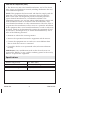 3
3
-
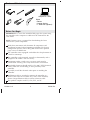 4
4
-
 5
5
-
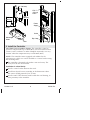 6
6
-
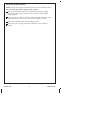 7
7
-
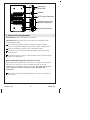 8
8
-
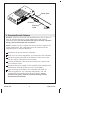 9
9
-
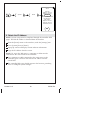 10
10
-
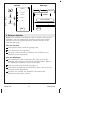 11
11
-
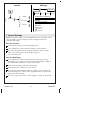 12
12
-
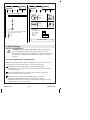 13
13
-
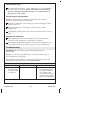 14
14
-
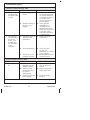 15
15
-
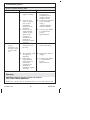 16
16
-
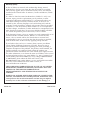 17
17
-
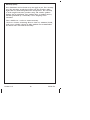 18
18
-
 19
19
-
 20
20
-
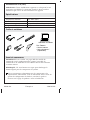 21
21
-
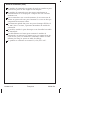 22
22
-
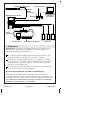 23
23
-
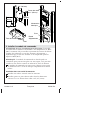 24
24
-
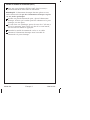 25
25
-
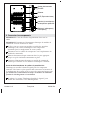 26
26
-
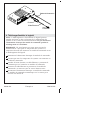 27
27
-
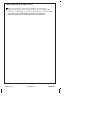 28
28
-
 29
29
-
 30
30
-
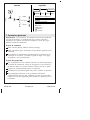 31
31
-
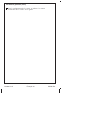 32
32
-
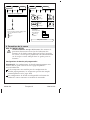 33
33
-
 34
34
-
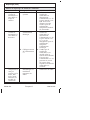 35
35
-
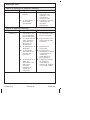 36
36
-
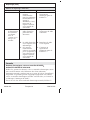 37
37
-
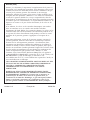 38
38
-
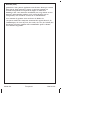 39
39
-
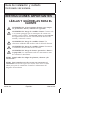 40
40
-
 41
41
-
 42
42
-
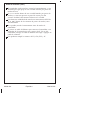 43
43
-
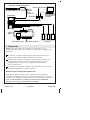 44
44
-
 45
45
-
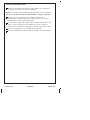 46
46
-
 47
47
-
 48
48
-
 49
49
-
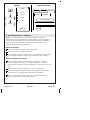 50
50
-
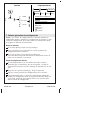 51
51
-
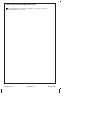 52
52
-
 53
53
-
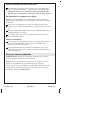 54
54
-
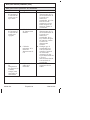 55
55
-
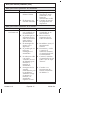 56
56
-
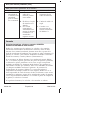 57
57
-
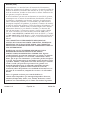 58
58
-
 59
59
-
 60
60
Kohler K-99695-E-NA Installation guide
- Type
- Installation guide
- This manual is also suitable for
Ask a question and I''ll find the answer in the document
Finding information in a document is now easier with AI
in other languages
- français: Kohler K-99695-E-NA Guide d'installation
- español: Kohler K-99695-E-NA Guía de instalación
Related papers
-
Kohler K-99696-NA Installation guide
-
Kohler 99693-P-NA Installation guide
-
Kohler 557-K1-NA Installation guide
-
Kohler K-638-K-NA Installation guide
-
Kohler 97170-NA Installation guide
-
Kohler GM81385-KP2 Installation guide
-
Kohler K-682-K-NA Installation guide
-
Kohler K-1914-GR-47 Installation guide
-
Kohler 5549-K1-2BZ Installation guide
-
Kohler K-98741-K1-BV Installation guide
Other documents
-
Mira Mode Maxim Installation & User Guide
-
Mira Mira Installation & User Guide
-
Mira PLATINUM Installation & User Guide
-
Mira PLATINUM Installation & User Guide
-
Mira Vier Installation & User Guide
-
Mira Vision Installation & User Guide
-
Mira Vier Installation & User Guide
-
Mira Vision Installation & User Guide