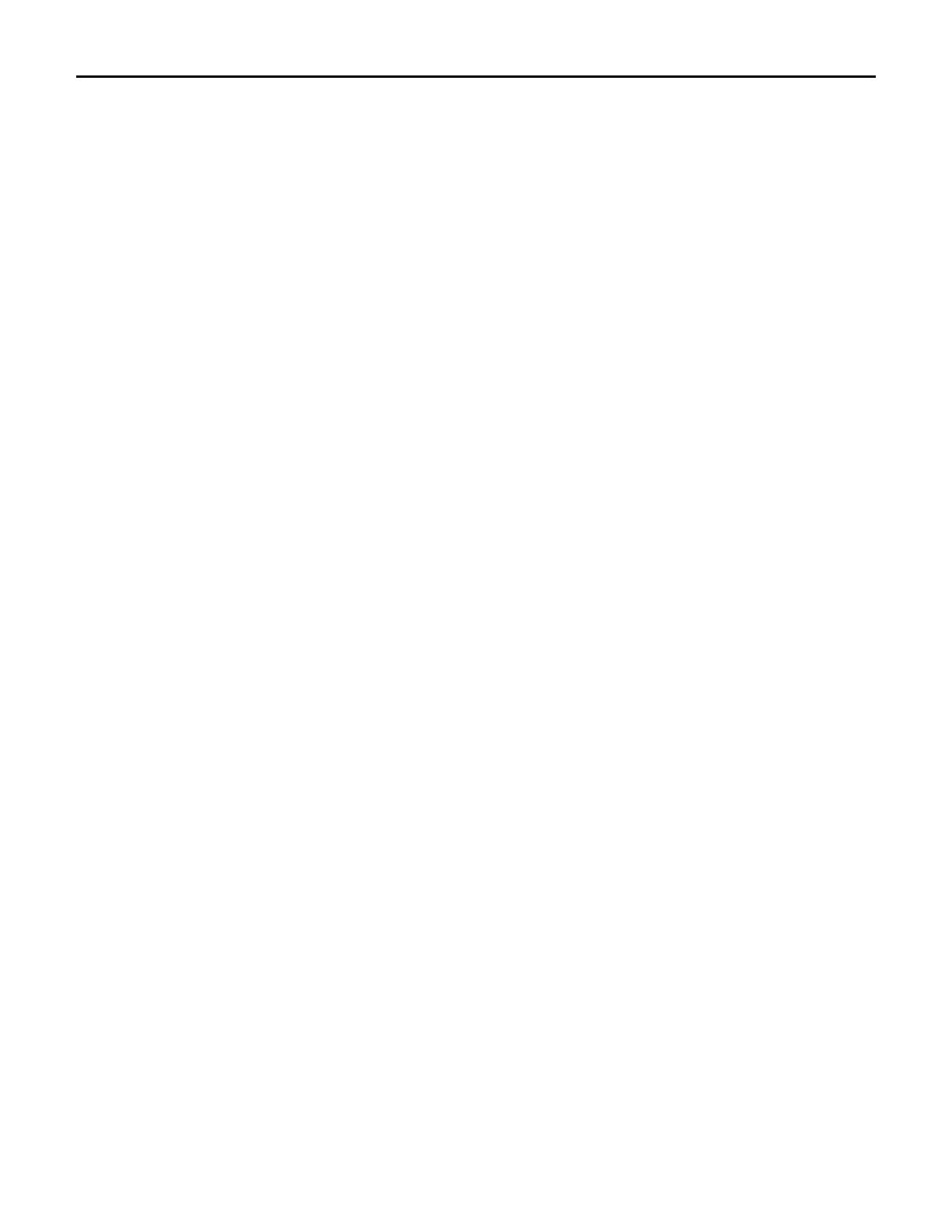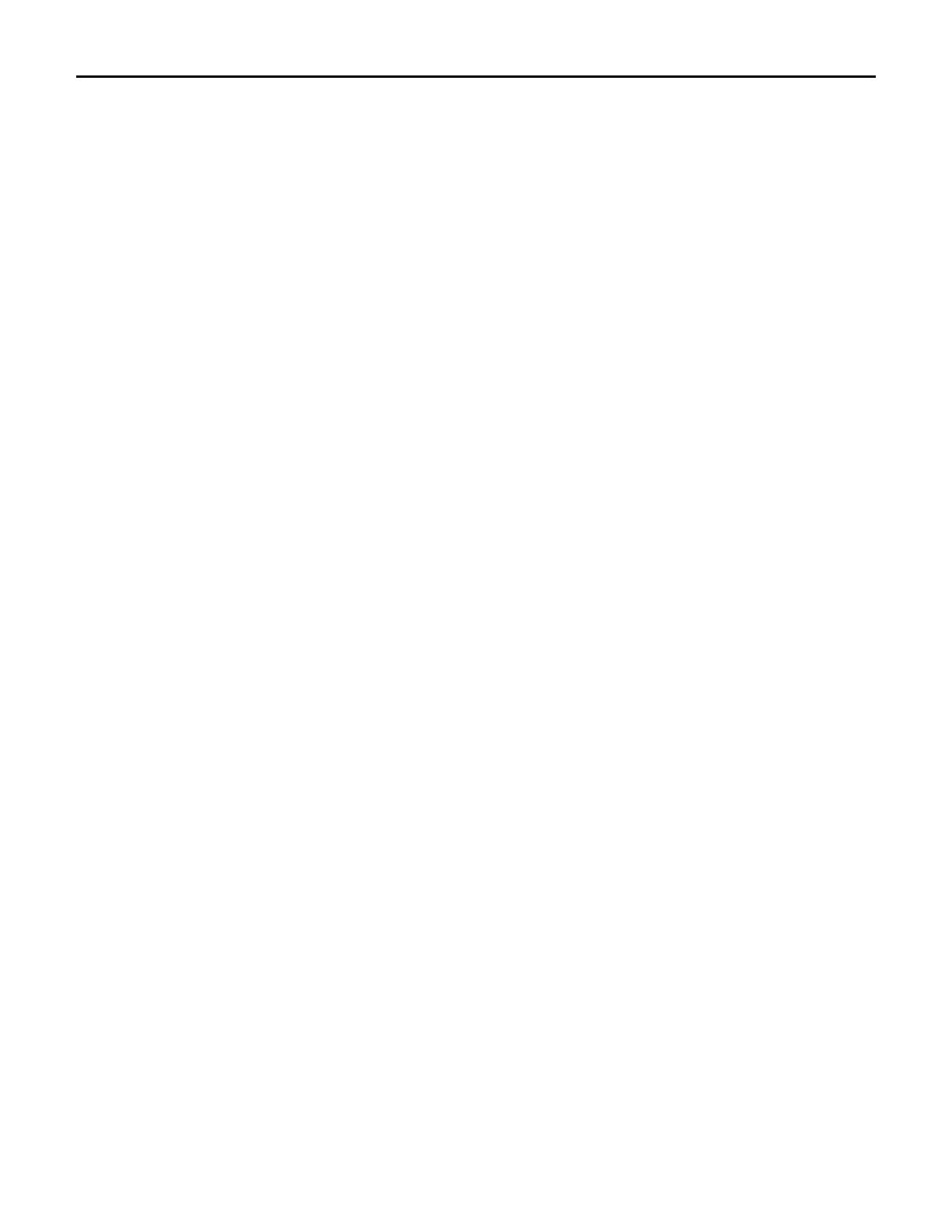
Jackrabbit Information Guide
Page 8 of 28
Section 5 - Features & Functions
Overview
• Student & Family Management
• Lesson/class Management
• Instructor Management
• Billing & Accounts Receivable
• Executive Dashboard
• On-line registration
• Integration into your existing website
• Electronic payments
• Multi location support
• Comprehensive Security
• Dance Studio - Specific Features
• Martial Arts - Specific Features
Student & Family Management
• Unlimited # of students per family
• Unlimited # of contacts per family
• Family info includes: address, neighborhood, referral, lead source, special discounting (scholarship,
hardship, employee) & unlimited notes
• Contact info includes: name, relationship, emails, work, home, cell phone numbers, address, employer,
title, drivers license, login authority, billing flag, social security #, unlimited emergency contact(s) &
unlimited notes
• Billing info includes: delivery type: email, snail mail or both, credit card, expiration date, 3 digit code,
address, bank name, bank routing transit #, unlimited billing notes & special discounting (scholarship,
hardship, employee)
• Student info includes: age, birthdate, gender, school, grade, phone, email, transportation method, active
flag, date started, date quit, current enrollment, past enrollment, medications, primary doctor, disabilities,
hospital preference, special needs, health insurance carrier, allergies, 5 skill levels tracking, unlimited skill
notes, instructor feedback notes, absences/make-ups, emergency form flag, picture, special notes to
appear on lesson/class roll & secret word
• Student measurements/sizes tracking: uniform size, martial arts belt size, t-shirt, leotard, pant, dress, shoe,
height, waist, girth, bust, chest, inseam, sleeve, neck, hips & unlimited notes
• Easily email to all students and/or parents/contacts
Lesson/class Management
• Lesson/class info includes: location, name, description, status, tuition, days of the week, session, room,
gender, category1, category2, category3, min & max age, current size, max size, max wait, start & date;
duration; display on public website flag and allow online registration flag
• Tracks: current and past enrollment, absences and make-ups, waiting list, instructors & unlimited notes
• "Per day" lesson/class type: can be used for camps and lesson/classes that meet multiple times per week
and allows per-day enrollment
• Ability to email a lesson/class: students and/or parents and/or instructors
• Ability to drop all students from a lesson/class
• Ability to easily enter all absence on one page for a lesson/class
• Absence and makeup tracking: date absence, elgible for make-up, unlimited notes, make-up date &
lesson/class
Instructor Management