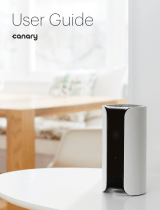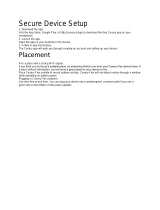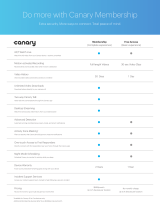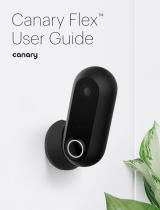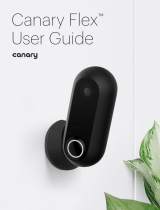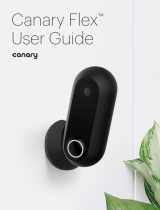User Guide

Divider textSetup
3

4
Setup
IOS REQUIREMENTS
To set up Canary using your iPhone, you will
need an iPhone 4 or newer running iOS 7
or newer. As of Canary app version 1.2.9,
newer features will only be available on phones
running iOS 8 and above.
ANDROID REQUIREMENTS
To set up Canary on your Android smartphone,
you will need an Android phone running
Android 4.0 or newer.
While the majority of Android phones will work
with Canary, the experience is fully optimized
for certain phones.

5
Setup
Canary can connect to the internet using
Wi-Fi or an Ethernet cable.
WI-FI NETWORK REQUIREMENTS
If you use Wi-Fi to connect Canary to the
internet, please make sure:
• Your Wi-Fi network broadcasts at 2.4GHz
(802.11 b/g/n).
• Your network name or password does not
include the “ character.
• Your SSID (network name) is being
broadcast and is not hidden.
• Your wireless password does not exceed
43 characters in length.
• Your network upload speed is greater
than 1 Mbps.
SECURE SETUP
1. DOWNLOAD THE APP.
Visit the App Store, Google Play, or
http://canary.is/app to download the
free Canary app on your smartphone.
2.
LAUNCH THE APP.
Open the app on your Android or
iOS device, and follow the Simple
Setup instructions.
3.
FIND THE PERFECT PLACE.
Canary should sit on a flat surface facing
a central, high-traffic area of your home so
it sees everyone coming and going.
4.
PLUG IT IN.
Plug the micro-USB cable and AC adapter
into an electrical outlet to power Canary.
Then, use the secure setup cable to
complete the setup process.

Divider textModes
6

7
Modes
Canary has three modes:
ARMED, DISARMED, and PRIVACY.
In ARMED mode, Canary monitors your home
for activity and sends you a push notification
with a video when it detects movement.
In
DISARMED mode, Canary still monitors your
home and records video when it detects
movement, but it won’t send you notifications.
In
PRIVACY mode, Canary’s camera,
microphone, and motion detection capabilities
are fully disabled. Only temperature, humidity,
and air quality information (also known as
HOMEHEALTH TECHNOLOGY™) is uploaded to
the Canary Cloud.
Keep in mind that in both
ARMED and
DISARMED mode, you can stream
real-time video, view and save video
events to your
TIMELINE, and check your
HOMEHEALTH TECHNOLOGY™ data.
In
PRIVACY mode, you’ll only be able to see
HOMEHEALTH TECHNOLOGY™ information.

8
Mode Settings
In MODE SETTINGS, you can configure
how Canary changes modes by activating
or disabling
AUTO-MODE SWITCHING.
AUTO-MODE SWITCHING
If AUTO-MODE SWITCHING is on, Canary will
use your phone’s location services to
detect whether you’re home or away.
Canary will arm when all location members
leave home. You can also choose whether
Canary switches to
PRIVACY or DISARMED
mode when you arrive home by selecting
either
DISARMED or PRIVACY under MODE
when members are home.
Even if
AUTO-MODE SWITCHING is on, you can
still manually change Canary’s mode from the
HOME SCREEN by tapping the MODE icon, and
selecting the desired mode.
MANUAL MODE SWITCHING
If AUTO-MODE SWITCHING is off, Canary will
only change modes when you manually
select a different mode. You can change
Canary’s mode by tapping on the
MODE icon
on the
HOME SCREEN.

Divider textWatch Live
& Timeline
9

10
Watch Live
On the HOME SCREEN, tap WATCH LIVE to
view a livestream of your home when Canary
is in
ARMED or DISARMED mode.
Canary will automatically record any
activity that is occuring while you are using
WATCH LIVE.
You can sound the siren or call emergency
services directly from the
WATCH LIVE screen.
Swipe your finger across the screen to
live-stream video from other Canary devices
at the same location.
If you want to catch the smaller details, pinch
the screen to zoom up to 300% .
Tap
X to return to your HOME SCREEN.
Tilt your phone horizontally to view
WATCH LIVE
in full screen.

11
Timeline
Tap to filter your timeline by all recorded
events, events recorded in Armed mode,
or bookmarked events.
Tap to view a video event.
To access the TIMELINE, swipe up on
the
HOME SCREEN.
You can review recent video events, watch
saved videos,keep track of member arrivals and
departures, and check mode changes.
Filter events by date.
Indicates whether a notification was
sent for this video event.

12
Event Screen
Tap to delete or export a
video clip.
Sound Canary’s siren-or make an
emergency call.
Watch Live, Tag to help Canary learn, or
bookmark to save an event.
On the
EVENT SCREEN, you can play back
recorded activity, export and delete video, tag
specific types of motion, bookmark an event
on your timeline, or respond to an emergency.

13
Motion Notification
Settings
Canary records any motion detected while
in
ARMED MODE , but you can customize how
much or how little activity is required to send
you a notification.
By default, Canary’s notification settings
should filter out the majority of background
activity like TVs, ceiling fans, and other
repetitive motion.
If you’d like to receive fewer or more
notifications, adjust the slider accordingly.
For example, if you have a pet and don’t
want to be notified when it moves, drag the
slider to the le.

Divider textHomeHealth
Technology™
14

15
HomeHealth
Technology™
Canary’s HOMEHEALTH TECHNOLOGY™
analyzes your environment and helps keep you
safer and more connected to your home.
To access your
HOMEHEALTH TECHNOLOGY™
data, tap on the temperature, humidity, or
air quality icons on the
HOME SCREEN.
TEMPERATURE
Canary tracks your home’s climate and
shows you real-time temperature readings
along with recent heat spikes or drops.
These measurements can help monitor your
comfort, your utilities bill, and your safety.
HUMIDITY
Humidity measures how much water vapor
is in the air in your home.
Humidity, along with temperature, can
affect a number of health and structural factors
in your house or apartment.

16
AIR QUALITY
Canary assesses your home’s air quality—
the amount of contaminants in the air—
and shows you what’s inside and outside
the normal range for your environment.
Canary detects changes in air quality
caused by pollutants including:
• Isobutane
• Hydrogen
• Methane
• Ethanol
• Carbon monoxide
• Cigarette smoke
• Cooking odors
You can keep Canary’s air quality sensor
calibrated by ventilating your home with
outside air. Make a habit of opening windows
or doors to let fresh air in and help Canary
stay as accurate as possible.
Air quality can also be affected by
temperature, humidity, and seasonal
climate changes in your environment.
For more information on
HOMEHEALTH
TECHNOLOGY™, please visit our Help Center.
HomeHealth
Technology™

17
Navigating
HomeHealth
HOMEHEALTH TECHNOLOGY™ shows
readings for temperature, humidity, and air
quality for the previous 24 hours.
To see what environmental conditions
were at a specific point in time, tap and hold
on any of the the
HOMEHEALTH TECHNOLOGY™
graphs and drag your finger along the timeline.
While Canary’s air quality sensor can detect
carbon monoxide and smoke, Canary isn’t
a replacement for a dedicated carbon
monoxide or smoke detector in your home.

Emergency
Options
18

19
Sounding the Siren
and Contacting
Emergency
Services
You can sound a 90+ dB SIREN or contanct
EMERGENCY SERVICES while watching live,
viewing a pre-recorded event, or by using the
CANARY WIDGET (iOS only).
Aer tapping
SOUND THE SIREN, you’ll have
three seconds to cancel it before it’s activated.
Once activated, the siren will automatically
turn off aer 30 seconds; you can also manually
shut it off by pressing the button again.
Tap
EMERGENCY CALL to call local police, fire,
or medical services.

20
Canary Widget (iOS)
The CANARY WIDGET is designed to
offer a quick glance into your home.
From the
CANARY WIDGET you can:
• View the current mode of your location.
• View who is currently home.
• See when activity was last detected.
• View a thumbnail from the most recent entry.
• Sound the siren or call the local police.
INSTALLING THE WIDGET
1. Swipe down from the top of your screen.
2. In the
TODAY tab, scroll down to the bottom
and tap the
EDIT button.
3. In the list of available widgets, select
the Canary widget and tap
DONE.
Tap on the event preview to open the Canary
app to the most recent motion event.
Page is loading ...
Page is loading ...
Page is loading ...
Page is loading ...
Page is loading ...
Page is loading ...
/