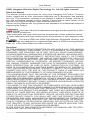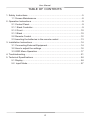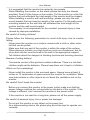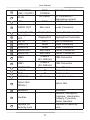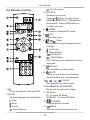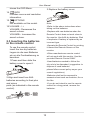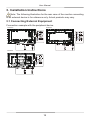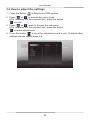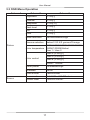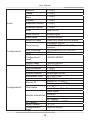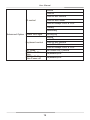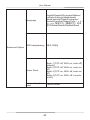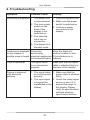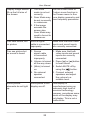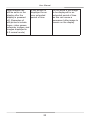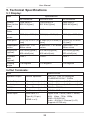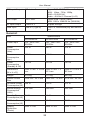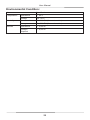0
User Manual (EN)


1
User Manual
©2021 Hangzhou Hikvision Digital Technology Co., Ltd. All rights reserved.
About this Manual
The Manual includes instructions for using and managing the Product. Pictures,
charts, images and all other information hereinafter are for description and explana-
tion only. The information contained in the Manual is subject to change, without no-
tice, due to rmware updates or other reasons. Please nd the latest version of this
Manual at the Hikvision website (https://www.hikvision.com/).
Please use this Manual with the guidance and assistance of professionals trained in
supporting the Product.
Trademarks
and other Hikvision’s trademarks and logos are the properties of Hikvi-
sion in various jurisdictions.
Other trademarks and logos mentioned are the properties of their respective owners.
Other trademarks and logos mentioned are the properties of their respective own-
ers.
: The terms HDMI and HDMI High-Denition Multimedia Interface, and
the HDMI Logo are trademarks or registered trademarks of HDMI Licensing Adminis-
trator, Inc. in the United States and other countries.
Disclaimer
TO THE MAXIMUM EXTENT PERMITTED BY APPLICABLE LAW, THIS MANUAL
AND THE PRODUCT DESCRIBED, WITH ITS HARDWARE, SOFTWARE AND
FIRMWARE, ARE PROVIDED “AS IS” AND “WITH ALL FAULTS AND ERRORS”.
HIKVISION MAKES NO WARRANTIES, EXPRESS OR IMPLIED, INCLUDING WITH-
OUT LIMITATION, MERCHANTABILITY, SATISFACTORY QUALITY, OR FITNESS
FOR A PARTICULAR PURPOSE. THE USE OF THE PRODUCT BY YOU IS AT
YOUR OWN RISK. IN NO EVENT WILL HIKVISION BE LIABLE TO YOU FOR ANY
SPECIAL, CONSEQUENTIAL, INCIDENTAL, OR INDIRECT DAMAGES, INCLUD-
ING, AMONG OTHERS, DAMAGES FOR LOSS OF BUSINESS PROFITS, BUSI-
NESS INTERRUPTION, OR LOSS OF DATA, CORRUPTION OF SYSTEMS, OR
LOSS OF DOCUMENTATION, WHETHER BASED ON BREACH OF CONTRACT,
TORT (INCLUDING NEGLIGENCE), PRODUCT LIABILITY, OR OTHERWISE, IN
CONNECTION WITH THE USE OF THE PRODUCT, EVEN IF HIKVISION HAS
BEEN ADVISED OF THE POSSIBILITY OF SUCH DAMAGES OR LOSS.
YOU ACKNOWLEDGE THAT THE NATURE OF THE INTERNET PROVIDES FOR
INHERENT SECURITY RISKS, AND HIKVISION SHALL NOT TAKE ANY RESPON-
SIBILITIES FOR ABNORMAL OPERATION, PRIVACY LEAKAGE OR OTHER DAM-
AGES RESULTING FROM CYBER-ATTACK, HACKER ATTACK, VIRUS INFECTION,
OR OTHER INTERNET SECURITY RISKS; HOWEVER, HIKVISION WILL PROVIDE
TIMELY TECHNICAL SUPPORT IF REQUIRED.
YOU AGREE TO USE THIS PRODUCT IN COMPLIANCE WITH ALL APPLICABLE
LAWS, AND YOU ARE SOLELY RESPONSIBLE FOR ENSURING THAT YOUR USE
CONFORMS TO THE APPLICABLE LAW. ESPECIALLY, YOU ARE RESPONSIBLE,
FOR USING THIS PRODUCT IN A MANNER THAT DOES NOT INFRINGE ON THE
RIGHTS OF THIRD PARTIES, INCLUDING WITHOUT LIMITATION, RIGHTS OF
PUBLICITY, INTELLECTUAL PROPERTY RIGHTS, OR DATA PROTECTION AND
OTHER PRIVACY RIGHTS. YOU SHALL NOT USE THIS PRODUCT FOR ANY
PROHIBITED END-USES, INCLUDING THE DEVELOPMENT OR PRODUCTION
OF WEAPONS OF MASS DESTRUCTION, THE DEVELOPMENT OR PRODUC-
TION OF CHEMICAL OR BIOLOGICAL WEAPONS, ANY ACTIVITIES IN THE CON-
TEXT RELATED TO ANY NUCLEAR EXPLOSIVE OR UNSAFE NUCLEAR FUEL-
CYCLE, OR IN SUPPORT OF HUMAN RIGHTS ABUSES.
IN THE EVENT OF ANY CONFLICTS BETWEEN THIS MANUAL AND THE APPLI-
CABLE LAW, THE LATTER PREVAILS.

2
User Manual
Regulatory Information
FCC Information
Please take attention that changes or modication not expressly approved by
the party responsible for compliance could void the user’s authority to oper-
ate the equipment.
FCC Compliance
This equipment has been tested and found to comply with the limits for a
Class A digital device, pursuant to part 15 of the FCC Rules. These limits are
designed to provide reasonable protection against harmful interference when
the equipment is operated in a commercial environment. This equipment
generates, uses, and can radiate radio frequency energy and, if not installed
and used in accordance with the instruction manual, may cause harmful
interference to radio communications. Operation of this equipment in a
residential area is likely to cause harmful interference in which case the user
will be required to correct the interference at his own expense.
FCC Conditions
This device complies with part 15 of the FCC Rules. Operation is subject to
the following two conditions:
1. This device may not cause harmful interference.
2. This device must accept any interference received, including interference
that may cause undesired operation.
EU Conformity Statement
This product and - if applicable - the supplied accessories too are
marked with “CE” and comply therefore with the applicable harmonized
European standards listed under the EMC Directive 2014/30/EU, the LVD
Directive 2014/35/EU, the RoHS Directive 2011/65/EU.
2012/19/EU (WEEE directive): Products marked with this symbol cannot
be disposed of as unsorted municipal waste in the European Union. For
proper recycling, return this product to your local supplier upon the purchase
of equivalent new equipment, or dispose of it at designated collection points.
For more information see: www.recyclethis.info
2006/66/EC (battery directive): This product contains a battery that
cannot be disposed of as unsorted municipal waste in the European Union.
See the product documentation for specic battery information. The battery
is marked with this symbol, which may include lettering to indicate cadmium
(Cd), lead (Pb), or mercury (Hg). For proper recycling, return the battery to
your supplier or to a designated collection point. For more information see:
www.recyclethis.info
Industry Canada ICES-003 Compliance
This device meets the CAN ICES-003 (A)/NMB-003(A) standards
requirements.

3
User Manual
Applicable Models
This manual is applicable to the models listed in the following table.
Series Model
DS-D60XXXX
DS-D6065UN
DS-D6075UN
DS-D6086UN
Symbol Conventions
The symbols that may be found in this document are defined as fol-
lows.
Symbol Description
Provides additional information to emphasize or
supplement important points of the main text.
Indicates a potentially hazardous situation, which if not
avoided, could result in equipment damage, data loss,
performance degradation, or unexpected results.
Indicates a hazard with a high level of risk, which if not
avoided, will result in death or serious injury.
Safety Instructions
Proper configuration of all passwords and other security settings is the
responsibility of the installer and/or end-user.
In the use of the product, you must be in strict compliance with the
electrical safety regulations of the nation and region. Please refer to technical
specications for detailed information.
Input voltage should meet both the SELV (Safety Extra Low Voltage) and
the Limited Power Source with 100 to 240 VAC or 12 VDC according to the
IEC60950-1 standard. Please refer to technical specifications for detailed
information.
Do not connect several devices to one power adapter as adapter overload
may cause over-heating or a re hazard.
Please make sure that the plug is rmly connected to the power socket.
If smoke, odor or noise rise from the device, turn o the power at once and
unplug the power cable, and then please contact the service center.
WARNING: This equipment is compliant with Class A of EN55032/CISPR 32.
In a residential environment this equipment may cause radio interference.

4
User Manual
TABLE OF CONTENTS
1. Safety Instructions ..................................................................................... 5
1.1 Screen Maintenance ........................................................................8
2. Operation Instructions ................................................................................9
2.1 Control Panel ....................................................................................9
2.1.1 Back Controller ..............................................................................9
2.1.2 Front ............................................................................................ 10
2.1.3 Back ............................................................................................10
2.2 Remote Control ..............................................................................12
2.3 Inserting the batteries in the remote control ................................... 13
3. Installation Instructions ............................................................................. 14
3.1 Connecting External Equipment .....................................................14
3.2 How to adjust the settings ..............................................................16
3.3 OSD Menu Operation .....................................................................17
4. Troubleshooting ........................................................................................ 21
5. Technical Specifications ...........................................................................24
5.1 Display: ...........................................................................................24
5.2 Input Mode ....................................................................................27

5
User Manual
1. Safety Instructions
Pixel feature
This liquid crystal display product has ultrahigh color resolution. While it’s ef-
fective pixels are up to 99.999% or higher, it is still possible that a dark spot
or a bright spot (red, green or blue) constantly appears on the screen. This
is the structure property (within the general industrial standard) of the display
rather than a fault.
Safety
Please read and understand all instructions before using the monitor safety
. Damage resulting from nonobservance of the instructions is not covered by
the warranty.
Be careful of electric shock and re!
· Never make the monitor contact with rain or water. Never place a liquid
container (e.g., a vase) near or on the monitor. Please disconnect the
monitor’s power immediately if a liquid is spilled on the monitor’s surface
or inside. Please contact the customer service center before using it again.
· Never put a monitor, remote controller, or battery near an open ame
or other heat source (including direct sunlight). In order to avoid ame
spread, always keep candles or other open ames away from monitors,
remote controls, and batteries.
· Never insert any object into the ventilation slot or other openings on the
monitor.
· Please make sure that the power line is not taut. The tightening of the
power line will loose the power connections and produce sparks.
Beware of short circuit or re!
· Do not expose the remote controller or battery in rain, water or overheated
environment.
· Please avoid pulling the plug. Loose power plugs may spark or cause re.
Watch out for personal injury or monitor damage!

6
User Manual
· It is suggested that the monitor be carried by two people.
· When installing the monitor on the stand, please use only the chassis
provided. Firmly x the frame on the monitor. Put the monitor on a at, at
surface that can withstand the total weight of the monitor and the chassis.
· When installing a monitor with wall mounting, please use only the wall
mount bracket that can bear the weight of the monitor. Fix the wall mount
mounting bracket on the wall that can withstand the total weight of the
monitor and the wall mount bracket.
The company is not responsible for the accident, personal injury or loss
caused by improper installation.
Be careful of hurting children!
Please follow the following precautions to avoid child injury due to monitor
falling:
· Never place the monitor on a surface covered with a cloth or other mate-
rial that can be pulled.
· Make sure that any part of the monitor is within the edge of the surface.
· When placing a monitor on a high furniture (such as a bookcase), the fur-
niture and monitor must be xed to the wall or the appropriate support.
· Tell children about the dangers of climbing furniture and touching monitors.
Beware of eating battery!
· The remote control of this product contains batteries. There is a risk that
children might eat the batteries. Please keep them out of reach of children.
Watch out for overheating!
· Never install the monitor in the enclosed space. Always leave at least 4
inches or 10 centimeters of space around the monitor for ventilation. Make
sure that curtains or other objects do not block the ventilation slot on the
monitor.
Be careful! Don’t break the monitor!
· Before you connect the monitor to the power outlet, make sure that the
power voltage matches the value printed on the back of the monitor. If the
voltage is dierent, don’t connect the monitor to the power outlet.
· If the monitor is not used for a long time, please cut o the power supply.
Be careful of personal injury, re or power line damage!
· Do not put the monitor or any object on the power line.
· As a disconnecting device, the power plug should be kept to operate con-
veniently.

7
User Manual
· When the power line is disconnected, always hold the plug instead of pull-
ing the cable.
· Before the thunderstorm comes, disconnect the monitor from the power
outlet and the antenna. Never touch any part of a monitor, a power line, or
an antenna in a thunderstorm.
· The wired network antenna connected to the equipment must be isolated
from the protective grounding, otherwise it may cause re and other dan-
gers!
Watch out for hearing impairment!
· Avoid using headphones or earphones at high volume or for a long time.
Low temperature
· If the monitor is transported below 5°C, please open the package of the
monitor. Wait for the monitor to adapt to the room temperature, and then
connect the monitor to the power outlet.
· If provided with a 3-pin attachment plug on the power cord, plug the cord
into a grounded (earthed) 3-pin outlet. Do not disable the power cord
grounding pin, for example, by attaching a 2-pin adapter. The grounding
pin is an important safety feature.

8
User Manual
1.1 Screen Maintenance
Before using the monitor, please read and understand all the instructions.
Damage resulting from nonobservance of the instructions is not covered
by the warranty.
· Try to avoid still images. A still image means that an image stays on the
screen for a long time. Still image may cause permanent damage to the
monitor screen;
· the monitor screen to cause image blur, afterimage, local traces, and the
display is not within the scope of warranty
· Don’t display static images for more than 2 hours on the LCD
monitor, because it will cause the screen image blur. In order to avoid this
problem please reduce the brightness and contrast of the screen in the
display of a still image.
· When you watch 4:3 programs for a long time, you leave dierent marks
on the left and right sides of the screen and the edges of the image, so
please don’t use this mode for a long time.
· Image sticking may occur if playing video games or displaying still images
for a long time. It is caused by screen burn. Please reduce brightness and
contrast when appropriate.
· Pull out the monitor plug before cleaning.
· Use a soft dry cloth to wipe the monitor and frame. Do not use alcohol,
chemicals or household cleaning agent cleaning monitor.
· Watch out for damage to monitor screen! Do not use any object to contact,
push, rub or tap the screen.
· In order to avoid deformation and fading, please wipe water as soon as
possible.

9
User Manual
2. Operation Instructions
2.1 Control Panel
2.1.1 Back Controller
INPUT MENU
MUTE
1Power Button
2MUTE Mute Button
3 INPUT Input Select Button
4+ Button
5 - Button
6 Up Button
7Down Button
8 MENU Menu Button

10
User Manual
2.1.2 Front
9 Power
Indicator
Green Lighting : Normal Operation
Flash : When SCHEDULE is enabled
Red If turn o the Power Button on
the Remote Control and the Back
Controller. Standby Mode
O Power O
10 Remote
Sensor
Remote Sensor
2.1.3 Back
DS-D6065UN
DS-D6086UN
DS-D6075UN

11
User Manual
11 AC SWITCH
I(ON) / O(OFF)
MAIN
POWER
Main Power Switch,
12 AC IN AC-INLET AC Connector(~:
Alternating current)
13 LAN RJ45 RJ45 Connector
14 AUDIO OUT Mini Jack Audio Connector,
15 DisplayPort IN DisplayPort DisplayPort Connector
16 DisplayPort
OUT DisplayPort DisplayPort Connector
17 DVI IN DVI-I DVI-I Connector
18 HDMI1 IN HDMI HDMI Connector
19 HDMI2 IN HDMI HDMI Connector
20 RS232 OUT Mini Jack RS232 Connector
21 RS232 IN Mini Jack RS232 Connector
22 USB2 USB2.0
(5V, 500mA) USB Connector
23 USB1 USB2.0
(5V, 500mA) USB Connector
24 MICRO SD Micro SD slot
25 IR OUT IR IR Connector
26 IR IN IR IR Connector
27 AUDIO IN Mini Jack Audio Connector
28 Option Slot
(SDM-L ) Option Slot
29 Speakers Speakers
30 Handles
Handles, Handgrie,
Poignées, Handvatten,
Uchwyty, Рукоятки,
Madla, Handles
31 Keyhole for
Security Lock
Keyhole for Security
Lock,

12
User Manual
2.2 Remote Control
1.
Turns the display ON and OFF.
2.[PLAY]
Control playback of media les.
: Play
: Stop
: Pause
: Quick-Return
: Fast-Forward
3. SOURCE
Selects the source.
Press or button to select from
HDMI1, HDMI2,DVI-I, DisplayPort,
AndroidOS. Press [OK] button to
conrm and exit.
4. HOME
Go back to AndroidOS home.
5. LIST
Press the menu.
6. Mute
Navigates through submenus and
settings.
: Up Button
: Down Button
:Left Button
: Right Button
OK:Conrms your selection or save
changes.
7. ADJUST
Not available on this model.
8. MUTE
Turns on or o the mute function
when the Menu is not displayed.
9. COLOR
Not available on this model.
10.NUMBER/ID SET/ENTER
Enter text for network setting.
11. ID Mode
ID: To enter ID Mode
NORMAL: To leave ID Mode
12. FORMAT
Change picture format.
13. BACK
Returns to a previous menu or

13
User Manual
closes the OSD Menu.
14. INFO
Provides source and resolution
information.
15. OPTIONS
Not available on this model.
16.VOLUME - / +
VOLUME-: Decreases the
sound volume.
VOLUME+: Increases the
sound volume.
2.3 Inserting the batteries
in the remote control
To use the remote control,
insert the two dry batteries.
Legen sie die zwei Batterien
ein um die Fernbedienung zu
benutzen.
1.Press and then slide the
battery cover to open it.
2.Align and insert two AAA
batteries according to their plus
and minus
ports (as indicated in the remote
control).
3.Replace the battery cover.
Note:
•Refer to the above instructions when
taking out the batteries.
•Replace with new batteries when the
Remote Control does not work close to
the monitor. Use AAA dry batteries. Risk
of explosion if battery is replaced by an
incorrect type.
•Operate the Remote Control by pointing
it toward the Remote Sensor on the
monitor.
•Other manufacturers remote control
will not work with this monitor. Use the
provided Remote Control ONLY.
•Used batteries needed to follow the
city rule to be discarded. (suggestion: to
dispose of used batteries
please follow correct policy as per your
council regulations)
•Batteries shall not be exposed to
excessive heat such as sunshine, re or
the like.
•If you do not intend to use the remote
control for a long period, remove the
batteries.

14
User Manual
3. Installation Instructions
Note: The following illustration for the rear case of the monitor connecting
to an external device is for reference only. Actual products may vary.
3.1 Connecting External Equipment
Connection example with the peripheral device
DS-D6065UN
DS-D6075UN
DS-D6086UN

15
User Manual
Example of Connection
AV
F*
A
G
GAME
C
B
PC
E D
DS-D6065UN
AV
F*
A
G
GAME
C
B
PC
E D
DS-D6086UN
DS-D6075UN
AV
F*
A
G
GAME
C
B
PC
E D

16
User Manual
3.2 How to adjust the settings
1. Press the button “ ” to display the OSD options.
2. Press “ ” or “ ” to browse the menu items.
After reversing out the required item, press the button
“” to enter.
3. Press “ ” or “ ” again to browse the sub-menu.
After reversing out the required item, press the button
“” to make adjustments.
4. Press the button “ ” to save the adjustments and to exit. To adjust other
settings, please repeat steps 2-4.

17
User Manual
3.3 OSD Menu Operation
Column 1 Column 2 Column 3
Picture
Brightness 0~100[1]
Contrast 0~100[1]
Sharpness 0~100[10]
Black level 0~100[1]
Tint 0~100[1]
Color 0~100[1]
Noise reduction O/Low/Medium/High
Gamma selection Native/2.2/2.4/S gamma/D-image
Color temperature 3000K/4000K/5000K/6500K/7500K/
9300K/10000K/Native/
User 1 / User 2
Color control
User-R (0-255)[1]
User-G (0-255)[1]
User-B (0-255)[1]
2000K - 10000K
Smart power O/Medium/High
Overscan O/On
Picture reset Cancel/Reset
Screen Zoom mode Full/4:3/Real/21:9/Custom
Screen reset CANCEL/RESET

18
User Manual
Audio
Balance 0~100[1]
Treble 0~100[1]
Bass 0~100[1]
Volume 0~100[1]
Maximum volume 0~100[1]
Minimum volume 0~100[1]
Mute Mute O/On
Audio source Analog/Digital
Audio reset CANCEL/RESET
Conguration1
Switch on state Power off/Forced on/Last status
Panel saving
Brightness: Off/On
Pixel Shift: Off/Auto/10~900
Seconds
RS232 routing RS232(default)/LAN->RS232
WOL Off/On
Configuration1
reset CANCEL/RESET
Factory reset CANCEL/RESET
Conguration2
OSD turn off Off,5~120[5] seconds
OSD H position 0~100[1]
OSD V position 0~100[1]
System rotation Landscape/Portrait
Information OSD Off,1-60[1] Sec.
Logo Off/On/User
Monitor ID Monitor ID: 1~255[1]
Monitor group: 1-254[1]
Heat status xx ℃ xx ℉
Sensor 2 xx ℃ xx ℉
Monitor information
Model name
Serial No
Operation hours
SW Version
DP version 1.1 / 1.2SST / 1.2MST
HDMI Version 1.4 / 2.0
Configuration2
reset CANCEL/RESET
Page is loading ...
Page is loading ...
Page is loading ...
Page is loading ...
Page is loading ...
Page is loading ...
Page is loading ...
Page is loading ...
Page is loading ...
Page is loading ...
Page is loading ...
Page is loading ...
-
 1
1
-
 2
2
-
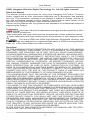 3
3
-
 4
4
-
 5
5
-
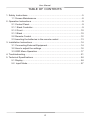 6
6
-
 7
7
-
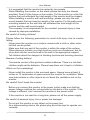 8
8
-
 9
9
-
 10
10
-
 11
11
-
 12
12
-
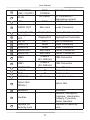 13
13
-
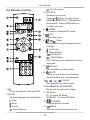 14
14
-
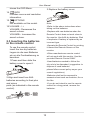 15
15
-
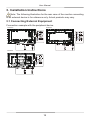 16
16
-
 17
17
-
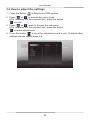 18
18
-
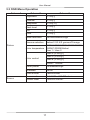 19
19
-
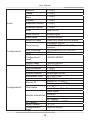 20
20
-
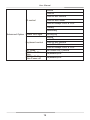 21
21
-
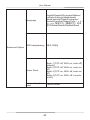 22
22
-
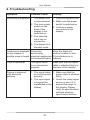 23
23
-
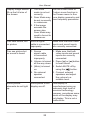 24
24
-
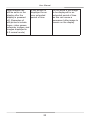 25
25
-
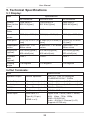 26
26
-
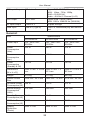 27
27
-
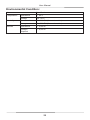 28
28
-
 29
29
-
 30
30
-
 31
31
-
 32
32
Hikvision DS-D6086UN User manual
- Type
- User manual
- This manual is also suitable for
Ask a question and I''ll find the answer in the document
Finding information in a document is now easier with AI
Related papers
-
Hikvision DS-3E0505D-O Quick start guide
-
Hikvision DS-3E0508D-O Quick start guide
-
Hikvision DS-3E0105D-O Quick start guide
-
Hikvision DS-D5024FN10 User manual
-
Hikvision DS-TVL121-9-5D User manual
-
Hikvision UD27743B User manual
-
Hikvision DS-TVL224 User manual
-
Hikvision MCC206W User manual
-
Hikvision DS-C30S-S23 Installation guide
-
Hikvision C - DS-96128NI-I24/H User manual
Other documents
-
ViewSonic Commercial Display User manual
-
Tatung TLM-43IPC User manual
-
iiyama ProLite LH4946HS-B1 User manual
-
iiyama ProLite LE8640UHS-B1 User manual
-
iiyama ProLite LE6540UHS-B1 User manual
-
iiyama ProLite LH7542UHS-B3 User manual
-
AG Neovo PD-43Q User manual
-
AG Neovo PD-43Q User manual
-
ViewSonic CDE6510-S User guide
-
Hitachi DS55MU01 User manual