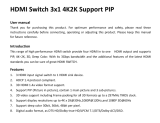Page is loading ...

Part Number:
EVSW1040
HDMI® 4 x 1 Selector
Switch with Seamless
Switching and Multiview
www.vanco1.com • 800.626.6445
HDMI® 4x1 S W I T C H
with Seamless Switching and Multiview

www.vanco1.com
800.626.6445
2
1. Do not expose this unit to water, moisture, or
excessive humidity.
2. Do not install or place this unit in a built-in
cabinet, or other conned space without
adequate ventilation.
3. To prevent risk of electrical shock or re
hazard, due to overheating do not obstruct
unit’s ventilation openings.
4. Do not install near any source of heat,
including other units that may produce heat.
5. Do not place unit near ames.
6. Only clean unit with a dry cloth.
7. Unplug unit during lightening storms or when
not used for an extended period of time. A
surge protector is strongly recommended.
8. Protect the power cord from being walked on
or pinched, particularly at the plugs.
9. Use unit only with accessories specied by
the manufacturer.
10. Refer all servicing to qualied personnel.
CAUTION
HDMI is a very complex technology requiring continuous authentication of the signal and the same
video resolution and audio settings on all electronic equipment in the system. When there are multiple
sources and displays, the video resolution and audio setting on all connected units must be adjusted
to correspond with that of the display having the lowest video and audio capability.
WARNING
DEAR CUSTOMER
Thank you for purchasing this product.
For optimum performance and safety, please
read these instructions carefully before connecting, operating or
adjusting this product. Please keep this manual for future reference.
This product is 100% inspected and tested in the
United States to verify HDMI performance parameters.

www.vanco1.com
800.626.6445
3
INTRODUCTION
The EVSW1040 is a high performance 4 by 1 HDMI switcher with Quad-View and Picture-in-Picture (PIP) capabilities and
seamless switching. As a switcher, it can seamlessly switch the four HDMI inputs freely. It supports four HDMI inputs/sources
to be displayed on one screen either equally in Quad-View mode or with a larger main source in PIP mode. The product can be
controlled through the front panel button control, IR control, and RS232 control. The product provides an S/PDIF link to output
the HDMI source audio at the same time.
FEATURES
HDMI® 4 x 1 Selector Switch with Seamless Switching and Multiview
Part # EVSW1040
• High performance 4 x 1 HDMI switcher wiith Quad-View, Picture-in-Picture (PIP) capabilities and
seamless switching
• Supports four HDMI inputs which can be displayed on one screen either equally in Quad-View mode or
with a larger main source in PIP mode
• Control through the front panel button control, IR control, and RS232 control
• IR system allowing for control of source(s) at display end
• HDMI 1.3a and HDCP Compliant
• Supports up to 1080p High Denition resolution
• Up/down scaler functionality
• Support digital audio format LPCM/AC3/DTS
• Coaxial Audio breakout
• Power Supply: 12V/2.5A DC
• Dimensions: 9.84” W x 1.25” H x 4.64” D

www.vanco1.com
800.626.6445
4
SPECIFICATIONS
Video Bandwidth ........................................................ 2.25Gbps per TMDS Channel
Input Ports ................................................................ 4 × HDMI (Female type),1x RS232;
Output Ports ............................................................. 1 × HDMI (Female type),1xRCA
Audio output .............................................................. PCM2, 5.1, 7.1CH, Dolby 5.1, DTS5.1
Input Resolution ......................................................... 480i60Hz,480p60Hz,576i50Hz,576p50Hz,720p50/
60Hz,1080i50/60Hz,1080p24/30/50/60Hz,800x600@60,1024x768@60,1280x720@60,1920x1080@60;
Output Resolution ...................................................... 1080p,1080i,720p,1024x768,1360x768
ESD Protection .......................................................... Human Body model: ±8 kV (air-gap discharge)
±4 kV (contact discharge)
Power Supply ........................................................... 12 V/2.5A DC (US/EU standards, CE/FCC/UL
certied)
Dimensions ............................................................... 9.84” W x 1.25” H x 4.64” D
Weight ..................................................................... 1.7 lbs
Chassis Material ........................................................ Metal
Silkscreen Color ......................................................... Black
Operating Temperature ............................................... 0 °C~40 °C/ 32 °F~104 °F
Storage Temperature ................................................. −20 °C ~ 60 °C/−4 °F ~140 °F
Relative Humidity ....................................................... 20~90 % RH (non-condensing)
Power Consumption ................................................... 10 W
PACKAGE CONTENTS
• 4x1 Selector Switch EVSW1040
• (4) Wideband IR Tx cables
• (1) Wideband IR Rx cable
• Remote Control
• 12V/2.5A DC power supply
• RS232 cable
• Product Manual

www.vanco1.com
800.626.6445
5
1. ON/OFF: Power on/off switch.
2. SERVICE: For factory use only.
3. IR : Remote control receiver window.
4. POWER LED: This red LED illuminates when the device is connected with power supply.
5. IN 1,2,3,4 LED: These red LED lights illuminate when the output select to the corresponding input.
6. INPUT BUTTON: Press this button to select the input source.
7. MODE BUTTON: Press this button to select the multi-view display mode.
8. RESOLUTION BUTTON: Press this button to select the HDMI output resolution.
9. INPUT: This is where you connect the HDMI source(s) such as Bluray or DVD Players, PS3, Set-top Box,
etc.
10. OUTPUT: The HDMI is where you connect the HDTV or monitor with HDMI cable for input source display.
The Coax is where you connect digital audio to the amplier with coaxial cable.
11. IR TX: Connect the IR Blaster cable included in the package for IR signal transmission. Place the IR blaster
in direct line-of-sight of the equipment to be controlled.
12. IR RX: Connect to the IR Receiver for IR signal reception. Ensure that remote being used is within the
direct line-of-sight of the IR receiver.
13. RS232: Connect the RS232 port to the PC or notebook by RS232 Cable.
14. DC 12V: Plug the 12V DC power supply into the unit and connect the adaptor to AC wall outlet.
PANEL DESCRIPTIONS
1
2 3
4
7
8
5
6
9
10
11
12
13
14

www.vanco1.com
800.626.6445
6
CONNECTION DIAGRAM
CONNECT AND OPERATE
1. Connect your sources such as a Blu-Ray Player, game console, A/V Receiver, Cable or Satellite Receiver,
etc. on the unit with HDMI cable(s). Insert and extract cables carefully with the power switched off.
Connecting and disconnecting while the unit is powered can result in damage to circuitry. If you are routing
digital audio to an amplier or audio video receiver, do so by connecting a coaxial cable from the COAXIAL
output.
2. Connect the HDMI outputs that go to the displays
3. OPTIONAL: Connect the IR receiving extender to the IR EXT port on the matrix. You may also connect
the provided IR RX and IR TX cables if you wish to use IR routing. See below for additional detailed
information.
4. OPTIONAL: Connect an RS-232 cable from the RS232 port on the matrix.
5. Connect the DC 12V Locking power supply to the power receptacle on the matrix.
6. Connect the power supply to an available electrical outlet and power on the device.
NOTICE
1. Vanco High Speed HDMI cables are strongly recommended for use with this product to ensure best results.
2. Incorrect placement of IR Blaster and Receiver may result in the failure of the unit. Please check carefully
before plugging in the IR accessories into the respective IR sockets.

www.vanco1.com
800.626.6445
7
WIDEBAND IR (30-60 KHz)
IR BLASTER (TX)
To control the source: Plug IR Blaster into IR TX port of transmitter unit; place blaster in front of the IR eye of
the source.
IR RECEIVER (RX)
To control the source: Plug IR Receiver into IR RX port of receiver unit; place receiver at or near display.
DISPLAY MODES
The quad multi-viewer has 3 display modes.
MODE1: The Quad-Viewer combines the four HD inputs to the same size and display on one screen. By
switching the input button on front panel or IR remote, the HDMI output audio will correspond to the selected
input source.
MODE2: The PIP Multi-Viewer combines the four HD inputs to one larger main view and three smaller picture-
in-picture displays on one screen. By switching the input button on front panel or IR remote, the bigger picture
will correspond to the selected input source. The HDMI output audio follow the main picture input.
MODE3: The will separately display each individual HD input and seamlessly switch between sources.

www.vanco1.com
800.626.6445
8
REMOTE CONTROL
1. Input select button: Press these buttons, and the quad multi-viewer will
select the corresponding input source for audio and/or video. The front
panel LED will indicate the selected input source status.
2. Mode select button: Press these buttons and the quad multi-viewer will
select the corresponding mode
3. Resolution button: Press these buttons and the HDMI will scale and
output different resolution, 1080p, 1080i, 720p, 1024x768, 1360x768.
The F1, F2 button expand for user dened function or presets.Press the
Reset button the quad multi-viewer will reset to factory state.
4. Picture button: Press these buttons to adjust the display picture
contrast, brightness, color and sharpness.

www.vanco1.com
800.626.6445
9
PC CONTROLLER USER GUIDE
Installation
The PC controller is green software. Just use a cable to connect the PC via RS232 port and copy “Quad multi-
viewer.exe” to PC to complete installation.
Preparation
1. Connect PC and multi-viewer by RS232 cable
2. Power-up multi-viewer
3. Double click Quad multi-viewer.exe icon to run it
1. Select the connect to the correct COM port,Click to connect or disconnect PC and multi-viewer.
2. Select the HDMI output resolution.
3. Select the input source.
4. Select the output mode. See Display Modes (page 7) for more information.
5. Adjust the HDMI output picture quality.
6. Display or hidden the OSD menu.
7. FW upgrade part: Click to open Firmware. Click the upgrade button, the new rmware will auto download
to the multi-viewer and restart.
8. Press the Reset button: the quad multi-viewer will reset to factory state.
Note: All software and rmware
for this product can be found on the
product webpage at vanco1.com

www.vanco1.com
800.626.6445
10
TROUBLE-SHOOTING
1. Best results are usually achieved when the source and display resolutions are the same. If resolutions
differ, the extenders will try to adjust the signal to match the resolution of the HDTV with the lowest
resolution. This will result in a picture with a lower resolution on the other HDTV sets.
2. If you do not get audio and video, access the “setup” menu on the TV to adjust the audio and video
settings. If the HDMI control circuit cannot establish a handshake, then there usually will be no audio or
video in addition to a blue or black screen with a statement similar to “this protocol not supported” or
“weak signal”.
3. If the above mentioned messages display, reset the receiver by disconnecting the power supply. You can
also disconnect all of the HDMI and power cables, wait 15 minutes for any voltages to decay and then
reconnect all of the cables.
4. If you are still encountering issues, attempt the “hot-plug concept. With all of the HDMI cables
disconnected, turn on the source and plug in the HDMI cable into it’s output, then power up the Vanco
unit and plug the HDMI cable into it’s input, nally turn on the display and plug the HDMI cable from
the receiver into it. This activates all of the devices in corresponding order and results in a signal being
plugged into a device that is on and will attempt to connect the signal.
5. Most of the major source and display manufacturers employ a proprietary control channel to communicate
between devices from the same manufacturer. Sometimes this can interfere with the HDMI control circuit
or the authentication of the signal. Call the manufacturer if you experience this issue. Sometimes a player,
an audio/video receiver, or a cable/satellite box may not have the latest software update, usually this can
be downloaded from the manufacturer’s website.
6. If you have problems with the IR control circuit, make sure that the IR RX pigtail is plugged into extender
receiver and pointed at the display, and the IR TX pigtail is attached to the extender sender and pointed at
the source.
SAFETY AND NOTICE
The EVSW1040 HDMI Extender over Single Cat5e/6 with ARC has been tested for conformance to safety
regulations and requirements, and has been certied for international use. However, like all electronic
equipments, the EVSW1040 should be used with care. Please read and follow the safety instructions to
protect yourself from possible injury and to minimize the risk of damage to the unit.
• Follow all instructions and warnings marked on this unit.
• Do not attempt to service this unit yourself, except where explained in this manual.
• Provide proper ventilation and air circulation and do not use near water.
• Keep objects that might damage the device and assure that the placement of this unit is on a stable
surface.
• Use only the power adapter and power cords and connection cables designed for this unit.
• Do not use liquid or aerosol cleaners to clean this unit.
• Always unplug the power to the device before cleaning.

www.vanco1.com
800.626.6445
11
LIMITED WARRANTY
With the exceptions noted in the next paragraph, Vanco warrants to the original purchaser that the equipment
it manufactures or sells will be free from defects in materials and workmanship for a period of two years from
the date of purchase. Should this product, in Vanco’s opinion, prove defective within this warranty period,
Vanco, at its option, will repair or replace this product without charge. Any defective parts replaced become
the property of Vanco. This warranty does not apply to those products which have been damaged due to
accident, unauthorized alterations, improper repair, modications, inadequate maintenance and care, or use in
any manner for which the product was not originally intended.
Items integrated into Vanco products that are made by other manufacturers, notably computer hard
drives and liquid crystal display panels, are limited to the term of the warranty offered by the respective
manufacturers. Such specic warranties are available upon request to Vanco. A surge protector, power
conditioner unit, or an uninterruptible power supply must be installed in the electrical circuit to protect against
power surges.
If repairs are needed during the warranty period the purchaser will be required to provide a sales receipt/sales
invoice or other acceptable proof of purchase to the seller of this equipment. The seller will then contact Vanco
regarding warranty repair or replacement.
TECHNICAL SUPPORT
In case of problems, please contact Vanco Technical Support by dialing 1-800-626-6445. You can also email
technical support issues to [email protected].
When calling, please have the Model Number, Serial Number (afxed to the bottom of the unit) and Invoice
available for reference during the call.
Please read this Instruction Manual prior to calling or installing this unit, since it will familiarize you with the
capabilities of this product and its proper installation.
All active electronic products are 100% inspected and tested to insure highest product quality and trouble-
free installation and operation. The testing process utilizes the types of high-denition sources and displays
typically installed for entertainment and home theater applications.
For additional information, such as helpful installation videos, etc. please visit www.vanco1.com
LIABILITY STATEMENT
Every effort has been made to ensure that this product is free of defects. The manufacturer of this product
cannot be held liable for the use of this hardware or any direct or indirect consequential damages arising
from its use. It is the responsibility of the user and installer of the hardware to check that it is suitable for
their requirements and that it is installed correctly. All rights are reserved. No parts of this manual may be
reproduced or transmitted by any form or means electronic or mechanical, including photocopying, recording
or by any information storage or retrieval system without the written consent of the publisher.
Manufacturer reserves the right to revise any of its hardware and software following its policy to modify and/or
improve its products where necessary or desirable. This statement does not affect the legal rights of the user
in any way.

Vanco
®
International
506 Kingsland Drive
Batavia, Illinois 60510
call: 800.626.6445
fax: 630.879.9189
visit: www.vanco1.com
/