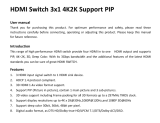Page is loading ...

Vanco Part Number:
EVSW21MV
2x1 HDMI® Switch
with Multiview and
Picture-in-Picture
www.vanco1.com • 800.626.6445
2x1 HDMI® S W I T C H
with Multiview and PIP

www.vanco1.com
800.626.6445
2
1. Do not expose this unit to water, moisture, or
excessive humidity.
2. Do not install or place this unit in a built-in
cabinet, or other conned space without
adequate ventilation.
3. To prevent risk of electrical shock or re
hazard, due to overheating do not obstruct
unit’s ventilation openings.
4. Do not install near any source of heat,
including other units that may produce heat.
5. Do not place unit near ames.
6. Only clean unit with a dry cloth.
7. Unplug unit during lightening storms or when
not used for an extended period of time. A
surge protector is strongly recommended.
8. Protect the power cord from being walked on
or pinched, particularly at the plugs.
9. Use unit only with accessories specied by
the manufacturer.
10. Refer all servicing to qualied personnel.
CAUTION
HDMI is a very complex technology requiring continuous authentication of the signal and the same
video resolution and audio settings on all electronic equipment in the system. When there are multiple
sources and displays, the video resolution and audio setting on all connected units must be adjusted
to correspond with that of the display having the lowest video and audio capability.
WARNING
DEAR CUSTOMER
Thank you for purchasing this product.
For optimum performance and safety, please
read these instructions carefully before connecting, operating or
adjusting this product. Please keep this manual for future reference.
This product is 100% inspected and tested in the United States to verify
HDMI performance parameters.

www.vanco1.com
800.626.6445
3
INTRODUCTION
The Evolution by Vanco EVSW21MV 2x1 HDMI Switch with Multiview and PIP allows for two sources to be connected
and be viewed one at a time like a standard switcher, or allows for Multiview. Tired of switching channels back and forth?
Multiview allows for both sources connected to be viewed on the same display! There are two modes for Multiview,
Side-by-side is a conguration that shows both sources in a split screen format, while PIP (Picture in Picture) shows a
smaller screen within a larger screen that can be switched. For connectivity and control, the EVSW21MV includes an IR
remote control and RS-232 serial cable for any custom control setup. The EVSW21MV is the perfect solution for watching
multiple sporting events, having multiple people share the same display, or to show advertisements in a commercial
application.
FEATURES
2 x 1 HDMI® Switch with Multiview and Picture-in-Picture
Part # EVSW21MV
• Multiview 2x1 HDMI switcher that allows both sources to be displayed simultaneously
• Two multiview modes available: Side-by-side (split screen) and PIP (Picture in Picture)
• Capable of passing and scaling 16:9 and 4:3 aspect ratios
• Side-by-side and PIP viewing options
• Output can be scaled to 6 different resolutions: 1080p, 720p, 1080i, 1024x768, and 1360x768
• Supports inputs up to 1080p/60Hz High Denition Resolution
• Up/Down scaler video function
• Supports multiple output resolutions in PIP mode
• Compatible with LPCM, Dolby, and DTS audio formats
• Dimensions: 5.5” W x 1” H x 2.75” D

www.vanco1.com
800.626.6445
4
SPECIFICATIONS
Video Bandwidth ........................................................ 225MHz[6.75Gbps]
Input Ports ................................................................ 2 × HDMI (Female type)
Output Ports ............................................................. 1 × HDMI (Female type),
Audio output .............................................................. PCM, 5.1, 7.1CH, Dolby 5.1, DTS5.1
Input Resolution ......................................................... 480i60Hz,480p60Hz,576i50Hz,576p50Hz,720p50/
60Hz, 1080i50/60Hz,1080p24/30/50/60Hz,800x600@60,1024x768@60,1280x720@60,1920x1080@60
Output Resolution ...................................................... 1080p, 720p, 1080i,1024x768,1360x768
ESD Protection .......................................................... Human Body model:±8 kV (air-gap discharge) ±4 kV
(contact discharge)
Power Supply ............................................................ 5V/1A DC (US/EU standards, CE/FCC/UL certied)
Dimensions ............................................................... 70 mm (W)×140mm (D)×25 mm (H)
Weight ..................................................................... 300 g
Chassis Material ........................................................ Metal
Operating Temperature ............................................... 0 °C~40 °C/ 32 °F~104 °F
Storage Temperature ................................................. −20 °C ~ 60 °C/−4 °F ~140 °F
Relative Humidity ....................................................... 20~90 % RH (non-condensing)
Power Consumption (Max) .......................................... 10W
PACKAGE CONTENTS
• EVSW21MV HDMI Switcher
• 5V DC Power Supply
• IR Remote Control
• RS-232 Serial Cable
• Product Manual

www.vanco1.com
800.626.6445
5
NO. Resolution
1 1080p, Main image audio
2 720p, Main image audio
3 1080i, Main image audio
4 1024x768, Main image audio
5 1360x768 Main image audio
PANEL DESCRIPTIONS
1 2 3 4
5 6 7 8 9
10
11
12
13
14
15
1. POWER LED: Illuminates when the switcher is connected to power
2. OUTPUT LED: Illuminates when a display is connected and is powered on
3. IN 1 LED: Illuminates when the source connected to “IN 1” is selected as the main source
4. IN2 LED: Illuminates when the source connected to “IN 2” is selected as the main source.
5. IR: IR sensor
6. SOURCE: Toggle button to select the main source
7. MODE: Toggle button to cycle through the following display modes:
• Mode 1: Single-view mode
• Mode 2: PIP (Picture in Picture) mode
• Mode3: Side-by-Side (Split Screen) (4:3 format)
• Mode 4: Side-by-Side (Split Screen) (16:9 format)
8. POSITION: Toggle button which changes the location of the smaller screen in PIP mode (smaller screen will
relocate to upper left, upper right, lower left, and lower right locations of the main screen)
9. SIZE: Toggle button which changes the size of the smaller screen in PIP mode
10. RESOLUTION: Toggle button which adjusts to the following resolution formats:
11. RS-232: Connect to a computer or 3rd party control system via RS-232 cable (provided) for external
control
12. HDMI IN 2: Connect a source such as a Set Top Box, Game Console, or media player/streamer
13. HDMI IN 1: Connect a source such as a Set Top Box, Game Console, or media player/streamer
14. HDMI OUTPUT: Connect an HDMI display such as an HDTV or Projector
15. DC 5V IN: Connect the included power supply to power the switcher

www.vanco1.com
800.626.6445
6
MODES OF OPERATION
1. Power Button
2. IN1: Selects Input 1 as the main source
3. IN2: Selects Input 2 as the main source
4. SIZE: Adjusts the size of the PIP tile (in PIP mode only)
5. POSITION: Adjusts the position of the PIP tile (in PIP mode only)
6. MODE: Cycles through the different modes (standard switching, Side-by-
Side, PIP)
7. RESO.: Adjusts the resolution of the video signa
REMOTE CONTROL

www.vanco1.com
800.626.6445
7
CONNECTION DIAGRAM
CONNECT AND OPERATE
1. Connect sources such as a Blu-Ray Player, game console, A/V Receiver, Cable or Satellite Receiver, etc. to
the HDMI inputs (IN 1 and IN 2)
2. Connect a display such as an HDTV or HD Projector to the HDMI output (OUT)
3. OPTIONAL: Connect the provided RS-232 cable from the switcher to a PC or 3rd party integration system
for external control
4. For power, connect the provided power supply
At this point the display connected should display the source signal connected to the switcher If no signal is
being displayed, check all HDMI cables connected. If a display is having difculty receiving a signal, access the
display’s menu and adjust the resolution (lowest to highest until signal is displayed). A 24 Hz vertical refresh
rate may work better than 60 Hz or higher.

www.vanco1.com
800.626.6445
8
SOFTWARE USER INTERFACE
1. COM Port: Select the COM Port of the PC’s USB port that will be used to connect to the switcher
2. OUTPUT: Select the desired resolution, also able to set both inputs, or separate resolutions for each
input
3. VIEWING MODES: (From left to right) Single source, PIP, Side-by-Side (4:3), and Side-by-Side (16:9)
4. PIP MODES: Select the desired position of the PIP tile (upper left, upper right, lower left, and lower right)
5. PIP SIZE: Select the desired size of the PIP tile
6. RESET: Reset to Factory Default
7. FIRMWARE UPDATE: While connected and with the switcher turned on, locate the appropriate .bin le
(Vanco will provide any f/w updates to the product page on www.vanco1.com) that is saved to your PC.
Use “Open” to locate the le, then click on “Upgrade” to perform update.

www.vanco1.com
800.626.6445
9
TROUBLE-SHOOTING
1. Best results are usually achieved when the source and display resolutions are the same. If resolutions
differ, the extenders will try to adjust the signal to match the resolution of the HDTV with the lowest
resolution. This will result in a picture with a lower resolution on the other HDTV sets.
2. If you do not get audio and video, access the “setup” menu on the TV to adjust the audio and video
settings. If the HDMI control circuit cannot establish a handshake, then there usually will be no audio or
video in addition to a blue or black screen with a statement similar to “this protocol not supported” or
“weak signal”.
3. If the above mentioned messages display, reset the receiver by disconnecting the power supply. You can
also disconnect all of the HDMI and power cables, wait 15 minutes for any voltages to decay and then
reconnect all of the cables.If you are still encountering issues, attempt the “hot-plug concept. With all of
the HDMI cables disconnected, turn on the source and plug in the HDMI cable into it’s output, then power
up the Vanco unit and plug the HDMI cable into it’s input, nally turn on the display and plug the HDMI
cable from the receiver into it. This activates all of the devices in corresponding order and results in a
signal being plugged into a device that is on and will attempt to connect the signal.
4. Most of the major source and display manufacturers employ a proprietary control channel to communicate
between devices from the same manufacturer. Sometimes this can interfere with the HDMI control circuit
or the authentication of the signal. Call the manufacturer if you experience this issue. Sometimes a player,
an audio/video receiver, or a cable/satellite box may not have the latest software update, usually this can
be downloaded from the manufacturer’s website.
SAFETY AND NOTICE
The EVSW21MV has been tested for conformance to safety regulations and requirements, and has been
certied for international use. However, like all electronic equipment, the EVSW21MV should be used with
care. Please read and follow the safety instructions to protect yourself from possible injury and to
minimize the risk of damage to the unit.
• Follow all instructions and warnings marked on this unit.
• Do not attempt to service this unit yourself, except where explained in this manual.
• Provide proper ventilation and air circulation and do not use near water.
• Keep objects that might damage the device and assure that the placement of this unit is on a stable
surface.
• Use only the power adapter and power cords and connection cables designed for this unit.
• Do not use liquid or aerosol cleaners to clean this unit.
• Always unplug the power to the device before cleaning.

www.vanco1.com
800.626.6445
10
LIMITED WARRANTY
With the exceptions noted in the next paragraph, Vanco warrants to the original purchaser that the equipment
it manufactures or sells will be free from defects in materials and workmanship for a period of two years from
the date of purchase. Should this product, in Vanco’s opinion, prove defective within this warranty period,
Vanco, at its option, will repair or replace this product without charge. Any defective parts replaced become
the property of Vanco. This warranty does not apply to those products which have been damaged due to
accident, unauthorized alterations, improper repair, modications, inadequate maintenance and care, or use in
any manner for which the product was not originally intended.
Items integrated into Vanco products that are made by other manufacturers, notably computer hard
drives and liquid crystal display panels, are limited to the term of the warranty offered by the respective
manufacturers. Such specic warranties are available upon request to Vanco. A surge protector, power
conditioner unit, or an uninterruptible power supply must be installed in the electrical circuit to protect against
power surges.
If repairs are needed during the warranty period the purchaser will be required to provide a sales receipt/sales
invoice or other acceptable proof of purchase to the seller of this equipment. The seller will then contact Vanco
regarding warranty repair or replacement.
TECHNICAL SUPPORT
In case of problems, please contact Vanco Technical Support by dialing 1-800-626-6445. You can also email
technical support issues to [email protected].
When calling, please have the Model Number, Serial Number (afxed to the bottom of the unit) and Invoice
available for reference during the call.
Please read this Instruction Manual prior to calling or installing this unit, since it will familiarize you with the
capabilities of this product and its proper installation.
All active electronic products are 100% inspected and tested to insure highest product quality and trouble-
free installation and operation. The testing process utilizes the types of high-denition sources and displays
typically installed for entertainment and home theater applications.
For additional information, such as helpful installation videos, etc. please visit www.vanco1.com

www.vanco1.com
800.626.6445
11
LIABILITY STATEMENT
Every effort has been made to ensure that this product is free of defects. The manufacturer of this product
cannot be held liable for the use of this hardware or any direct or indirect consequential damages arising
from its use. It is the responsibility of the user and installer of the hardware to check that it is suitable for
their requirements and that it is installed correctly. All rights are reserved. No parts of this manual may be
reproduced or transmitted by any form or means electronic or mechanical, including photocopying, recording
or by any information storage or retrieval system without the written consent of the publisher.
Manufacturer reserves the right to revise any of its hardware and software following its policy to modify and/or
improve its products where necessary or desirable. This statement does not affect the legal rights of the user
in any way.
FCC STATEMENT
This equipment generates, uses and can radiate radio frequency energy and, if not installed and used in
accordance with the instructions, may cause harmful interference to radio communications. It has been tested
and found to comply with the limits for a Class B digital device, pursuant to part 15 of the FCC Rules. These
limits are designed to provide reasonable protection against harmful interference in a commercial installation.
Operation of this equipment in a residential area is likely to cause interference, in which case the user at their
own expense will be required to take whatever measures may be necessary to correct the interference
Any changes or modications not expressly approved by the manufacture would void the user’s authority to
operate the equipment.

Vanco
®
International
506 Kingsland Drive
Batavia, Illinois 60510
call: 800.626.6445
fax: 630.879.9189
visit: www.vanco1.com
/