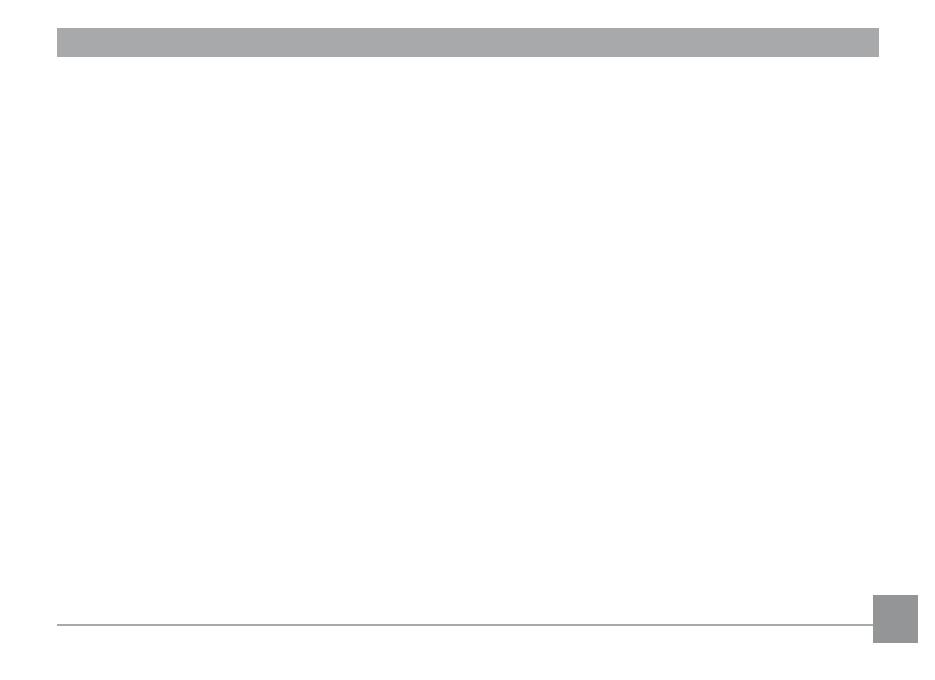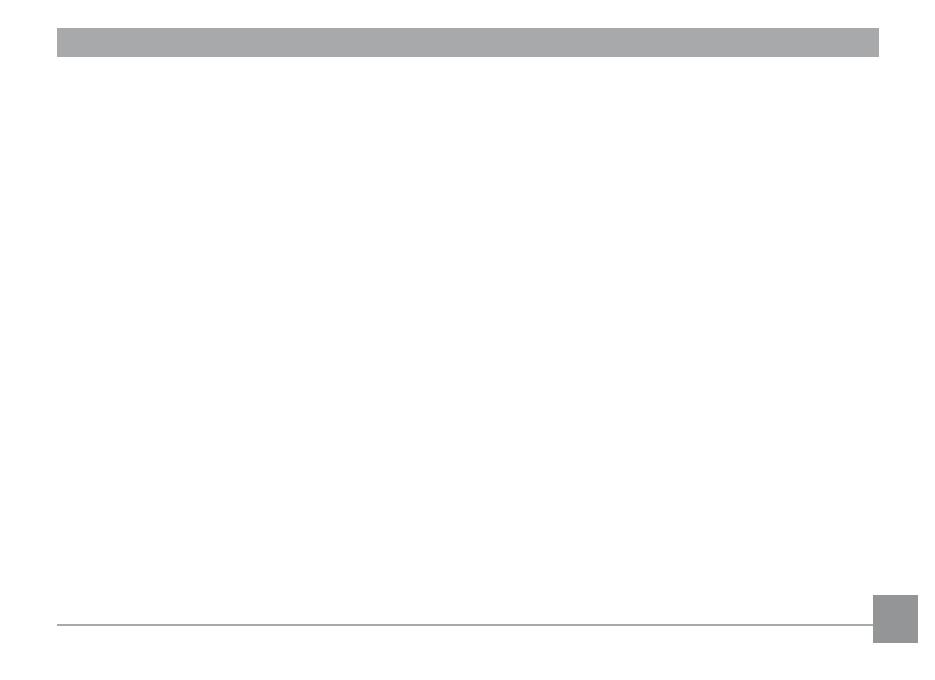
5
Using zoom on playback (for still pictures only) ............... 42
Sound Recording and Playback ............................................ 43
Using the Delete button ......................................................... 44
USING THE MENUS ............................................45
Still menu .................................................................................. 45
AF mode (Auto-Focus mode) ......................................... 46
AF-assist beam ................................................................ 46
Continuous AF.................................................................. 47
Expo Metering (Exposure Metering).. .......................... 47
Continuous shot .............................................................. 48
Date Imprint ..................................................................... 49
Quick Review .................................................................... 49
Digital Zoom ..................................................................... 50
Slow Shutter ..................................................................... 50
Blink Detection ................................................................ 51
Movie menu .............................................................................. 52
Continuous AF.................................................................. 53
Expo Metering (Exposure Metering).. .......................... 53
Playback menu ......................................................................... 54
Mode .................................................................................. 54
Protect ............................................................................... 54
Delete ................................................................................ 55
DPOF (Digital Print Order Format)............................... 56
Trim .................................................................................... 57
Resize ................................................................................. 57
Rotate ................................................................................ 58
Slideshow .......................................................................... 59
Red-eye removal ............................................................. 59
Setup menu ............................................................................... 60
Mode .................................................................................. 60
Beep ................................................................................... 61
Format Memory ............................................................... 61
LCD Brightness ................................................................ 62
Power Saver ..................................................................... 62
World time ........................................................................ 63
Date/Time ......................................................................... 63
Language .......................................................................... 63