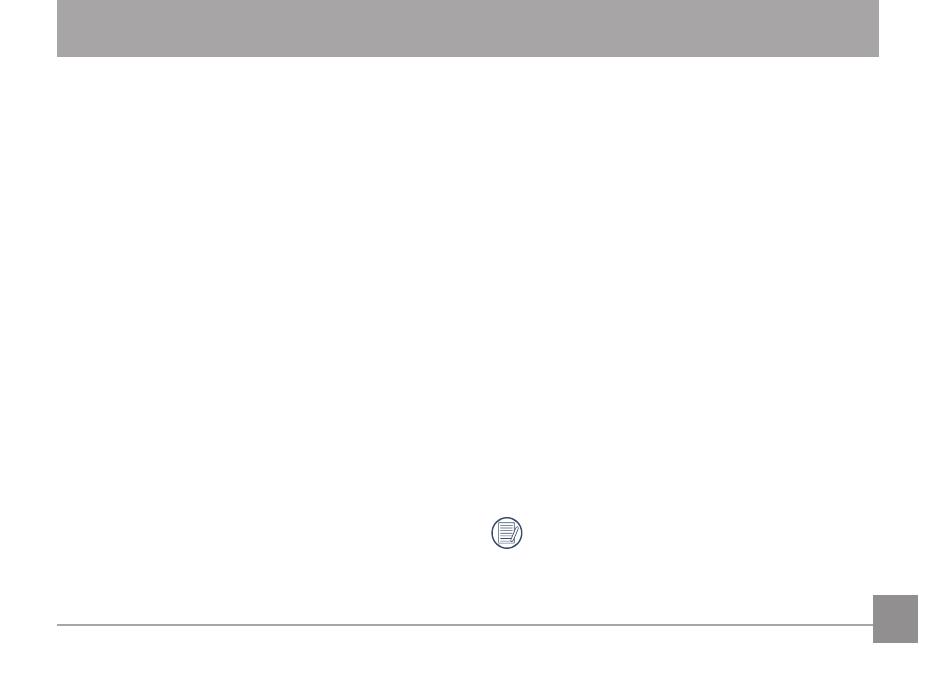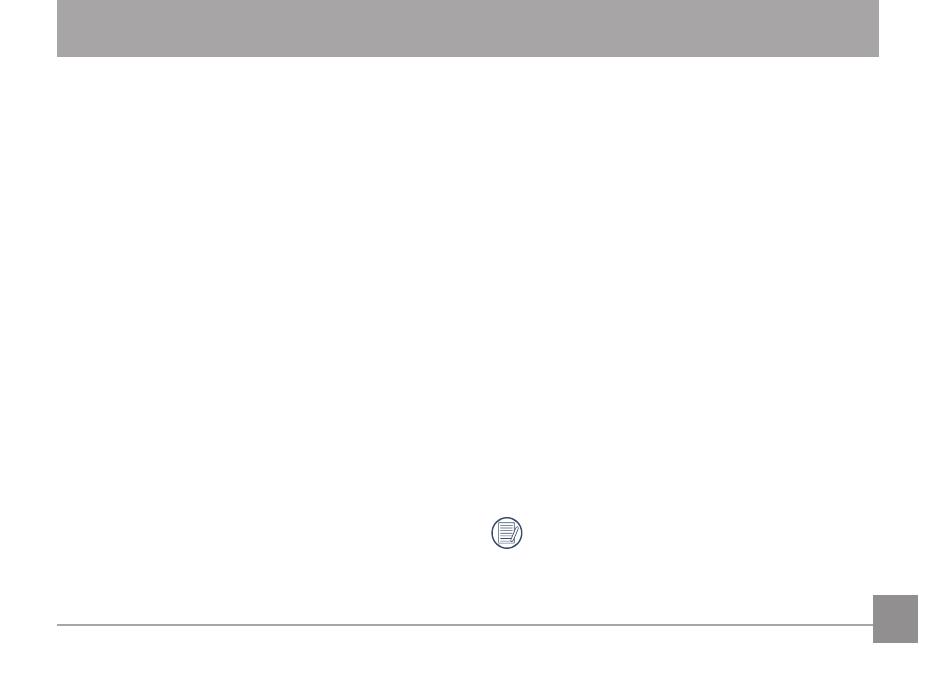
iii
Water & Dust Proof
• The camera has JIS/IEC waterproof grade 8 (IPX8) and
JIS/IEC dustproof grade 6 (IPX6). (It is tested according to
GE testing condition, but no guarantee to say there is no
damage or failure happened at all).
• The accessories included with the camera have no
waterproof function.
Precautions Before Using
1. Please make sure that the battery cover is locked tightly.
2. Waterproof rubber and its contact surface shouldn’t have
scratch or foreign material between them.
3. Waterproof rubber with scratch shouldn’t be used in water.
4. Neither open and close the battery cover when you are
close to water and sea, nor do that by wet hands.
5. Do not use the camera in a thermal spring.
6. In water camera may sink down. A wrist strap and similar
objects can let the camera not sink.
Precautions When Using
1. Don’t use the camera below 5 meters underwater.
2. Don’t use the camera underwater more than 2 hours.
3. Don’t jump into water suddenly. The battery cover may be
opened after the camera is impacted.
4. Don’t open the battery cover underwater.
5. When the camera is under strong vibration, pressure or
impact, please go to the sales point or our company’s
service site for consultation.
Maintenance Precautions After Using
1. Don’t open the battery cover after water falls into the
camera. In this case, wipe out the camera with a clean and
dry clothing without loose ber.
2. When the battery cover is opened, there may be water
drops in the internal of battery cover and on the contact
surface of camera body, please make sure to dry it out.
3. After using the camera in the water (including sea water)
or places with sands, mud and other foreign materials, put
it into container with clean water for cleaning as earlier as
you can. After cleaning, wipe out the camera with a clean
and dry clothing without loose ber, then conrm if the
bottons and other function still can work normally.
4. If there are dusts, sands and other foreign materials mixed
with the waterproof rubber and its contact surface, please
wipe it out with a clean and dry clothing without loose
ber.
5. Don’t use chemical agent during maintenance. And,
silicone grease can’t be coated on the waterproof rubber.
6. When it is stored, do not interfuse any sands and other
foreign materials on the waterproof rubber and its contact
surface.
Waterproof rubber with scratches and cracks is
potential to introduce water into camera. In this case,
please go to the sales point or our company’s service
site for repairing or requesting to replac it with a new
waterproof rubber.
Precautions of Waterproof Funciton