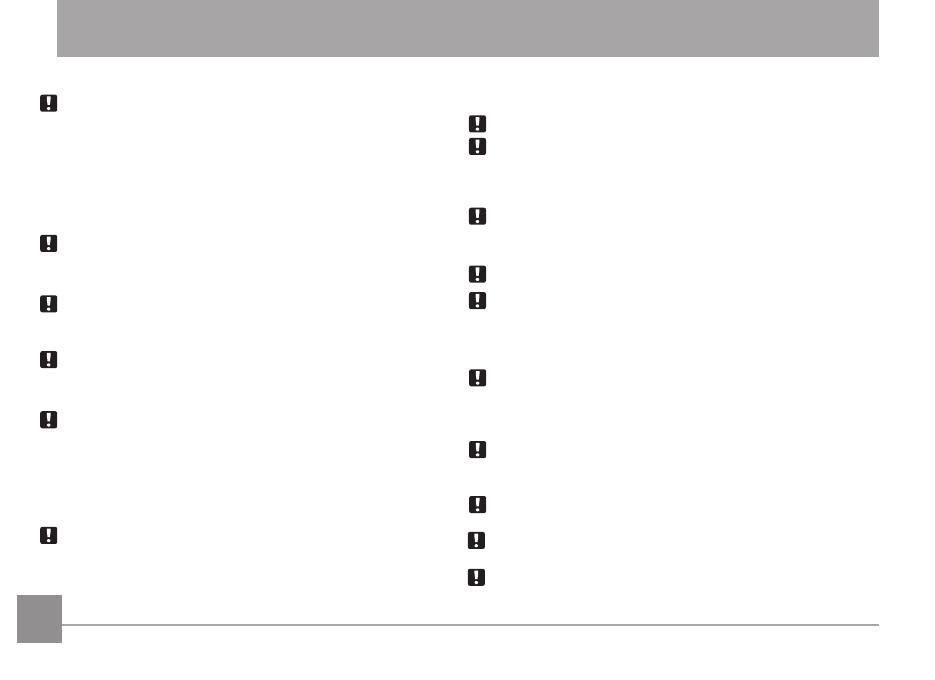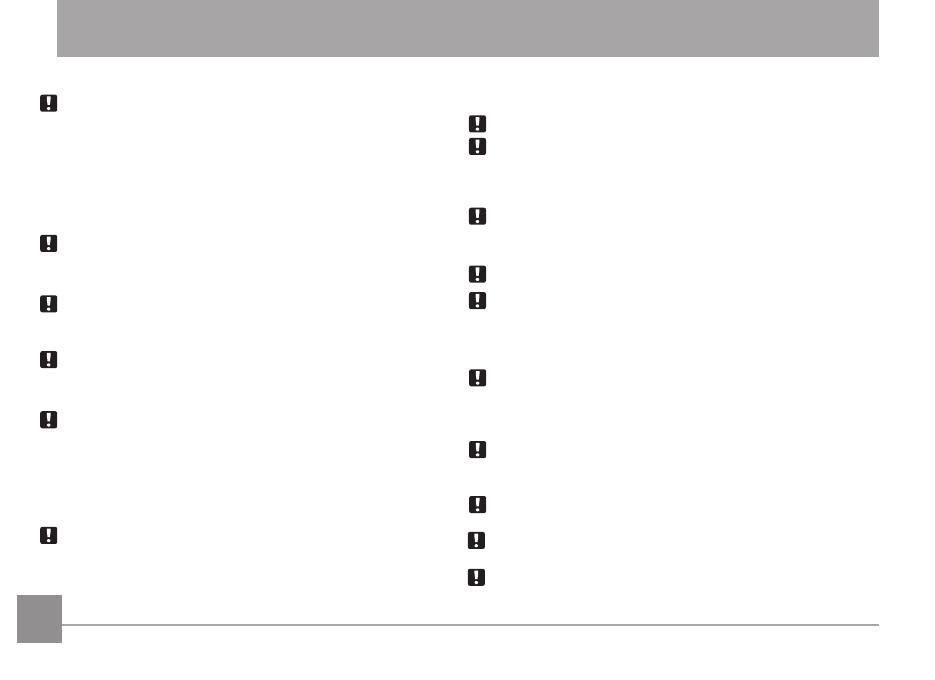
iiii 1
SAFETY PRECAUTIONS
Camera Notes:
Do not store or use the camera in the following types of locations:
• In rain, very humid and dusty places.
• In a place where the camera can be exposed directly to
sunlight or subject to high temperature, e.g. Inside a closed
car in summer.
• In a place where the camera is subject to a high magnetic
eld, e.g. near motors, transformers or magnets.
Do not place the camera on a wet surface or or in places
where dripping water or sand may come in contact with the
camera; doing so may cause irreparable damage.
If the camera will not be used for a long period of time, we
suggest you remove the batteries and the memory card from
the camera and keep them in dry environment.
Moisture may form inside the camera if the camera is sud-
denly brought from a cold location to a warm location. Allow
moisture to completely dry prior to turning on camera.
No compensation for loss of recordings. Loss of recordings
cannot be compensated for if a malfunction of your camera
or recording media, makes the playback of recordings not pos-
sible.
Battery Notes:
Incorrect use of the batteries may cause them to leak, become
hot, ignite or burst. Always observe the precautions given below:
• Do not expose the batteries to water and take particular
care to keep the terminals dry
• Do not heat the batteries or throw them into a re
• Do not attempt to deform, disassemble or modify the batteries
Keep the batteries out of reach of babies and small children.
In cold locations, battery performance will deteriorate and the
life span of the battery may be compromised.
Memory Card Notes:
When using a new or used SD memory card, or a SD memory card
that has been initialized by a PC or a dierent model camera, be
sure to reformat the card with your digital camera before using it.
When editing image data, copy the image data to the PC’s hard disk first.
Do not change or delete the folder or le names on the SD memory
card from your PC. This may cause a memory card read error to
occur when viewing photos on the memory card from the playback
mode in your camera.
The photos taken by this camera are stored in the auto-generated
folder on the SD memory card. Do not store photos that are not
taken by this model camera, as this may cause a read error to
occur when the camera is in playback mode.
Do not expose the camera to harsh environments such as moisture
or extreme temperatures, which may shorten the life of your
camera or damage the batteries.
Do not remove the memory card without turning the camera
o to avoid possible damage of your memory card.
Do not switch off the digital camera when a writing process is in process
to avoid incomplete data writing and damaged or loss of pictures.
Align the SD memory card correctly before inserting it into the
camera's SD memory card slot. Do not force the SD memory
card into the camera's SD memory card slot.