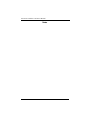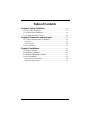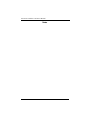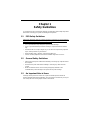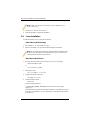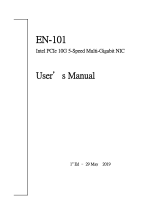Supermicro AOC-UTG-I2 User manual
- Category
- Networking cards
- Type
- User manual
Supermicro AOC-UTG-I2 boasts a high-performing PCI-E 10Gb Ethernet connection, making it ideal for demanding enterprise applications. With dual-port Intel 82598EB and two CX4 connectors, it offers exceptional connectivity. The CX4-to-Optical module/cable enables flexible connections, while the PCI-E x8 interface maximizes performance.
Supermicro AOC-UTG-I2 boasts a high-performing PCI-E 10Gb Ethernet connection, making it ideal for demanding enterprise applications. With dual-port Intel 82598EB and two CX4 connectors, it offers exceptional connectivity. The CX4-to-Optical module/cable enables flexible connections, while the PCI-E x8 interface maximizes performance.


















-
 1
1
-
 2
2
-
 3
3
-
 4
4
-
 5
5
-
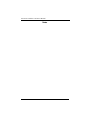 6
6
-
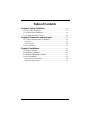 7
7
-
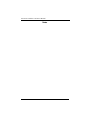 8
8
-
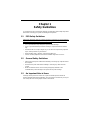 9
9
-
 10
10
-
 11
11
-
 12
12
-
 13
13
-
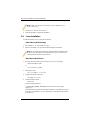 14
14
-
 15
15
-
 16
16
-
 17
17
-
 18
18
Supermicro AOC-UTG-I2 User manual
- Category
- Networking cards
- Type
- User manual
Supermicro AOC-UTG-I2 boasts a high-performing PCI-E 10Gb Ethernet connection, making it ideal for demanding enterprise applications. With dual-port Intel 82598EB and two CX4 connectors, it offers exceptional connectivity. The CX4-to-Optical module/cable enables flexible connections, while the PCI-E x8 interface maximizes performance.
Ask a question and I''ll find the answer in the document
Finding information in a document is now easier with AI
Related papers
-
Supermicro AOC-UTG-I2 User manual
-
Supermicro AOC-STG-I2 User manual
-
Supermicro AOC-CTGS-i2T User manual
-
Supermicro AOC-STGS-i1T User manual
-
Supermicro AOC-MH25G-m2S2T User manual
-
Supermicro AOC-MH25G-b2S2G User manual
-
Supermicro AOC-MHIBE-m1CG User manual
-
Supermicro AOC-S25G-i2S User manual
-
Supermicro AOC-MTG-i4T User manual
-
Supermicro AOC-MTGN-i2S User manual