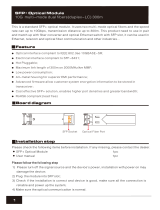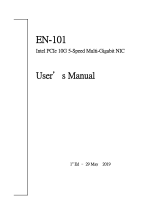iv
AOC-MTGN-i2S Add-on Card User's Guide
Conventions Used in the User's Guide
Pay special attention to the following symbols for proper system installation and to
prevent damage to the system or injury to yourself:
Warning: Important information given to ensure proper system installation
or to prevent damage to the components or injury to yourself.
Note: Additional information given to differentiate between various models
or provides information for correct system setup.
Naming Convention
SMC Networking Add-on Cards
Naming Convention for SIOM Network Adapters
A O C – MH IBF – 2 Q G
1 – 2 3 – 6 7 8
Character Representation Options
1st Product Family AOC: Add On Card
2nd Form Factor S: Standard, P: Proprietary, C: MicroLP,
M: Super IO Module (SIOM), MH: SIOM Hybrid
3rd Product Type/Speed G: GbE (1Gb/s), TG: 10GbE (10Gb/s), 25G: 25GbE (25Gb/s),
40G: 40GbE (40Gb/s), 50G: 50GbE (50Gb/s), 100G: 100GbE
(100Gb/s), IBE: EDR IB (100Gb/s), IBF: FDR IB (56Gb/s),
IBQ: QDR IB (40Gb/s), HFI: Host Fabric Interface
4th C
hipset Model (Optional) N: Niantec (82599), P: Powerville (i350), S: Sageville (X550)
5th Chipset Manufacturer (Optional) i: Intel, m: Mellanox, b: Broadcom
6th Number of Ports 1: 1 port, 2: 2 ports, 4: 4 ports
7th Connector Type (Optional) S: SFP+/SFP28, T: 10GBase-T, Q: QSFP+, C: QSFP28
8th 2
nd
Controller/Connector Type
(Optional)
G: GbE RJ45, S: 10G SFP+, T: 10GBase-T
Model Type Form Factor Controller Connection
Dimension
(w/o Brackets) (L x H)
Power
(W)
SGP-i2 GbE Standard LP Intel® i350 AM2 2 RJ45 (1Gb/port) 3.9” (99mm) x 2.73” (69mm) 3.5
SGP-i4 GbE Standard LP Intel® i350 AM4 4 RJ45 (1Gb/port) 3.9” (99mm) x 2.73” (69mm) 5
STG-b4S 10GbE Standard LP Broadcom® BCM57840S 4 SFP+ (10Gb/port) 5.4” (137mm) x 2.73” (69mm) 14
STG-i2T 10GbE Standard LP Intel® X540-AT2 2 RJ45 (10GBase-T) 5.9” (150mm) x
2.73” (69mm) 13
STGN-i2S 10GbE Standard LP Intel® 82599ES 2 SFP+ (10Gb/port) 4.0” (102mm) x 2.73” (69mm) 11.2
STGN-i1S 10GbE Standard LP Intel® 82598EN 1 SFP+ (10Gb/port) 4.0” (102mm) x 2.73” (69mm) 10
STG-i4S 10GbE Standard LP Intel® XL710-AM1 4 SFP+ (10Gb/port) 5.9” (150mm) x 2.73” (69mm) 8
S40G-i2Q 40GbE Standard LP Intel® XL710 AM2 2 QSFP+ (40Gb/port) 5.9” (150mm) x 2.73” (69mm) 7
PTG-i1S 10GbE Proprietary Intel® 82599EN 1 SF
P+ (10Gb/port) 10.04” (255mm) x .78” (20mm) 7.5
UG-i4 GbE UIO FH Intel® 82571EB 4 RJ45 (1Gb/port) 6.6” (167mm) x 3.9” (98mm) 10
CGP-i2 GbE MicroLP Intel® i350 AM2 2 RJ45 (1Gb/port) 4.45” (113mm) x 1.54” (39mm) 4
CG-i2 GbE MicroLP Intel® 82580 2 RJ45 (1Gb/port) 4.45” (113mm) x 1.3” (34mm) 4
CIBF-m1 FDR IB MicroLP Mellanox® ConnectX-3 1 QSFP (56Gb/port) 4.85" (123mm) x 1.54" (39mm) 7
CIBQ-m1 QDR IB MicroLP Mellanox® ConnectX-3 1 QSFP
(40Gb/port) 4.85" (123mm) x 1.54" (39mm) 7
CTG-i1S 10GbE MicroLP Intel® 82599EN 1 SFP+ (10Gb/port) 4.85" (123mm) x 1.54" (39mm) 10
CTG-i2S 10GbE MicroLP Intel® 82599ES 2 SFP+ (10Gb/port) 4.85" (123mm) x 1.54" (39mm) 11
CTG-i2T 10GbE MicroLP Intel® X540 2 RJ45 (10GBase-T) 4.8” (123mm) x 2.75” (77mm) 13
CTGS-i2T 10GbE MicroLP Intel® X550 2 RJ45 (10GBase-T) 4.45” (113mm) x 1.54” (39mm) 12
MGP-i2 GbE SIOM Intel® i350 AM2 2 RJ45 (1Gb/p
ort) 3.622" (92mm) x 3.428" (87.1mm) 3.7
MGP-i4 GbE SIOM Intel® i350 AM4 4 RJ45 (1Gb/port) 3.622" (92mm) x 3.428" (87.1mm) 4.4
MTGN-i2S 10GbE SIOM Intel® 82599ES 2 SFP+ (10Gb/port) 3.622" (92mm) x 3.428" (87.1mm) 7.2
MTG-i4S 10GbE SIOM Intel® XL710-AM1 4 SFP+ (10Gb/port) 3.622" (92mm) x 3.428" (87.1mm) 7