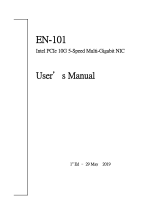Page is loading ...

AOC-UTG-I2 Add-on Card
User’s Manual
Revison 1.0b

AOC-UTG-I2 Add-on Card User’s Manual
ii
The information in this User’s Manual has been carefully reviewed and is believed to be accurate. The
vendor assumes no responsibility for any inaccuracies that may be contained in this document, makes no
commitment to update or to keep current the information in this manual, or to notify any person or
organization of the updates. Please Note: For the most up-to-date version of this manual, please see
our web site at www.supermicro.com.
Super Micro Computer, Inc. (“Supermicro”) reserves the right to make changes to the product described
in this manual at any time and without notice. This product, including software, if any, and documentation
may not, in whole or in part, be copied, photocopied, reproduced, translated or reduced to any medium or
machine without prior written consent.
IN NO EVENT WILL SUPERMICRO BE LIABLE FOR DIRECT, INDIRECT, SPECIAL, INCIDENTAL,
SPECULATIVE OR CONSEQUENTIAL DAMAGES ARISING FROM THE USE OR INABILITY TO USE
THIS PRODUCT OR DOCUMENTATION, EVEN IF ADVISED OF THE POSSIBILITY OF SUCH
DAMAGES. IN PARTICULAR, SUPERMICRO SHALL NOT HAVE LIABILITY FOR ANY HARDWARE,
SOFTWARE, OR DATA STORED OR USED WITH THE PRODUCT, INCLUDING THE COSTS OF
REPAIRING, REPLACING, INTEGRATING, INSTALLING OR RECOVERING SUCH HARDWARE,
SOFTWARE, OR DATA.
Any disputes arising between manufacturer and customer shall be governed by the laws of Santa Clara
County in the State of California, USA. The State of California, County of Santa Clara shall be the
exclusive venue for the resolution of any such disputes. Super Micro's total liability for all claims will not
exceed the price paid for the hardware product.
FCC Statement: This equipment has been tested and found to comply with the limits for a Class A digital
device pursuant to Part 15 of the FCC Rules. These limits are designed to provide reasonable protection
against harmful interference when the equipment is operated in a commercial environment. This
equipment generates, uses, and can radiate radio frequency energy and, if not installed and used in
accordance with the manufacturer’s instruction manual, may cause harmful interference with radio
communications. Operation of this equipment in a residential area is likely to cause harmful interference,
in which case you will be required to correct the interference at your own expense.
California Best Management Practices Regulations for Perchlorate Materials: This Perchlorate warning
applies only to products containing CR (Manganese Dioxide) Lithium coin cells. Perchlorate
Material-special handling may apply. See www.dtsc.ca.gov/hazardouswaste/perchlorate for further
details.
Manual Revison 1.0b
Release Date: October 15, 2009
Unless you request and receive written permission from Super Micro Computer, Inc., you may not copy
any part of this document. Information in this document is subject to change without notice.
Portions of this document Intel
®
Corporation
Copyright © 2009 by Super Micro Computer, Inc.
All rights reserved.
Printed in the United States of America
WARNING: HANDLING OF LEAD SOLDER MATERIALS USED IN THIS
PRODUCT MAY EXPOSE YOU TO LEAD, A CHEMICAL KNOWN TO THE
STATE OF CALIFORNIA TO CAUSE BIRTH DEFECTS AND OTHER
REPRODUCTIVE HARM.

i
Preface
Overview
This manual is written for system integrators, PC technicians and knowledgeable PC
users who intend to integrate Supermicro's AOC-UTG-I2 add-on card.
Product Features
The AOC-UTG-I2 offers the following features:
• High-performing, PCI-E 10Gb Ethernet connection ideally suited for demanding
enterprise applications.
• Dual-port Intel
®
82598EB with two CX4 connectors.
• CX4-to-Optical module/cable (optional).
• PCI-E x8 to maximize performance (PCI-E Gen 2 compatible).
• Intel I/O Acceleration Technology (I/O AT) for improved CPU utilization.
• x16 Virtual Machine Device queues (VMDq) for virtualized environment.
• Direct Cache Access (DCA) to eliminate cache misses and reduce CPU load.
• Tx/Rx, IP, TCP, and UDP checksum offloading (IPv4, IPv6) capabilities to increase
throughput and lower processor utilization
• Simple Network Management Protocol (SNMP) and Remote Network Monitoring
(RMON) statistic counters.
• Intel
®
PROSet Utility for teaming
• Preboot eXecution Environment (PXE) support.
• Energy-efficient design (maximum 6.5W).
• RoHS Compliant 6/6.
Supported Operating Systems
The AOC-UTG-I2 supports the following Operating Systems (OS):
• Windows
•Linux
• VMWare ESX Server
Required Cables
The AOC-UTG-I2 requires the following cables:
• CX4 copper-based cable. Maximum length 15 meters.
• InfiniBand 4x DDR cable (converts CX4 to optical). Maximum length 100 meters.

AOC-UTG-I2 Add-on Card User’s Manual
ii
An Important Note to Users
All images and layouts shown in this user's guide are based upon the latest PCB
Revision available at the time of publishing. The card you have received may or may not
look exactly the same as the graphics shown in this manual.
Returning Merchandise for Service
A receipt or copy of your invoice marked with the date of purchase is required before
any warranty service will be rendered. You can obtain service by calling your vendor for
a Returned Merchandise Authorization (RMA) number. When returning to the
manufacturer, the RMA number should be prominently displayed on the outside of the
shipping carton, and mailed prepaid or hand-carried. Shipping and handling charges
will be applied for all orders that must be mailed when service is complete.
For faster service, RMA authorizations may be requested online at
http://www.supermicro.com/support/rma/
Whenever possible, repack the add-on card in the original Supermicro box, using the
original packaging materials. If these are no longer available, be sure to pack the add-on
card in an anti-static bag and inside the box. Make sure that there is enough packaging
material surrounding the add-on card so that it does not become damaged during
shipping.
This warranty only covers normal consumer use and does not cover damages incurred
in shipping or from failure due to the alteration, misuse, abuse or improper maintenance
of products.
During the warranty period, contact your distributor first for any product problems.

iii
Preface
Contacting SuperMicro
Headquarters
Address: Super Micro Computer, Inc.
980 Rock Ave.
San Jose, CA 95131 U.S.A.
Tel: +1 (408) 503-8000
Fax: +1 (408) 503-8008
Email: [email protected] (General Information)
[email protected] (Technical Support)
Web Site: www.supermicro.com
Europe
Address: Super Micro Computer B.V.
Het Sterrenbeeld 28, 5215 ML
‘s-Hertogenbosch, The Netherlands
Tel: +31 (0) 73-6400390
Fax: +31 (0) 73-6416525
Email: [email protected] (General Information)
[email protected] (Technical Support)
[email protected] (Customer Support)
9
Asia-Pacific
Address: Super Micro Computer, Inc.
4F, No. 232-1, Liancheng Rd.
Chung-Ho 235, Taipei County
Taiwan, R.O.C.
Tel: +886-(2) 8226-3990
Fax: +886-(2) 8226-3991
Web Site: www.supermicro.com.tw
Technical Support:
Email: [email protected]
Tel: +886-2-8228-1366, ext. 132 or 139

AOC-UTG-I2 Add-on Card User’s Manual
iv
Notes

v
Table of Contents
Chapter 1 Safety Guidelines..........................................................1-1
1-1 ESD Safety Guidelines.....................................................................1-1
1-2 General Safety Guidelines...............................................................1-1
1-3 An Important Note to Users.............................................................1-1
Chapter 2 Connectors and Indicators......................................2-1
2-1 Front Connectors and Pin Definitions............................................2-1
LAN Ports................................................................................................2-1
LAN Port LEDs........................................................................................2-2
2-2 LED Indicators...................................................................................2-2
Chapter 3 Installation.........................................................................3-1
3-1 Before Installation .............................................................................3-1
3-2 Hardware Installation........................................................................3-1
3-3 Windows 2003/2000 Installation.....................................................3-1
3-4 Linux Installation................................................................................3-2
Build a Binary RPM Package .................................................................3-2
Manually Build the Driver........................................................................3-2

AOC-UTG-I2 Add-on Card User’s Manual
vi
Notes

1-1
Chapter 1
Safety Guidelines
To avoid personal injury and property damage, carefully follow all the safety steps listed
below when accessing your system or handling the components.
1-1 ESD Safety Guidelines
Electrostatic Discharge (ESD) can damage electronic components. To prevent damage
to your system, it is important to handle it very carefully. The following measures are
generally sufficient to protect your equipment from ESD.
• Use a grounded wrist strap designed to prevent static discharge.
• Touch a grounded metal object before removing a component from the antistatic
bag.
• Handle the add-on card by its edges only; do not touch its components, peripheral
chips, memory modules or gold contacts.
• When handling chips or modules, avoid touching their pins.
• Put the card and peripherals back into their antistatic bags when not in use.
1-2 General Safety Guidelines
• Always disconnect power cables before installing or removing any components from
the computer.
• Disconnect the power cable before installing or removing any cables from the
system.
• Make sure that the add-on card is securely and properly installed on the
motherboard to prevent damage to the system due to power shortage.
1-3 An Important Note to Users
All images and layouts shown in this user's guide are based upon the latest PCB
Revision available at the time of publishing. The card you have received may or may not
look exactly the same as the graphics shown in this manual.

AOC-UTG-I2 Add-on Card User’s Manual
1-2
Notes

2-1
Chapter 2
Connectors and Indicators
2-1 Front Connectors and Indicators
Connectors and indicators are used to attach the add-on card to the system’s
mainboard.
Table 2-1 lists the add-on card’s front connectors and indicators.
Figure 2-1. AOC-UTG-I2 Add-on Card Front Connectors and Indicators
Table 2-1. Front Connectors and Indicators
Number Description
1 LAN Connector Ports
2 LAN Port LEDs
1
2
1
2

AOC-UTG-I2 Add-on Card User’s Manual
2-2
LAN Ports
LAN ports allow the Add-on card to connect a maximum of two network cables (CX4
connectors). Each LAN port provides up to 10-gigabits per second connection speed
and require CX4 copper-based cables for maximum throughput.The ports are
designated Port 1 and Port 2.
LAN Port LEDs
Each LAN port includes four LEDs. The LEDs indicate connection, activity, and
connection speed (in Gigabits/second).
2-2 LED Indicators
Figure 2-2 displays LED indicators on the AOC-UTG-I2 add-on card. These LEDs are
described below in Table 2-2.
Figure 2-2. LED Indicators
Table 2-2. LAN Port LEDs
LED Number Color Definition
LED1 Yellow Link Speed 1-Gb/second
LED2 Green Link Speed 10-Gb/second
LED3 Yellow Optical Cable Connected
LED4 Green LAN Activity
LED5 Yellow Link Speed 1-Gb/second
LED6 Green Link Speed 10-Gb/second
LED7 Yellow Optical Cable Connected
LED8 Green LAN Activity
LED3/YELLOW
LED1/YELLOW
LED7/YELLOW
LED5/YELLOW
LED4/GREEN
LED2/GREEN
LED8/GREEN
LED6/GREEN

3-1
Chapter 3
Installation
3-1 Before Installation
Before installation, do the following
1. Power down the system.
2. Remove the power cord from the wall socket.
3. Use industry standard anti-static equipment (such as gloves or wrist strap) and/or
an environment that prevents accidental electrostatic discharge.
4. Familiarize yourself with the server, motherboard, and/or chassis documentation.
5. Confirm that your operating system includes the latest updates and hotfixes.
3-2 Hardware Installation
To install the add-on card, do the following:
1. Remove the server cover and, if necessary, set aside any screws for later use.
2. Remove the add-on card slot cover. If the case requires a screw, place the screw
aside for later use.
3. Position the add-on card in the slot directly over the connector and gently push
down on both sides of the card until it slides into the PCI connector.
4. Secure the add-on card to the chassis. If required, use the screw that you previously
removed.
5. Attach any necessary internal and external cables to the add-on card (see page v
for required cables).
6. Replace the chassis cover.
7. Plug the power cord into the wall socket and power up the system.
3-3 Windows 2003/2000 Installation
Use the following instructions to install the drivers to a supported Windows Operating
Systems. The controller comes with a driver on the CD-ROM CDR-NIC.
1. Run the CDR-NIC.
If you do not have a product CD-ROM, then download drivers from the Supermicro
Support Website and transfer them to your system.
2. The S
UPERMICRO window appears.
Click on the computer icon next to the product model.

AOC-UTG-I2 Add-on Card User’s Manual
3-2
3. Click on INSTALL DRIVERS AND SOFTWARE.
4. Follow the prompts to complete the installation.
3-4 Linux Installation
To install the driver to a Linux system do the following:
Build a Binary RPM Package
1. Run ‘rpmbuild -tb <filename.tar.gz>’
2. Replace <filename.tar.gz> with the specific filename of the driver.
Manually Build the Driver
1. Move the base driver tar file to the directory of your choice. For example,
/home/username/ixgbe
or
/usr/local/src/ixgbe.
2. Untar/unzip archive:
tar zxf ixgbe-x.x.x.tar.gz
3. Change to the driver src directory:
cd ixgbe-x.x.x/src/
4. Compile the driver module:
make install
The binary will be installed as:
/lib/modules/[KERNEL_VERSION]/kernel/drivers/net/ixgbe/
ixgbe.[k]o
The install locations listed above are the default locations. They might not be correct
for certain Linux distributions. For more information, see the ldistrib.txt file included
in the driver tar.
NOTE: If the FOUND NEW HARDWARE WIZARD screen is displayed on your
system, click C
ANCEL.
NOTE: For the build to work properly, the currently running kernel MUST match
the version and configuration of the installed kernel sources. If you have just
recompiled the kernel reboot the system now.

3-3
Chapter 3: Installation
make CFLAGS_EXTRA=”-DIXGBE_NO_LRO” install
5. Load the module:
For kernel 2.6.x, use the modprobe command:
modprobe ixgbe <parameter>=<value>
For 2.6 kernels, the insmod command can be used if the full path to the driver
module is specified. For example:
insmod /lib/modules/<KERNEL VERSION>/kernel/drivers/net/
ixgbe/ixgbe.ko
In addition when using 2.6 based kernels make sure that older ixgbe drivers are
removed from the kernel, before loading the new module. To do this, use:
rmmod ixgbe; modprobe ixgbe
6. Assign an IP address to the interface by entering the following, where x is the
interface number:
ifconfig ethx <IP_address> netmask <netmask>
7. Verify that the interface works. Enter the following, where <IP_address> is the IP
address for another machine on the same subnet as the interface that is being
tested:
ping <IP_address>
NOTE: IXGBE_NO_LRO is a compile time flag. The user can enable it at
compile time to remove support for LRO from the driver. The flag is used by
adding CFLAGS_EXTRA=-”DIXGBE_NO_LRO” to the make file when it’s being
compiled.

AOC-UTG-I2 Add-on Card User’s Manual
3-4
Notes

Disclaimer
The products sold by Supermicro are not intended for and will not be used in life support
systems, medical equipment, nuclear facilities or systems, aircraft, aircraft devices,
aircraft/emergency communication devices or other critical systems whose failure to
perform be reasonably expected to result in significant injury or loss of life or
catastrophic property damage. Accordingly, Supermicro disclaims any and all liability,
and should buyer use or sell such products for use in such ultra-hazardous applications,
it does so entirely at its own risk. Furthermore, buyer agrees to fully indemnify, defend
and hold Supermicro harmless for and against any and all claims, demands, actions,
litigation, and proceedings of any kind arising out of or related to such ultra-hazardous
use or sale.

AOC-UTG-I2 Add-on Card User’s Manual
Notes
/