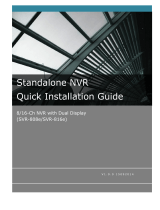LevelOne
Network Video Recorder
Copyrights , Trademarks & GPL
Copyright
© 2009 Digital Data Communications GmbH.
Trademarks
LevelOne NVR-0204/0208/0216 Network Video Recorder (NVR) is a registered
trademark of Digital Data Communications GmbH.
Microsoft and Windows are registered trademarks of Microsoft Corporation.
All other trademarks mentioned in this document are trademarks of their
respective owners.
Disclaimer
This document is intended for general information purposes only, and due care
has been taken in its preparation.
Any risk arising from the use of this information rests with the recipient, and
nothing herein should be construed as constituting any kind of warranty.
Digital Data Communications GmbH reserves the right to make adjustments
without prior
notification.
All names of people and organizations used in these documents examples
are fictitious. Any resemblance to any actual organization or person, living or
dead, is purely coincidental and unintended.
General Public License
This product incorporates open source code into the software and therefore falls
under the guidelines governed by the General Public License (GPL) agreement.
Adhering to the GPL requirements, the open source code and open source license
for the source code are available for free download at http://global.level1.com.
If you would like a copy of the GPL or other open source code in this software on a
physical CD medium, LevelOne (Digital Data Communications) offers to mail this CD
to you upon request, for a price of US$9.99 plus the cost of shipping.
3
LevelOne NVR Series
Network Video Recorder