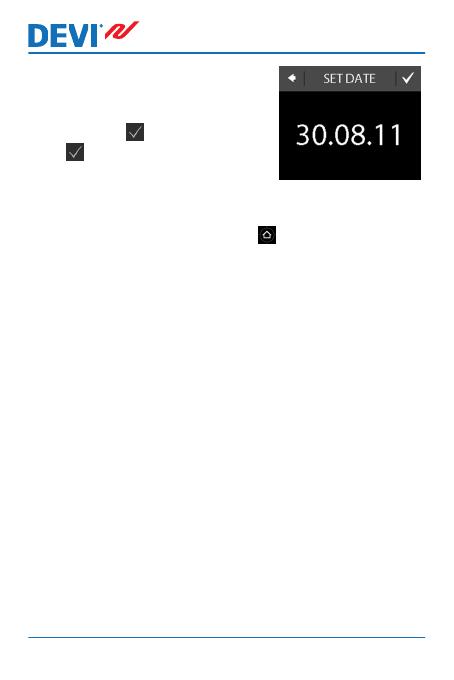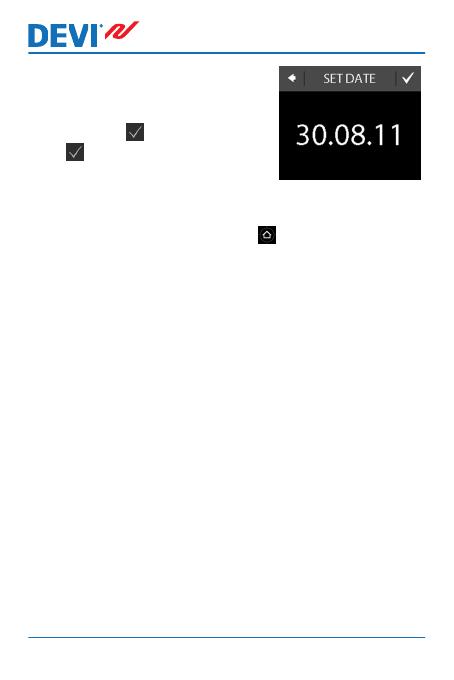
7. Press the day, month and year
respectively and set the date
using the arrows < and > and
pressing to confirm. Press
in the SET DATE screen.
To return to the normal temperature display, press the
back arrow in the upper left corner of the screen until you
get to the main menu, then press .
2.3 Periods with Lowering of Temperature
You can set the thermostat to keep a constant temperature,
or let the thermostat automatically switch between periods
with a lower temperature (also called economy tempera-
ture) and periods with comfort temperature.
By default, the thermostat is set to the following comfort
periods:
▪
Monday - Friday: 6:00 - 8:00 and 16:00 - 22:30.
▪
Saturday - Sunday: 7:00 - 22:45.
You use the thermostat timer to change the predefined
comfort periods and set the comfort and economy temper-
atures you want. Note: In order to switch between comfort
and economy temperatures, the timer function must be ac-
tivated (ON).
DEVIreg™ Touch
10 User Guide