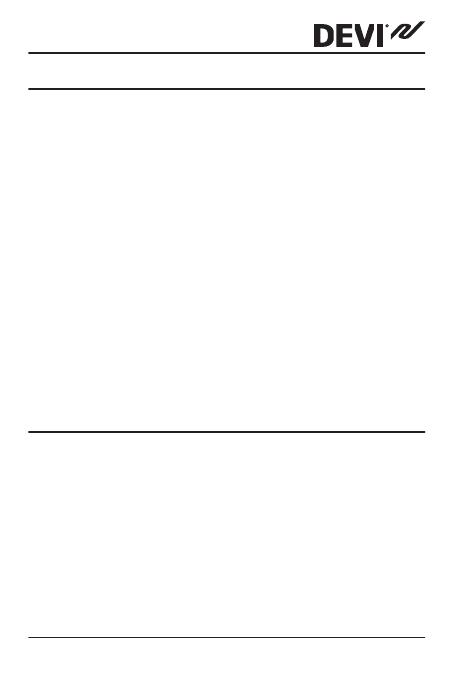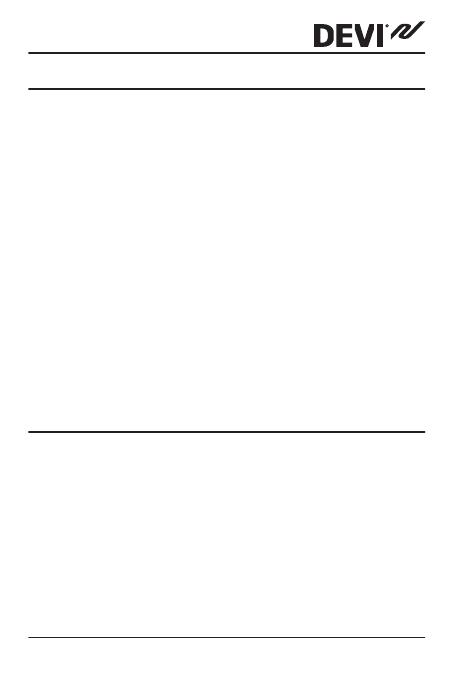
Table of Contents
1 Introduction ............... 3
1.1 Technical Specifications ..... 4
1.2 Safety Instructions ........ 7
2 Mounting Instructions ......... 8
3 Settings ................. 12
3.1 Initial Settings .......... 12
3.2 Forecast .............. 16
3.3 Window Open .......... 18
3.4 Maximum Floor Temperature . 19
4 Symbols ................. 23
5 Warranty ................. 24
6 Disposal Instruction .......... 24
1 Introduction
DEVIreg™ Touch is an electronic programmable timer ther-
mostat used for controlling electrical floor heating ele-
ments. The thermostat is designed for fixed installation
only and can be used for both direct heating of the entire
room and for comfort heating of the floor. Among others,
the thermostat has the following features:
▪
A touchscreen display with backlight.
▪
An easy-to-follow menu-driven programming and op-
eration.
DEVIreg™ Touch
Installation Guide 3