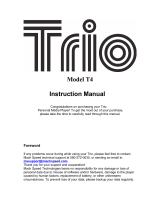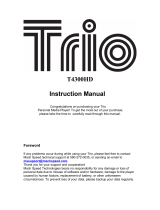Page is loading ...

ECLIPSE
CLD MP3 Player
User’s Manual
POBTABLE MEDIA PLAYER

CLD MP3 Player User’s Manual
Thank you for your purchase of this CLD MP3 player.
To better learn how to use this product to its maximum
potential, it is recommended that you read the entire user’s
manual.
1

Technical Specifications
Compatible Formats
-Audio formats: MP3, WMA (non encrypted)
Battery Information
-Charging Time: One hour and 30 minutes
-Playback Time: Six hours (depending on function in use and power
settings).
2

Contents
Page 4: Foreward
Page 6: Safety Precautions
Page 5: Unit and Button Description
Page 9: Basic Operation
Page 12: Uploading Files
Page 18: Music Mode
Page 19: Menu Mode
Page 20: Menu Settings
Page 22: Contact Us
3

Foreward
Please take note:
Mach Speed Technologies is not responsible for loss of personal
data or damage to property due to malfunction in hardware or
firmware, improper handling of the unit, or improper storage of
the unit.
Information contained within this manual is subject to change
without prior notice.
Information contained within this manual is subject to copyright
protection. Copying or reproduction of the user’s manual
without prior written consent from Mach Speed Technologies is
not permitted.
4

Foreward
This equipment has been tested and found to comply with the limits for
Class B Digital device, pursuant to part 15 of the FCC rules. These limits
are designed to provide reasonable protection against harmful
interference in a residential installation. This equipment generate, uses
and can radiate radio frequency energy and, if not installed and used in
accordance with the instructions, may cause harmful interference to radio
or telephone reception, which can be determined by turning the
equipment off and on, the user in encouraged to try to correct the
interference by one or more of the following measures:
Reorient or relocate the receiving antenna.
Increase the separation between the equipment and the receiver
Connect the equipment to an outlet on a circuit different from
that to which the receiver is connected.
Consult the dealer or an experienced radio/TV technician for help.
5

Safety Precautions
Avoid using in extreme temperature conditions (-20ºC / -4ºF or
below; +45ºC / +114ºF or above).
Avoid dropping.
Do not immerse or expose to water
Do not disassemble or flash 3rd party firmware. The playback
times listed refer to the maximum playback times possible, using
the best power savings. The actual playback time may differ as
adjustments to screen brightness, power savings modes, volume,
etc are made.
As parameters such as formats, bitrate, codecs, frame rates, and
resolutions differ, the player will not be compatible with all
listed files. If you are experiencing issues playing your files on
this player, we recommend using a supported conversion tool to
reconvert your file to the specifications of the device.
Failure to follow these precautions may lead to damaged or inoperable
units, and will void the warranty.
6

Unit and Button Description
7

Unit and Button Description
1. LCD screen
2. Power switch On / Off
3. Play / Pause
4. Menu / Select
5. Volume
6. Next track
7. Previous track
8. Earphone jack
9. USB port
8

Basic Operation
Powering On and Off
-To power the player on, slide the power switch to the on position.
Alternatively, press and hold the play / pause button for 5 seconds if the
unit is powered off but the power switch is in the on position.
-To power the unit off, slide the power switch to the off position.
Alternatively, press and hold the play / pause button until the unit powers
off.
Note: If the player is powered off by sliding the power switch to the off
position while the player is still running, all saved settings such as last
song played or time settings will be lost.
9

Basic Operation
Recharging the Battery
-The player can be charged by connecting the supplied charger cable
between the player’s charging jack and a wall outlet, or by connecting the
player to a computer using the supplied USB cable.
-The player will charge while either turned on or turned on off.
Note: If using 3rd party wall adapters, make sure the voltage is
compatible with AC input 120V and 5V DC, 300mA.
10

Basic Operation
Menu Browsing
-Press the menu / select button to access the menu while in play mode.
-Press the next track button or the previous track button to navigate menu
options.
-Press the menu / select button to select a menu option.
-Press the play / pause button to return to a previous menu.
Volume Control
-To increase the volume, press the volume button and the volume icon
will light up. Next press the next track button to increase volume and the
previous track button to decrease volume.
-When the desired volume level is reached, press the volume button
again.
11

Uploading Files to the Player
-This player can have files uploaded via drag and drop / copy and paste,
or by using Window’s Media Player.
Window’s Media Player Method
-Open Windows Media Player and connect the player to a working USB
port. Windows Media player will display a setup screen asking for a
name for the MP3 player.
12

Uploading Files to the Player
Window’s Media Player Method
-Once the MP3 player has been named, select Finish, and Windows
Media Player will open to the Sync tab.
13

Uploading Files to the Player
Window’s Media Player Method
-Drag music to the sync list (on the right of the screen) from the list on
the left. Once all desired music you has been added to the player, press
Sync, and Window Media Player will load the songs to the player.
14

Uploading Files to the Player
Window’s Media Player Method
-Once all the songs added are synced to the unit, and Windows Media
Player says that is safe to disconnect the player, disconnect the device.
Note:
1. To use this feature, Windows Media Player 10 or later must be used.
2. This player does not support DRM encrypted audio or video files such
as those downloaded from the Windows Media Player "Overdrive"
download service.
15

Uploading Files to the Player
Drag and Drop / Copy and Paste Method
-Go to “My computer”, and a new removable disk drive with a letter in
parenthesis will appear. Disk drive names vary from computer to
computer.
16

Uploading Files to the Player
Drag and Drop / Copy and Paste Method
-Double click, or right click then select open to access the player’s
internal memory.
-Without closing the removable drive already selected, locate and open
where music is stored on the computer (often located in My Music).
-If music can not be easily located, click “Start”, select “Search”, select
“Pictures, music or video”, then search for *.MP3, *.WMA.
-Locate the desired file or folder, and either drag and drop the file or
folder, or copy and paste the file or folder to the player’s removable
internal memory.
17

Operation
Music Mode
-By default, when the player is turned on, it will start in music mode
-When audio files are playing, these options are available; volume
control, next / previous track, next / previous 10 tracks, fast forward /
rewind, play / pause.
-Volume control – see page 11.
-Press the next track button to select the next track and press the previous
track key to select the previous track.
-Press and hold the next track button while an audio track is paused to
skip 10 tracks, or press and hold the previous track button while an audio
track is playing go back previous 10 tracks.
-Press and hold the next track button while an audio track is playing to
fast forward, or press and hold the previous track button while an audio
track is playing to rewind.
-Press the play / pause button to pause or play an audio track while it is
playing.
18

Operation
Menu Mode
-Use the menu to adjust settings and find information about the player.
-Press the menu / select key while in music mode to access the menu.
-When the menu is selected, these options are available; Music, About,
Folder, Settings.
-Select music to return to the music mode when browsing the menu.
-Select about to receive information about the player.
-Select folder to view all audio files stored on the player located within or
without folders. Press the menu / select key on audio files to begin
playback.
-Note: It is recommended (but not necessary) that audio files are placed
within named folders, and then that these folders are moved from a PC to
the player.
19
/