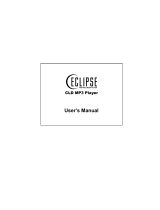Page is loading ...

Features
2
Mass Storage Device Support
● You can use the built-in hard drive to store your entire music library,
plus use it as an external drive for your PC to store other data files.
MP3, WMA, Audio ASF and Ogg Playback
● Your player supports playback of MP3, WMA, Audio ASF and Ogg.
USB Host Function Support
● You can freely transfer data such as music and image files without a PC
by directly connecting digital devices such as a digital camera,
MP3 player, etc. to the player.
Video Playback Function
● You can view video files after downloading using Multimedia Studio.
Image & Text Viewer Function
● You can view JPEG files and TXT file text.
Direct MP3 Recording
● You can convert music from CDs, cassettes, and radio into MP3 files
without a PC.

3
Features
ENG
USB 2.0 High Speed Data Transfer
DNSe Surround Sound
● The 3D surround feature adds spaciousness to the sound.
1.8-inch Color TFT LCD
● You can enjoy high quality image & video files.
Game Support
● You can enjoy games such as Tetris, Omok and Othello.
Built-in Rechargeable Li-ion Battery
● The built-in rechargeable lithium battery provides up to 25 hours of music and 5 hours
and 30 minutes of video files.
Playback Speed Control Function
● You can adjust the playback speed of music or voice files.
Upgradable
● You can upgrade the built-in programs when available.
Please check the Samsung home page (www.samsung.com) for upgrades.

Contents
4
I
Chapter 1 Preparations
Features...................................................2
Safety Instructions ...................................6
Battery Charger Safety ...........................8
Charging the Battery ...............................9
Components...........................................10
Location of Controls...............................11
Display...................................................12
I
Chapter 2 Connection to Computer
Connecting the player to your PC ............13
● Installing Software ................................13
● Connecting the player to your PC with a
USB cable
...........................................15
Using Windows Media Player 10..............16
● Downloading Music Files .......................16
Using the player as a Storage Device......18
Uploading Recorded Files ........................19
Installing Multimedia Studio......................20
● Installing Software ................................20
Using Multimedia Studio...........................22
● Editing Images.....................................22
● Sending images ...................................23
● Sending Videos....................................25
● Capturing Video ...................................27
● To View Help on Multimedia Studio..........30
I
Chapter 3 Using Your Player
Playing Music ...........................................31
● Playing Music...................................31
● Pausing Music..................................31
● Adjusting Volume..............................31
Hold Feature.............................................32
Loop Repeating ........................................32
● Starting Point....................................32
● Ending Point.....................................32
Searching for Music/Voice Files ...............33
●
To Search for Specific Parts
During Play
........................................33
● To Change Tracks During Play.........33
● To Change Tracks when Stopped....33
Setting Main Functions in Music Mode.....34
● Add to Favorites ...............................34
● EQ ....................................................34
● DNSe................................................35
● Play Mode ........................................35
● Play Speed.......................................36
● File Info.............................................36
MENU Options..........................................37
Recording Voice........................................38
Recording MP3s .......................................39
Setting Main Functions in Navigation.......40
● Go to Top..........................................41
● Scroll Type........................................41
● Add to Favorites ...............................42
● Delete File........................................42
Viewing Text..............................................43

5
Contents
ENG
I
Chapter 3 Using Your Player
Setting Main Functions in Text..................44
● Bookmark .........................................44
● Go to page........................................45
● Page Scroll Type ..............................46
● Auto Scroll ........................................46
Viewing Image Files..................................47
Viewing Video Files ..................................48
Using USB Host........................................49
● Connecting an External Device........49
● Transferring Files from External
Device to the Player.........................50
Using USB Host........................................51
● YH-J70J USB HOST Compatible.....52
Playing Games .........................................53
● Clear Screen ....................................53
● Othello ..............................................54
● Omok................................................55
● Tetris.................................................56
● Chips ................................................57
Setting the Advanced Functions...............58
Screen Display Settings............................59
● Scroll Speed.....................................59
● Backlight...........................................59
● Lcd Off Time.....................................60
● Text Set.............................................60
● Graphic EQ.......................................60
Sound Effect Settings...............................61
● 3D User Set......................................61
● Street Mode......................................61
● Fade In .............................................61
● Auto EQ............................................62
● User EQ Set .....................................62
Time/Schedule Settings............................63
● Memo................................................63
● Calendar...........................................64
● Sleep ................................................65
● Date/Time.........................................65
Recording Settings ...................................66
● Bit Rate.............................................66
● Auto Sync .........................................66
System Settings .......................................67
● Languages........................................67
● File Language...................................67
● Resume ............................................68
● PC Connect Mode............................68
● Auto Off Time....................................69
● Sort...................................................69
● Default Set........................................69
● About ................................................69
To Upgrade Firmware...............................70
I
Chapter 4 Appendix
MENU Table..............................................72
I
Chapter 5 Customer Support
Troubleshooting ........................................73
Specifications............................................75
Safety Information.....................................76
Warranty....................................................79

Safety Instructions
6
Please read and understand all the instructions to avoid injury to yourself and damage to the device
✽
Please be aware that we disclaim all responsibility for damage from loss of saved or recorded data due to
breakdown, repair or other causes.
Do not let any foreign
matter spill into the
device.
Do not expose to
chemicals such as
benzene and thinners.
Do not apply excessive
pressure on the device.
Do not place heavy objects
on top of the device.
Do not touch the charger
with wet hands.
Do not expose to direct
sunlight or heat sources.
Do not store in dusty areas.
Do not use the unit near
any appliance that
generates a strong
magnetic field.
Do not try to disassemble
and repair the device
yourself.
Do not expose to extreme
temperatures (above 95°F
or below 23°F). Do not
expose to moisture.

7
Safety Instructions
ENG
Follow Traffic Safety Instructions
● Do not use the earphones while driving an automobile or riding a bicycle.
It’s not only dangerous, but also against the law.
● To avoid an accident, do not turn up the volume of the earphones too high while walking.
Protect your ears
● Do not turn up the volume too high. Doctors warn against prolonged exposure to high volume.
● Stop using the device or turn the volume down if you have ringing in your ears.
● Take care so that the earphone cable is not caught by your arm or other objects while walking or exercising.
● Follow local guidelines for waste disposal when discarding packages, batteries,
and old electronic appliances.
● Your player is packaged with cardboard, polyethylene etc., and does not use any unnecessary materials.
● Ambient temperature : 5°C ~ 35°C (41°F ~ 95°F)
● Humidity : 10 ~ 75%
I Earphones
I Ambient operating conditions
I Environmental Information

Battery Charger Safety
8
!
!
CAUTION
RISK OF ELECTRIC SHOCK. DO NOT OPEN
The uninsulated parts inside the charger could
cause electric shock.
For your safety, do not open the case of the
charger.
Read this User Manual to prevent any problems
that may occur while using the charger.
WW
WW
aa
aa
rr
rr
nn
nn
ii
ii
nn
nn
gg
gg
- Use the charger away from water sources to avoid fire or electric shock.
CC
CC
aa
aa
uu
uu
tt
tt
ii
ii
oo
oo
nn
nn
- To avoid electric shock, use the charger only with a power outlet that matches the shape of the
converter's plug.
- Make sure that the charger's plug is inserted all the way into the outlet.
✍
✍

9
Charging the Battery
ENG
A charger is supplied with your player.
Plug the charger into a wall outlet.
✻ When recharging is complete,
“Charge Completed” will be displayed
on the screen.
✻ To recharge by connecting the USB cable,
select [Settings] → [System] →
[PC Connect Mode] → [Charge] in the
menu screen. To charge through the USB cable,
the PC has to be turned on. If the PC goes into
power saving mode, the battery will not be charged.
✻ Charging the battery through USB cable takes approximate 6 hours, while charging the battery with the
charger takes approximate 4 hours.
CC
CC
aa
aa
uu
uu
tt
tt
ii
ii
oo
oo
nn
nn
- To avoid the risk of fire, do not charge longer than 12 hours.
- Do not plug several devices into the same outlet.
- Do not use a charger that is defective.
- When using the rechargeable battery for the first time or after several months of
non-use, fully charge it first.
- Overcharging will reduce the battery life.
- The rechargeable battery is a consumable item and its capacity will decrease gradually.
- To prolong the life of your battery, use the fully charged battery until it is completely discharged,
and then fully charge it again before use.
- Please be aware that we disclaim all responsibility for damage from loss of saved or recorded data
due to breakdown, repair or other causes.
A fire or electric shock may result.
- Do not touch the charger with wet hands.
✍

Components
10
● The capacity of the useable built-in memory is less than indicated as the internal
firmware uses a part of the memory as well.
● The appearance of the accessories shown is subject to change for product improvement
without prior notice.
Player
Earphones
(AH30-00084D:WHITE, AH30-00085D:BLACK)
Line-In Cable
(AH39-00488B)
Charger
(AH44-00100B)
USB CABLE
(AH39-00783A)
USB Host Adaptor
(AH39-00784A)
Installation CD
(AH80-00133A)
Model
Built-in memory
YH-J70J LB/LW
30GB

11
Location of Controls
ENG
Loop Repeat/
Record button
HOLD switch
MENU button
Display
Earphone Jack
TOOL button
[Back Side]
RESET Hole
Power On/Off
Play/Pause button
Skip/Search Forward button
Select/Navigation/
Volume Control Button
Skip/Search
Backward button
USB Cable Connection Port
LINE IN Jack
MIC
N
N
o
o
t
t
e
e
- Reset the player by pressing the RESET hole using a pointed object such as a safety clip.
✍

Display
12
Play/Pause Indicator
Volume Indicator
Play Time Indicator
Play Mode Indicator
EQ/DNSe Indicator
Battery remaining indicator
Song number display
Current Track Title
Progress Indicator
N
N
o
o
t
t
e
e
- The screen pictures are for illustration purposes only. The actual screen may differ.
✍

13
Connecting the player to your PC
ENG
Install Samsung Media Studio before connecting
the player to PC.
❑ System Requirements.
The PC system must meet the
following specifications:
● Pentium 300MHz or greater
●
Windows XP Service Pack 1
or greater.
● Windows Media Player 10.0 or
higher
● Internet Explorer 6.0 or higher
● 100MB of available hard disk
space
● CD-ROM drive
(double speed or greater)
● USB port (2.0) supported
● DirectX 9.0 or above.
N
N
o
o
t
t
e
e
- Log into your PC as an administrator
(Main User) and install the supplied
software (Media / Multimedia Studio)
for Windows XP.
You can change account information
by selecting [Start] → [Control Panel]
→ [User Account] from the taskbar of
your PC.
I
Installing Software
1Insert the Installation CD into CD-ROM drive.
The picture shown below appears.
Select [Install Windows Media Player 10].
✍

Connecting the player to your PC
14
2Follow the instructions in the window to complete the installation.

15
Connecting the player to your PC
ENG
1Connect the USB cable to the USB port of the computer.
2Connect the other end of the USB cable to the USB cable connection port located
at the bottom of the player.
● "Samsung YH-J70J" will appear in the [Device Manager] on your computer.
I
Connecting the player to your PC with a USB cable
PC
USB Cable
Player

Using Windows Media Player 10
16
- You can download MP3 and WMA files using Windows Media Player 10.
- The files downloaded from WMP10 to the player, will be automatically saved in Music folder.
1Connect the player to your PC.
2Run Windows Media Player10.
● Select [Start]
→
[Programs]
→
[Windows Media Player] in the desktop.
3
Select [Sync] at the top of the screen.
I Downloading Music Files

17
ENG
Using Windows Media Player 10
4When the [Sync] window appears,
select the file you want to transfer to
the player, drag and drop it to the left
[Sync List] window.
6You can check the transferred file in
the right window.
5Make sure the music files you want to
download are checked,and then press
[Start Sync] at the top of the screen.
- [Synchronized to Device] message will
appear on the left window.
The downloaded files will appear in the
right window under Music folder.

Using the player as a Storage Device
18
- You can easily download data files to the player using Windows Explorer and use it as a
storage device to store data files.
- You need to select PC connection mode before using the storage device.
Press the MENU buton and select [Settings] → [PC Connect Mode] → [MTP] from the menu.
1Connect the player to PC.
2Right click on the Start button, then choose Explore to Open Windows Explorer on
PC.
● [Samsung YH-J70J] is displayed in Windows Explorer.
3Select the data file to save and drag-and-drop it into [Samsung YH-J70J] → [Data]
C
C
a
a
u
u
t
t
i
i
o
o
n
n
- Disconnecting the USB cable during displaying "Updating" message may cause malfunction
of the player.
- You can not upload a file over 400MB from the player to PC.
✍

19
Uploading Recorded Files
ENG
- You can upload files recorded in the player to your PC.
1Connect the player to PC.
2Right click on the Start button, then choose Explore to Open Windows Explorer on
PC.
3Select [Samsung YH-J70J] → [Data] → [RECORDED] from Windows Explorer.
● The recorded files are displayed.
4Drag the recorded files to a desired folder on your PC.
The selected file is transferred to the specified folder of the PC.

● Multimedia Studio is a program that supports image editing, video playback and format
conversion, and multimedia album creation.
I Installing Multimedia Studio Software
1
Insert the installation CD into the CD-ROM drive.
Select [Install Multimedia Studio].
2 Select language
Installing Multimedia Studio
20

21
Installing Multimedia Studio
ENG
Continued...
3 Follow the instructions in the window to complete the installation.
/