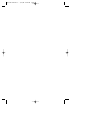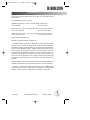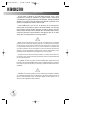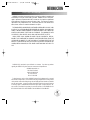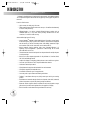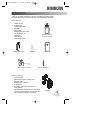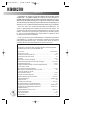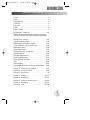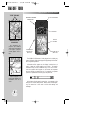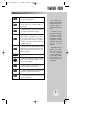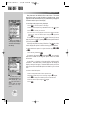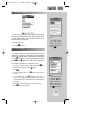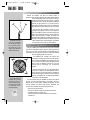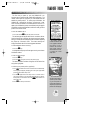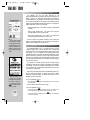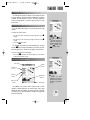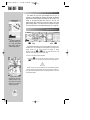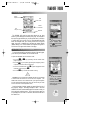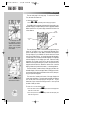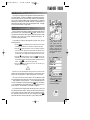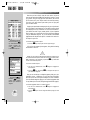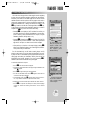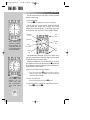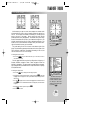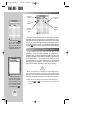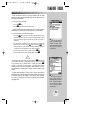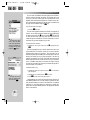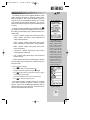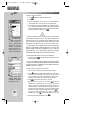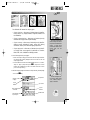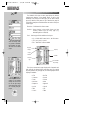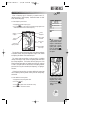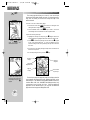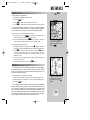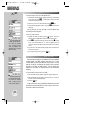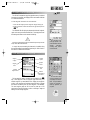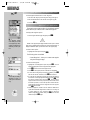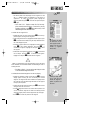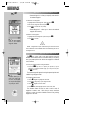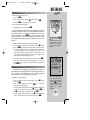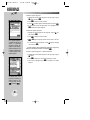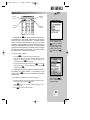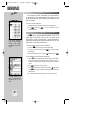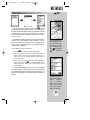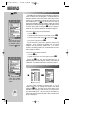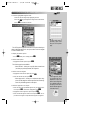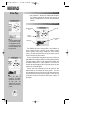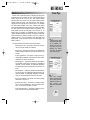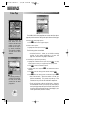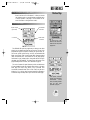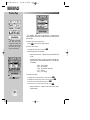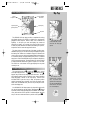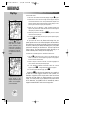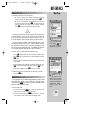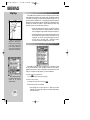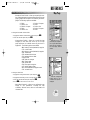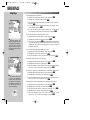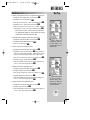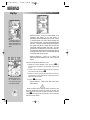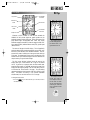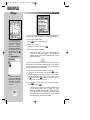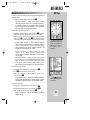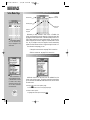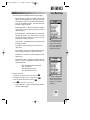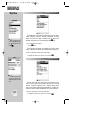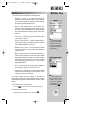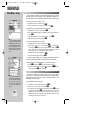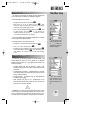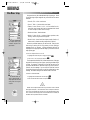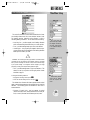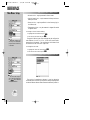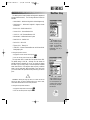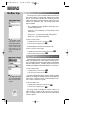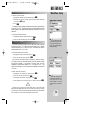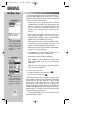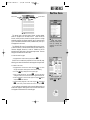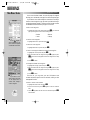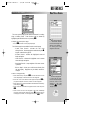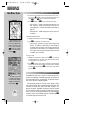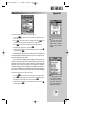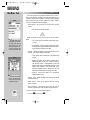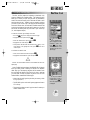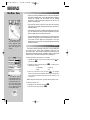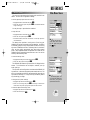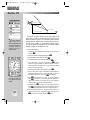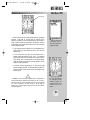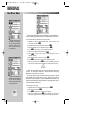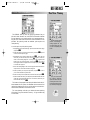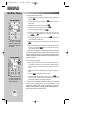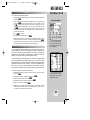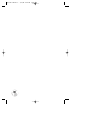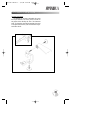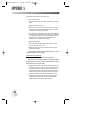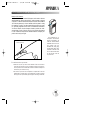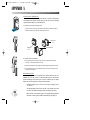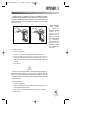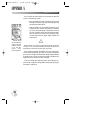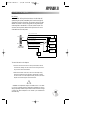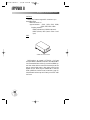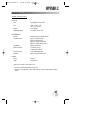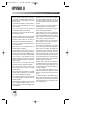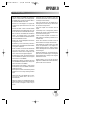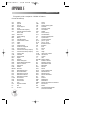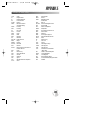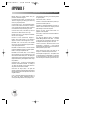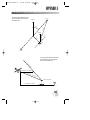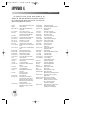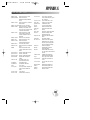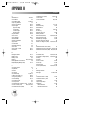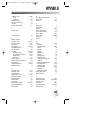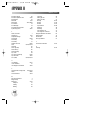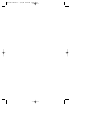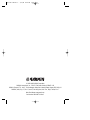Garmin GPSMAP® 195 User manual
- Category
- Navigators
- Type
- User manual
This manual is also suitable for

GPSMAP 195
Pilot’s Guide
& Reference
gps 195 manual C 7/1/99 4:48 PM Page 1

gps 195 manual C 7/1/99 4:48 PM Page 2

INTRODUCTION
1
FOREWORD
This manual is written for Software Version 3.00 or above, and is not suitable for earlier
software versions.
Land Data Base Map Version 1.00 or above
GARMIN International, Inc., 1200 E. 151st Street, Olathe, KS 66062 USA
Tel: 913-397-8200 Fax: 913-397-8282
GARMIN (Europe) LTD, Unit 5, The Quadrangle, Abbey Park, Romsey, Hampshire SO51 9AQ UK
Tel: 011-44-1794-519944 Fax: 011-44-1794-519222
GARMIN (Asia) Corp., 3F, No. 1, Lane 45, Pao Hsing Road, Hsin Tien, Taipei, Taiwan R.O.C.
Tel: 011-886-02-2917-4107 Fax: 011-886-02-2917-1758
Web Site Address: www.garmin.com
NavData® is a registered trademark of Jeppesen, Inc.
© 1996-1999 GARMIN Corporation. All rights reserved. Except as expressly provided
herein, no part of this manual may be reproduced, copied, transmitted, disseminated,
downloaded or stored in any storage medium, for any purpose without the express prior
written consent of GARMIN Corporation. GARMIN hereby grants permission to down-
load a single copy of this manual and of any revision to this manual onto a hard drive or
other electronic storage medium to be viewed and to print one copy of this manual or of
any revision hereto, provided that such electronic or printed copy of this manual or revi-
sion must contain the complete text of this copyright notice and provided further that
any unauthorize commercial distribution of this manual or any revision hereto is strictly
prohibited.
GARMIN, GPSMAP, AutoLocate, TracBack and Spell’N’Find are registered trademarks of
GARMIN Corporation and may only be used with permission. All rights are reserved.
Information in this document is subject to change without notice. GARMIN reserves
the right to change or improve its products and to make changes in the content without
obligation to notify any person or organization of such changes or improvements.
June 1999 Part #190-00097-00 Rev. C Printed in Taiwan.
gps 195 manual C 7/1/99 4:48 PM Page 1

INTRODUCTION
2
CAUTION
The GPS system is operated by the United States government, which is solely
responsible for its accuracy and maintenance. The system is subject to changes which
could affect the accuracy and performance of all GPS equipment. Although the GARMIN
GPSMAP 195 is a precision electronic NAVigation AID (NAVAID), any NAVAID can be
misused or misinterpreted and, therefore, become unsafe.
Use the GPSMAP 195 at your own risk. To reduce the risk of unsafe operation,
carefully review and understand all aspects of this Owner’s Manual—and thoroughly
practice operation using the simulator mode prior to actual use. When in actual use,
carefully compare indications from the GPSMAP 195 to all available navigation sources,
including the information from other NAVAIDs, visual sightings, charts, etc. For safety,
always resolve any discrepancies before continuing navigation.
NOTE: This device complies with Part 15 FCC limits for Class B digital devices. This equipment
generates, uses and can radiate radio frequency energy and, if not installed and used in accordance
with the instructions, may cause harmful interference to radio communications. Furthermore, there
is no guarantee that interference will not occur in a particular installation. If this equipment does
cause harmful interference, the user is encouraged to try to correct the interference by relocating the
equipment or connecting the equipment to a different circuit. Consult an authorized dealer or other
qualified technician for additional help if these remedies do not correct the problem.
Operation of this device is subject to the following conditions: (1) This device may not cause harm-
ful interference, and (2) this device must accept any interference received, including interference that
may cause undesired operation.
The GPSMAP 195 does not contain any user-serviceable parts. Repairs should only
be made by an authorized GARMIN service center. Unauthorized repairs or modifica-
tions could void your warranty and your authority to operate this device under Part 15
regulations.
WARNING: The moving map display is an aid to navigation and is designed to facilitate the
use of authorized government charts, not replace them. Only official government charts and
notices to airmen (NOTAMs) contain all information needed for safe navigation—and, as
always, the user is responsible for their prudent use.
#
!
#
?
gps 195 manual C 7/1/99 4:48 PM Page 2

INTRODUCTION
3
LIMITED WARRANTY
GARMIN Corporation warrants this product to be free from defects in materials and
workmanship for one year from the date of purchase. GARMIN will, at its sole option,
repair or replace any components which fail in normal use. Such repairs or replacement
will be made at no charge to the customer for parts or labor. The customer is, however,
responsible for any transportation costs. This warranty does not cover failures due to
abuse, misuse, accident or unauthorized alteration or repairs.
THE WARRANTIES AND REMEDIES CONTAINED HEREIN ARE EXCLUSIVE, AND
IN LIEU OF ALL OTHER WARRANTIES EXPRESSED OR IMPLIED, INCLUDING ANY
LIABILITY ARISING UNDER WARRANTY OF MERCHANTABILITY OR FITNESS FOR
A PARTICULAR PURPOSE, STATUTORY OR OTHERWISE. THIS WARRANTY GIVES
YOU SPECIFIC LEGAL RIGHTS, WHICH MAY VARY FROM STATE TO STATE.
IN NO EVENT SHALL GARMIN BE LIABLE FOR ANY INCIDENTAL, SPECIAL,
INDIRECT OR CONSEQUENTIAL DAMAGES, WHETHER RESULTING FROM THE
USE, MISUSE OR INABILITY TO USE THIS PRODUCT OR FROM DEFECTS IN THE
PRODUCT. SOME STATES DO NOT ALLOW THE EXCLUSION OF INCIDENTAL OR
CONSEQUENTIAL DAMAGES, SO THE ABOVE LIMITATIONS MAY NOT APPLY TO
YOU.
GARMIN is fully committed to your satisfaction as a customer. If you have any questions
regarding the GPSMAP 195, please contact our customer service department at:
GARMIN International, Inc.
1200 East 151st Street
Olathe, KS 66062-3426
PH: 913-397-8200
FAX: 913-397-8282
To obtain warranty service, call the GARMIN Customer Service department for a returned
merchandise tracking number. The unit should be securely packaged with the tracking number
clearly marked on the outside of the package, and sent freight prepaid and insured to a GARMIN
warranty service station. A copy of the original sales receipt is required as the proof of purchase
for warranty repairs. GARMIN retains the exclusive right to repair or replace the unit or soft-
ware or offer a full refund of the purchase price at its sole discretion. SUCH REMEDY SHALL
BE YOUR SOLE AND EXCLUSIVE REMEDY FOR ANY BREACH OF WARRANTY.
gps 195 manual C 7/1/99 4:48 PM Page 3

INTRODUCTION
4
CAPABILITIES
Designed for detailed electronic charting and simple operation, the GARMIN GPSMAP
195 is a powerful navigation device that can help guide you during flights anywhere in
the world:
Precision Performance
• High-contrast, four-level gray LCD screen
• Twelve parallel channel receiver tracks and uses up to 12 satellites simultaneously
for fast, accurate positioning
• Differential-ready— just add an optional differential beacon receiver (such as
GARMIN’s GBR 21), or any other device providing standard RTCM SC-104
corrections, for under 10 meter accuracy
Advanced Navigating and Plotting
• Internal Jeppesen
®
database includes detailed airport information: runway length,
surface and lighting, airport position and elevation, communication frequencies
and fuel services, as well as information about VORs, NDBs, intersections, flight
service stations (FSS) and air route traffic control centers (ARTCC)
• Built-in basemap covering coastlines, lakes, rivers, interstate highways, U.S.
highways, major thoroughfares— optimized for 3000 through 20 nm scales
and usable down to 1/10 nm.
• Three-dimensional controlled and special-use airspace data with multiple airspace
incursion warnings
• Built-in final course segment approaches for all published ILS, localizer, RNAV,
GPS, VOR and NDB approaches
• Graphic HSI display for navigation guidance shows current conditions at a glance
• On-screen “point and shoot” GOTO simplifies destination selection
• One-button nearest airport search
• 250 alphanumeric waypoints with selectable icons and comments
• 250 symbol waypoints with selectable icons
• 20 reversible routes with up to 30 waypoints each
• On-screen point-to-point distance and bearing calculations
• TracBack™ route feature allows you to quickly retrace your track log to a starting
position
• E6-B features to determine density altitude, true airspeed, winds aloft, headwind/
tailwind components, trip and fuel planning, weight and balance
• Enhanced vertical navigation feature indicates time and vertical speed to target,
glide ratio and provides vertical guidance from the graphic HSI display
• Built-in simulator mode makes learning new features fun and easy
gps 195 manual C 7/1/99 4:48 PM Page 4

INTRODUCTION
5
PACKING LIST
Before you get started, please check to see that your GPSMAP 195 package includes
the following items. If any parts are missing, contact your GARMIN dealer immediately.
Standard Package:
• GPSMAP 195 Unit
• AA Battery Pack
• Cigarette Lighter Adapter
• Wrist Strap
• Carrying Case
• Remote Antenna with 8’ Cable
• Cartridge Removal Tool
• Yoke Mount
• Owner’s Manual
• Quick Reference Guide
Optional Accessories:
• PC Interface Cable
• Database Update (uses PC Interface Cable)
• Power/Data Cable
• NiCad Battery & Charger Kit
• PC Software Kit
• MCX-to-BNC Adapter (for connection to an
outside antenna)
• Mapping Datacards: Americas (for use in International
195 versions), International (for use in Americas 195
versions), Alaska, Canada East, Canada West
GPsMAP195
GPSMAP 195 Receiver
(AA Battery Pack attached)
Wrist Strap
Carrying Case
Cigarette Lighter Adapter
Cartridge Removal Tool
External Antenna w/ 8’ Cable
Yoke Mount
gps 195 manual C 7/1/99 4:48 PM Page 5

INTRODUCTION
6
PREFACE
Congratulations on choosing one of the most advanced aircraft navigation systems
available today! The GARMIN GPSMAP 195 combines the proven performance of
GARMIN’s twelve parallel channel GPS receiver with detailed cartography for an unsur-
passed moving map display wherever you fly. To get the most from your new GPSMAP
195, take the time to read through this owner’s manual and learn the operating proce-
dures for your unit. This manual is divided into two main sections for your convenience.
Section One: Takeoff Tour introduces the basic features of the GPSMAP 195. This
section is a “getting started” guide to acquaint you with the unit’s major features. This
will provide you with the basic working knowledge necessary to use the unit to its full
potential. In this section you will learn how to power the unit on and obtain a position
fix. Then you will place the GPSMAP 195 in “Simulator Mode” for a sample trip, which
will introduce many of the unit’s capabilities.
Section Two: Reference provides a detailed reference to all the features and operations
of the GPSMAP 195. This allows you to concentrate on a specific topic quickly, without
reading through entire sections of text. You may also wish to refer to this section for
information about the more advanced features not covered in Section One.
“How To” Index
The list below is provided to help you quickly find some of the more important
procedures you will use on your new GPSMAP 195.
TO DO THIS: SEE PAGE(S):
Turn the unit on or off . . . . . . . . . . . . . . . . . . . . . . . . . . . . . . . . . . . . . . . . . . . . . 14
Initialize the receiver (first time use). . . . . . . . . . . . . . . . . . . . . . . . . . . . . . . . . 12-14
Enter data using the rocker keypad . . . . . . . . . . . . . . . . . . . . . . . . . . . . . . . . . . . . 11
Use menus . . . . . . . . . . . . . . . . . . . . . . . . . . . . . . . . . . . . . . . . . . . . . . . . . . . 10-11
Adjust screen contrast or backlighting . . . . . . . . . . . . . . . . . . . . . . . . . . . . . . . . . . 15
Reconfigure displayed data on the map and/or HSI pages . . . . . . . . . . . . . . 23, 55, 61
Display nearest airports list . . . . . . . . . . . . . . . . . . . . . . . . . . . . . . . . . . . . . . . 20, 41
Display the database information (location/runways/frequencies) . . . . . . . . . . . 27-35
for an airport or navaid
Select an airport or navaid by identifier . . . . . . . . . . . . . . . . . . . . . . . . . . . . . . 27-28
Select airport or navaid by facility name or city name. . . . . . . . . . . . . . . . . . . . . . . 28
(when the identifier isn’t known)
Select a destination (GOTO) . . . . . . . . . . . . . . . . . . . . . . . . . . . . . . . . . . . . . . 21, 44
Create and use a route (flight plan). . . . . . . . . . . . . . . . . . . . . . . . . . . . . . . . . . 75-77
Review airspace warnings and information . . . . . . . . . . . . . . . . . . . . . . . . . 24-25, 67
Disable airspace alarms . . . . . . . . . . . . . . . . . . . . . . . . . . . . . . . . . . . . . 64-65, 67-68
Change CDI scale . . . . . . . . . . . . . . . . . . . . . . . . . . . . . . . . . . . . . . . . . . . . . . . . . 23
Pan ahead on the map display . . . . . . . . . . . . . . . . . . . . . . . . . . . . . . . . . . 19, 51-52
Save present position as a user-defined waypoint . . . . . . . . . . . . . . . . . . . . . . . . . . 38
Change units of measure (statute, nautical, metric). . . . . . . . . . . . . . . . . 64-65, 69-70
Change position format (degrees/minutes/seconds, . . . . . . . . . . . . . . . . 64-65, 70-71
degrees/minutes, etc.)
Change displayed time (zulu or local). . . . . . . . . . . . . . . . . . . . . . . . . . . . . 64-65, 73
Use the remote antenna. . . . . . . . . . . . . . . . . . . . . . . . . . . . . . . . . . . . . . . . . . . . . 93
Install the yoke mount. . . . . . . . . . . . . . . . . . . . . . . . . . . . . . . . . . . . . . . . . . . 91-92
Change batteries. . . . . . . . . . . . . . . . . . . . . . . . . . . . . . . . . . . . . . . . . . . . . . . . . . 94
gps 195 manual C 7/1/99 4:48 PM Page 6

Forward . . . . . . . . . . . . . . . . . . . . . . . . . . . . . . . . . . . . . . . . . . . . . .1
Caution . . . . . . . . . . . . . . . . . . . . . . . . . . . . . . . . . . . . . . . . . . . . . . .2
Limited Warranty . . . . . . . . . . . . . . . . . . . . . . . . . . . . . . . . . . . . . . .3
Capabilities . . . . . . . . . . . . . . . . . . . . . . . . . . . . . . . . . . . . . . . . . . . .4
Packing List . . . . . . . . . . . . . . . . . . . . . . . . . . . . . . . . . . . . . . . . . . .5
Preface . . . . . . . . . . . . . . . . . . . . . . . . . . . . . . . . . . . . . . . . . . . . . . .6
Table of Contents . . . . . . . . . . . . . . . . . . . . . . . . . . . . . . . . . . . . . . .7
SECTION ONE: Takeoff Tour . . . . . . . . . . . . . . . . . . . . . . . . . .8-26
GPSMAP 195 Features, Keypad Usage, Using Menus, Entering Data,
Initializing the Receiver, Turning On/Off, Descriptions of Main Pages
SECTION TWO: Reference . . . . . . . . . . . . . . . . . . . . . . . . . . .27-89
Waypoint Categories/Information . . . . . . . . . . . . . . . . . . . . . . . . .27-40
Nearest Waypoints and Airspace Information . . . . . . . . . . . . . . . . .41-43
Going to a Destination and Using GOTO Options . . . . . . . . . . . . .44-45
Status Page and Options . . . . . . . . . . . . . . . . . . . . . . . . . . . . . . . .46-48
Position Page and Options . . . . . . . . . . . . . . . . . . . . . . . . . . . . . .49-50
Map Page, Options, and Using the Cursor . . . . . . . . . . . . . . . . . . .51-58
HSI Page and Options . . . . . . . . . . . . . . . . . . . . . . . . . . . . . . . . .59-61
Active Route Page and Options . . . . . . . . . . . . . . . . . . . . . . . . . . .62-63
Main Menu and Setup Menus . . . . . . . . . . . . . . . . . . . . . . . . . . . .64-74
Routes, Approaches, and TracBack . . . . . . . . . . . . . . . . . . . . . . . .75-82
Timers . . . . . . . . . . . . . . . . . . . . . . . . . . . . . . . . . . . . . . . . . . . . .82-83
Vertical Navigation . . . . . . . . . . . . . . . . . . . . . . . . . . . . . . . . . . . .84-85
Density Altitude, Winds Aloft, Trip Planning, Weight & Balance . . .86-89
Appendix A: Accessories and Installation . . . . . . . . . . . . . . .91-96
Appendix B: Wiring and Interface . . . . . . . . . . . . . . . . . . . . .97-98
Appendix C: Specifications . . . . . . . . . . . . . . . . . . . . . . . . . . . . .99
Appendix D: Messages . . . . . . . . . . . . . . . . . . . . . . . . . . . . .100-101
Appendix E: Abbreviations . . . . . . . . . . . . . . . . . . . . . . . . .102-103
Appendix F: Glossary of Navigation Terms . . . . . . . . . . . .104-105
Appendix G: Map Datums . . . . . . . . . . . . . . . . . . . . . . . . . .106-107
Appendix H: Index . . . . . . . . . . . . . . . . . . . . . . . . . . . . . . .108-110
INTRODUCTION
7
TABLE OF CONTENTS
gps 195 manual C 7/1/99 4:48 PM Page 7

EXTERNAL ANTENNA
CONNECTOR
TAKEOFF TOUR
The information dis-
played on your GPSMAP
195’s screen is also referred
to as a “page”. A page can
include graphics, text or
both.
Graphics displayed on a
page include detailed map
information, icons and a
cursor.
8
THE GPSMAP 195 FEATURES
MAP DISPLAY
GRAPHIC
GOTO
ZOOM
WPT
NRST
QUIT
PAGE
MENU
EDIT
ENTER
BUILT-IN ANTENNA
KEYPAD
DISPLAY
SCREEN
BATTERY PACK
(Back Side)
POWER/DATA
CONNECTOR
(Back Side)
The GPSMAP 195 features a 10-key keypad and a 4-level gray
scale LCD display. Both the display and keypad may be illuminat-
ed for nighttime operation.
Information which appears on the display is referred to as a
page. A page can include graphics, text or both. The graphic
information may include a detailed map, icons and a cursor.
Icons are symbols which appear on the screen and represent
airports, navaids, user waypoints, etc. For example, your present
position is represented on the map by an airplane icon.
At the bottom of each page is a status bar. Icons appear on the
status bar to indicate valid position, battery level, and backlight-
ing. The status bar is also used to show scale settings and
messages.
TEXT FIELDS
CURSOR
ICONS
gps 195 manual C 7/1/99 4:48 PM Page 8

TAKEOFF TOUR
The GPSMAP 195’s
advanced keypad system is
designed to allow for fast,
convenient selection of
navigation options and data
entry.
The Takeoff Tour will
introduce you to the keypad
keys and provide a “hands
on” lesson in using the
GPSMAP 195. We strongly
encourage you to read the
Takeoff Tour before using
your unit for actual
navigation.
The GPSMAP 195 Quick
Reference Card contains
helpful tips on using the
unit and performing
various navigation tasks.
It’s a good idea to keep the
Quick Reference Card
nearby when using this new
navigation tool.
9
KEYPAD USAGE
W
P
J
G
O
T
Q
A
R
N
Scrolls the main pages in sequence and
returns display from a submenu page to a
main page.
Retrieves airport or navaid information from
database or user waypoint from memory. Press
twice to capture your present position and
save as a waypoint.
Returns display to a previous page or
restores a data field’s previous value.
Adjusts the map and HSI scales up or down.
Used to select (highlight) options and enter
data. Also controls the movement of the
cursor on the map page.
Displays a list of nine nearest airports,
VORs, NDBs, or intersections, plus nearest
FSS and center frequencies. Provides special-
use airspace detail during an airspace
incursion. Press twice to return automatically
to nearest airport list.
Displays the GOTO waypoint page, allowing
you to select the destination waypoint.
Displays context-sensitive options window.
Press twice to display main menu page.
Activates highlighted fields. Confirms menu
options and data entry.
Turns the unit on and off and controls
3-level screen backlighting.
gps 195 manual C 7/1/99 4:48 PM Page 9

TAKEOFF TOUR
Menus are availabe to
reconfigure many GPSMAP
195 screens and change sys-
tem settings.
The menu key is also
used to display options for a
given function key. The
∑∑
key options menu is
used to create, edit, delete
and rename user way-
points.
10
USING MENUS
Many features of the GPSMAP 195 are menu driven. This makes
learning and using your new GPS receiver a simple process. Some
pages can also be custom tailored to your preferences by changing the
information and/or layout of the display.
To reconfigure the page currently displayed:
1. Press
O
to view the options for that page.
2. Select the desired option using UP/DOWN arrows on the
R
keypad.
3. Press
T
to confirm your selection.
4. In some cases, a list may appear with even more options available.
If this occurs, select the desired option using the
R
keypad and
press
T
.
For example, the map page can be changed from map & data to
map only (and vice versa) by pressing
O
, selecting ‘Data Fields Off
(On)?’ and pressing
T
.
Some keys can perform a variety of functions. The
O
key is also
used to display the options for the function key you have selected.
To select additional options for a given function key (
G
,
W
or
N
):
1. Press that key, followed by
O
.
For example, by pressing
W
followed by
O
, you can easily
select from a number of user waypoint options: create, edit, delete
and rename.
A data field is a location on the page which provides specific
information. Some data fields on certain pages can be changed to
display a variety of data types. These data fields are also part of the
menu process since the available options are listed for you to choose
from.
To select a data field option:
1. Select ‘Change Data Fields?’ from an options menu.
2. Highlight the data field you wish to change using the
R
keypad.
3. Press
T
to display the available options for that data field.
4. Select the desired option using the
R
keypad.
5. Press
T
.
gps 195 manual C 7/1/99 4:48 PM Page 10

TAKEOFF TOUR
The rocker keypad is
used to enter an airport
identifier. To start, high-
light the data entry field
and press
††
.
Enter the airport identifi-
er using the
RR
keypad,
UP/DOWN arrows to
change characters or
RIGHT arrow to move to
the next character, then
press
††
when finished.
11
USING MENUS (cont.)
A main menu is provided to make changes to system settings.
Selecting miles per hour instead of knots, using the built-in simula-
tor mode, creating routes or performing E6-B calculations are all
accomplished from the main menu.
To view the main menu:
1. Press the
O
key twice.
You may enter data, such as airport identifiers and user waypoint
coordinates, on certain pages. To enter data, you must first highlight
(using the
R
keypad) the area on the display where it will be placed.
A rule-of-thumb to remember: The data entry process begins and ends by
pressing
T
. The
R
keypad is then used to enter the actual data.
For example, to enter “KIXD” as a destination airport:
1. Display the select GOTO destination page by pressing the
G
key.
2. Highlight the data entry field using the
R
keypad.
3. Press
T
.
4. Use the UP/DOWN arrows of the
R
keypad to select the first
character.
5. Use the RIGHT arrow of the
R
keypad to move to the next
character. If you make a mistake, back up with the LEFT arrow. To
clear the data field entirely, press the LEFT arrow repeatedly until the
field is blank.
6. Repeat steps 3 and 4 until the identifier is selected (see right).
7. Press
T
to accept the identifier.
ENTERING DATA
gps 195 manual C 7/1/99 4:48 PM Page 11

TAKEOFF TOUR
The 24 GPS satellites are
constantly moving, orbiting
the earth twice a day. In
order to calculate your posi-
tion, the GPS receiver needs
to continuously “see” at
least three satellites.
12
ACQUIRING SATELLITE SIGNALS
Because the GPSMAP 195 relies on satellite signals to
provide you with navigation guidance, the receiver’s antenna needs to
have an unobstructed, clear view of the sky for best per-
formance. What exactly does this mean? In a nutshell,
the antenna’s view of the sky will generally determine
how fast you get a position fix, or if you get a fix at all.
GPS signals are relatively weak and do not travel through
large obstructions made of metal or wood, for example.
Once the GPS has calculated a position fix, you’ll
typically have anywhere from five to nine satellites in
view. Your GPSMAP 195 will continuously use all satel-
lites in view to update your position. If some of the satel-
lites in view are blocked, or “shaded,” the receiver can
use the remaining satellites to maintain the position fix.
Although a GPS receiver needs four satellites to provide
a three-dimensional fix (includes altitude), the GPSMAP
195 may obtain a 2D fix with only three satellites.
Take your GPSMAP 195 outside and find a large, open area (away
from towers, buildings and hangars) that has a clear view of the sky
from horizon to horizon. Hold the receiver at a comfortable height, at
arm’s length from your body, with the built-in antenna (the top part
above the display) parallel to the ground.
Your GPSMAP 195 calculates your position and
movement by tracking signals sent from GPS satellites.
Each of the 24 GPS satellites circle the earth twice a day
in a very precise orbit and transmit information back to
earth. In order to determine a position fix, your GPS
receiver needs to continuously “see” at least three
satellites.
Because a GPS receiver can only see satellites above
the horizon, it needs to know what satellites to look for
at any given time. By using an almanac (a timetable of
satellite numbers and their orbits) stored in the receiver’s
memory, the GPSMAP 195 can determine the distance
and position of any GPS satellite.
To use this almanac data, your GPSMAP 195 needs to know where
you are, or be given the opportunity to “find itself.” Once you
initialize the unit to this position, thereafter the GPSMAP 195 will
normally compute a fix within a few minutes. Remember, this
process is only necessary under the following conditions:
• First-time use from the factory;
• The receiver has been moved over 500 miles from the last
calculated position with power off; or
• The receiver’s memory has been cleared and all stored data
has been lost.
INITIALIZING THE RECEIVER
The GPSMAP 195’s view
of the sky will determine
how fast you get a position
fix, or if you get a fix at all.
GPS signals do not pass
through large obstructions
made of wood or metal.
gps 195 manual C 7/1/99 4:48 PM Page 12

TAKEOFF TOUR
The aviator’s warning
indicates the effective date
of the Jeppesen database.
This warning is also a
reminder that electronic
charts should always be
double-checked for accura-
cy against your current
paper charts.
The initialization win-
dow offers several options to
speed the process of obtain-
ing your first position fix.
Choose ‘Select from Map’ to
designate your approximate
position from the map page.
13
INITIALIZING THE RECEIVER (cont.)
The first time you power up your new GPSMAP 195 is an
important step in getting the best possible GPS performance. The
receiver must be given an opportunity to collect satellite data and
establish its present position. To ensure proper initialization, the
GPSMAP 195 is shipped from the factory in AutoLocate™ mode,
which will allow the receiver to find itself anywhere in the world. To
speed up the initialization process, we recommend using the graphic
initialization procedure described below, which will usually provide a
position fix in about a minute.
To turn the GPSMAP 195 on:
1. Press and hold the
P
key until the power tone sounds.
The welcome page will appear while the unit conducts a self test.
Once the internal test is complete, the aviator’s warning will appear,
asking you to read and acknowledge important information regarding
the proper use of electronic charts. The aviator’s warning also
displays the effective date of the internal Jeppesen NavData®.
To acknowledge the aviator’s warning:
1. Press the
J
key.
A message alert and prompt will now appear to ask you to select an
initialization method.
To view a system message:
1. Press the
J
key.
2. Press the
J
key again to return to the previous page.
The select initialization window will appear, with the ‘select from
map’ option highlighted.
To initialize your present position graphically:
1. Press
T
to initialize the receiver from the built-in worldwide map.
The map page will appear, prompting you to select your approximate
present position with the map cursor.
2. Use the
R
keypad to move the map cursor to a location close to
your present position. If you have difficulty identifying your approxi-
mate position, use the down arrow of the
A
key to zoom in to a
lower map scale.
3. Press
T
to confirm your selection.
gps 195 manual C 7/1/99 4:48 PM Page 13

TAKEOFF TOUR
Hollow signal strength
bars will appear on the sta-
tus page while the receiver
collects satellite data. Once
the data is collected and the
satellite is ready to use, the
signal strength bar changes
to solid.
When the GPSMAP 195
is turned on a welcome
screen appears briefly while
the receiver conducts an
internal self test. The same
PP
key is used to turn the
receiver on or off.
14
INITIALIZING THE RECEIVER (cont.)
The GPSMAP 195 will now begin searching for the
appropriate satellites at your present position and should acquire a fix
within a minute or so. While the receiver searches for satellites, a
flashing satellite icon will appear at the left-hand side of the status
bar. A signal strength bar will also appear for each satellite received,
with the appropriate satellite number under each bar. The progress of
satellite acquisition is shown in three stages:
• No signal strength bars— the receiver is looking for the satellites
indicated.
• Hollow signal strength bars— the receiver has found the
indicated satellite(s) and is collecting data.
• Solid signal strength bars— the receiver has collected the
necessary data and the satellite(s) is ready for use.
Once the receiver has collected information from at least three
satellites, the flashing satellite icon on the status bar will remain on
steadily, and the GPSMAP 195 is ready for use.
The GARMIN GPSMAP 195 is a powerful electronic charting/
navigating system that provides detailed chart coverage and
convenient control of many advanced features right from the moving
map display. The tour is designed to take you through the basic
pages and functions of the system, first by demonstrating the normal
process of obtaining a position fix, and then by using the simulator
mode. Once you’re familiar with the main pages and functions of the
unit, refer to the reference section for instructions on performing spe-
cific tasks and functions.
The Takeoff Tour assumes that the receiver has been properly
installed and initialized, and you have not changed any of the default
unit settings. If you have changed any settings (position formats,
units of measure, etc.), the descriptions and pictures in the tour may
not match your configuration.
Now that you’ve initialized the receiver and obtained a position fix,
let’s look at the normal power on sequence and see how it differs
without the initialization steps. For starters, we’ll need to turn the
GPSMAP 195 off for a moment.
To turn the GPSMAP 195 off:
1. Press and hold the
P
key for approximately one second, until the
screen is blank.
Now we can turn the receiver back on again.
To turn the GPSMAP 195 on:
1. Press and hold the
P
key until the power tone sounds. The
welcome page will appear while the unit conducts a self test.
2. Once the self test is complete, press the
J
key to acknowledge
the aviator’s warning.
TURNING THE GPSMAP 195 ON & OFF
gps 195 manual C 7/1/99 4:48 PM Page 14

TAKEOFF TOUR
The screen contrast may be
adjusted from the status page
by pressing the left/right arrows
on the
RR
KEYPAD. Press
††
to confirm changes.
Whenever the screen
backlighting is on, a bulb icon
will appear on the status bar at
the bottom of every GPSMAP
195 page.
15
TURNING THE GPSMAP 195 ON & OFF (cont.)
The satellite status page will appear, and the receiver will begin
to acquire satellites. Notice that when the GPSMAP 195 is properly
initialized, the page sequence is shorter—the select initialization
window no longer appears. The time to obtain a position fix is also
much quicker.
From the satellite status page, you may quickly adjust the screen
contrast.
To adjust the screen contrast:
1. Increase the screen contrast by pressing the right arrow of the
R
keypad.
2. Decrease the screen contrast by pressing the left arrow of the
R
keypad.
3. Press the
T
key to finish.
The GPSMAP 195’s three-level screen backlighting is controlled
with the
P
key, and may be adjusted at any time from any page.
When backlighting is on, a bulb icon will appear on the status bar.
To turn on and adjust the backlighting:
1. Press the
P
repeatedly until the backlighting is at the desired
level (off, low, medium, or high).
The GPSMAP 195’s satellite status page provides a visual
reference of satellite acquisition and receiver status, with a signal
strength bar graph and a satellite sky view in the center of the page.
The accuracy of your position reading is indicated on the upper left
hand side of the page.
SATELLITE STATUS PAGE
Status Field
Horizontal
Accuracy
Satellite
Sky View
Signal Strength
Indicators
Status Bar
Dilution of
Precision
ADJUSTING CONTRAST/BACKLIGHTING
Battery Level
Indicator
gps 195 manual C 7/1/99 4:48 PM Page 15

TAKEOFF TOUR
The signal strength bars
indicate how strong the sig-
nal is from each satellite
being received. Taller bars
indicate stronger signals.
During normal use the
GPSMAP 195 will auto-
matically sequence to the
map page once enough
satellites are received to
compute a position fix.
16
SATELLITE STATUS PAGE (cont.)
The satellite sky view and signal strength bars give you an
indication of what satellites are visible to the receiver and whether
they are being tracked. Satellites, numbered from 01 through 32, are
placed on the page indicating their position in the sky. The
signal strength bars indicate how strong the signal is from each
satellite being tracked— the taller the bar, the stronger the signal.
(For more information on the satellite status page, turn to page 46.)
J RRR LLL Q
The satellite status page is one of five main pages displayed on your
GPSMAP 195. All five pages are linked together in a simple chain,
which allows you to scroll through the pages in either
direction using the
J
or
Q
keys. To continue the tour, let’s
move on to the next page, the position page.
To scroll to the next page in sequence:
1. Press the
J
key until the position page is displayed. (Or press
Q
to sequence in reverse order until the position page appears.)
NOTE: During normal use the GPSMAP 195 will automatically sequence
to the map page once enough satellites are received to compute a position fix.
If any keys are pressed during the process of acquiring satellites, it will cancel
this automatic sequence.
#
?
PAGE SEQUENCE
gps 195 manual C 7/1/99 4:48 PM Page 16

TAKEOFF TOUR
To place the GPSMAP
195 in simulator mode,
press
øø
from the satel-
lite status page and select
‘Start Simulator?’.
To start the simulator,
confirm the simulator
warning by pressing
††
.
Remember, simulator mode
should never be used for
actual navigation!
17
POSITION PAGE
The GPSMAP 195’s position page shows where you are, what
direction you’re heading and how fast you’re going. The compass at
the top of the page indicates your current ground track (or direction
of travel) while you’re moving. The four user-selectable data fields
below the compass show your current ground track and ground
speed, along with a resettable trip odometer and altitude display
(default settings). Your current latitude and longitude, along with a
12/24-hour clock, appear at the bottom of the page.
To continue the takeoff tour and explore the rest of the main pages,
you’ll need to put the GPSMAP 195 in simulator mode.
To place the GPSMAP 195 in simulator mode:
1. Press the
J
or
Q
key (repeatedly) until the satellite status
page is displayed.
2. Press the
O
key. The options page will appear, displaying a menu
of options and functions for the status page.
3. Use the UP or DOWN arrow of the
R
keypad to highlight the ‘Start
Simulator?’ option and press
T
.
4. Press the
T
key to confirm the simulator warning.
WARNING: Keep in mind that the GPSMAP 195 does not track satellites
in simulator mode and should never be used for actual navigation. (The
GPSMAP 195 cannot turn on in simulator mode. If you forget to change back
to normal operation before shutting the receiver off, the next time you use the
receiver it will return to normal operation mode.)
Once the simulator has been started, the status field at the top of
the page will display a ‘Simulating Navigation’ status. Since the
GPSMAP 195 doesn’t receive satellite signals in simulator mode, you
don’t need to be outside anymore. This is a good time to settle into
a comfortable chair, at home or in the office, and continue the rest of
the Takeoff Tour.
#
!
Graphic
Compass
Data
Fields
Position
Coordinates
Time
of Day
Status Bar
SELECTING SIMULATOR MODE
gps 195 manual C 7/1/99 4:48 PM Page 17

The map page can also
be configured to display
additional data fields and a
graphic course deviation
indicator (CDI) or ground
track compass.
The next main page is the map page. To continue the Takeoff
Tour, let’s select this screen now.
To select the map page:
1. Press
J
or
Q
(repeatedly) until the map page appears.
The GPSMAP 195’s map page combines digital charts with a user-
selectable display of navigation data and a built-in Jeppesen database.
Before we take off on our practice flight, let’s take a brief look at its
various features.
The map display, located in the middle of the page, shows your
aircraft as an airplane icon on an electronically-generated chart,
which includes airports, VORs, NDBs, intersections and airspaces.
The map display on your GPSMAP 195 should show the local area
around your present position. An internal base map adds geograph-
ic names, lakes, rivers, coastlines, interstate highways, U.S. highways
and state highways. It also displays your track, routes and nearby
waypoints. An on-screen cursor lets you pan to other map areas,
determine the range and bearing to a position, and perform various
waypoint and route functions. Note the on-screen cursor—as well as
bearing, distance and position information—in the example above.
The data window, located at the top of the page, provides a user-
selectable display of various navigation data, including ground track,
ground speed, and the bearing and distance to the cursor (when pan-
ning) or a particular waypoint.
The status bar, located at the bottom of the page, displays the
current map scale setting. The scale setting represents the distance
from the left side of the map display to the right side. To get a
better view of your current surroundings, zoom in or out to provide
the level of detail you desire.
To zoom in or out on the map page:
1. Press the down arrow on the
A
key to zoom in and display more
detail for a smaller area.
2. Press the up arrow on the
A
key to zoom out and display less
detail for a larger area.
18
Aircraft
Icon
Data
Window
Map
Scale
Cursor
TAKEOFF TOUR
MAP PAGE
Use the
AA
key to
zoom in or out, displaying
the desired level of detail.
gps 195 manual C 7/1/99 4:48 PM Page 18
Page is loading ...
Page is loading ...
Page is loading ...
Page is loading ...
Page is loading ...
Page is loading ...
Page is loading ...
Page is loading ...
Page is loading ...
Page is loading ...
Page is loading ...
Page is loading ...
Page is loading ...
Page is loading ...
Page is loading ...
Page is loading ...
Page is loading ...
Page is loading ...
Page is loading ...
Page is loading ...
Page is loading ...
Page is loading ...
Page is loading ...
Page is loading ...
Page is loading ...
Page is loading ...
Page is loading ...
Page is loading ...
Page is loading ...
Page is loading ...
Page is loading ...
Page is loading ...
Page is loading ...
Page is loading ...
Page is loading ...
Page is loading ...
Page is loading ...
Page is loading ...
Page is loading ...
Page is loading ...
Page is loading ...
Page is loading ...
Page is loading ...
Page is loading ...
Page is loading ...
Page is loading ...
Page is loading ...
Page is loading ...
Page is loading ...
Page is loading ...
Page is loading ...
Page is loading ...
Page is loading ...
Page is loading ...
Page is loading ...
Page is loading ...
Page is loading ...
Page is loading ...
Page is loading ...
Page is loading ...
Page is loading ...
Page is loading ...
Page is loading ...
Page is loading ...
Page is loading ...
Page is loading ...
Page is loading ...
Page is loading ...
Page is loading ...
Page is loading ...
Page is loading ...
Page is loading ...
Page is loading ...
Page is loading ...
Page is loading ...
Page is loading ...
Page is loading ...
Page is loading ...
Page is loading ...
Page is loading ...
Page is loading ...
Page is loading ...
Page is loading ...
Page is loading ...
Page is loading ...
Page is loading ...
Page is loading ...
Page is loading ...
Page is loading ...
Page is loading ...
Page is loading ...
Page is loading ...
Page is loading ...
Page is loading ...
-
 1
1
-
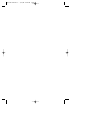 2
2
-
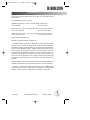 3
3
-
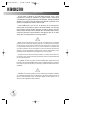 4
4
-
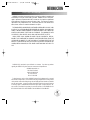 5
5
-
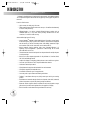 6
6
-
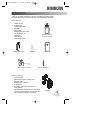 7
7
-
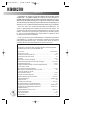 8
8
-
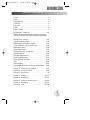 9
9
-
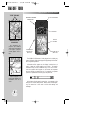 10
10
-
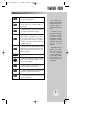 11
11
-
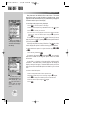 12
12
-
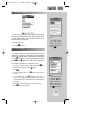 13
13
-
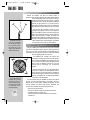 14
14
-
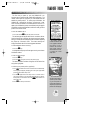 15
15
-
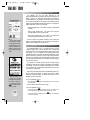 16
16
-
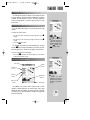 17
17
-
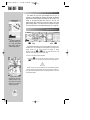 18
18
-
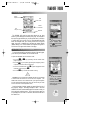 19
19
-
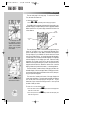 20
20
-
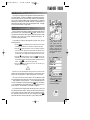 21
21
-
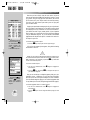 22
22
-
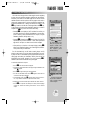 23
23
-
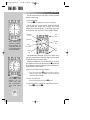 24
24
-
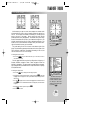 25
25
-
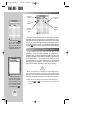 26
26
-
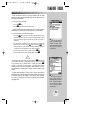 27
27
-
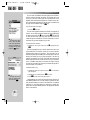 28
28
-
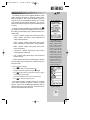 29
29
-
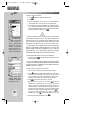 30
30
-
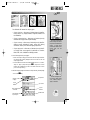 31
31
-
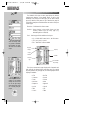 32
32
-
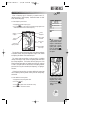 33
33
-
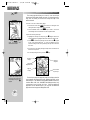 34
34
-
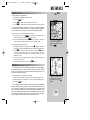 35
35
-
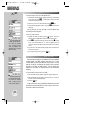 36
36
-
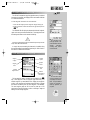 37
37
-
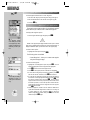 38
38
-
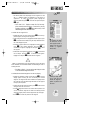 39
39
-
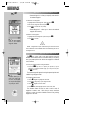 40
40
-
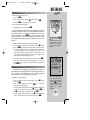 41
41
-
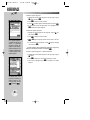 42
42
-
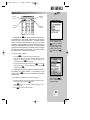 43
43
-
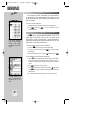 44
44
-
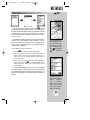 45
45
-
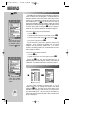 46
46
-
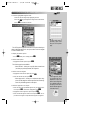 47
47
-
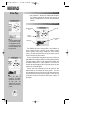 48
48
-
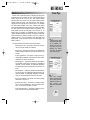 49
49
-
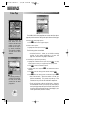 50
50
-
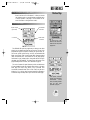 51
51
-
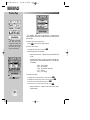 52
52
-
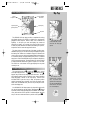 53
53
-
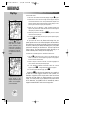 54
54
-
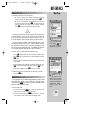 55
55
-
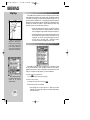 56
56
-
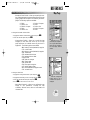 57
57
-
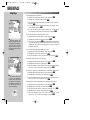 58
58
-
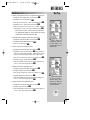 59
59
-
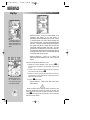 60
60
-
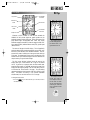 61
61
-
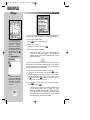 62
62
-
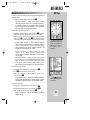 63
63
-
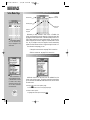 64
64
-
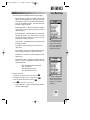 65
65
-
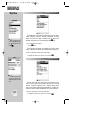 66
66
-
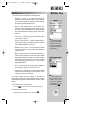 67
67
-
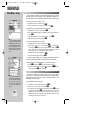 68
68
-
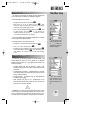 69
69
-
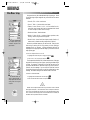 70
70
-
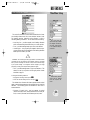 71
71
-
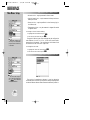 72
72
-
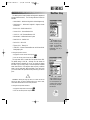 73
73
-
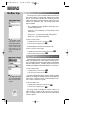 74
74
-
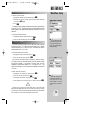 75
75
-
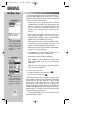 76
76
-
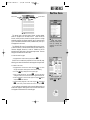 77
77
-
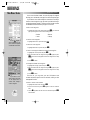 78
78
-
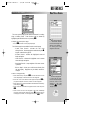 79
79
-
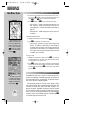 80
80
-
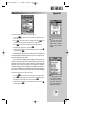 81
81
-
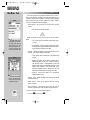 82
82
-
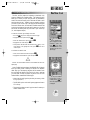 83
83
-
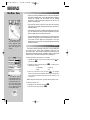 84
84
-
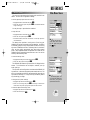 85
85
-
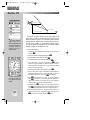 86
86
-
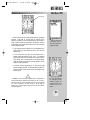 87
87
-
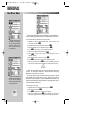 88
88
-
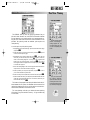 89
89
-
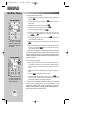 90
90
-
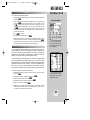 91
91
-
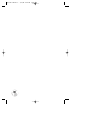 92
92
-
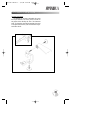 93
93
-
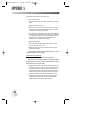 94
94
-
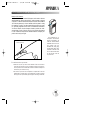 95
95
-
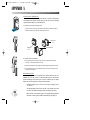 96
96
-
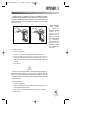 97
97
-
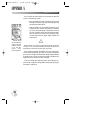 98
98
-
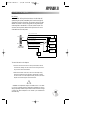 99
99
-
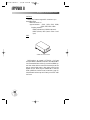 100
100
-
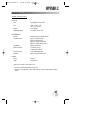 101
101
-
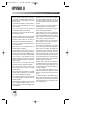 102
102
-
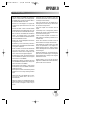 103
103
-
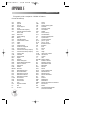 104
104
-
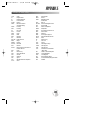 105
105
-
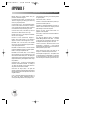 106
106
-
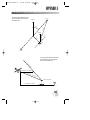 107
107
-
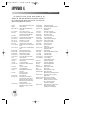 108
108
-
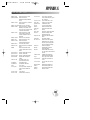 109
109
-
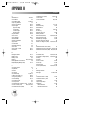 110
110
-
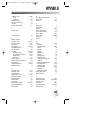 111
111
-
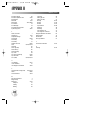 112
112
-
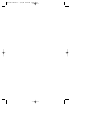 113
113
-
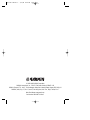 114
114
Garmin GPSMAP® 195 User manual
- Category
- Navigators
- Type
- User manual
- This manual is also suitable for
Ask a question and I''ll find the answer in the document
Finding information in a document is now easier with AI
Related papers
Other documents
-
Eagle Map Guide Pro Installation And Operation Instructions Manual
-
 II Morrow Inc. 920 User manual
II Morrow Inc. 920 User manual
-
 GlobalSat GH Series User GH-561 GPS Trek Pro Quick start guide
GlobalSat GH Series User GH-561 GPS Trek Pro Quick start guide
-
Cobra GPS 100 User manual
-
Eagle 12 User manual
-
 EURO-WARE 178 User manual
EURO-WARE 178 User manual
-
Holux FUNTREK 130 - V5.0 User manual
-
AvMap GeoPilot II User manual
-
Panasonic KXG5500AL Operating instructions
-
Electronics International SC-5 Operating instructions