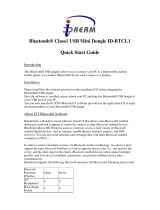ii
Copyright © 2010. All rights reserved.
No warranty of any kind is made in regard to this material,
including, but not limited to, implied warranties of merchantability
or fitness for a particular purpose. Although every effort is made to
assure accuracy and completeness, we can not be held liable for
any errors contained herein nor incidental or consequential
damages in connection with furnishing, performance or use of this
material.
We shall be under no liability in respect of any defect arising from
fair wear and tear, willful damage, negligence, abnormal working
conditions, failure to follow the instructions and warnings, or
misuse or alteration or repair of the products without written
approval.
No part of this document may be reproduced, transmitted, stored
in a retrieval system, transcribed, or translated into any language
or computer language in any form or by any means electronic,
mechanical, magnetic, optical, chemical, manual or otherwise,
without express written consent and authorization.
We reserve the right to make changes in product design without
reservation and without notification. The material in this guide is
for information only and is subject to change without notice.
All trademarks mentioned herein, registered or otherwise, are the
properties of their various respective owners.