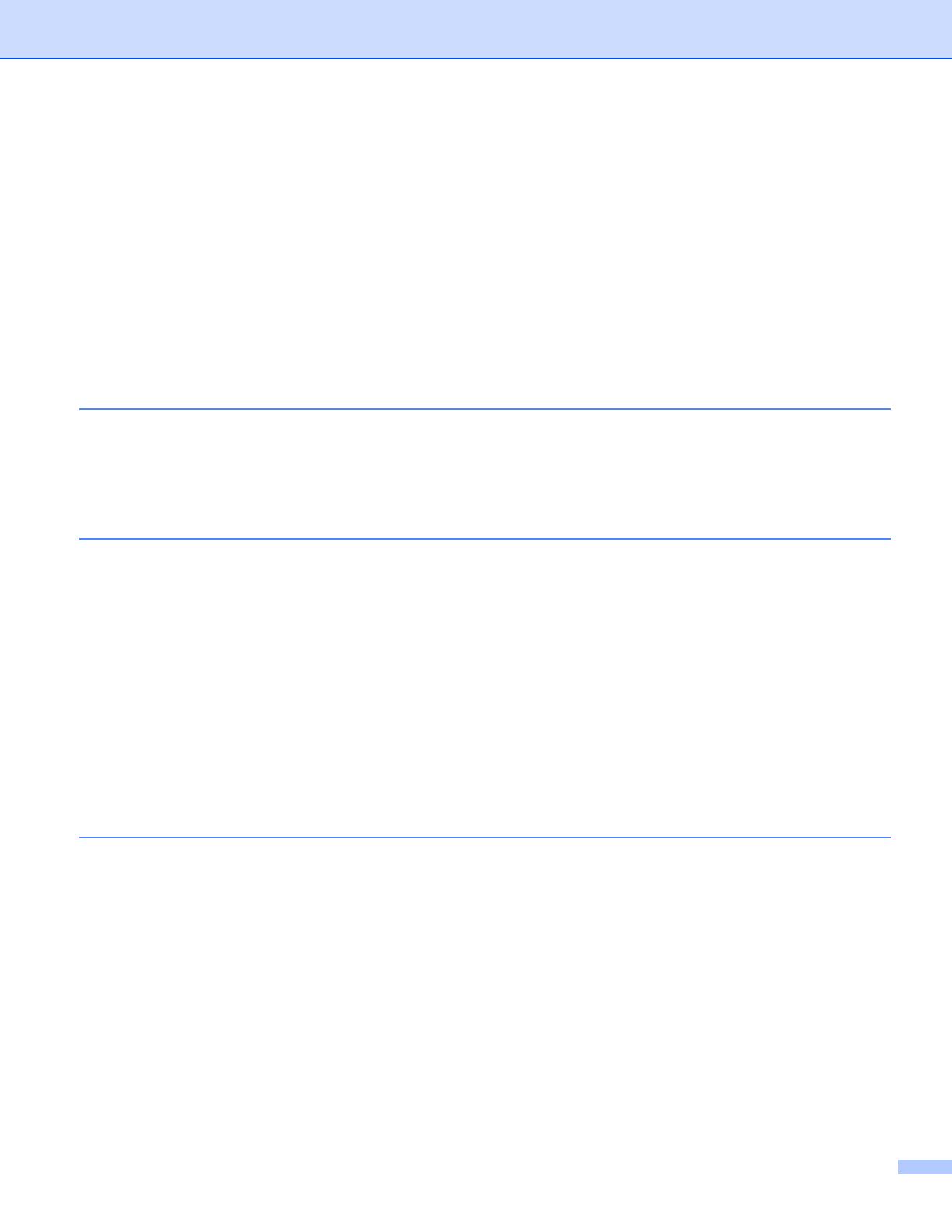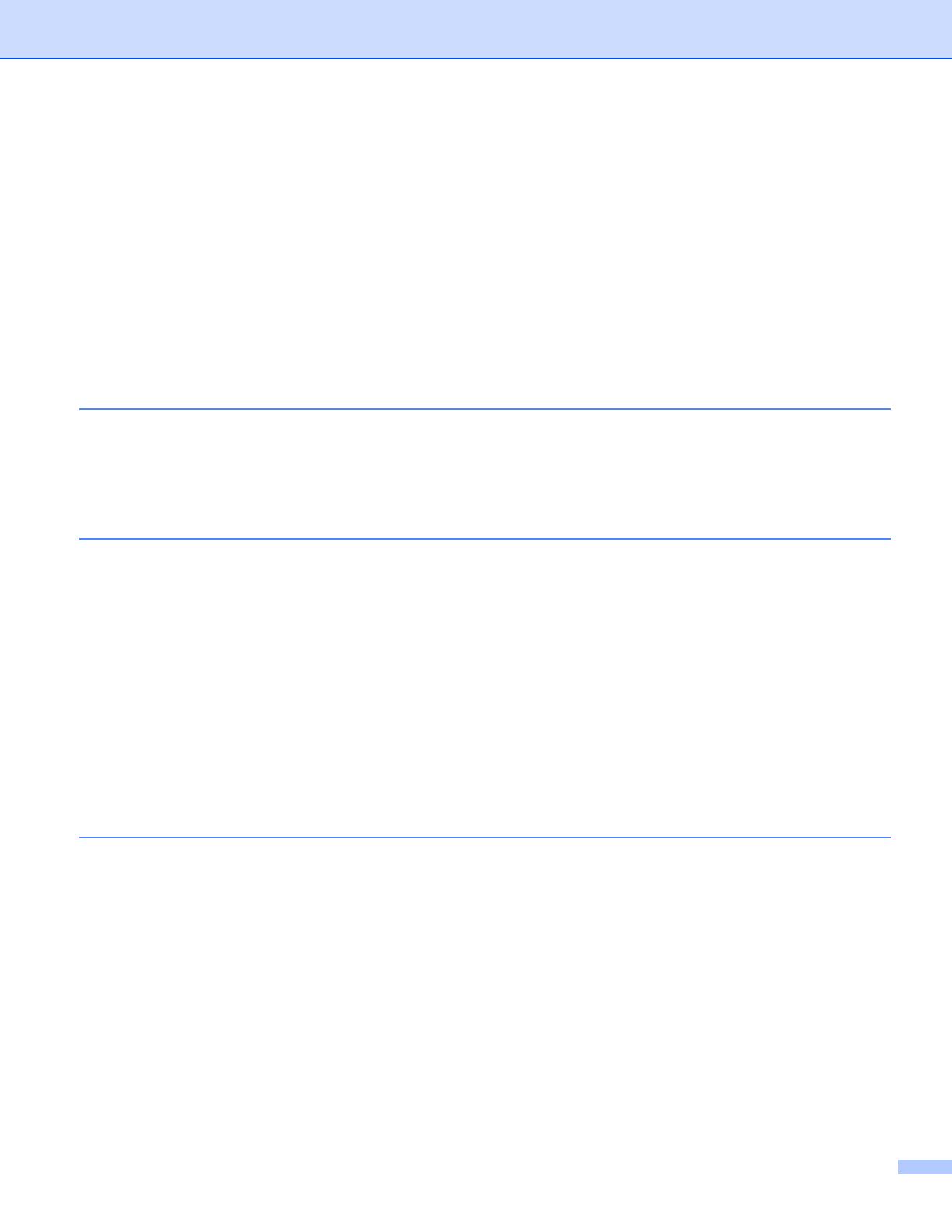
iii
LEDs........................................................................................................................................................66
LCD .........................................................................................................................................................67
Back light...........................................................................................................................................67
LCD messages..................................................................................................................................67
Reprinting documents........................................................................................................................69
Printing Secure data ..........................................................................................................................70
Menu table.........................................................................................................................................71
Default settings..................................................................................................................................82
Colour Calibration..............................................................................................................................83
Auto Registration ...............................................................................................................................83
Manual Registration...........................................................................................................................84
Frequency..........................................................................................................................................84
4Option 85
Lower tray (LT-300CL).............................................................................................................................85
SO-DIMM.................................................................................................................................................86
SO-DIMM types.................................................................................................................................86
Installing extra memory .....................................................................................................................87
5 Routine Maintenance 89
Replacing consumable items...................................................................................................................89
Before replacing the consumable items ............................................................................................93
Toner cartridges ................................................................................................................................96
Drum unit .........................................................................................................................................101
Belt unit............................................................................................................................................106
Waste toner box ..............................................................................................................................110
Cleaning ................................................................................................................................................115
Cleaning the outside of the machine ...............................................................................................115
Cleaning the inside of the machine .................................................................................................117
Cleaning the corona wires...............................................................................................................121
Cleaning the drum unit ....................................................................................................................125
Cleaning the paper pick-up roller.....................................................................................................131
Shipment of the machine.......................................................................................................................132
6 Troubleshooting 140
Identifying your problem ........................................................................................................................140
LCD messages ......................................................................................................................................141
Paper handling ......................................................................................................................................145
Paper jams and how to clear them ........................................................................................................146
Jam MP Tray (paper jam in the MP tray).........................................................................................147
Jam Tray 1 / Jam Tray 2 (Paper jam inside the paper tray) ............................................................147
Jam Duplex (paper jam underneath the standard paper tray (tray 1) or in the fuser unit)...............150
Jam Rear (Paper jam behind the back cover).................................................................................153
Jam Inside (Paper jam inside the machine) ....................................................................................156
Improving the print quality......................................................................................................................160
Solving print problems ...........................................................................................................................166
Network problems..................................................................................................................................166
Other problems......................................................................................................................................167
For Macintosh with USB..................................................................................................................167
BR-Script 3 ......................................................................................................................................167