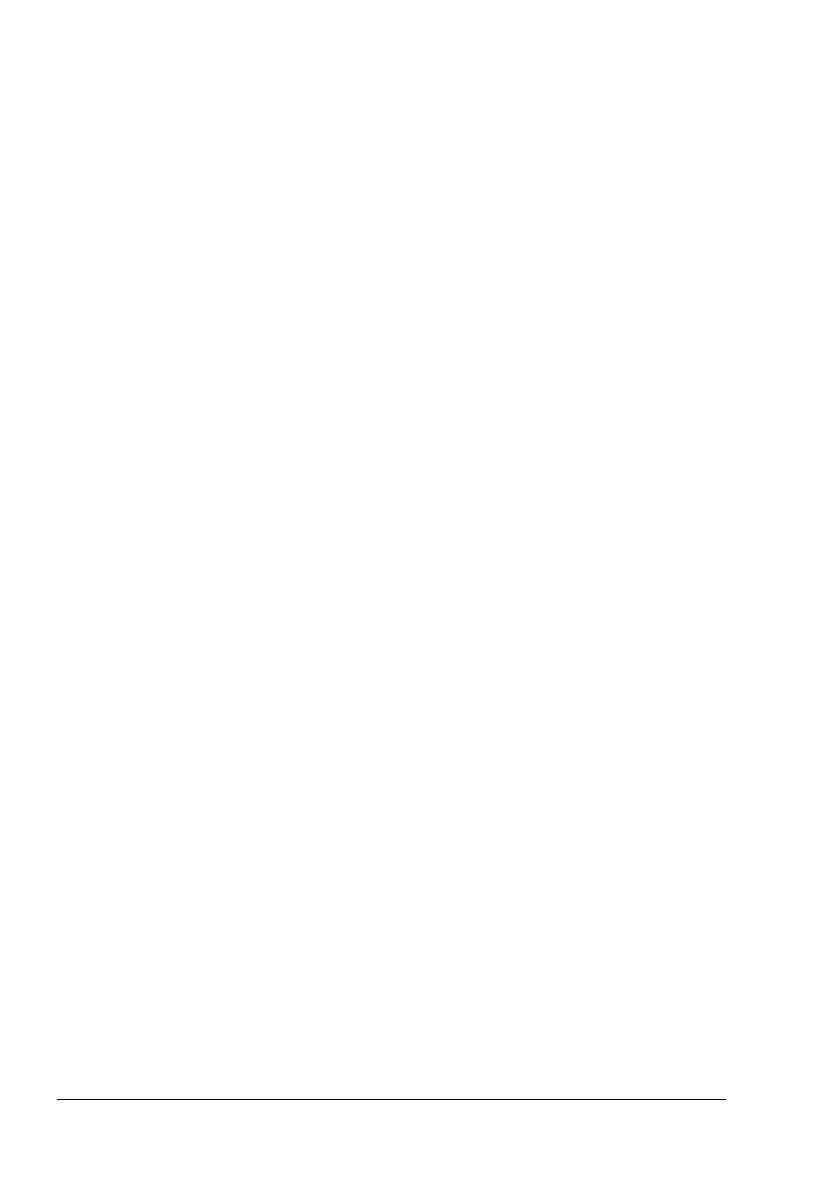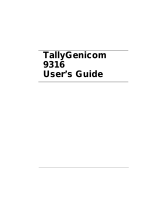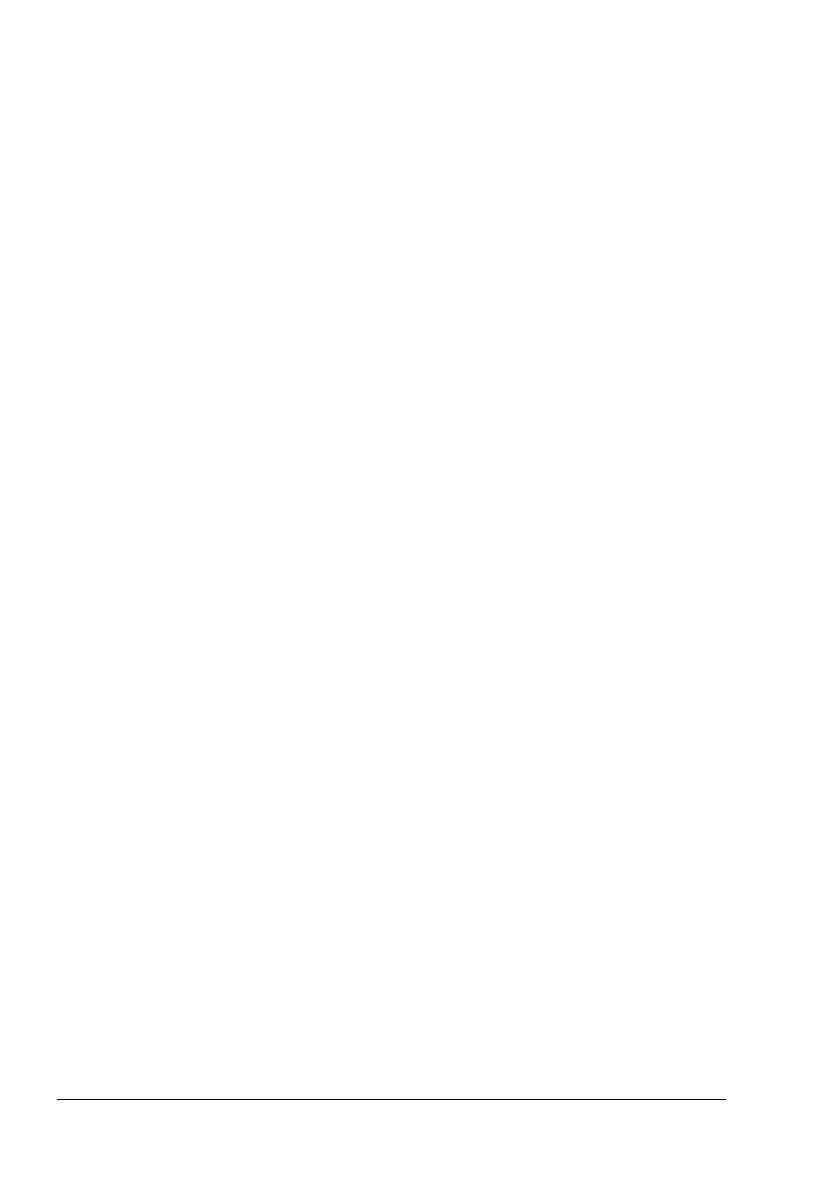
Contents v
9 Installing Options ..........................................................................................135
Introduction ...................................................................................................136
Antistatic Protection .....................................................................................136
Dual In-Line Memory Module (DIMM) ...........................................................137
Installing a DIMM ........................................................................................137
Hard Drive ......................................................................................................140
Installing a Hard Drive ................................................................................140
Duplex Unit ....................................................................................................144
Installing the Duplex Unit ............................................................................144
Tray 2 ..............................................................................................................148
Installing Tray 2 ..........................................................................................148
A Appendix ........................................................................................................150
User Safety Summary ...................................................................................151
Electrical Safety ..........................................................................................151
Laser Safety................................................................................................152
Maintenance Safety ....................................................................................152
Operational Safety ......................................................................................153
Printing Safety Guidelines ...................................................................153
Operational Guidelines ...............................................................................153
Printer Clearance .................................................................................153
Moving the Printer.......................................................................................154
Safety Specifications ....................................................................................155
Technical Specifications ..............................................................................155
Printer .........................................................................................................155
Consumable Life Expectancy Chart ...........................................................158
Symbols Marked on Product.......................................................................159
Material Safety Data Sheet ............................................................................159
Product Recycling and Disposal ..................................................................160
All Countries ...............................................................................................160
European Union..........................................................................................160
Domestic/Household Environment ......................................................160
Professional/Business Environment ....................................................161
North America.............................................................................................161
Other Countries ..........................................................................................161
B Appendix ........................................................................................................162
Regulatory Information (English Only) ........................................................163
United States (FCC Regulations) ...............................................................163
Canada (Regulations).................................................................................163
European Union (Declaration of Conformity)..............................................163
Low Voltage Directive 73/23/EEC as amended ...................................164
Electromagnetic Compatibility Directive 89/336/EEC as amended .....164
Index .....................................................................................................................165