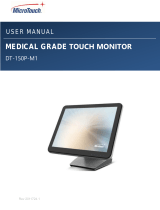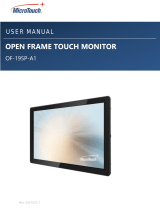Page is loading ...

ET 350 Monitor
User’s Installation Guide
Read and understand all safety information
before installing and using this product.

Copyright
This manual is © 3M 2002. All rights reserved.
Reproduction of the contents of this copyrighted manual in whole or in part, by
any means, electronic or mechanical, for any purpose, without written permission
of 3M Touch Systems, a subsidiary of 3M, is prohibited.
Notice
Given the variety of factors that can affect the use and performance of a 3M Touch
Systems Product, including that solid state equipment has operation
characteristics different from electromechanical equipment, some of which
factors are uniquely within User’s knowledge and control, it is essential that User
evaluate the 3M Touch Systems product to determine whether it is suitable for
User’s particular purpose and suitable for User’s method of application.
3M Touch Systems’ statements, engineering/technical information, and
recommendations are provided for User’s convenience, but their accuracy or
completeness is not warranted. 3M Touch Systems products are not specifically
designed for use in medical devices as defined by United States federal law.
3M Touch Systems products should not be used in such applications without
3M Touch Systems’ express written consent. User should contact its sales
representative if User’s opportunity involves a medical device application.
Important notice to
purchaser
Specifications are subject to change without notice. 3M Touch Systems’ Products
are warranted to meet their published specifications from the date of shipment and
for the period stated in the specification. 3M Touch Systems makes no
additional warranties, express or implied, including but not limited to any
implied warranties of merchantability or fitness for a particular purpose.
User is responsible for determining whether the 3M Touch Systems Products are
fit for User’s particular purpose and suitable for its method of production,
including intellectual property liability for User's application. If a Product is
proven not to have met 3M Touch Systems’ warranty, then 3M Touch Systems’
sole obligation and User’s and Purchaser’s exclusive remedy, will be, at 3M
Touch Systems’ option, to repair or replace that Product quantity or to refund its
purchase price. 3M Touch Systems has no obligation under 3M Touch Systems’
warranty for any Product that has been modified or damaged through misuse,
accident, neglect, or subsequent manufacturing operations or assemblies by
anyone other than 3M Touch Systems. 3M Touch Systems shall not be liable in
any action against it in any way related to the Products for any loss or
damages, whether non-specified direct, indirect, special, incidental or
consequential (including downtime, loss of profits or goodwill) regardless of
the legal theory asserted.
(11/01)
Edition
December 2002
Document Number: 19153 (Rev. 1.5)
Trademarks
3M Dynapro, MicroTouch, TouchSurround, and Near Field Imaging are
trademarks of 3M. Windows and Microsoft are trademarks of Microsoft
Corporation.

i
Product safety information
Intended Use
The 3M Dynapro
TM
ET 350 monitor (specifically, monitor models ET 350R,
ET 350L2, and ET 350L3) is intended to provide touch screen functions when
connected to a host computer in an industrial setting. The ET 350 monitor is not
intended for use in hazardous locations.
Warning
To reduce the risk of fire or explosion which could result in serious
personal injury or death:
Do not install or use this product in a hazardous location.
When using a flammable or combustible cleaning solution or fluid on or near
the ET 350 monitor, refer to the cleaner manufacturer’s material safety data
sheet and follow all instructions and recommendations.
To reduce the risk of fire or electric shock which could result in
serious personal injury or death:
Follow all product and accessory installation instructions.
Any servicing or other procedures not described in this manual are to be
performed only by 3M Touch Systems service personnel.
For the ET 350R monitor in a Pollution Degree 3 environment, install the unit
in an enclosure that is sealed to a NEMA 4X/IP66 standard.
Install the ET 350 monitor close to the power source so the unit can be easily
and quickly disconnected. For permanently connected equipment, a readily
accessible disconnect device must be incorporated in the fixed wiring.
Engineer the installation of the ET 350 monitor to take into account the
operating environment (e.g., thermal, shock/vibration factors).
Provide a clean, reliable grounding.
When connecting power with fixed field wiring, the power cable must be double
insulated. A clear, flexible insulator (supplied) must cover the portion of the
cable that is not double insulated when connecting to a terminal strip
connector.
Wiring installation should be done by a licensed journeyman electrician and
must comply with federal and local electrical codes.
When replacing a fuse or other part, use a part of the type and rating specified
by 3M Touch Systems.
Properly install the ET 350R monitor so that it is environmentally sealed to
NEMA 4X/IP66 standard.
Properly install the ET 350R monitor with a NEMA 4X/IP66 gasket that is
undamaged and effective.
Do not use an ET 350 monitor that is not rated to NEMA 4X/IP66 in
environments that require a NEMA 4X/IP66 seal.
Do not damage any ET 350 monitor gaskets.

3M Dynapro ET 350 Monitor User’s Installation Guide
ii
Warning
To reduce the risk of electric shock which could result in serious
personal injury or death:
Do not open the power supply in the ET 350 monitor. It contains hazardous
voltages. The power supply has no user-serviceable parts or adjustments
inside.
Make sure that the ground potential difference between the ET 350 monitor
and the host computer is less than 2V.
Provide adequate strain relief for all communications and power cables.
Before removing the ET 350 monitor from its mounting, disconnect power to
the unit.
To reduce the risk of electric shock or mechanical impact which
could result in serious personal injury or death:
Apply a “safe touch” setting, especially if the monitor is running an application
or is in a setting where safety is a concern.
Do not use a non-Windows operating system screen saver that may affect the
“safe touch” setting and could in turn cause connected peripheral equipment
to start or stop inadvertently.
Set the safe touch setting correctly, with the number of minutes entered for the
Windows operating system’s energy saver being at least one minute greater
than the time entered for the Windows operating system screen saver.
If your ET unit has a display power management system (DPMS) that is
configurable from the display’s on-screen utility menu, do not turn off the
DPMS.
Caution
To reduce the risk of minor or moderate injury from contact with
cleaning solutions or fluids, through means such as ingestion and
skin contact:
Refer to the cleaner manufacturer’s material safety data sheet and follow all
instructions and recommendations.
To reduce the risk of electric shock or fire which may result in minor
or moderate injury or cause property damage:
If the ET 350 monitor will be used in corrosive environments, it is the
responsibility of the user to test and evaluate the monitor in those
environments. The monitor, as shipped, has not been evaluated for use in
corrosive environments and using it in such environments, without evaluation
and testing, may lead to unsafe conditions.
To reduce the risk of muscle strain which may result in minor or
moderate injury or cause property damage:
Avoid using the ET 350 monitor for long periods of time without breaks.
To reduce the risk of eye strain which may result in minor or
moderate injury or cause property damage:
Use the monitor where there is neither too much ambient light nor glare on the
screen.
To reduce the risk of environmental contamination which may result
in minor or moderate injury or cause property damage:
Dispose of the monitor according to applicable governmental regulations.

iii
Product safety information
Explanation of
safety labels
The following safety symbols are used on the exterior and interior of the
ET 350 monitor:
Warning
To reduce the risks associated with electric shock and/or burn-
related injury that could result in death or serious injury and/or
property damage:
Do not open the power supply in the ET unit. It contains hazardous voltage/
hazardous energy. The power supply has no user-serviceable parts or
adjustments inside.
Avoid contact with connectors on power terminal strip unless the power has
been disconnected.
Avoid exposed electrical contacts inside the ET unit.
To reduce the risks associated with electrical shock or fire which, if
not avoided, could result in death or serious injury and/or property
damage:
If the ET unit is mounted using a NEMA 4X panel gasket, install the unit in a
Listed (UL) enclosure.
To reduce the risks associated with mechanical function which, if
not avoided, could result in property damage:
Do not operate the ET unit in conditions outside of the operational
specifications.
To reduce the risks associated with fire and explosion which, if not
avoided, could result in death or serious injury and/or property
damage:
Do not use flammable or combustible cleaners on or near the monitor.
Symbol Meaning
Attention: Refer to accompanying documents
Caution: Risk of electric shock

xxv
3M Dynapro
TM
ET 350 ET350R ET 350L2 ET350L3
ET350
!"#
$%& !"#'()*+,-
.*/01 01234)4 56)7 ET350 8 $9:
;<=>?@'ABCD
EFG#H>IJKL
$FG#H,-MN>'(IJ
OPQR)ST&+UVWXHIJ>YZ[\ 3M Touch Systems
3M ]^ QR_`ab
&cde (Pollution Degree) 3 >fgh ET 350R i'(&jk
NEMA 4X/IP66 lm>nopqW
ET 350 i'(&7rstu>vw Gxywzx{|v}~r
s
rs1v &M8'(zY>
(
'( ET 350 8iYfg /
iA >v
ET 350L3 ET 350R >"rs
8
rs¡¢£¤> &k¥t¦8§>X
H¡¢£¤>r¨©ª
«¬ ®>£¤¯ ° S±²
M(\³k´>µ¶r·¸ ¹º»¼½.v>r¾
¿À
ÁÂÃ!Ä)STÅN8 iÆ 3M Touch Systems 3M ]^ U
>ÇÈÉ
ifgno> NEMA4X/ IP66 lm ÊË'( ET 350R
*ÌxHÍ> NEMA 4X/IP66 ÎÏ ÊË'( ET 350R
&Ðjk NEMA 4X/IP66 nolm>fgh $%*Ñljk
NEMA 4X/IP66 nolm> ET 350
$%ÒÓOP ET 350 >ÎÏ

xxix
Contents
Before you start About the User’s Installation Guide................................. 1
Topics........................................................................................................1
Warnings and cautions ..............................................................................1
Related documents ....................................................................................1
Terms.........................................................................................................2
Product support .........................................................................................3
Contacting 3M Touch Systems .................................................................3
Chapter 1 Introducing the ET 350 monitor........................................ 5
Packing lists...............................................................................................5
Standard features.......................................................................................6
Distinctive features of each model............................................................8
Options ....................................................................................................10
Mounting kits ..........................................................................................11
Chapter 2 Installing the monitor...................................................... 13
Installation summary...............................................................................13
Before installing......................................................................................14
Step 1: Connect video (VGA) signal cable ............................................14
Step 2: Connect serial cable....................................................................15
Step 3: Connect to power supply.............................................................16
Step 4: Adjust display settings ................................................................19
Step 5: Install software and import TouchSurround files .......................22
Step 6: Set “backlights saver” and “safe touch” .....................................25
Step 7: Close enclosure and hatch...........................................................28
Step 8: Mount monitor ............................................................................28
Chapter 3 Maintaining the monitor.................................................. 31
Cleaning ..................................................................................................31
Replacing backlights ...............................................................................32
Replacing the fuse...................................................................................32
Checking gaskets.....................................................................................33
Maintaining the ET 350 monitor with Moisture Deflector.....................34
Chapter 4 TouchSurround and graphic underlay .......................... 35
About the TouchSurround.......................................................................35
Replacing a TouchSurround graphic underlay........................................37
Chapter 5 Troubleshooting .............................................................. 45
General problems ....................................................................................45
Touch screen driver error messages........................................................47
Appendix A Specifications .................................................................. 49
Appendix B Installing monitor with KVM extender ........................... 57
Appendix C Connector pin-outs.......................................................... 63

xxxi
List of Figures
Figure 1: 3M Dynapro ET 350 monitor................................................... 6
Figure 2: NEMA 4X panel gasket (comes with ET 350R)...................... 8
Figure 3: NEMA 4X hatch and extended cover (comes with ET 350L3) 9
Figure 4: Moisture Deflector option....................................................... 11
Figure 5: Connectors: ET 350 monitor (without KVM extender) ......... 14
Figure 6: Connecting AC power cable wires to connectors................... 17
Figure 7: Terminal connection for AC power (ET 350R, ET 350L3
monitors) and for DC power............................................................ 18
Figure 8: Connecting DC power cable wires to connectors................... 19
Figure 9: PC menu options..................................................................... 20
Figure 10: Auto display setup ................................................................ 21
Figure 11: Loosening fuse holder........................................................... 32
Figure 12: Removing fuse from fuse holder .......................................... 33
Figure 13: Location of optional security screws.................................... 38
Figure 14: Disconnecting touch screen tail connector........................... 39
Figure 15: Removing display panel nuts and washers........................... 40
Figure 16: Sliding display pan out and lifting it..................................... 41
Figure 17: Removing original underlay ................................................. 42
Figure 18: Placing new underlay............................................................ 43
Figure 19: Reconnecting touch screen tail............................................. 44
Figure 20: Enclosure dimensions ........................................................... 49
Figure 21: Cutout dimensions ................................................................ 50
Figure 22: Enclosure of ET 350 monitor with KVM extender.............. 57
Figure 23: Connectors: ET 350 monitor with KVM extender............... 61

1
BEFORE YOU START
About the User’s Installation
Guide
Topics This manual is written for system integrators and day-to-day users of the
3M Dynapro
TM
ET 350 monitor. The manual covers the following topics:
Installing communication and power cables
Installing the touch screen software
Adjusting display settings
Mounting the monitor
Maintaining and cleaning the monitor
Customizing and replacing a TouchSurround
TM
graphic underlay
Warnings and
cautions
For a list of all warnings and cautions that appear in this manual, see
“Product safety information”, starting on page i.
For information on the safety symbols used on the interior and exterior of
the monitor, see “Explanation of safety labels” on page iii.
Related documents Mounting instructions for ET 350R and ET 350L3
monitors
If you ordered either the ET350R monitor or the ET 350L3 monitor, one
of these installation instruction documents will ship with this manual and
your monitor (and are also available for download from the 3M Touch
Systems web site: www.3Mtouch.com):
Installing the NEMA 4X Panel Gasket (comes with ET 350R monitor)
Installing the NEMA 4X Hatch (comes with ET 350L3 monitor)
For more information on ET 350 monitor models, see “Distinctive features
of each model” on page 8.
Instructions for optional mounting kits
For information on optional mounting kits and the installation instructions
that accompany those kits, see “Optional mounting kits” on page 28.

2
3M Dynapro ET 350 Monitor User’s Installation Guide
Software guides
The ET 350 monitor User’s Installation Guide explains how to install
touch screen software that will run with operating systems supported by
the ET 350 (see Chapter 2).
For information on how to customize the software, refer to one of the
following manuals. Both of these software guides may be downloaded
from the 3M Touch Systems web site (www.3Mtouch.com
).
For Windows XP Professional and Windows 2000 Professional
operating systems, refer to: MicroTouch NFI Software Guide for
Windows XP and Windows 2000.
ForWindows NT 4.0 and Windows 9X operating systems, refer to:
Configuration Utilities User’s Guide.
README files
On the floppy disks that came with your ET 350 monitor, there are
README files with driver installation instructions and other driver
information.
Terms
This term Refers to
ACPI Advanced Configuration and Power Interface. A power management feature that is
configurable in Windows operating systems.
Bezel* The front rim of the unit that contains the touch screen and the TouchSurround.
Display area* The part of the touch screen that is positioned over the display of the monitor.
Touches in the display area emulate the movements and actions of a mouse.
DPMS Display power management system. Some ET units allow this energy saving
setting to be changed. For ET 35X monitor models without a heater, the DPMS
should not be turned off. For DPMS instructions for ET 35X monitor models with a
heater, refer to instructions that ship with models with heaters.
Graphic underlay
(also called TouchSurround
underlay)
A graphic that illustrates the TouchSurround and fits behind the touch screen. 3M
Dynapro industrial products may be ordered with standard or custom underlays.
Buttons and controls for the standard underlays are pre-defined; you must define
buttons and controls for custom underlays.
KVM extender An optional feature of the ET 350 monitor that allows the monitor to be located as
much as 1000 feet (300 meters) from the host computer.
MicroTouch
TM
Near Field
Imaging
TM
(NFI) touch screen
A touch screen that uses a proprietary imaging technique to generate a precise
profile of a touch from voltage changes in the electrostatic field close to the point of
contact.
Touch screen The front surface of the ET 350 monitor, comprising the display area and the
TouchSurround.
TouchSurround* The area on the front of the touch screen, not including the display area. With the
TouchSurround, part of the touch screen can be used to define keys (such as
keyboard keys).
*For illustration identifying this item, see Figure 1, page 6

Before you start: About the User’s Installation Guide
3
Product support Registration
Register your 3M Dynapro ET 350 monitor by mailing the postage-paid
Product Registration Card. It detaches from the Warranty Card that came
with your unit. The Product Registration Card may also be faxed to
3M Touch Systems (604-521-4629).
Returning products
All returned 3M Dynapro industrial products must be accompanied by a
Service Return Authorization (SRA) number. For details, contact 3M
Touch Systems customer service.
Contacting
3M Touch Systems
For general information, service, and technical support for 3M Dynapro
industrial products, use the contact information below:
Area Type of service Contact information
USA
and
Canada
General
information
Tel 800-667-0374 (toll free)*
Fax 604-521-4629
E-mail etsales@mmm.com
Web site www.3Mtouch.com
Customer
service
Tel 800-667-0374 (toll free)*
Fax 604-521-4629
E-mail 3MTScustomerservice@mmm.com
Technical
support
Tel 800-667-0374 (toll free)*
Fax 604-521-4629
E-mail 3Mdynaprotec[email protected]
Outside
USA
and
Canada
General
information
Tel 604-521-3962*
Fax 604-521-4629
E-mail etsales@mmm.com
Customer
service
Tel 800-667-0374*
Fax 604-521-4629
E-mail 3MTScustomerservice@mmm.com
Technical
support
Tel 604-521-3962*
Fax 604-521-4629
E-mail 3Mdynaprotec[email protected]
*Call between 7:30 a.m. and 5:00 p.m., Pacific Time

5
CHAPTER 1
Introducing the ET 350 monitor
About the chapter This chapter provides the following information:
Basic and model-specific packing lists for the ET 350 monitor
Standard features of the ET 350 monitor
Distinctive features of each ET 350 monitor model
Options for the ET 350 monitor
Packing lists The basics
The ET 350 monitor will arrive with the following items. Inspect the
monitor for shipping damage and verify the contents of the box against this
list:
3M Dynapro ET 350 monitor.
Floppy disks with MicroTouch NFI touch screen software and
README files for Windows NT 4.0, Windows 9X and Windows XP/
2000 operating systems.
Allen key (5/32-inch).
Full-scale cutout template.
Warranty card with detachable mail-in Product Registration Card.
3M Dynapro ET 350 Monitor User’s Installation Guide (this manual).
Model-specific packing lists
In addition to the standard items listed above, each of the three ET 350
monitor models will come with different materials (for information on the
distinctive features of each model, see “Distinctive features of each
model” on page 8):
ET 350R monitor (panel gasket)
NEMA 4X panel gasket
Power cable
Screws and washers
Instructions for installing the NEMA 4X panel gasket
ET 350L2 monitor (neither panel gasket nor hatch)
Power cable

3M Dynapro ET 350 Monitor User’s Installation Guide
6
ET 350L3 monitor (hatch)
NEMA 4X hatch and extended hatch cover
NEMA 4X hatch gasket
Cable fitting components
Screws
Clear, flexible insulator
Instructions for installing the NEMA 4X hatch
The packing list for the KVM extender option appears on page 10.
Standard features The ET 350 monitor is an industrial flat-panel monitor with an integrated
MicroTouch NFI touch screen with TouchSurround. The monitor is
designed for rugged use in demanding industrial applications. The
standard features of the ET 350 monitor are described below.
Display
The display is an Active Color 15-inch Thin Film Transistor (TFT),
Liquid-Crystal Display (LCD) and is capable of 1024 × 768 XGA
resolution and up to 16.7M (million) colors.
Figure 1: 3M Dynapro ET 350 monitor
Touch screen
The monitor’s MicroTouch NFI touch screen consists of a chemically
strengthened glass surface with a controller that measures disturbances in
an electrostatic field near the surface of the screen.

Chapter 1: Introducing the ET 350 monitor
7
The touch screen consists of the display area and the TouchSurround
(Figure 1). Touches in the display area emulate the movements and actions
of a mouse, and you can use your finger like a pointer. The TouchSurround
can emulate keys on a keyboard.
The MicroTouch NFI touch screen provides highly accurate and clear
optics, is extremely durable, and can be operated accurately with gloves.
The touch screen does not require realignment to maintain touch accuracy,
even with variations in temperature and humidity.
Software
Touch screen drivers for the ET 350 monitor are included on the floppy
disks that came with the monitor. The software supports:
Windows XP Professional operating system
Windows 2000 Professional operating system
Windows NT 4.0 operating system
Windows 98 and Windows 95 (Windows 9X) operating systems
For details on installing the touch screen drivers and utilities, see “Step 5:
Install software and import TouchSurround files” starting on page 22.
Backlights
The life expectancy of the backlights is about 35,000 hours.
If the host computer is running Windows XP, 2000, or 98 operating
systems, you can extend the life of the monitor’s backlights by using the
operating system’s energy saver. For details, see “Backlights saver” on
page 25.
For information on replacing the backlights, contact 3M Touch Systems
customer service (see “Contacting 3M Touch Systems” on page 3).

3M Dynapro ET 350 Monitor User’s Installation Guide
8
Distinctive features
of each model
All ET 350 monitor units have the standard features described above. The
distinctive features of each model are described below and summarized in
Table A.
ET 350R monitor (NEMA 4X panel gasket)
The ET 350R monitor has a UL Recognized component mark. It comes
with a gasket that mounts between the monitor and a wall or panel
(Figure 2).
Figure 2: NEMA 4X panel gasket (comes with ET 350R)
The ET 350R monitor is suitable for Pollution Degree 3 environments if
installed and tested with the panel gasket in an enclosure that meets
NEMA 4X/IP66 ratings. If the ET 350R monitor is not mounted in such an
enclosure or mounted without the gasket, the unit is suitable for Pollution
Degree 2 environments.
ET 350L2 monitor (no gasket or hatch)
The ET 350L2 monitor comes with neither a gasket nor a hatch. This
model is UL Listed for Pollution Degree 2 environments and can perform
as a stand-alone unit in a Pollution Degree 2 environment.
ET 350L3 (NEMA 4X hatch)
The ET 350L3 monitor comes with a NEMA 4X hatch (and extended hatch
cover) to seal both communication and power connections (Figure 3).
When properly installed with the materials supplied, the hatch provides a
NEMA 4X/IP66 seal on all sides and the monitor is UL Listed for
Pollution Degree 3 environments.
The ET 350L3 monitor may be used as a stand-alone unit in Pollution
Degree 3 environments.

Chapter 1: Introducing the ET 350 monitor
9
Figure 3: NEMA 4X hatch and extended cover (comes with ET 350L3)
Table A: Summary of features of each ET 350 model
Model Distinctive features
ET 350R
This model comes with:
• Panel gasket
• Screws and washers
• Power cable
• Installation instructions
Note: On-site inspection is required
to verify pollution degree suitability
of the ET 350R and that the
installation complies with federal
and local electrical codes.
• UL Recognized component mark.
• NEMA 4X/IP66 rating for a panel
mount application.
• Monitor suitable for Pollution
Degree 3 environments if
installed and tested with panel
gasket in an enclosure that meets
NEMA 4X/IP66 rating.
• Suitable for Pollution Degree 2
environments if not mounted or if
mounted without the supplied
gasket.
ET 350L2
This model comes with:
• Power cable
This model does not come with
gasket or hatch.
(No on-site inspection required).
• UL Listing mark for Pollution
Degree 2 environments.
• Monitor can perform as a stand-
alone unit in a Pollution Degree 2
environment
ET 350L3
This model comes with:
• NEMA 4X hatch (and extended
hatch cover)
• Screws and fitting components
• Installation instructions
(No on-site inspection required).
• UL Listing mark for Pollution
Degree 3 environments
• NEMA 4X/IP66 rating
• Monitor can perform as a stand-
alone unit in a Pollution Degree 3
environment.
Note: IEC and stripped power cables are available from 3M Touch Systems for
both North American and European applications. For more information on
power cables, see “Step 3: Connect to power supply” in Chapter 2, page 16
.

3M Dynapro ET 350 Monitor User’s Installation Guide
10
Options There are three types of options that may be ordered for the ET 350
monitor (not including mounting options, which are discussed on page 11):
Keyboard, video, and mouse (KVM) extender (single or dual) option
Fixed field wiring
The 3M Dynapro Moisture Deflector
Table B summarizes the options that are available for the ET 350 monitor
models.
KVM extender (single or dual) option
The ET 350 monitor may come with a keyboard, video, and mouse (KVM)
extender option that allows the monitor to be located as much as 1000 feet
(300 meters) from the host computer.
Packing list for KVM extender option
If you ordered the ET 350 monitor with the KVM extender option, your
package should include:
KVM local device
KVM remote device (built into the housing of the ET 350 monitor)
Serial cable
Combination keyboard, video, and mouse cable to connect the local
unit to the host computer
KVM extender manufacturer’s manual
For more information on the KVM extender, see installation instructions
in Appendix B.
Fixed field wiring
Fixed field wiring is an option for the model that comes with a NEMA 4X
panel gasket (ET 350R monitor) and is standard for the model that comes
with a NEMA 4X hatch (ET 350L3 monitor). Fixed field wiring is not
available for the ET 350L2 monitor.
For more information on field wiring, see “AC power supply with fixed
field wiring (ET 350R monitor and ET 350L3 monitor only)” on page 17.
Table B: Options available for ET 350 monitor models
Monitor
Model
KVM
extender
(single)
KVM
extender
(dual)
Field
wiring
Moisture
deflector
ET 350R Option Option Option Option
ET 350L2 Option Option n/a Option
ET 350L3 Option Option Standard Option

Chapter 1: Introducing the ET 350 monitor
11
Moisture Deflector
The Moisture Deflector is a durable plastic component that surrounds the
touch screen display of the monitor and offers protection to the monitor
from moisture that might collect on the unit.
The Moisture Deflector option can be supplied only when ordering an
ET 350 monitor. It cannot be added to the monitor later.
Figure 4: Moisture Deflector option
For guidelines on mounting the ET 350 monitor with Moisture Deflector,
see page 29. For information on handling and maintaining the ET 350
monitor with Moisture Deflector, see page 34.
Mounting kits Two of the three ET 350 monitor models come with their own mounting/
sealing equipment:
ET 350R monitor comes with a NEMA 4X panel gasket
ET 350L3 monitor comes with a NEMA 4X hatch
The ET 350L2 monitor does not come with mounting/sealing materials.
There are three optional mounting kits available from 3M Touch Systems
for use with the ET 350 monitor. Each kit comes with its own set of
instructions for mounting and sealing the unit:
Boom mount kit
Rack mount kit
Desktop kit

3M Dynapro ET 350 Monitor User’s Installation Guide
12
Table C summarizes the mounting possibilities for each of the ET 350
monitor models.
For more information about the mounting kits, see “Step 8:
Mount monitor” on page 28.
Table C: Mounting possibilities for ET 350 monitor models
Monitor
Model
NEMA
hatch
NEMA
panel
Desktop
stand
Rack
mount
Boom
mount
ET 350R Option Standard Option Option Option
ET 350L2 n/a n/a Option n/a n/a
ET 350L3 Standard n/a Option n/a n/a

13
CHAPTER 2
Installing the monitor
About the chapter This chapter provides pre-installation recommendations and step-by-step
instructions for installing the ET 350 monitor.
Installation
summary
These steps outline a typical installation procedure for the ET 350 monitor.
While most installations will follow these steps, your specific installation
may differ.
Here is a summary of the steps for installing the ET 350 monitor:
1. Connect video signal cable
2. Connect serial cable
3. Connect to power supply
4. Adjust display settings
5. Install touch screen software and import TouchSurround files
6. Set backlights saver and safe touch
7. Close enclosure and (if applicable) close hatch
8. Mount monitor
Important
If your ET 350 monitor includes a KVM extender option, follow the steps in
Appendix B and then complete the remaining steps in this chapter.
Warning
To reduce the risk of fire or electric shock which could result in serious personal
injury or death:
• Install the ET 350 monitor close to the power source so the unit can be easily
and quickly disconnected. For permanently connected equipment, a readily
accessible disconnect device must be incorporated in the fixed wiring.
• Any servicing or other procedures not described in this manual are to be
performed only by 3M Touch Systems service personnel.
/