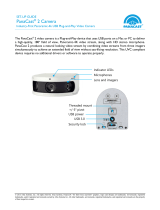Page is loading ...

Part Number 900-685
Revision A June 2013
xPico™ Wi-Fi®
Embedded Device Server
Evaluation Kit Quick Start Guide

xPico™ Wi-Fi® Embedded Device Server Evaluation Kit Quick Start Guide 2
Copyright and Trademark
© 2013 Lantronix, Inc.. All rights reserved. No part of the contents of this book may be
transmitted or reproduced in any form or by any means without the written permission of
Lantronix.
Lantronix® is a registered trademark of Lantronix, Inc. in the United States and other
countries. xPico™ is a trademark of Lantronix, Inc.
Windows® and Internet Explorer® are registered trademarks of Microsoft Corporation.
Wi-Fi® is a registered trademark of the Wi-Fi Alliance Corporation. Firefox® is a
registered trademark of Mozilla Foundation. Chrome™ is a trademark of Google, Inc.
Safari® is a registered trademark of Apple Inc. All other trademarks, servicemarks and
trade names are the property of their respective owners.
Contacts
Lantronix, Inc.
167 Technology Drive
Irvine, CA 92618, U.S.A.
Toll Free: 800-526-8766
Phone: 949-453-3990
Fax: 949-453-3995
Technical Support
Online: http://www.lantronix.com/support
Sales Offices
For a current list of our domestic and international sales offices go to the Lantronix web
site at www.lantronix.com/about/contact
.
Disclaimer and Revisions
This equipment has been tested and found to comply with the limits for a Class B digital
device, pursuant to Part 15 of the FCC Rules. These limits are designed to provide
reasonable protection against harmful interference in a residential installation. This
equipment generates, uses, and can radiate radio frequency energy and, if not installed
and used in accordance with the instructions, may cause harmful interference to radio
communications. However, there is no guarantee that interference will not occur in a
particular installation. If this equipment does cause harmful interference to radio or
television reception, which can be determined by turning the equipment off and on, the
user is encouraged to try to correct the interference by one of the following measures:
Reorient or relocate the receiving antenna.
Increase the separation between the equipment and receiver.
Connect the equipment into an outlet on a circuit different from that to which the
receiver is connected.
Consult the dealer or an experienced radio/TV technician for help.
This device complies with Part 15 of the FCC Rules. Operation is subject to the following
two conditions: (1) This device may not cause harmful interference, and (2) this device
must accept any interference received, including interference that may cause undesired
operation. This device is intended only for OEM Integrators.
Revision History
Date
Rev.
Comments
June 2013
A
Initial document.

xPico™ Wi-Fi® Embedded Device Server Evaluation Kit Quick Start Guide 3
Table of Contents
Copyright and Trademark _________________________________________________ 2
Contacts _______________________________________________________________ 2
Disclaimer and Revisions _________________________________________________ 2
Revision History _________________________________________________________ 2
Introduction ____________________________________________________________ 4
Evaluation Kit Contents ___________________________________________________ 4
What You Need to Know __________________________________________________ 5
Hardware Address ___________________________________________________ 5
Evaluation Kit Layout _____________________________________________________ 5
Connecting an xPico Wi-Fi Device __________________________________________ 6
Connecting Power to the xPico Wi-Fi Evaluation Module ______________________ 6
Wireless Connection Using Internal Soft AP _______________________________ 7
QuickConnect _______________________________________________________ 9
Reference Documentation ________________________________________________ 11

xPico™ Wi-Fi® Embedded Device Server Evaluation Kit Quick Start Guide 4
Introduction
Thank you for purchasing the Lantronix® xPico™ Wi-Fi® Embedded Device Server
Evaluation Kit. This Evaluation Kit is designed to provide full access to all the input/output
ports of the xPico Wi-Fi (XPW1001000-01) and xPico (wired Ethernet) (XPC1001000-01)
modules.
This quick start guide describes the procedures for initial connection to the xPico Wi-Fi
device through a network connection.
Once a connection is established you can use the Web Manager for configuration and
control.
Evaluation Kit Contents
The XPW100100K-01 comes with all that a user needs to evaluate the xPico Wi-Fi
Device Server module.
xPico Evaluation Board with xPico Wi-Fi module (XPW1001000-01)
2dBi, Whip Antenna with RP SMA connector (930-033-R)
1.5 to 2.5dBi, PCB Strip Antenna with 50mm U.FL cable (930-099-R)
5Vdc Wall-mount power supply AC/DC, 1A with mini-USB connector
For the latest revision of this product document, please check our online documentation
at www.lantronix.com/support/documentation
.
Figure 1: Evaluation Kit Contents

xPico™ Wi-Fi® Embedded Device Server Evaluation Kit Quick Start Guide 5
What You Need to Know
Hardware Address
The unit hardware address (also known as MAC address) is also used as the unique
Serial Number to uniquely identify the unit. This number is located on the product label in
the format SN: YYYYYYXXXXXX-, where the YY represents the Lantronix OUI and XXs
are unique numbers within that OUI namespace assigned to the product.
Hardware Address: _____-_____-_____-_____-_____-_____
Evaluation Kit Layout

xPico™ Wi-Fi® Embedded Device Server Evaluation Kit Quick Start Guide 6
Table 1: xPico Wi-Fi Embedded Device Server Components
Component
Description
xPico Serial Number
Also the module MAC Address. The last six digits are used in the
default SSID for Soft AP mode.
u.FL Socket
Used to connect either the SMA antenna cable or the alternative
PCB strip antenna to the xPico Wi-Fi Module.
SMA
If using External antenna attach at this point.
SW3
Power switch, turns power on and off to the Evaluation PCB.
J5
Mini-USB socket used for connecting power to the Evaluation Kit or
to connect to the xPico module serial port 2 via an on-board USB to
serial converter
JP19 (pin 1 +, pin 2 GND)
Battery Port (2.2 to 5.5V) provides power to the xPico Wi-Fi Module
via on board DC to DC converter.
J3
DB9 for Serial Port 1
JP11 and JP12
Leave JP11 and JP12 open for RS232 mode on serial port 1. Install
jumper on JP11 for RS422 (4-wire) mode. Install JP11 and JP12 for
RS485 (2 wire mode)
JP17
Serial Port 1 break-out header. Leave jumpers installed to route
module signals to J3 DB9 serial port
JP18
Serial Port 2 RS232 header. Pin 1 TX(out), pin 2 GND, pin 3 RX(in)
JP8 and JP9
Jumpers for serial port 2 selection, install positions 1 to 2 to route
serial port 2 to JP18 RS232 port. Install positions 2 to 3 to route
serial port 2 to J5 USB to serial converter port.
J6
USB device port (xPico Wi-Fi only)
J2
RJ45 Ethernet Socket. This is not used with the xPico Wi-Fi module,
it can be used if a xPico serial to Ethernet Device Server module is
used in place of the xPico Wi-Fi
JP14, JP15
Voltage test pins. Monitor only. JP14 is 3.3V and JP15 is Ground
Connecting an xPico Wi-Fi Device
Connecting Power to the xPico Wi-Fi Evaluation Module
There are five methods of providing power to the Evaluation Kit PCB. Use one of the
methods below.
1. Connect the provided universal power supply with mini-USB connector to J5.
2. Connect the USB to serial converter port J5 to a PC USB host port
3. Connect the USB device port J6 to a PC USB Host Port (xPico Wi-Fi only)
4. Connect a battery pack or external power supply (2.2V to 5.5V) between JP19 pin 1
(+) and JP19 pin 2 (-)
5. Connect Ethernet Port to a Power over Ethernet complaint PSE source (xPico
module only)

xPico™ Wi-Fi® Embedded Device Server Evaluation Kit Quick Start Guide 7
Wireless Connection Using Internal Soft AP
Select your antenna of choice. If ducktail, this can be screwed directly into the SMA
socket located on the Eval Board. If the PCB antenna is to be used, the wire between the
xPico Wi-Fi module u.FL connector and the on-board SMA connector has to be carefully
disconnected and the plug on the PCB strip antenna should be inserted.
1. Once power and antenna is connected, turn on the board by moving switch SW3 in to
the marked ON position.
By default the SoftAP mode is enabled with a default SSID of XpicoWiFi_xxxxxx.
Where xxxxxx are the last six characters of the unique xPico Wi-Fi serial number.
This number is available on the module label. For example if the serial number on
label were 0080A398010E then the SSID would be XpicoWiFi_98010E.
2. Using the Wi-Fi Connection Manager of your connecting device the above SSID
should be presented as an available connection choice. Select the SSID and follow
the device connection manager instructions to continue to connect.
The default security for xPico Wi-Fi SoftAP is WPA2 and the passphrase is
XPICOWIFI. These defaults can be changed through the configuration web manager
after the initial connection has been established.
3. When prompted enter the passphrase to complete the Wi-Fi connection
authentication process.
With a Wi-Fi client set to the above parameters, your device can connect directly to
the xPico Wi-Fi Soft AP.
4. Open a standard browser (E.g. Internet Explorer®, Firefox®, Chrome™, Safari® etc.)
and in the address field of the browser enter the following URL;
xpicowifi.lantronix.com or alternatively use 192.168.0.1 as the IP Address.
5. When prompted enter the username of admin and password PASSWORD to access
the Configuration and Management Web pages as shown below.

xPico™ Wi-Fi® Embedded Device Server Evaluation Kit Quick Start Guide 8
By clicking Network > Network 1 > Link to get to the Configuration page, the SSID,
Security Suite Type and Security and passphrase can be modified. Modification to any
of these parameters requires a reset/power cycle of the module in order to take effect.

xPico™ Wi-Fi® Embedded Device Server Evaluation Kit Quick Start Guide 9
It is recommended that you record any changes you make.
SSID: ________________________________
Security Suite: ________________________________
Encryption: ________________________________
Passphrase: ________________________________
QuickConnect
QuickConnect offers the ability to configure the STA (WLAN Client) interface on xPico
WiFi to establish connection to an active Access Point.
QuickConnect learns most of the connection properties from the available Access Points
and prompts the user only for the security parameters and saves the settings under a
corresponding new/existing WLAN profile for future autonomous operation of the WLAN
Client interface.

xPico™ Wi-Fi® Embedded Device Server Evaluation Kit Quick Start Guide 10
Upon selection of the QuickConnect option, the xPico Wi-Fi scans and displays up to 20
wireless devices in order of strongest signal strength at the top. Click on a network name
to view the connection to that desired Access Point.
When the selected Access Point profile displays, enter the password and click Submit to
directly connect to the Access Point and to add the profile and configuration details to the
WLAN profiles.
Once added, the Quick Connect profile is connected and is accessible and configurable
through WLAN Profiles.

xPico™ Wi-Fi® Embedded Device Server Evaluation Kit Quick Start Guide 11
Click the new WLAN profile to view and modify settings.
Reference Documentation
For more information on the use and operation of the xPico Wi-Fi Device Server please
refer to the latest product documents which are are available on the Product Website.
www.lantronix.com/support/documentation
.
/