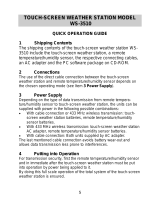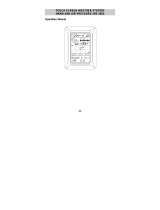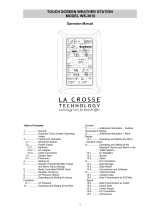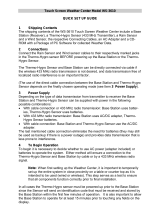Table of Contents
1 ...................... General
2 ....................... Important Touch Screen Operating Notes generally applicable
3 ...................... Putting into Operation
3.1 ................ Wiring the System
3.2 ................ Power Supply
3.2.1.......... Batteries
3.2.2.......... AC/DC Mains Adapter
3.2.3.......... Cable Connection
3.3 ................ System Start
3.4 ................ Placement
4 ...................... Setting Up
5 ...................... Display of stored Min/Max Values and Alarm Value Settings
6 ...................... Radio Controlled DCF77 Clock
7 ...................... Weather Tendency
8 ...................... Air Pressure History
9 ...................... Operating and Setting of various Functions
9.1 ................ Air Pressure
10 .................... Additional Information to Function Outdoor Temperature
11 .................... Operating and Setting of Functions Backlight, Buzzer and
Alarm section
11.1 .............. EL Backlight
11.2 .............. Buzzer
11.3 .............. Alarm
12 .................... PC Connection
12.1 .............. Data Storage
12.2 .............. Data Recall
12.3 .............. Connections and Software
13 .................... Technical Data
13.1 .............. Outdoor Data
13.2 .............. Data Transmission by 433 MHz Signal
13.3 .............. Data Transmission by Cable
13.4 .............. Indoor Data
13.5 .............. Power Supply
13.6 .............. PC Connection
13.7 ........... Dimensions
14 ................. Liability Disclaimer
29